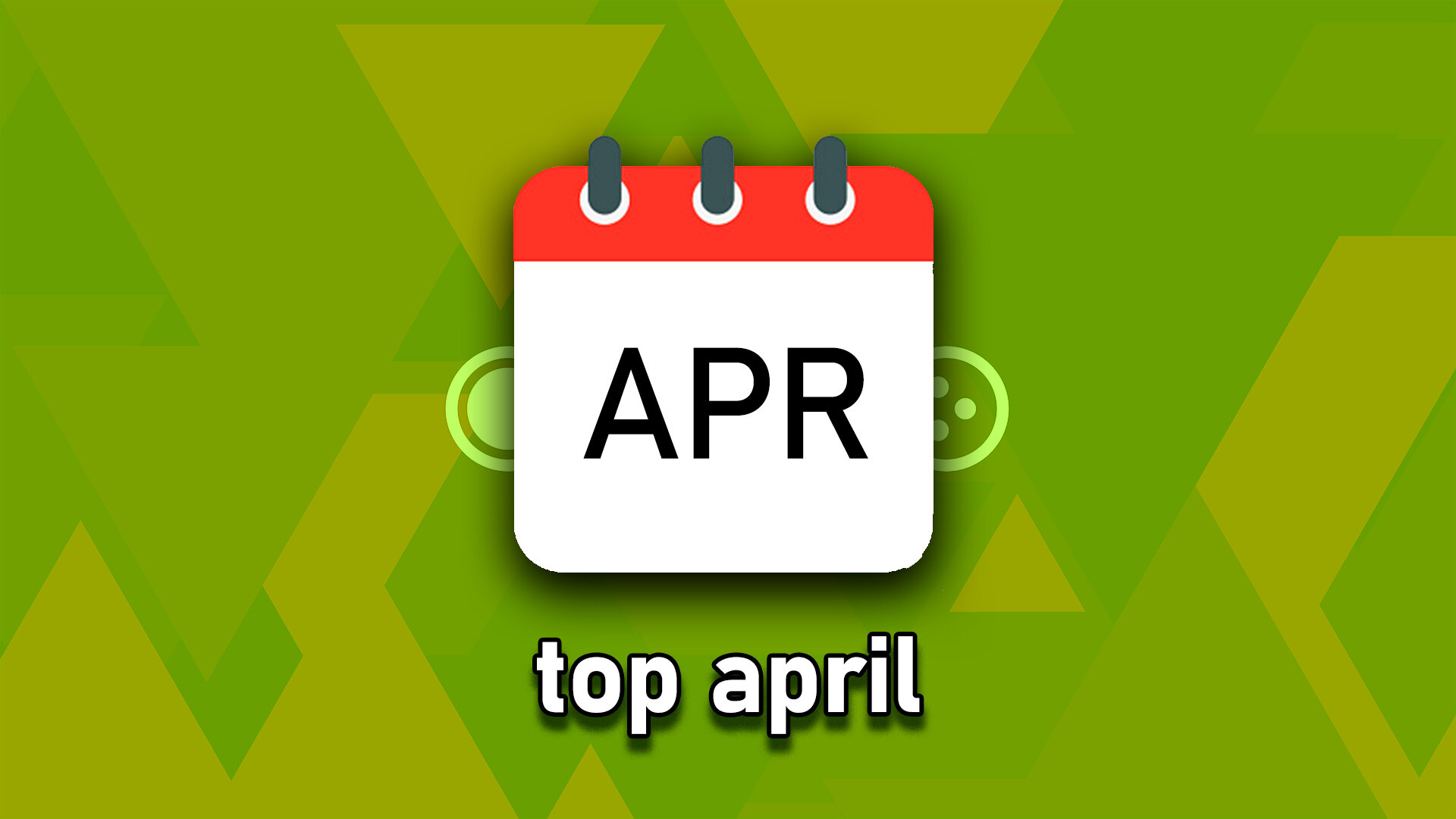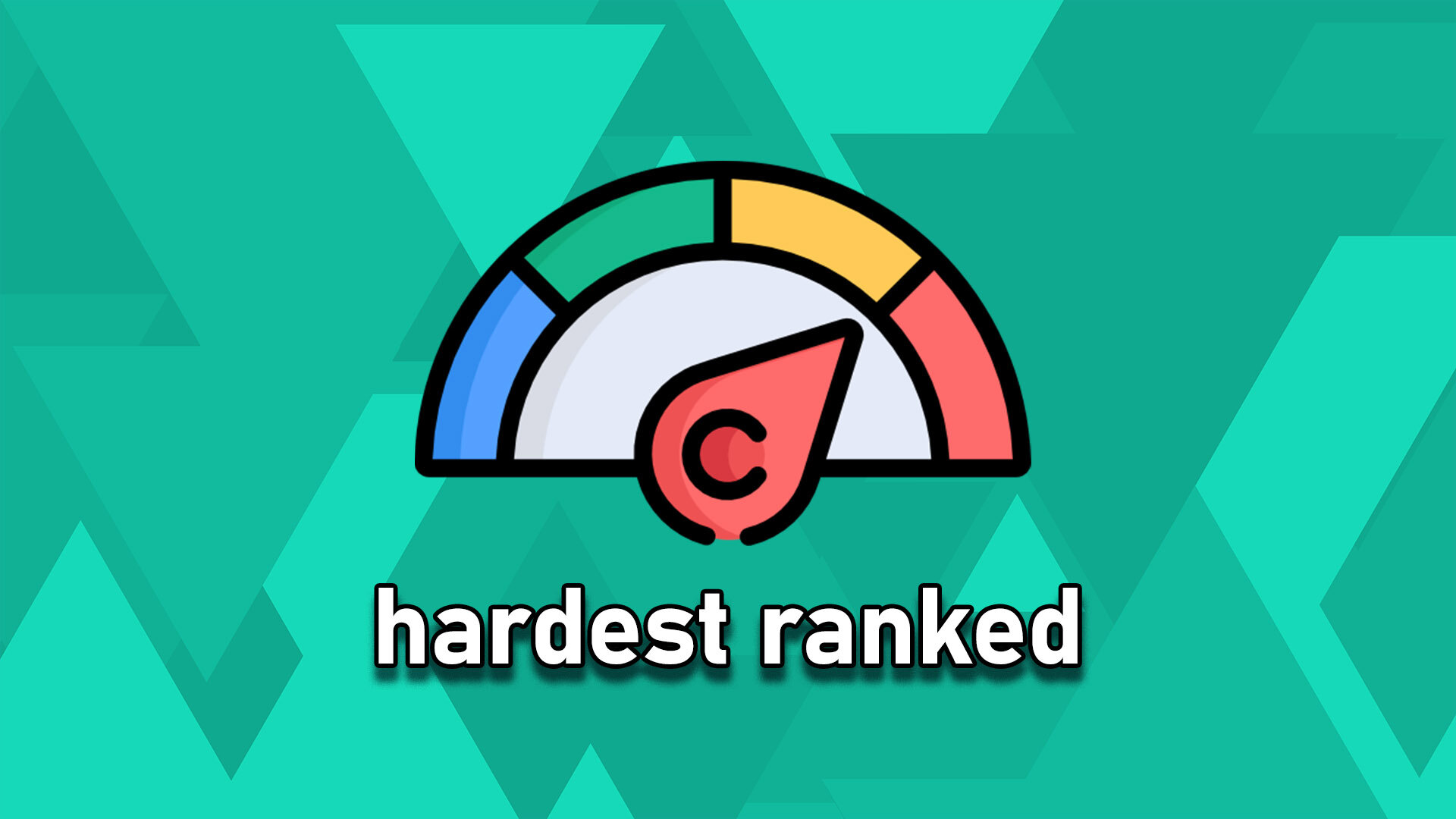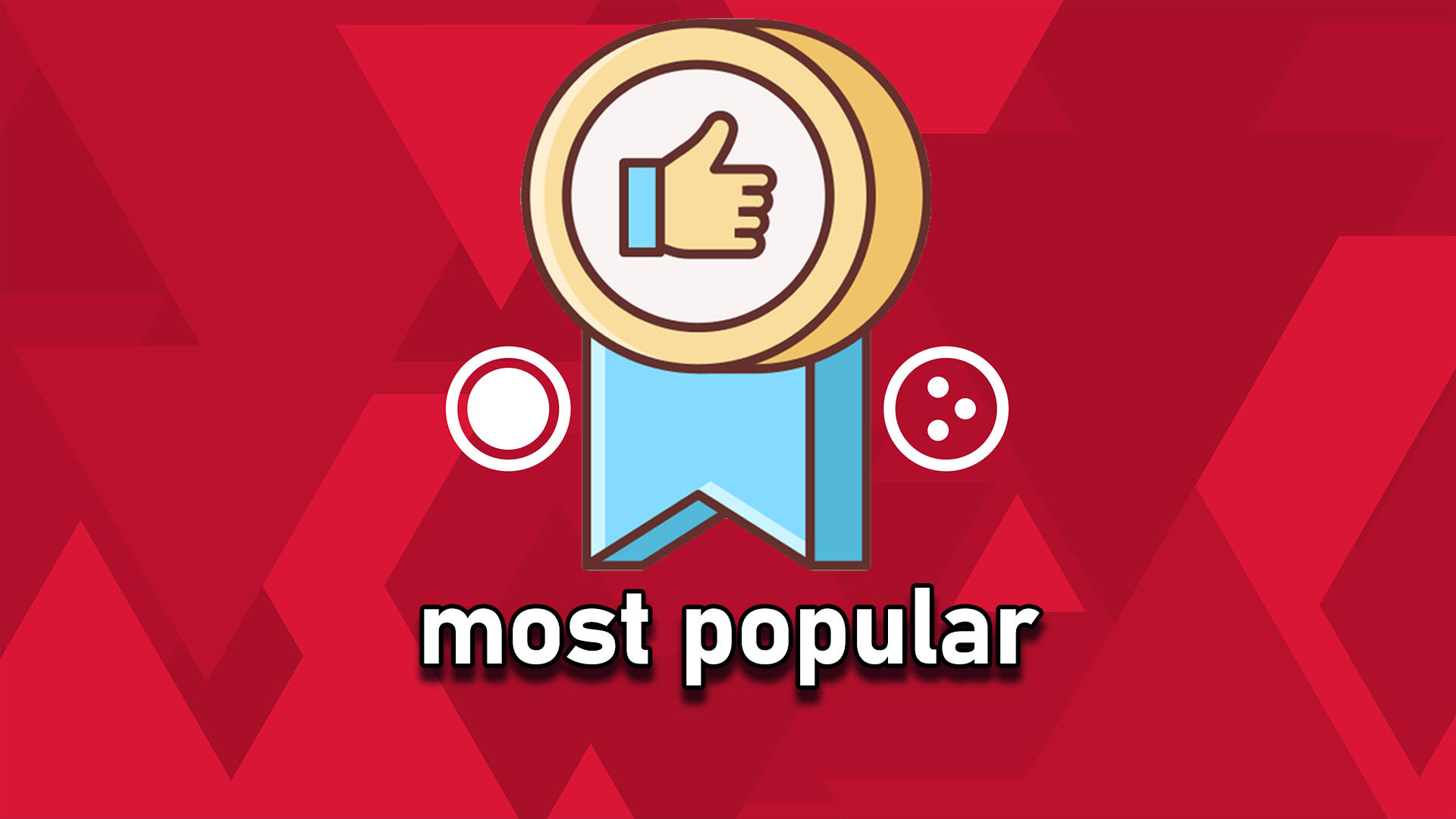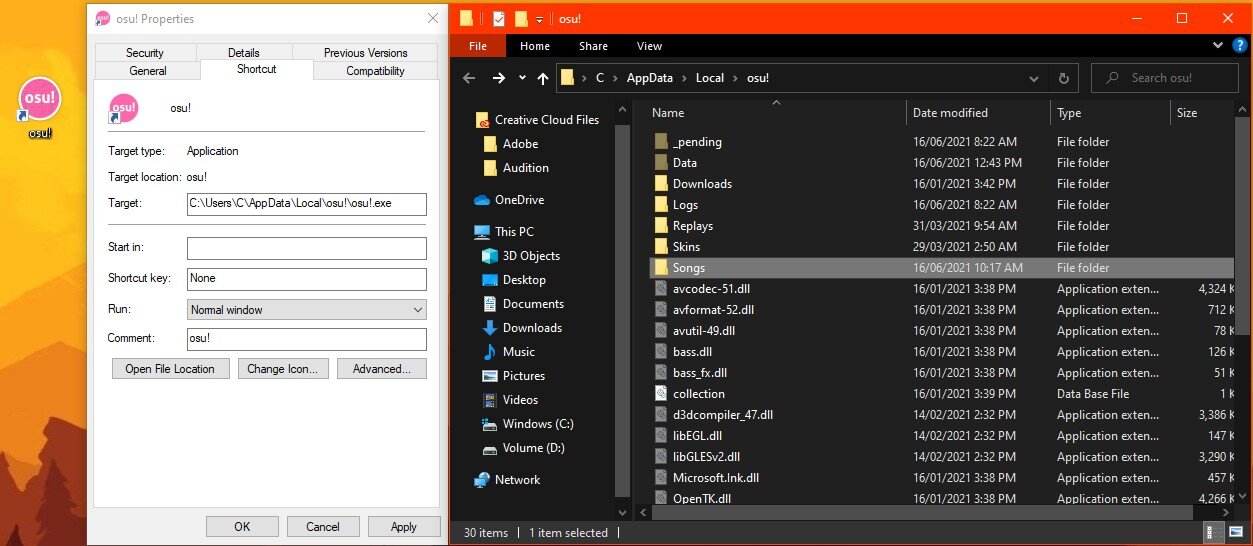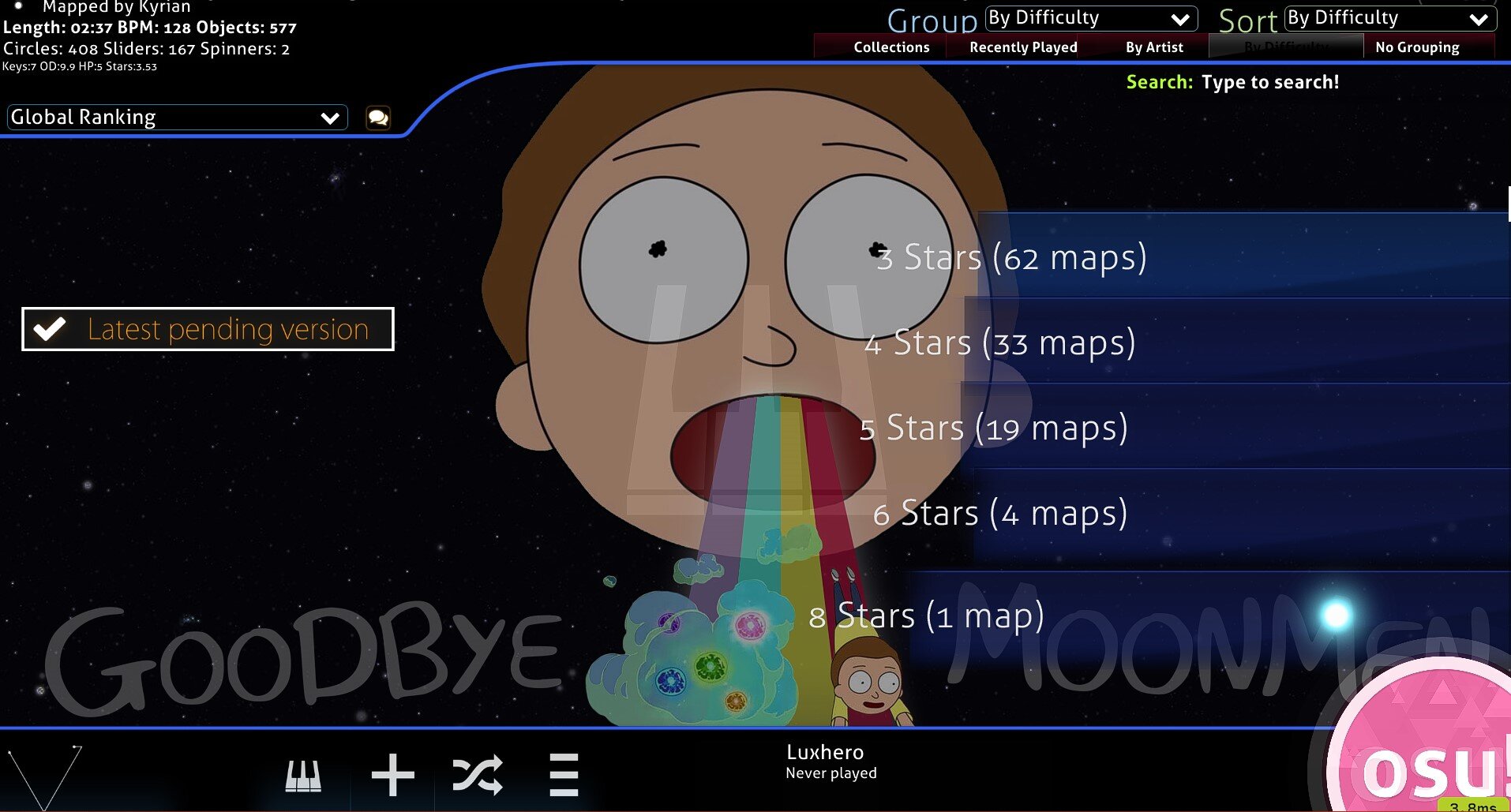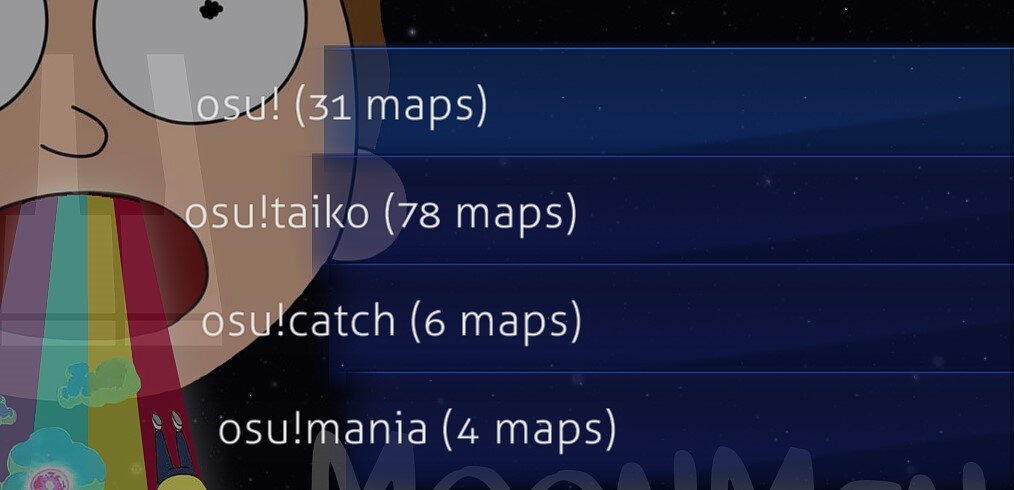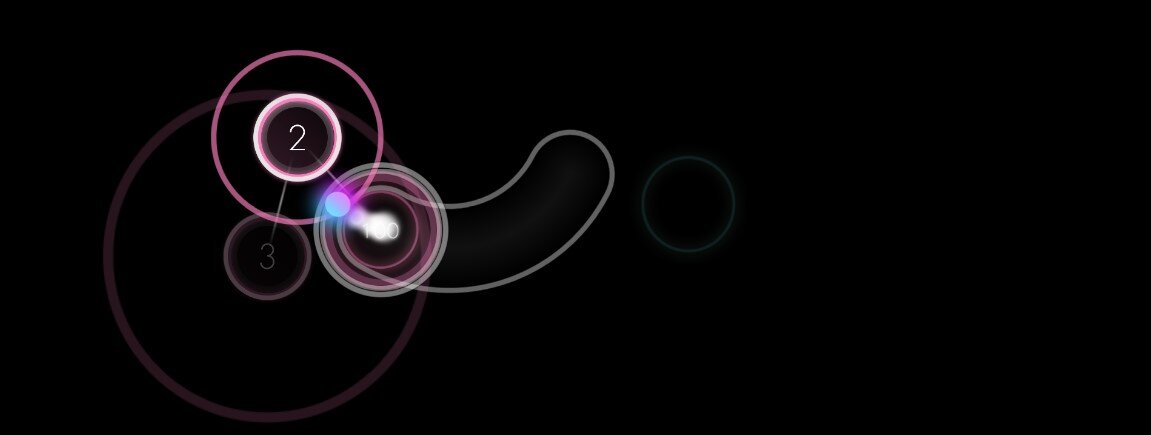
osu! beatmap collections
Click on the image below to preview the list.
How to install osu! beatmaps
Follow this short tutorial to learn how to install the new osu! beatmaps! Beat mapping is the process of a creator creating a beatmap. This process includes: selecting music, timing, mapping the beatmap, and testing the beatmap. It might also include: adding a video, adding a storyboard, and adding a custom skin. All of those can be done by the creator alone or with other users, sometimes called storyboarders, skinners, and guest creators, depending on what they do.
osu! beatmaps
Listen to the most popular beatmaps and click on the song image to download the beatmap directly to your downloads folder! Look through our collections to find your favorite songs!
osu! File Location
After downloading beatmaps, make sure to locate the download in your downloads folder. In some cases, depending on where you download beatmaps from, you will need to unarchive the files. You can use 7-zip to unarchive the zip. files, such as compressed beatmap packs. 7-zip is a free-to-use, open-source piece of software which is widely used. Downloads from techy.how will not be compressed and don’t need to be unarchived.
Right-click your osu! shortcut. If you don’t have the shortcut on your desktop, then search for osu! in your taskbar search and right-click the icon. Select Properties to open up the properties window.
In the Shortcut tab, select Open File Location. A new file explorer window will open up, where you will have to open up the Songs folder. You can then drag and drop the beatmaps into the Songs folder.
Adjust the Beatmap Parameters
Besides the song, a beatmap includes various components such as custom hitsounds, a skin, images, and information about the difficulty and game mode. After following the guide above and saving some beatmaps, open up osu! and select to play a solo game. You can sort and group your beatmaps by artist, BPM (beats per minute), difficulties, length, mode, collections, and more!
Grouping by difficulty will help you find beginner friendly beatmaps to begin with.
osu! Game Modes
You can choose from four different game modes: osu!, osu!taiko, osu!catch, and osu!mania. These modes vary different ways on how the rhythm game is played.
osu! is the default game mode and is based on the original iNiS' rhythm video game Osu! Tatakae! Ouendan. In osu!, the player is expected to tap hit circles, hold sliders, and spin spinners to the beat of songs.
In osu!, the player is expected to tap hit circles, hold sliders, and spin spinners to the beat of songs.
osu!catch is loosely based on a minigame inside of a Beatmania simulator, which is believed to be based on the EZ2CATCH mode from the EZ2DJ series. The game mode consists of falling fruit of different varieties and a "catcher" holding a plate to catch the fruit.
osu!mania is based on a variety of conveyor-type rhythm games. The game mode was chiefly introduced and implemented by woc2006, and is made to mimic the feel of a real piano through keyboard keys.
osu!taiko is based on the Taiko no Tatsujin game series produced by Bandai Namco Entertainment. Made to mimic the feel of playing a real drum, the player uses a keyboard or drum kit to hit differently-colored circles on a single conveyor.