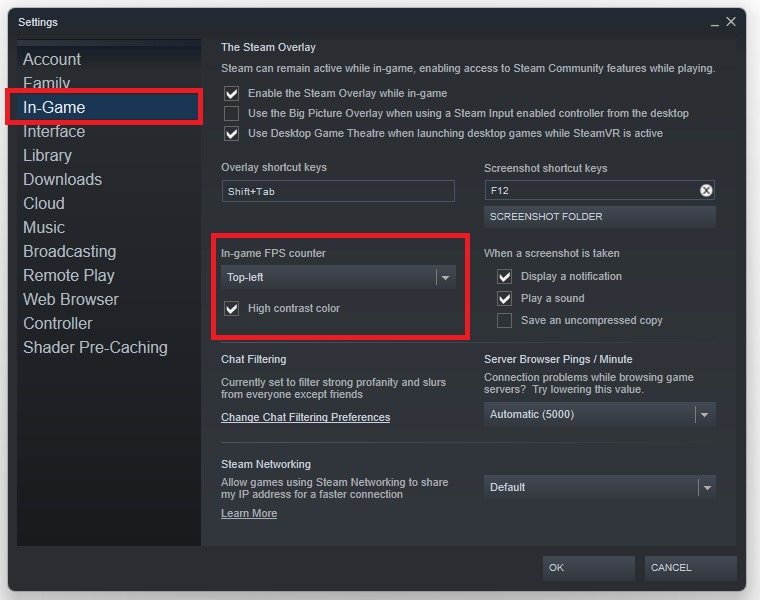How To Show FPS in Yu-Gi-Oh! Master Duel
If you're an avid Yu-Gi-Oh! Master Duel player, you know how important it is to have a smooth and seamless gaming experience. One of the essential metrics to measure your game's performance is the frames per second (FPS). High FPS ensures your game runs smoothly without lag or delay, providing the ultimate gaming experience. However, not all players know how to display the FPS in Yu-Gi-Oh! Master Duel. In this article, we'll guide you on how to show FPS in Yu-Gi-Oh! Master Duel, so you can monitor your game's performance and make the most out of your gaming experience.
Show the Yu-Gi-Oh! Master Duel FPS with Steam
Many programs can show an FPS counter, such as MSI Afterburner, NVIDIA Shadowplay, XSplit, Fraps, or the Steam overlay FPS counter. Open Steam, and click on Steam in the top left corner.
Steam > Settings
Navigate to your Settings, and in the In-Game tab, set the In-game FPS counter to one of your four screen corners, and below, you can enable the high contrast color option, which will display the FPS counter in a bright green color. The next time you launch Yu-Gi-Oh! Master Duel on Steam, you will notice an FPS counter in one of the screen corners you selected before.
Steam Settings > In-Game > In-Game FPS Counter