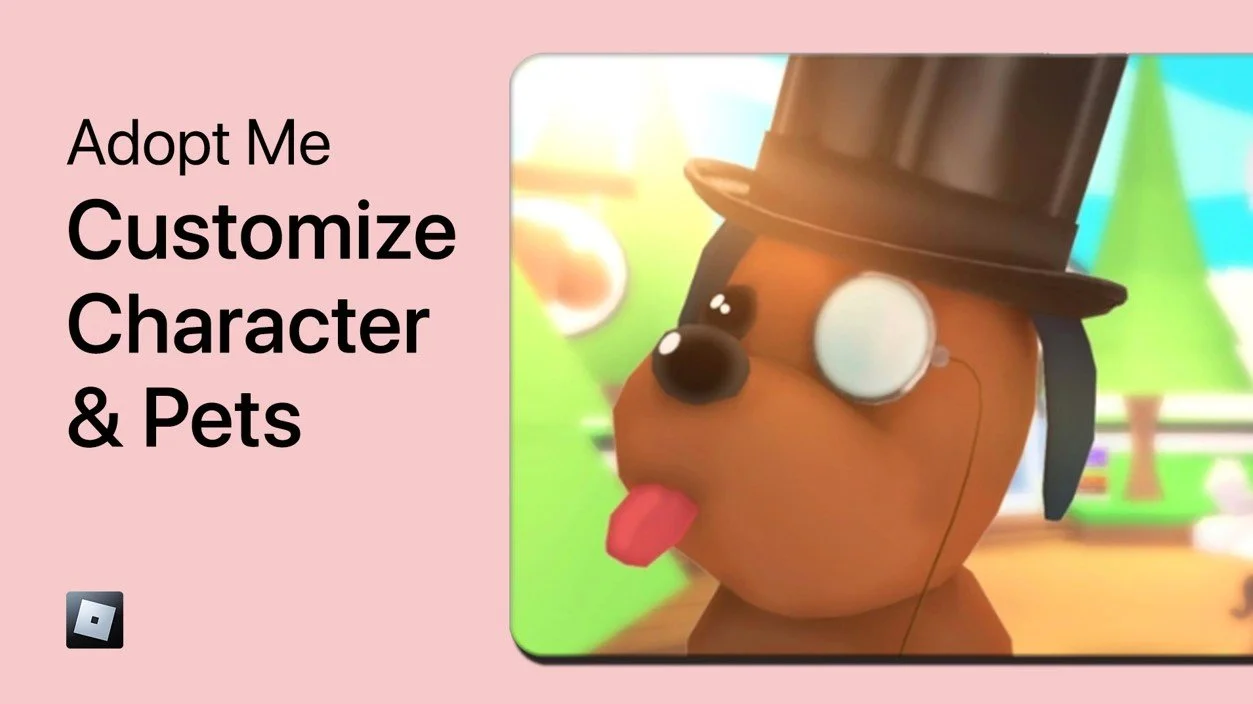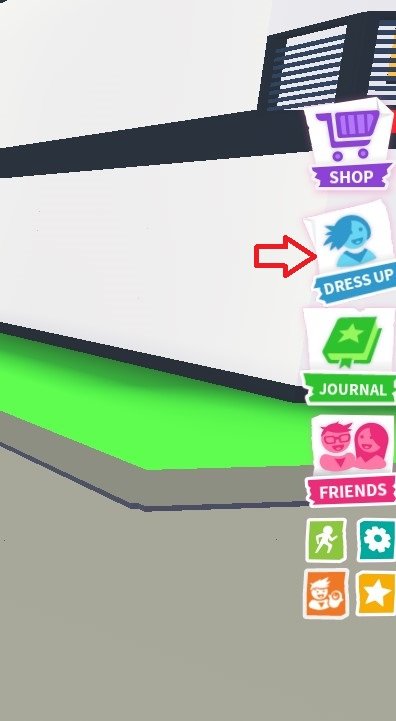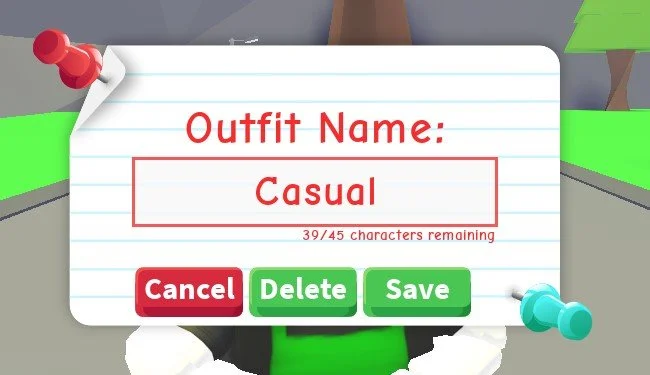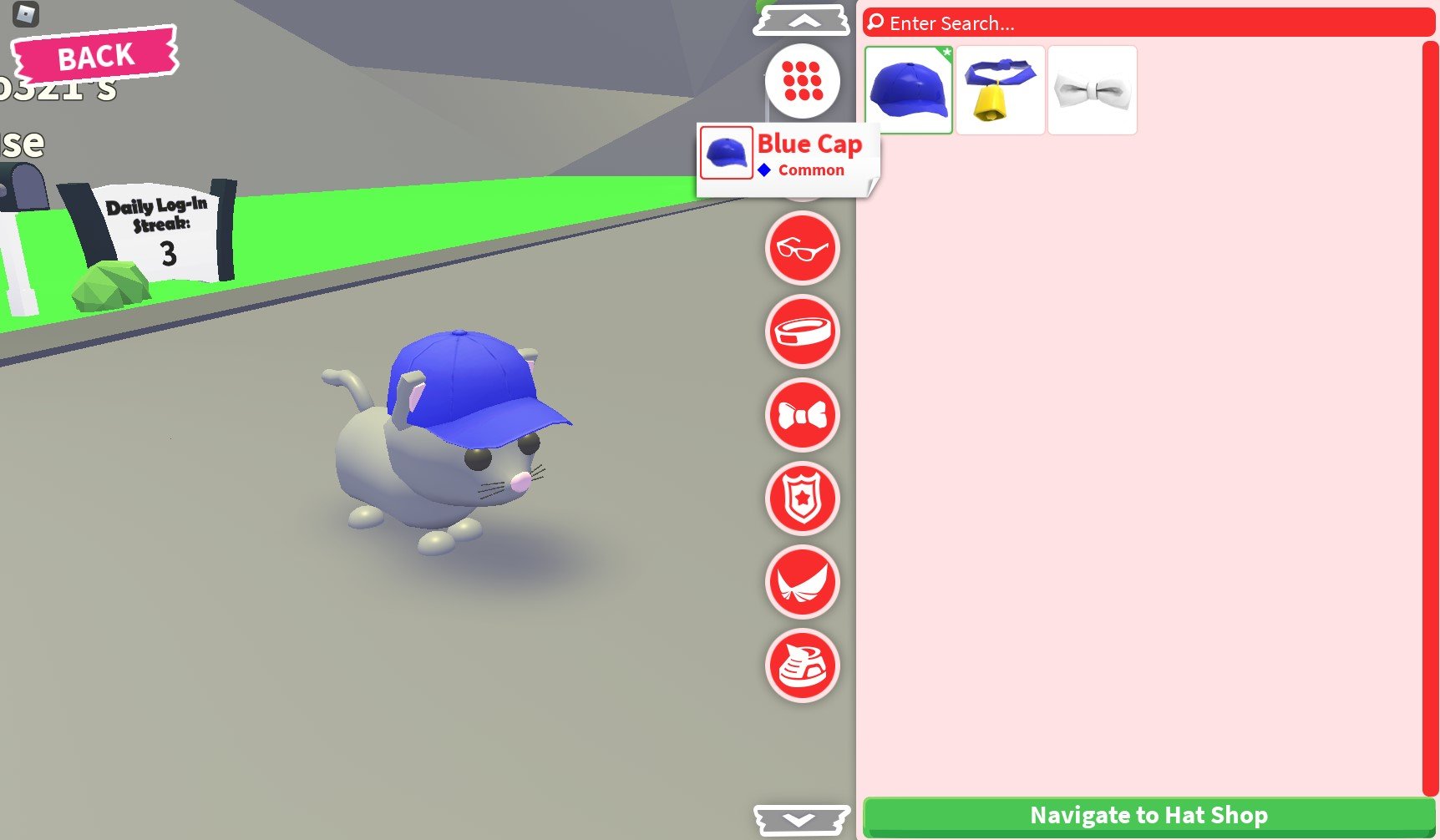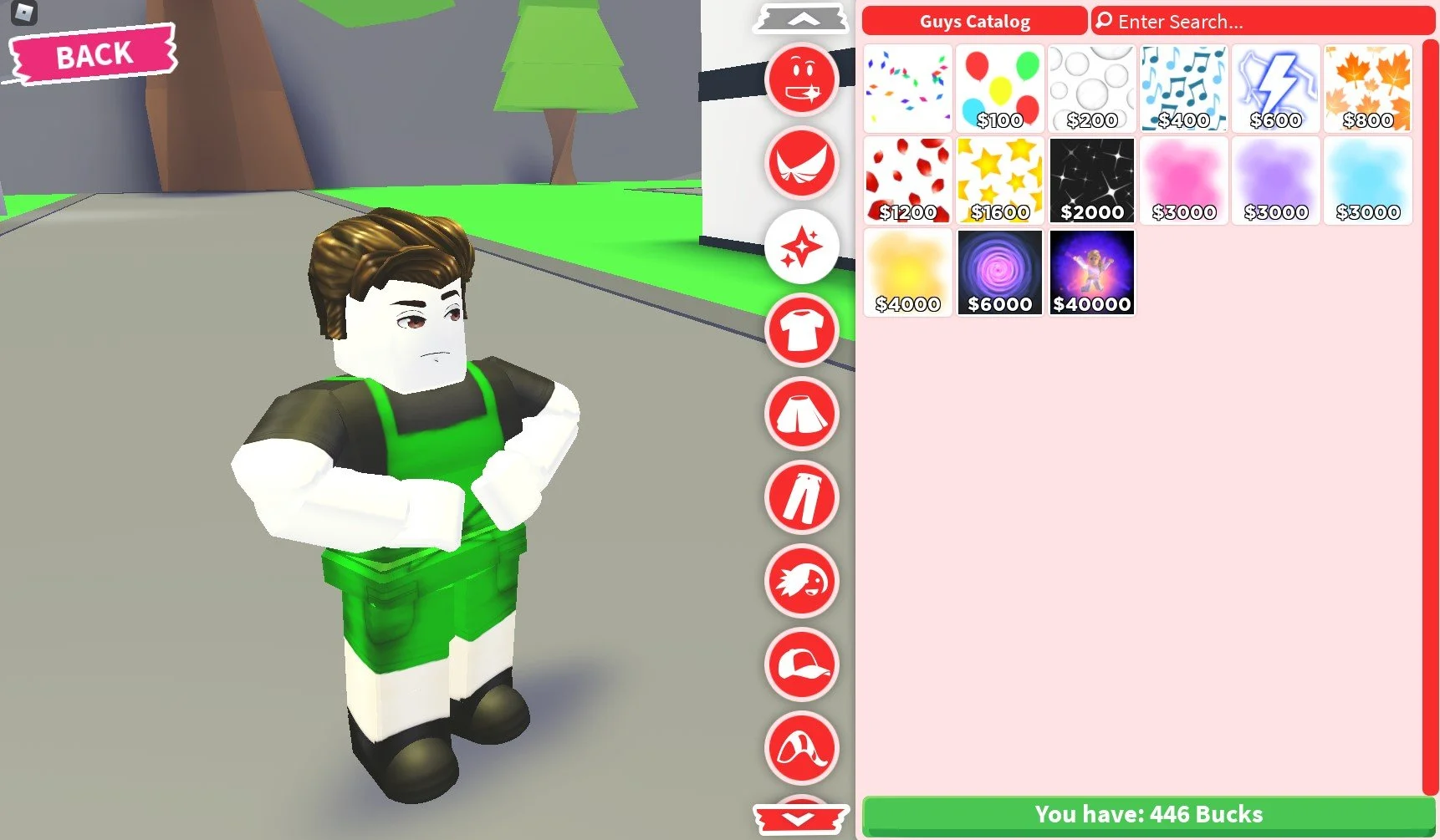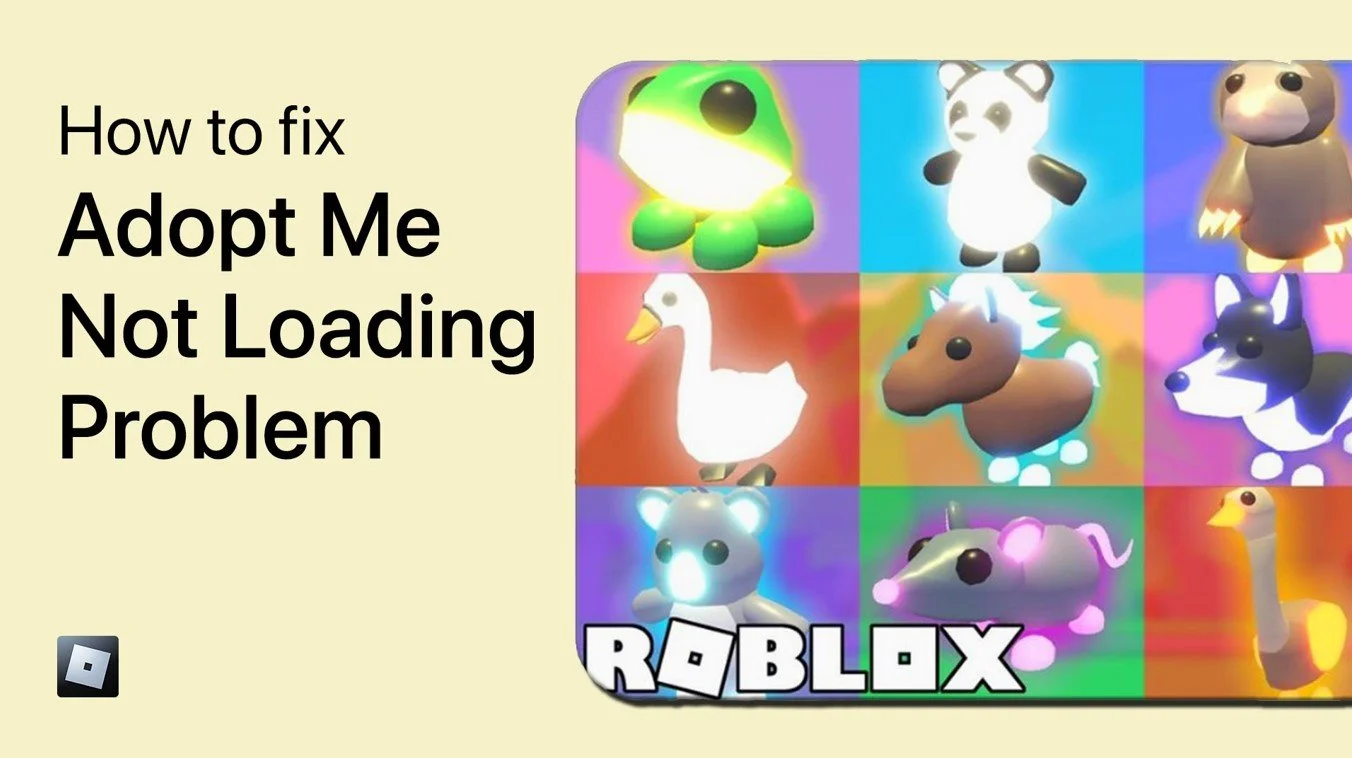How To Customize Pets & Character in Adopt Me (PC & Mobile)
Adopt Me, the popular online multiplayer game on Roblox, is a world filled with cute and cuddly creatures and characters waiting to be adopted and loved. But, have you ever wanted to take customization to the next level? To make your pet or character stand out and truly reflect your unique personality? Look no further! In this article, we will guide you through the steps of customizing your pets and characters in Adopt Me on both PC and mobile devices. Get ready to unleash your creativity and let's get started!
Change Adopt Me Outfit
While playing Adopt Me on PC or your mobile device, click on the Dress Up icon on the right side of your screen.
Adopt Me > Dress Up
Preview, Delete & Change Saved Outfits
On the left-hand side, you can preview your saved presets for the parent, baby, and pet, depending on which you have selected.
Change Adopt Me Outfit
Click on the gear icon next to the outfit name if you wish to rename or delete it.
Change Outfit Name
Change Pet Outfit
On the bottom right, switch to your pets. This will show your currently selected pet. You can rename it from here or go through the clothing categories on the right-hand side and select a new outfit for your pet. After selecting a new item, it will show up on the bottom left. This will allow you to easily deselect the same item without looking for it again.
Change Adopt Me Pet Outfit
Some items will cost you in-game currency and it will be automatically subtracted from your balance.
Save & Exit Character Customization
After customizing your pets and your character, click on the red X icon on the top left to leave the customization menu after saving your outfit.
Save Adopt Me Outfit
-
Yes, you can customize your pet and character in Adopt Me on both PC and mobile devices.
-
The customization options in Adopt Me include changing the appearance, color, and accessories of your pets and characters.
-
Yes, you can save your customized pets and characters in Adopt Me by clicking on the "Save" button in the customization menu.