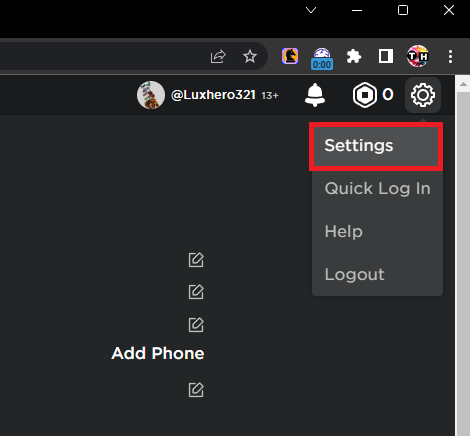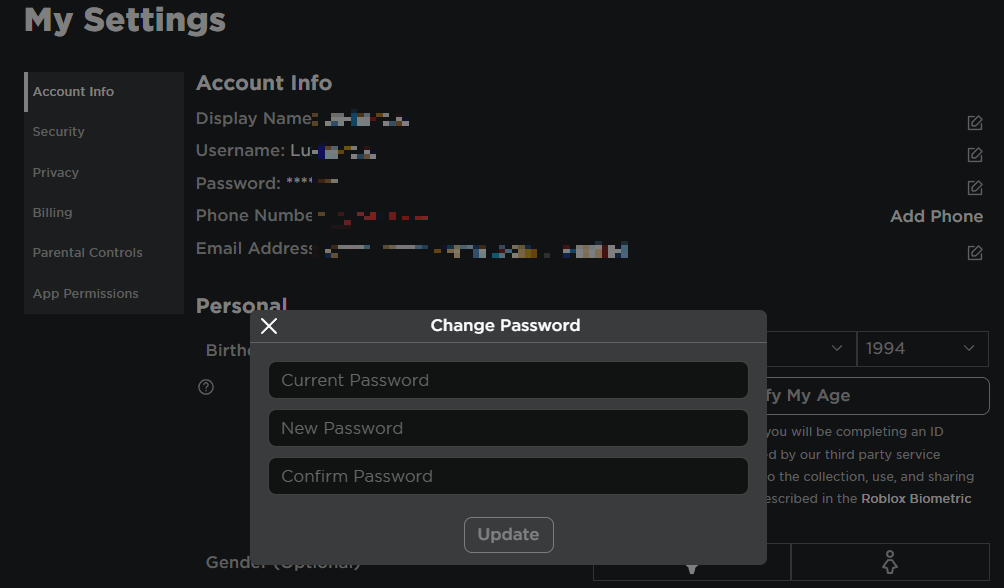How To Change Your Roblox Password
Introduction
In the ever-evolving landscape of online gaming, safeguarding your account becomes crucial. Today, we dive into the vital task of how to change your Roblox password, a simple but effective step in maintaining your account's security. Frequently updating your password on Roblox not only helps in securing your digital identity but also safeguards your cherished progress in this fascinating virtual universe
Access your Roblox Account Settings
Strengthening your Roblox account security begins with frequent password updates, a crucial step to safeguard against unauthorized access. Here's how to navigate to your account settings for password modification.
Start by launching a web browser of your choice, such as Google Chrome or Mozilla Firefox, and visit the official Roblox website. Enter your existing Roblox username and password to log into your account. Remember to input these login credentials accurately to ensure successful access.
Upon successful login, find the "Settings" option—commonly found at the top-right corner of the Roblox website. Clicking on this will navigate you to the account settings page, the gateway to modifying your Roblox password.
Roblox.com > Settings
Change your Roblox Account Password
To initiate your Roblox password change, you'll need to navigate through the account settings page. This page hosts various tabs—your focus should be on the "Account Info" tab. By clicking on this, you'll be granted access to your vital Roblox account details.
Within the treasure trove of "Account Info," look for the "Password" section—the gateway to a new, more secure password. By simply clicking the "Change Password" button, you'll be one step closer to strengthening your account security.
Roblox prioritizes the safety of its users' accounts, and as such, requires verification of your current password. So, go ahead and accurately type your existing password in the specified field.
Time for the key moment! Now, enter your new, unique password in the fields provided. Remember, the goal here is to create a robust, hard-to-guess password that hasn't been in your password rotation before. You'll need to input your new password twice—a preventive measure against accidental typos.
With the new password in place, confirm your changes by clicking the "Update" button or an equivalent one. Roblox then processes your request, updating your password in the system.
Once completed, Roblox will notify you with a confirmation message. Make sure to read it carefully and confirm that your new password has been successfully saved.
Roblox Settings > Account Info > Change Password
-
To change your Roblox password, log in to your account, navigate to the "Account Info" tab in the settings, click on the "Change Password" button, input your current password and then input your new password twice. Click the "Update" button to confirm.
-
When creating a new password, make sure it is unique and robust. Try combining upper and lower case letters, numbers, and special characters to make it harder to guess. Also, avoid using previously used passwords.
-
If you've forgotten your Roblox password, you can click on the "Forgot your username/password?" link on the Roblox login page and follow the instructions to reset it. You will need access to the email address associated with your account.
-
Roblox requires you to verify your current password to confirm your identity and protect your account from unauthorized access. This is a common security measure in many online platforms.
-
While there's no specific frequency, it's a good practice to change your password regularly or if you suspect your account may have been compromised. Always ensure your new password is unique and hasn't been used before.