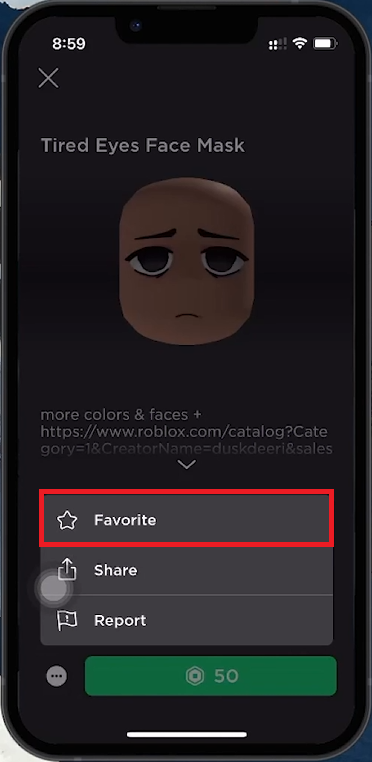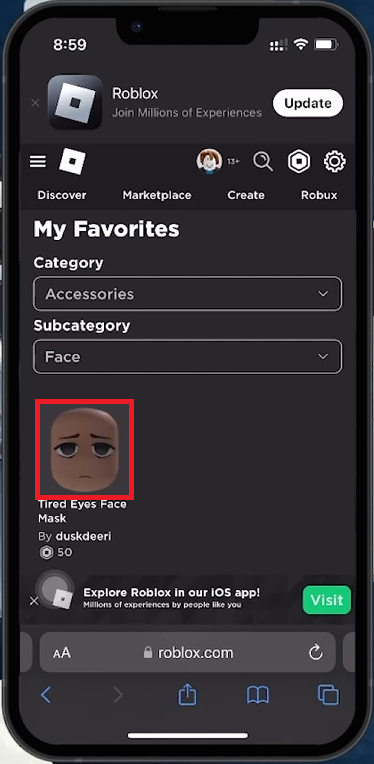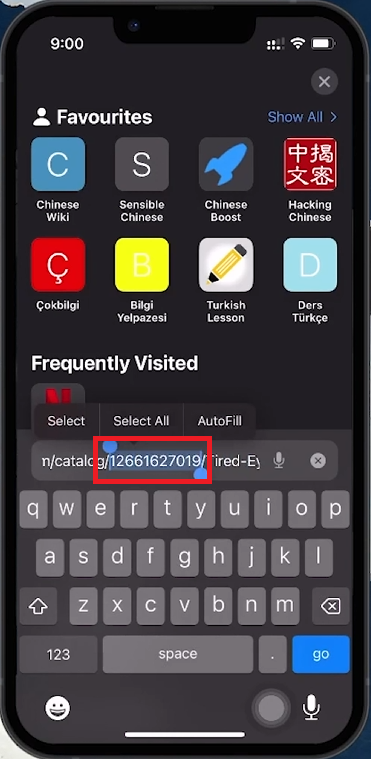How To Find Item ID Number for Roblox on Mobile (iOS & Android)
Introduction
Discovering the unique ID numbers of Roblox items on mobile is essential for trading, scripting, and keeping track of your favorite items. This guide will show you how to locate these IDs using your iOS or Android device.
How to Bookmark Items in the Roblox Mobile App
Saving Items for Easy Access
Locate the Item:
Open the Roblox app on your iOS or Android device.
Use the search function to find the specific item.
Access Item Details:
Tap on 'Detail' to view more about the item.
Favorite the Item:
Tap the three dots icon at the bottom left of the item detail screen.
Select 'Favorite' from the menu to bookmark the item for easy access later.
Favorite the item on the Roblox app
Finding a Roblox Item ID Using Your Mobile Browser
Accessing Roblox Item IDs through Web Navigation
Switch to a Web Browser:
Open a web browser (Safari for iPhone users or any mobile browser).
Navigate to roblox.com and sign in to your account.
Locate the Item:
If you have favorited the item, go to your profile, select 'Favorites', and find your item under the appropriate category.
Alternatively, use the 'Marketplace' to search for the item directly.
Find the item in your web browser
Identify the Item ID:
Select the item to open its detail page.
The item ID is in the URL, positioned after "catalog/" and before the next slash.
Copy the Roblox item ID
By following these steps, you can easily find the ID for any Roblox item on your mobile device, enhancing your trading, scripting, and item management capabilities.
-
To find an item ID on Roblox using a mobile device, access Roblox via a web browser, log into your account, navigate to the item either through 'Favorites' or by using the 'Marketplace' search, and locate the item ID in the URL on the item's detail page.
-
No, the Roblox mobile app does not display item IDs directly. You'll need to use a web browser on your mobile device to access the Roblox website and find the item ID in the URL of the item's detail page.
-
If you can't remember the item's name, you can 'Favorite' items of interest within the Roblox app for easy access later. Then, use the 'Favorites' section on the Roblox website via a web browser to find the item and its ID.
-
The process of finding Roblox item IDs on iOS and Android devices is the same. You'll need to use a web browser to visit the Roblox website and follow the steps to locate the item ID.
-
Yes, once you have the Roblox item ID, you can use it for various purposes, including scripting within games or trading items with other players, by sharing the ID or incorporating it into your trade offers.