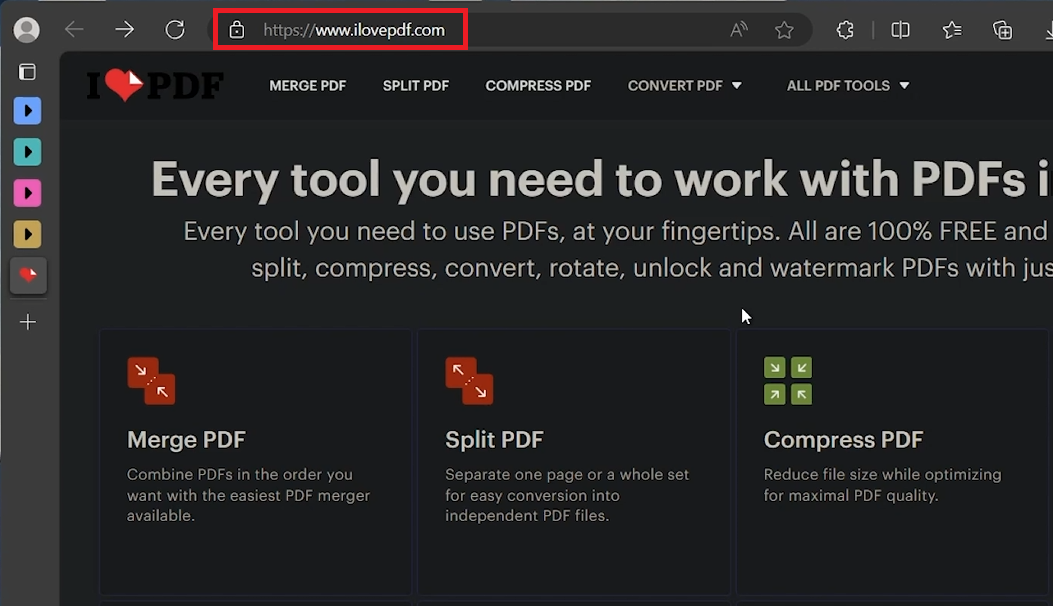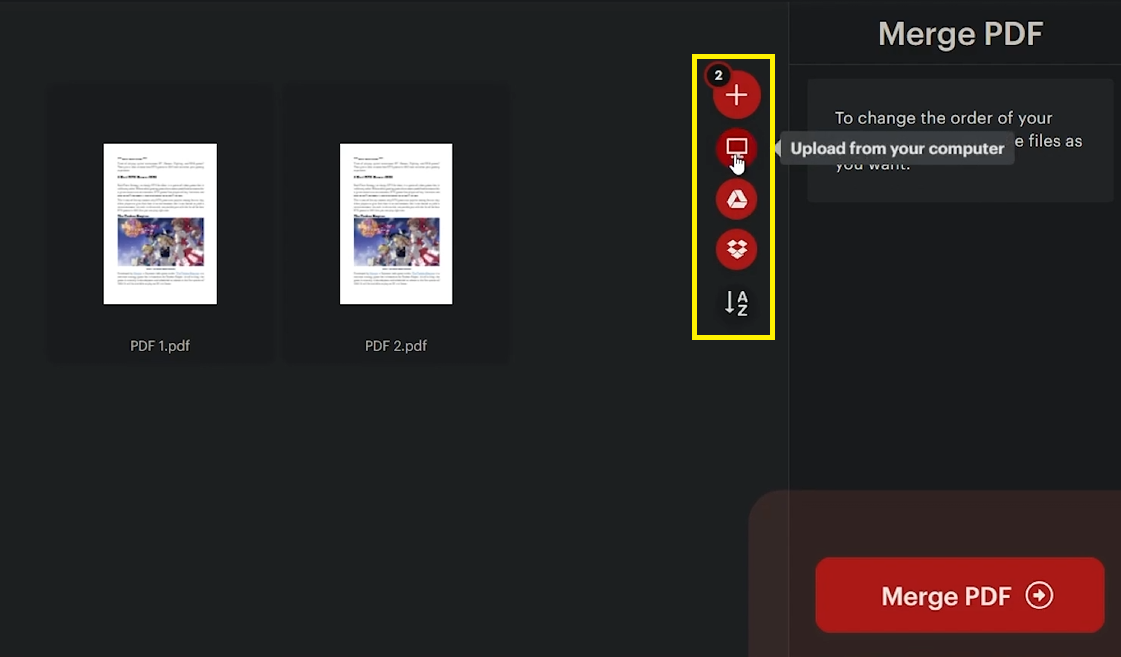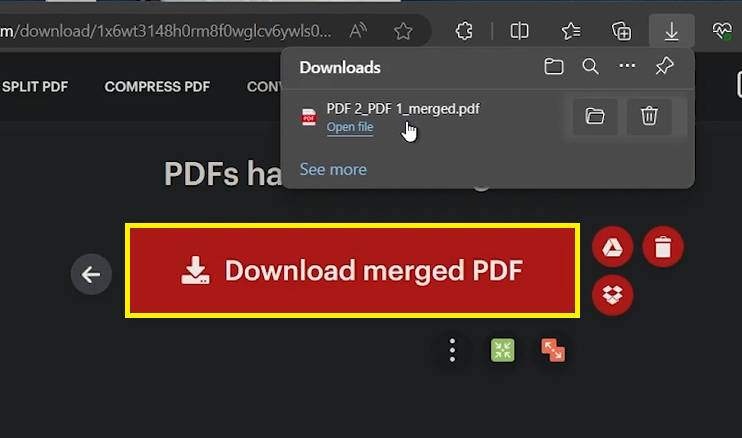How To Merge PDF Files Into One - Combine PDF Files Guide
Introduction
Combining multiple PDF files into a single document can greatly enhance your document management and productivity. This guide will show you how to merge PDF files using iLovePDF, a user-friendly online tool. Whether for work, school, or personal use, these steps will help you quickly combine your PDFs into one cohesive document.
How to Access the Merge PDF Tool on iLovePDF
Choosing the Right Tool for Merging PDFs
Open your web browser and go to iLovePDF.com.
Navigating iLovePDF for Merging PDFs
On the iLovePDF homepage, look for the suite of tools available.
Click on the 'Merge PDF' option to proceed to the page dedicated to combining PDF files.
Access the Merge PDF tool
Step-by-Step Guide to Merging PDF Files on iLovePDF
Selecting and Arranging Your PDF Files
Select PDF Files: Click on the button to browse and select the PDF files from your computer.
Add More Files if Needed: If you need to add more PDFs, click the '+' button to select additional files from your computer, Google Drive, or Dropbox.
Arrange Your Files: Drag and drop the selected PDFs to reorder them as desired.
Upload PDF files
Merging and Downloading the Combined PDF
Click on 'Merge PDF': Once you have arranged the files in the desired order, click the 'Merge PDF' button.
Automatic Download: The merged PDF file will typically download automatically to your PC.
Manual Download Option: If the file doesn’t download automatically, click the download button to save the merged PDF to your desired folder.
Download the merged PDF file
This method is straightforward and designed to help you merge PDF files quickly and efficiently, even if you aren't very tech-savvy. Enjoy the simplicity and convenience of combining your documents with iLovePDF.
-
Yes, iLovePDF offers a free version for merging PDF files, which is sufficient for basic usage. There are premium options for more advanced features.
-
Absolutely! iLovePDF allows you to import and merge PDF files from various sources including your computer, Google Drive, and Dropbox.
-
The free version of iLovePDF typically allows a generous number of files to be merged at once. Check their website for any specific limits.
-
No, iLovePDF maintains the original quality of your PDF files after merging them into one document.
-
Yes, iLovePDF provides the functionality to rearrange your PDF files in any order you prefer before the merging process.