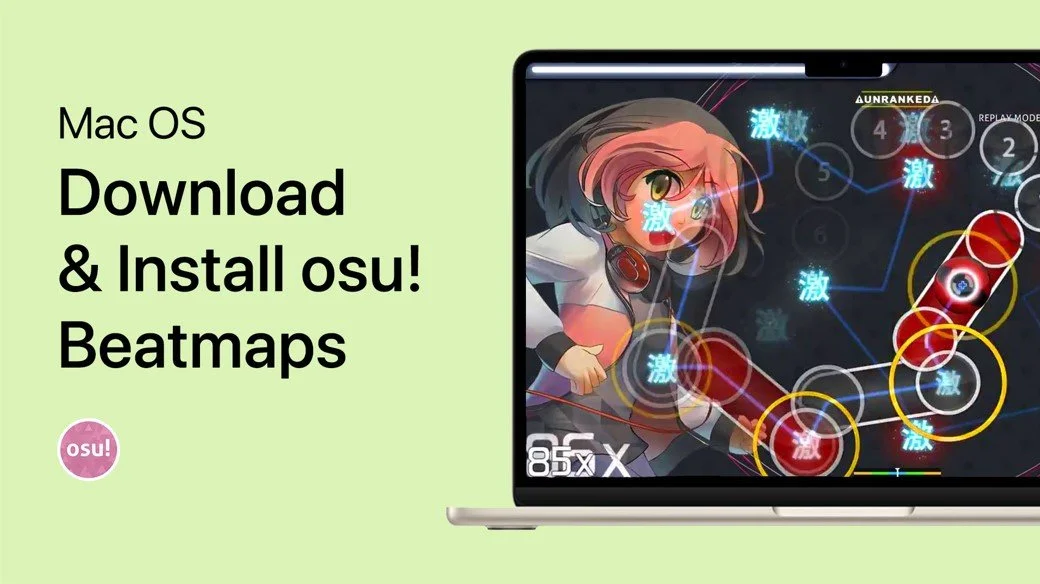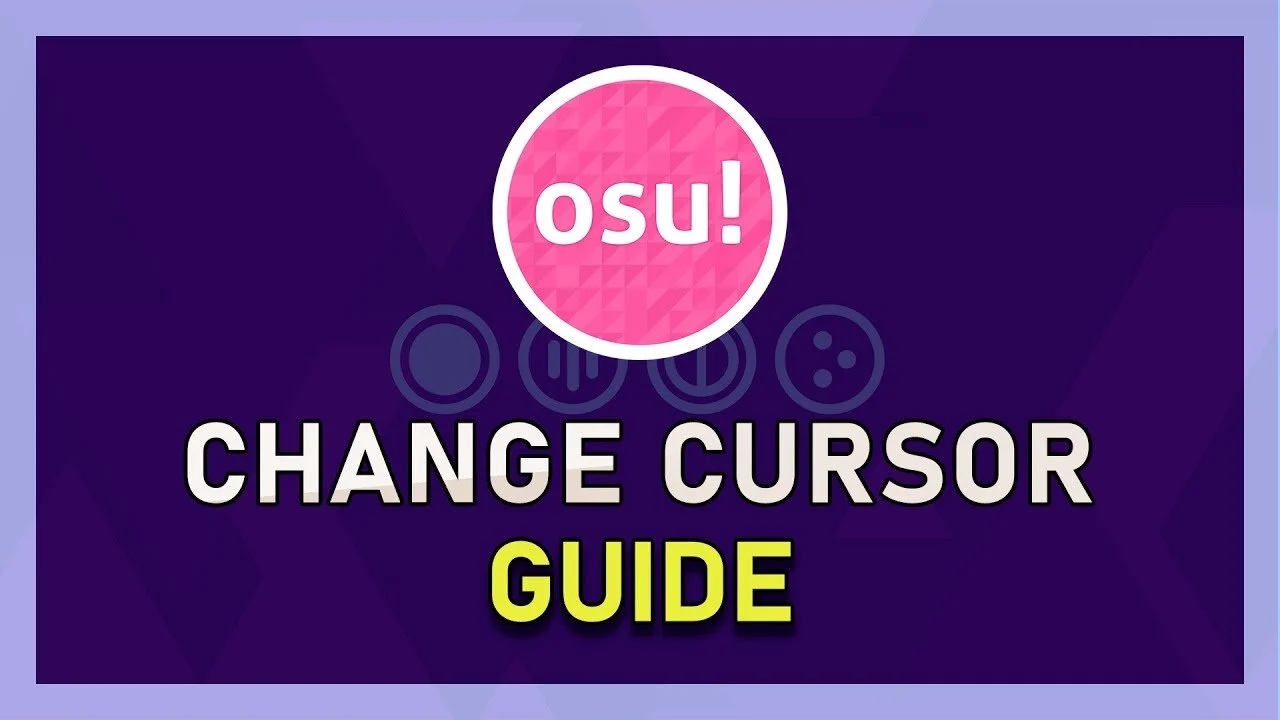osu! - How To Use Custom Hitsounds
Are you an osu! player looking to elevate your gameplay experience? If so, you're in luck. In this article, we'll be delving into the world of custom hitsounds and how they can take your osu! gameplay to the next level. Hitsounds are an integral part of osu! gameplay, but did you know you can customize them to your liking? With custom hitsounds, you can enhance your gameplay experience and make it uniquely yours. We'll be covering everything you need to know, from how to create custom hitsounds to how to implement them in your gameplay.
Access your osu! Game Files
Ensure osu! is not running in the background. Right-click the osu! shortcut and select Open File Location.
osu! > Open File Location
In your File Explorer, navigate to Songs, and then select the song which you want to change the hitsound for.
AppData > Local > osu! > Songs
Replace the Hitsound Files in your Songs Folder
To use a custom hitsound, download it to your system if you haven’t already done it. The custom hitsound library is an excellent resource for getting sound samples. Hitsounds should be in the .wav or .ogg format, as these have no playback delay and are loop correct. Sound files in mp3 format have slight delays and may not accurately match up to the song you are trying to hitsound. Once the sound files are placed inside the beatmaps folder, they must be named appropriately for osu! to recognize them as hitsounds.
Replace the hitsound files in the Song folder