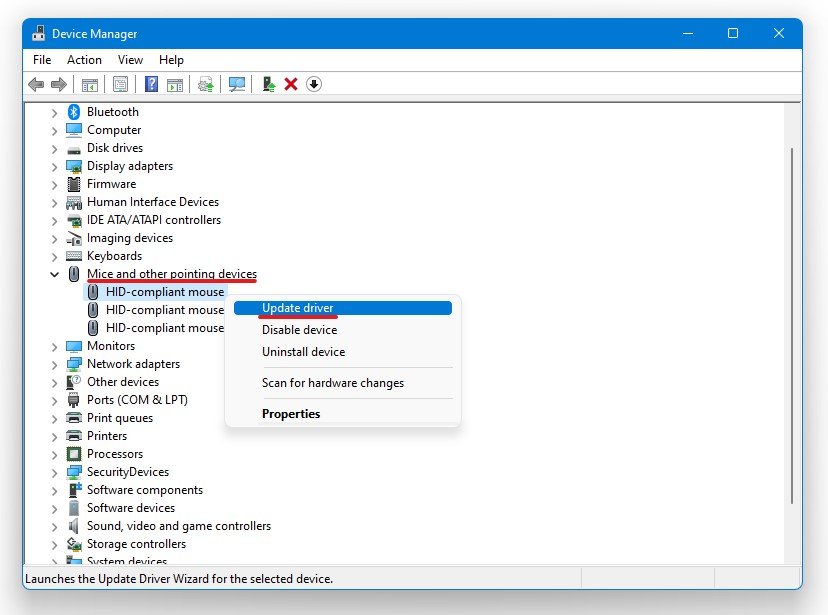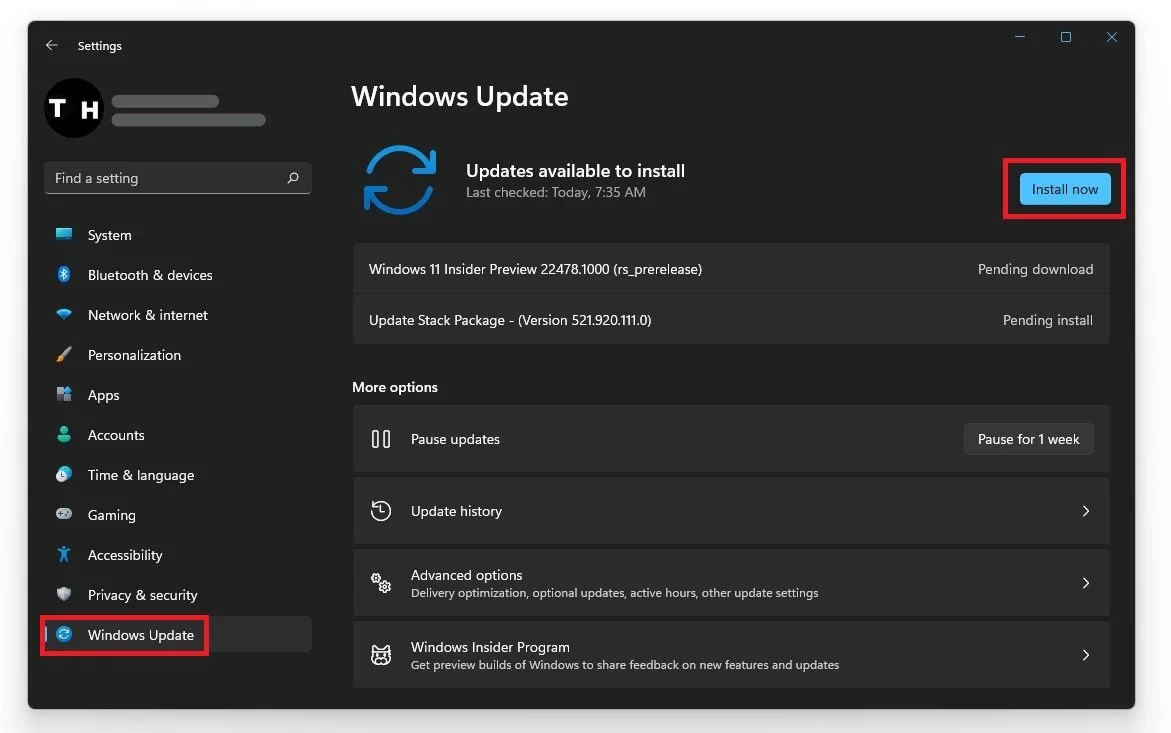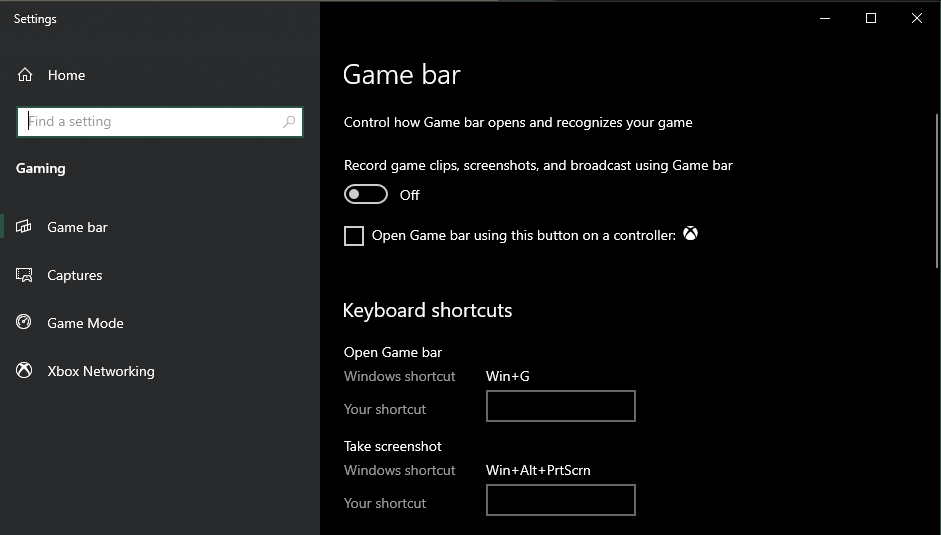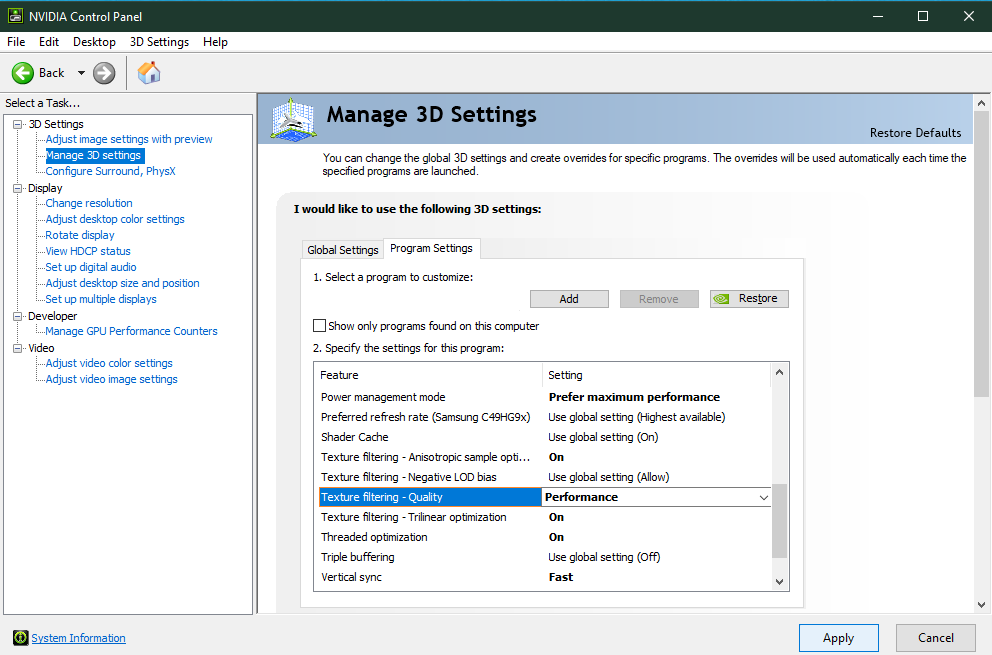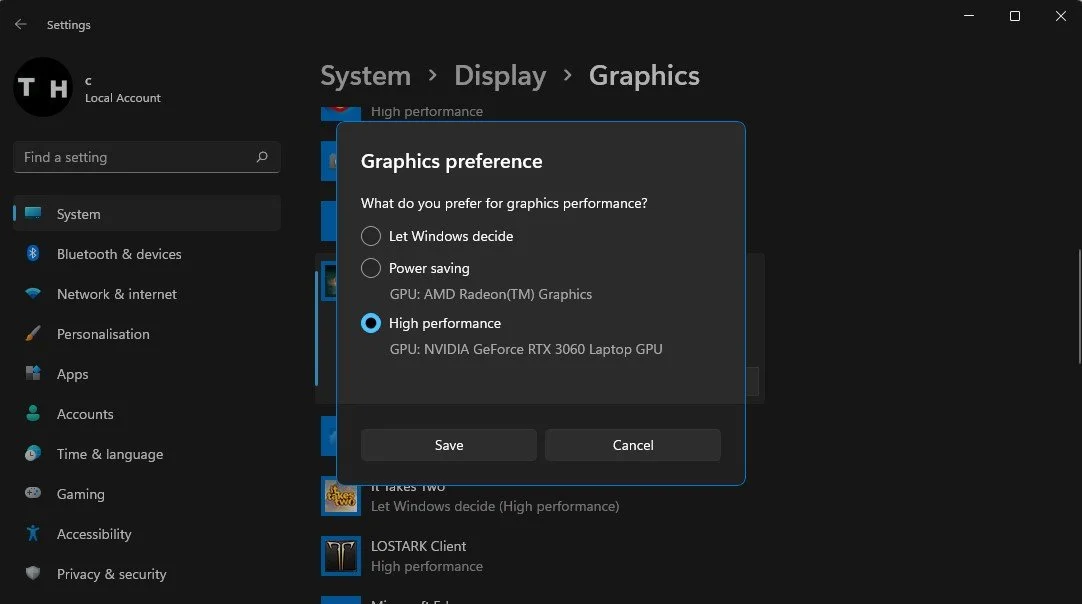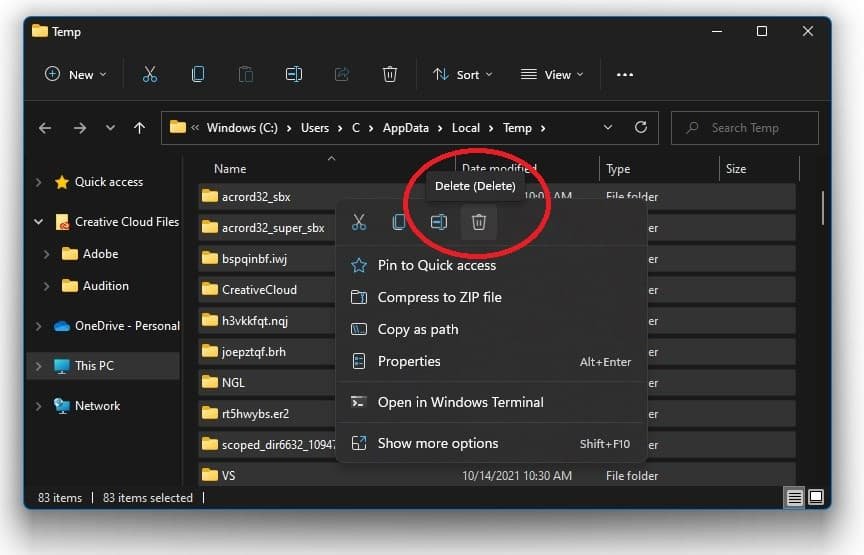Outriders - How To Boost FPS & Increase Overall Performance
Outriders is an adrenaline-fueled, action-packed game demanding high performance to immerse players in its captivating world. As any gamer knows, FPS and performance are essential for an enjoyable gaming experience. But fear not, we have compiled a comprehensive guide to help you boost your FPS and increase your overall performance in Outriders. Our guide covers everything from optimizing your settings to upgrading your hardware, so you can be sure you're getting the most out of your gaming experience. So let's dive in and elevate your Outriders gameplay to the next level!
Change the Outriders In-Game Settings
Changing your Outriders game settings usually makes the biggest performance improvement for low to mid-end systems. Open up your settings, and make changes according to your system’s specifications. Most of the setting changes showcased apply to low-end PCs. If you experience performance issues while using the recommended system requirements, then follow the next steps.
Outriders Display Settings
Navigate to your Display settings and set the resolution to your native monitor resolution. Run the game in Fullscreen mode and ensure that the Resolution Scaling is at 100%, although reducing it will benefit your framerate. If you still need more performance after all of these tweaks, consider lowering your resolution. Disable V-Sync, and make sure to cap your FPS to a value above your screen’s refresh rate, but below the maximum FPS you can get to save some resources.
In your Advanced Display settings, make sure to set the Quality Preset to either Medium or Low, depending on your system’s performance. We recommend reducing the Shadow Quality, disabling Antialiasing, and setting the View Distance Quality to High.
Outriders Advanced Display Settings
Change Outriders Game Process Priority
To further increase your Outriders game performance on your PC, we will change the application’s priority compared to other programs running in the background. Right-click your taskbar to open up your Task Manager. In the Processes tab, right-click the Outriders process and select to go to details. In the Details tab, the application should be highlighted. Right-click the game process and set the priority to high.
Task Manager > Details > Outriders > Set Priority
This will allocate more resources to playing Outriders and should increase your performance, especially if you have other programs running in the background. To reduce the CPU utilization from other programs, we suggest you end some programs from running in the background, which you don't need when playing Outriders. Make sure only to end programs from running, which you know won't break your operating system. In the Startup tab, you can prevent programs from starting on system boot.
Update Device Drivers
Ensure that your peripherals and other devices are running the latest driver. In some cases, outdated driver software for your components can be the culprit of stuttering or FPS drops. Search for Device Manager in your taskbar to open it up.Here, expand Mice and other pointing devices. Right-click the device you are using, select Update Driver and then Search Automatically for updated driver software. In case you’re unsure about which device you are currently using, then repeat this step for each device. You should also update your network adapter, display adapter and disk divers.
Device Manager > Devices > Update Driver
Update Graphics Card Driver
NVIDIA graphics cards can utilize the GeForce Experience application. Click here to download the application to your system. When the download is completed, open up the application, and in the Drivers tab, select Download. This will download and install the latest GPU update and should take a few minutes to complete.
GeForce Experience > Drivers > Download
Update Windows Operating System
To optimize your system for performance, you should ensure your operating system is up to date. Search for Update in your taskbar search. In your Check for updates system settings window, download the latest update and restart your PC after that the download is completed. This will help you with performance issues.
Windows Settings > Windows Update
Disable Windows Game Bar Recording
Some native Windows 10 settings can reduce your overall performance while playing Outriders. Disable Game Bar recording, as it continuously records your gameplay and audio. In your taskbar search, enter: Game Bar to open the Game bar system settings. Uncheck the recording option. In the Captures tab, make sure to disable the background recording. These settings will only reduce your performance. If you want to record your gameplay, we suggest using OBS Studio or an external capture card if you lack performance.
Windows Settings > Gaming > Game Bar
Adapt the NVIDIA Control Panel Options
Making changes to your NVIDIA control panel can be essential. Change a few options in your NVIDIA control panel to improve the game’s performance on your system. To open your NVIDIA control panel, right-click your desktop and select NVIDIA Control Panel. In your control panel, navigate to Manage 3D Settings > Program Settings.
Manage 3D Settings > Program Settings
Select Add a program to customize and then add Ouriders from the program list. If you can’t find the game in the program list, click Browse. In your file explorer, you must locate the drive and path on which you installed Outriders and add it to the program list. Ensure that the CUDA setting is set to your main GPU, set the Power management mode to Prefer maximum performance, and set the texture filtering quality to Performance.
Change the Outriders Graphics Preference
Windows 10 allows you to utilize power user settings, such as your graphics settings. To change your graphics settings, enter Graphics Settings in your taskbar search to open up your native settings.
When selecting Browse, your file explorer will open up, where you will have to navigate to the drive and path where Outriders is saved. After adding the program to your graphics settings list, the operating system lets you choose between the following:
Let Windows choose
Power Saving (Usually Intel HD Graphics)
High Performance (Usually, your graphics card(s)
Specific GPU (Choose which GPU to use)
For most system performance, use the High-Performance option. If your GPU is bottlenecking your performance, you should set it to Let Windows Decide.
Graphics Settings > Outriders > Graphics Preference > High Performance
Delete Windows Temporary Files
Your hard drive might be cluttered with unwanted files. These files will induce lag if not removed properly. You can delete your temporary files manually or use PC cleanup programs, such as CCleaner. These applications are usually the best choice as they automatically keep your hard drive clean. To manually delete your temporary files, enter %temp% in your taskbar search and hit enter. A new folder will open up. Make sure to delete the content of your temporary files folder. If you haven't done this before, this can take a couple of minutes. Some files will most likely stay in your temp folder, as these are still in use by your programs. To completely delete these files, you should also make sure to empty your recycle bin.
Delete the Windows temporary files