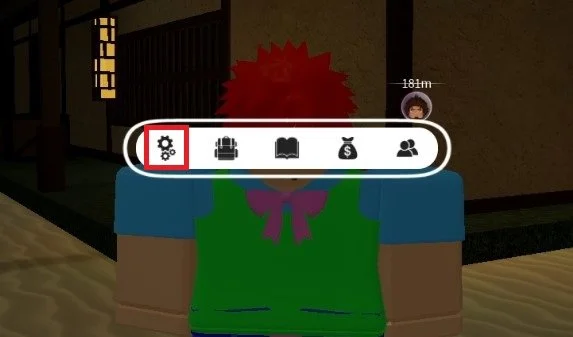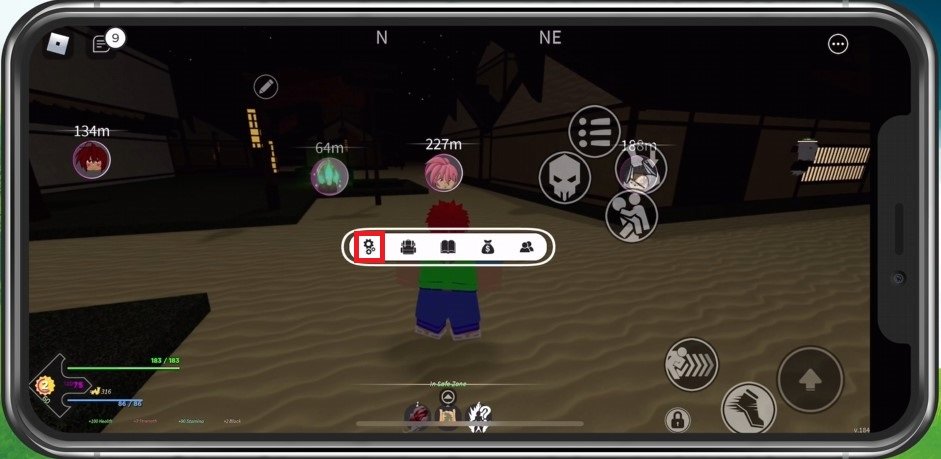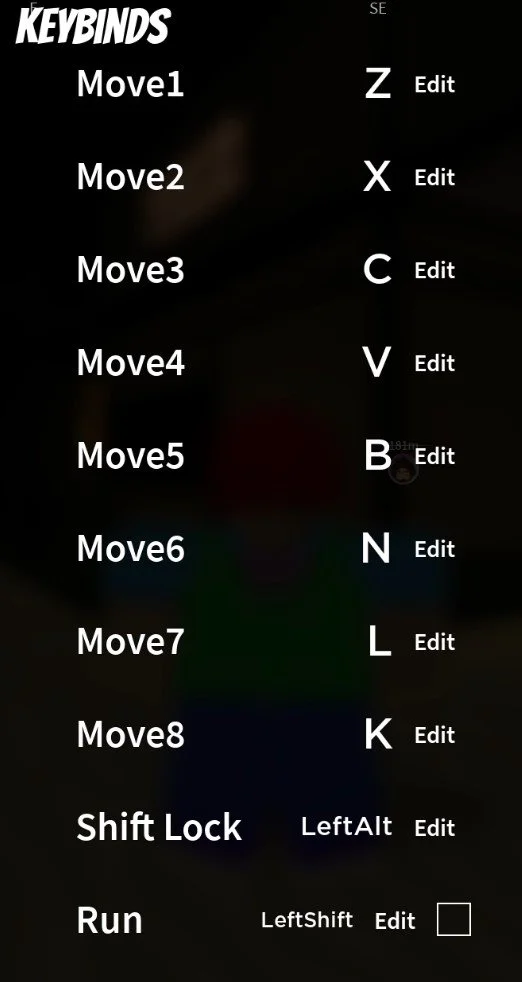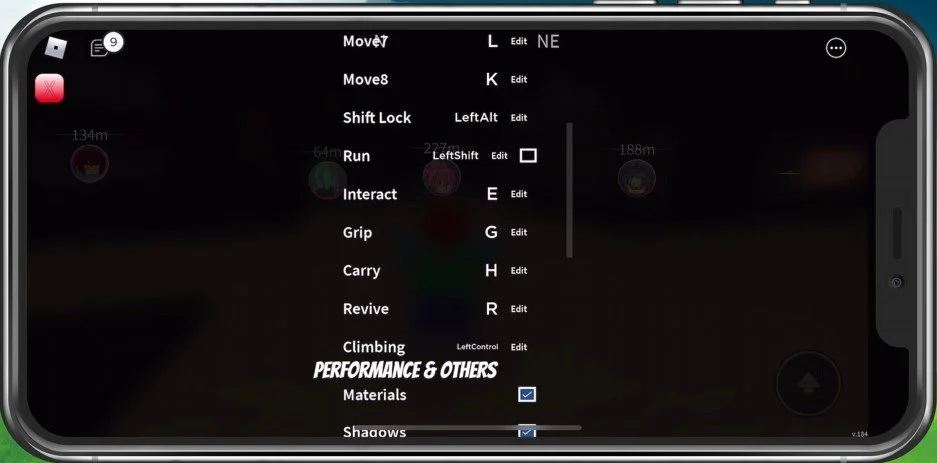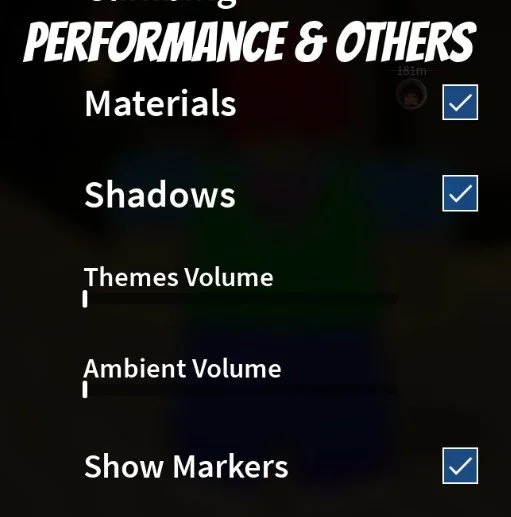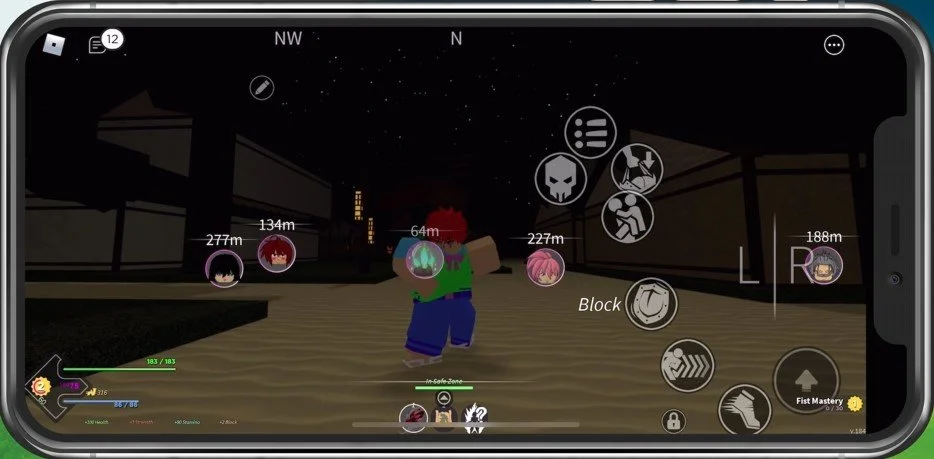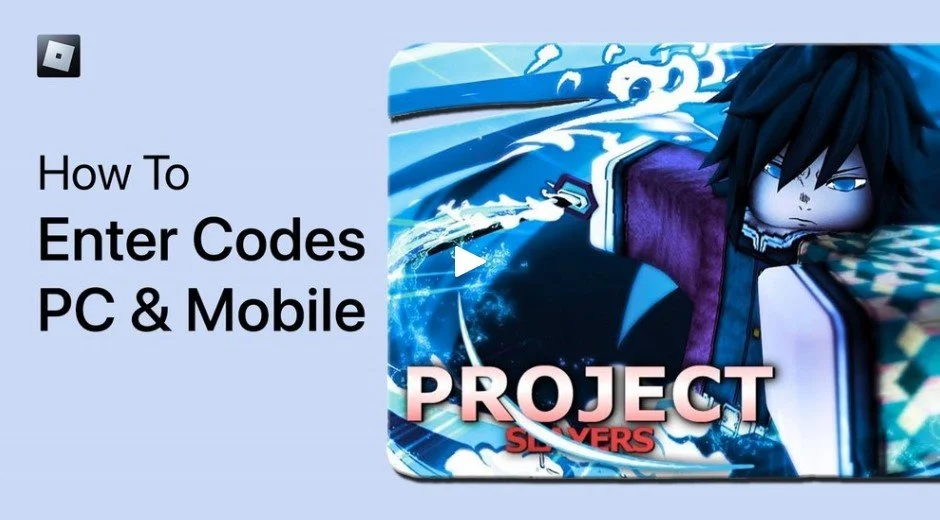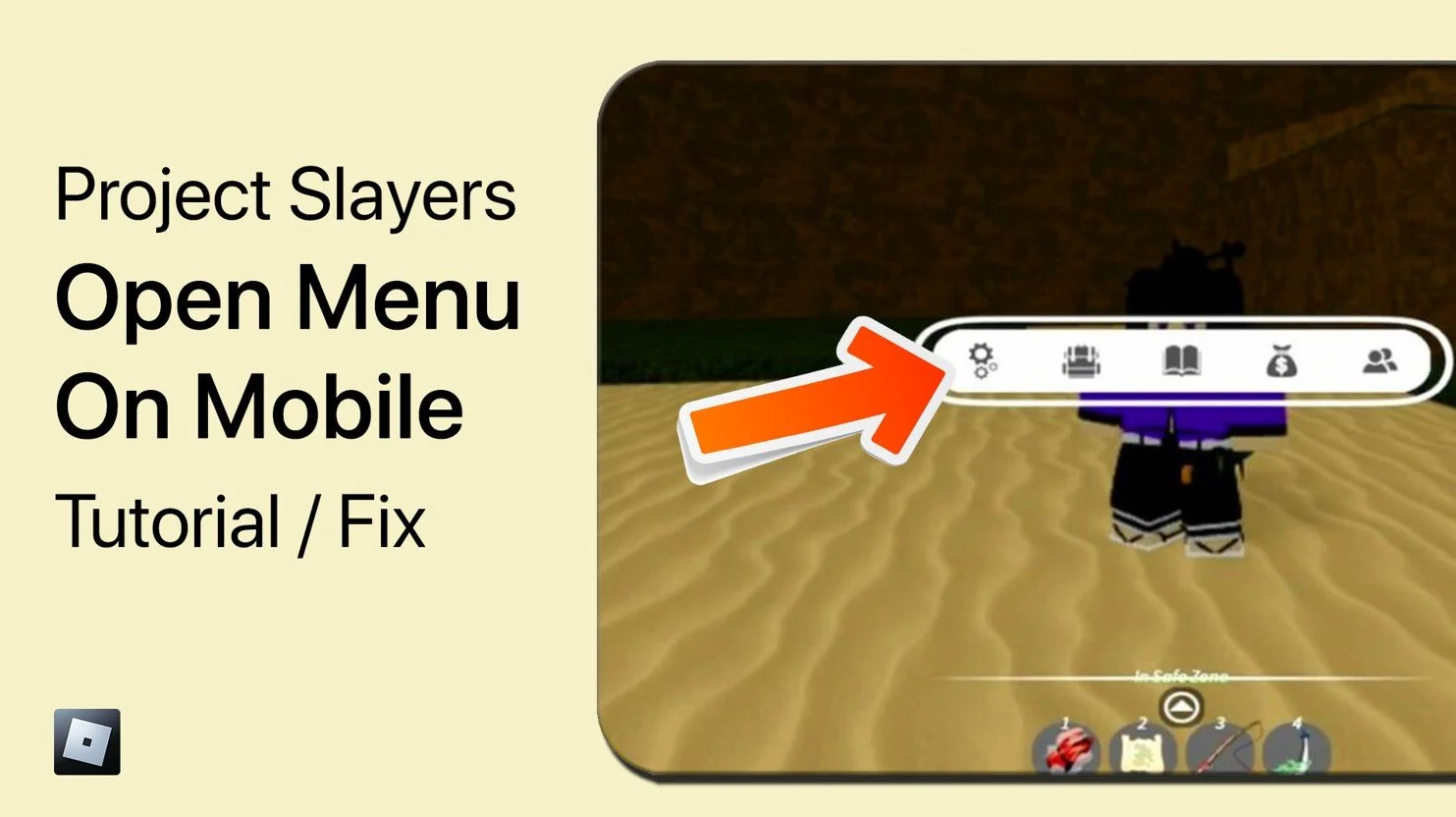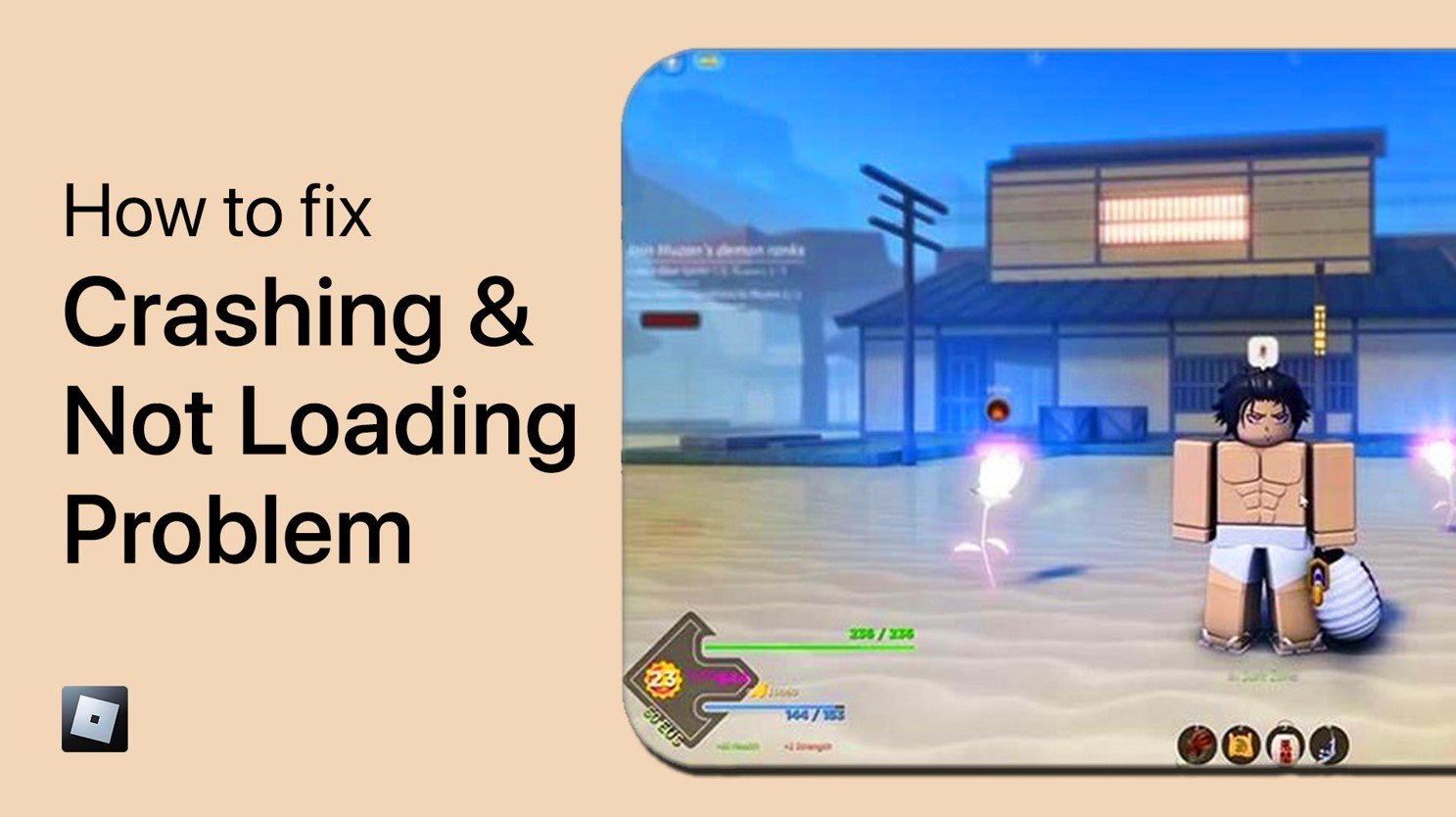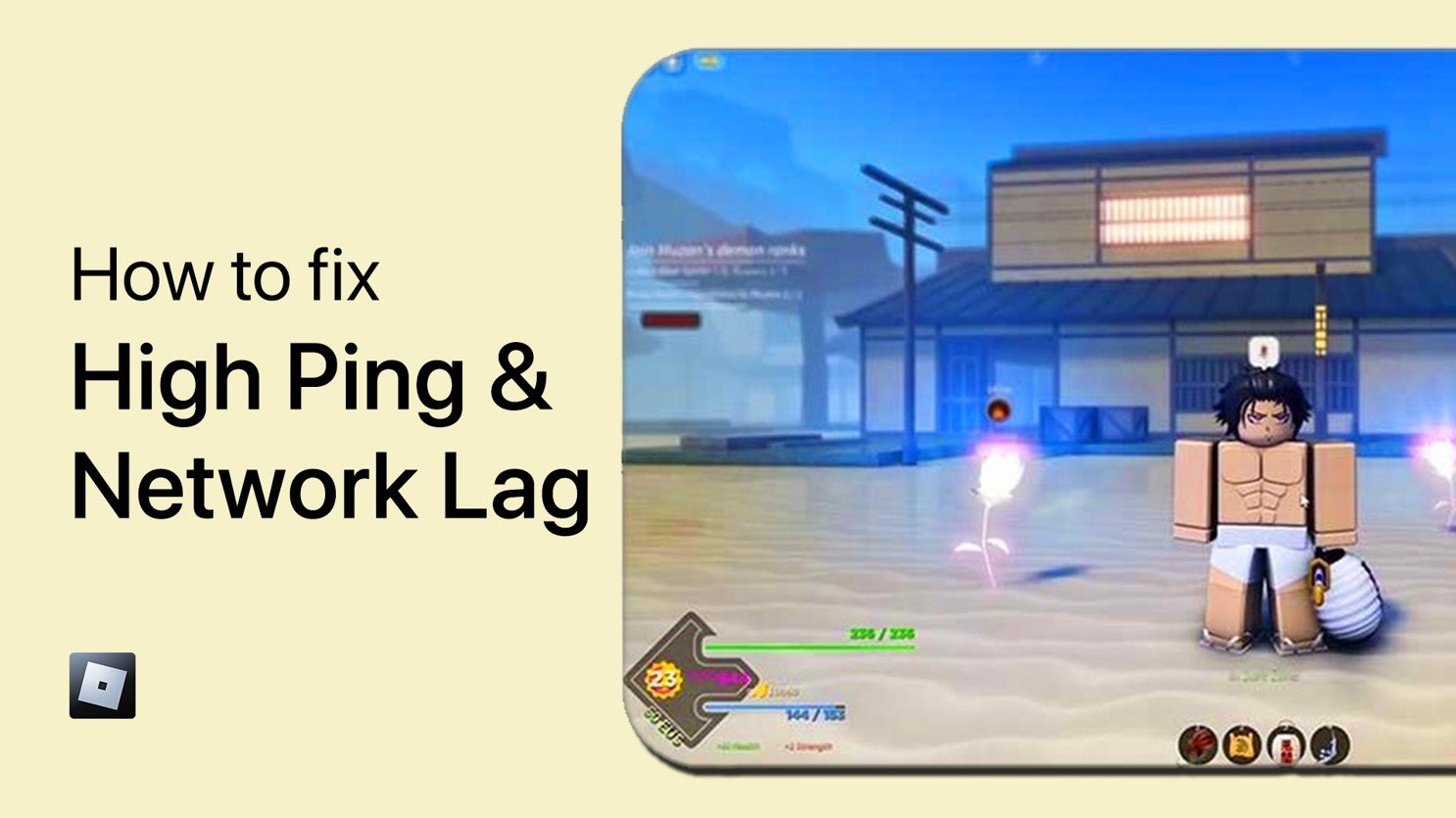Project Slayers - How To Change Controls & Keybinds
Are you tired of using the same old, boring controls on Roblox's Project Slayers? Do you want to switch things up and make the game more personalized to your own playstyle? Look no further, as we've got you covered! In this article, we'll be diving into the world of Project Slayers and showing you how to change the controls and keybinds to your liking. Say goodbye to stiff, unresponsive controls and hello to a more enjoyable gaming experience.
Open Project Slayers Menu on PC & Mobile
After loading into Project Slayers, and finishing the tutorial, use the M key when playing on PC or tap and hold your screen to open up this menu on your mobile device.
Project Slayers Settings
From here, select the first icon from the left to access the game’s settings.
Project Slayers Settings on Mobile
Change Project Slayers Keybinds
You can preview and change all of your keybindings from here.
Project Slayers Keybinds
On PC, these will be the keys on your keyboard, and you can even change these keybindings when using the mobile version of the game, though they will not change your button layout.
Project Slayers Keybinds on Mobile (iOS or Android)
Project Slayers Performance Settings
Below, you have access to some additional performance settings which allow you to disable shadows, for example to increase your overall performance and fix lag while playing Project Slayers.
Project Slayers Settings
Change Mobile Button Layout
If you wish to change the position of your buttons when playing Project Slayers on your mobile device, double-tap your screen before selecting a button. This will allow you to change its position on your screen. In the current version of the game, you can also reset the button locations to their default locations. Double tap and hold the screen to confirm your selected location for the button.
Change Controls for Project Slayers mobile