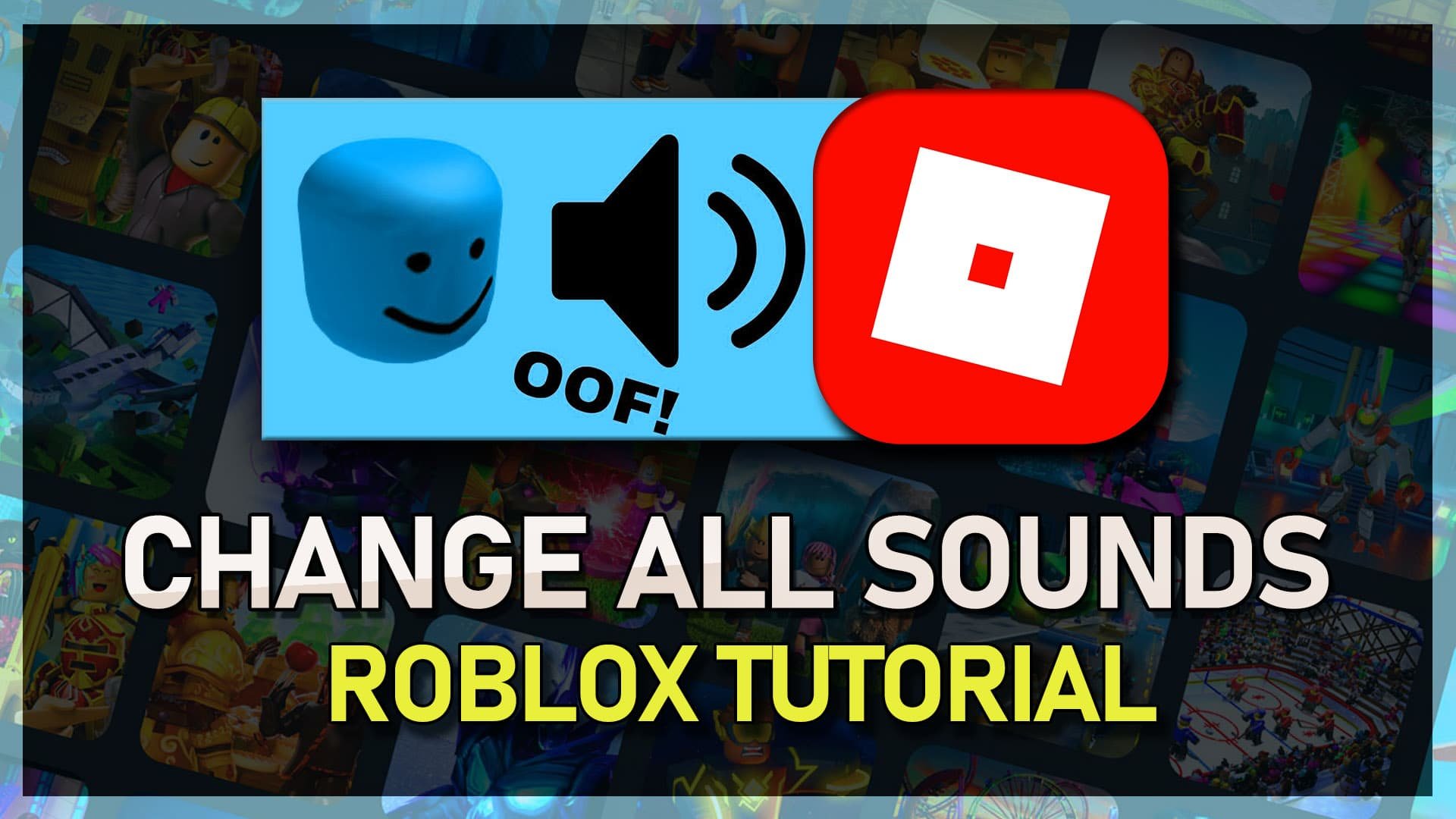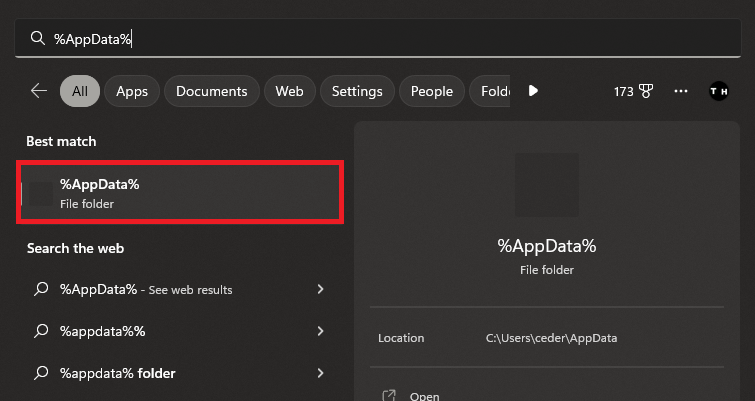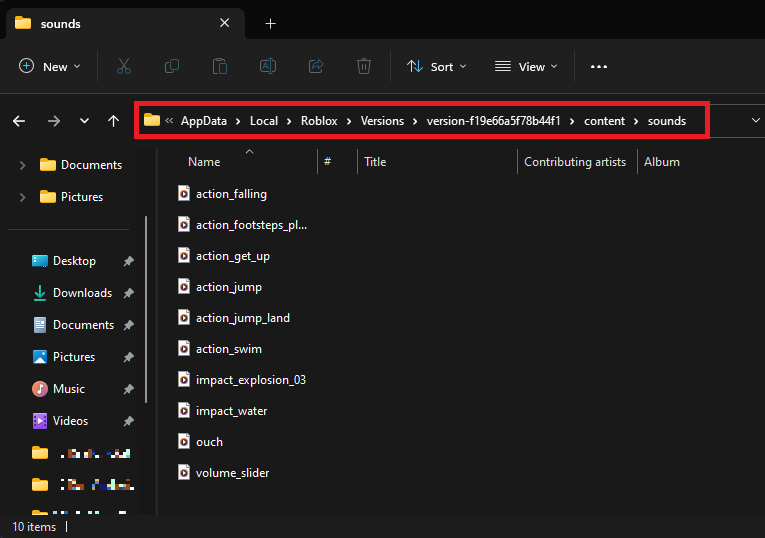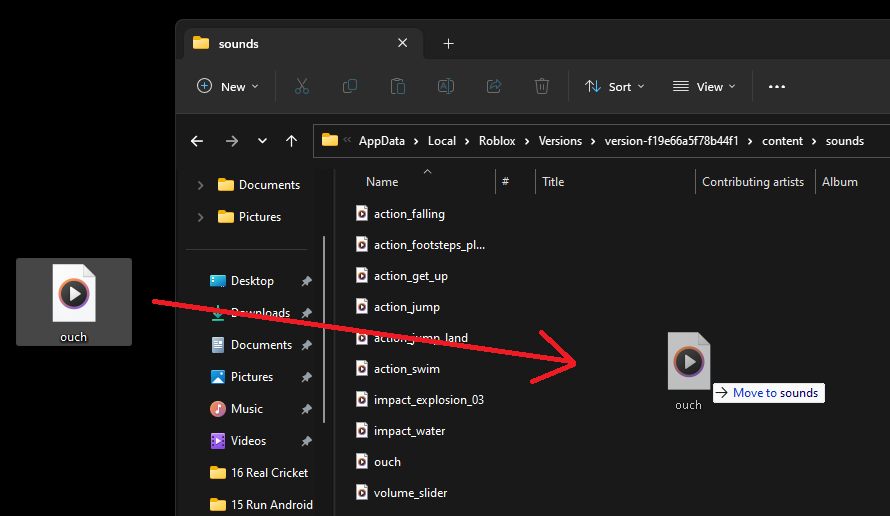How To Change All Roblox Sound Effects on PC (Oof, Footstep, etc.)
Roblox is a popular online gaming platform that has millions of users worldwide. The game offers various customization options, including changing sound effects. Whether you’re looking to add a personal touch to your gaming experience or want to try something new, changing the sound effects on Roblox is easy. In this article, we’ll show you how to change all Roblox sound effects on PC.
Locate Roblox Files on PC
Make sure that the Roblox application is not running on your system and search for %AppData% in your start menu search and hit enter.
%AppData%
A new folder will open up. From here, navigate to: Local > Roblox > Versions. Open the most recent folder in the “Versions” folder and navigate to: Content > Sounds. This “Sounds” folder contains all of the default Roblox sound effects.
You can listen to and replace these sounds, but make sure you use the same file format and precisely the same name when replacing the sounds. You should also ensure that the replaced effects are not too long.
AppData > Local > Roblox > Versions > Latest Version > Content > Sounds
Find Free MP3 Sound Effects
Here is a list of websites that offer free to download sound effects in .mp3 format. Ensure the sound file is about the same duration as the file you’re trying to replace.
Download the preferred sound effect
Replace Sound Files
After finding the sound, head back to the Roblox sounds folder, and replace the original file with the newly downloaded one. Again, ensure that the file name and format are the same. You can save the original sounds in a folder as a backup, but these can also be re-downloaded by repairing the Roblox application in your Windows settings.
After launching Roblox the next time, you will be able to hear your replaced sounds.
Replace Sound Files in Roblox Files Folder
-
No, there are no limitations to changing the sound effects on Roblox. You can adjust the volume of different sound effects and turn off specific sound effects to your liking.
-
No, changing the sound effects in Roblox does not affect the performance of the game. The game’s performance is determined by factors such as the speed of your internet connection and the specs of your computer.
-
No, changing the sound effects in Roblox for different players is impossible. The sound effects are set on a per-user basis, so each player will need to change their own sound effects in their own Roblox game files.