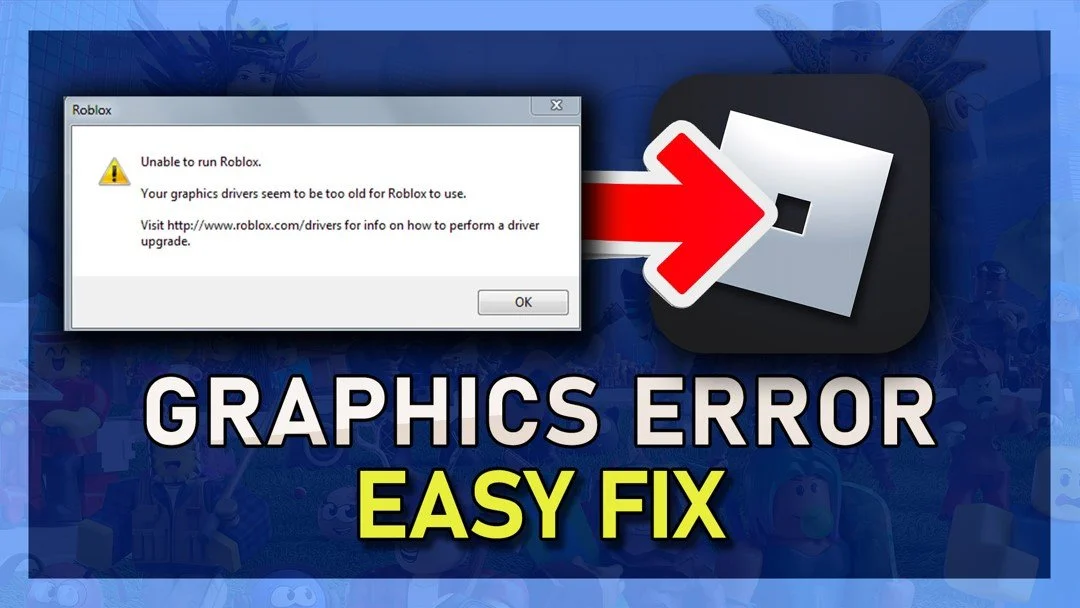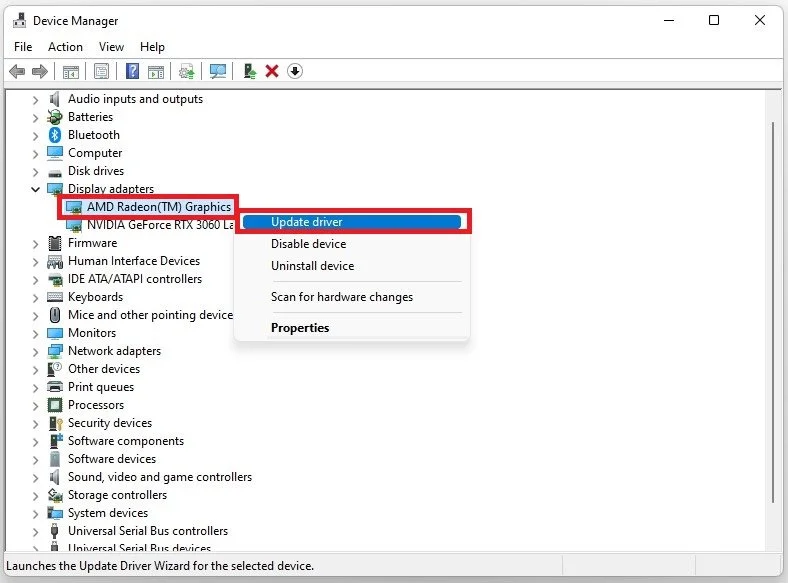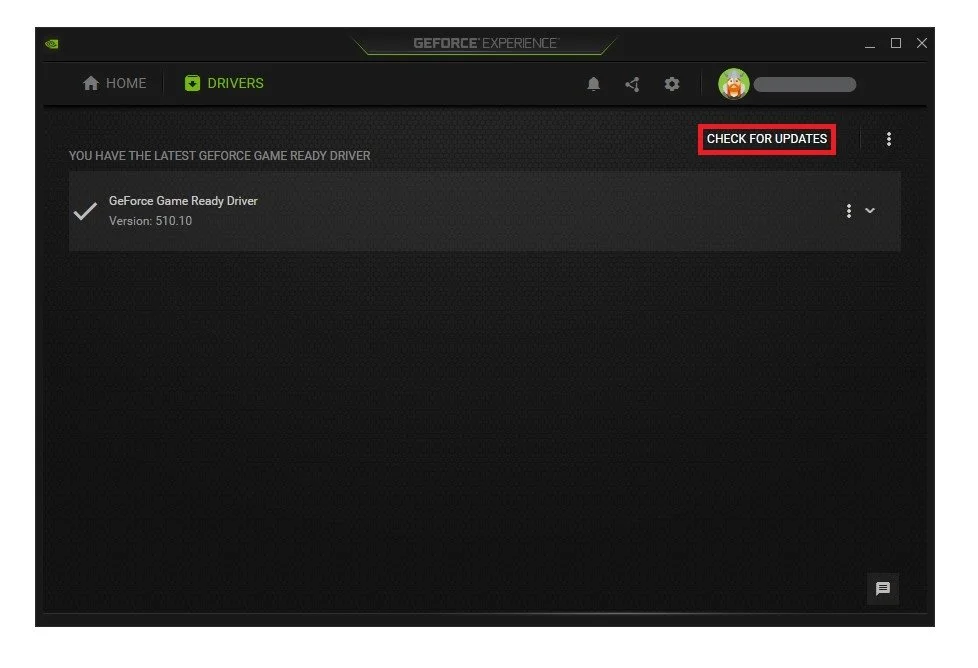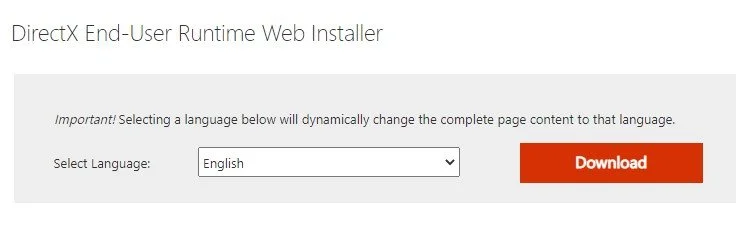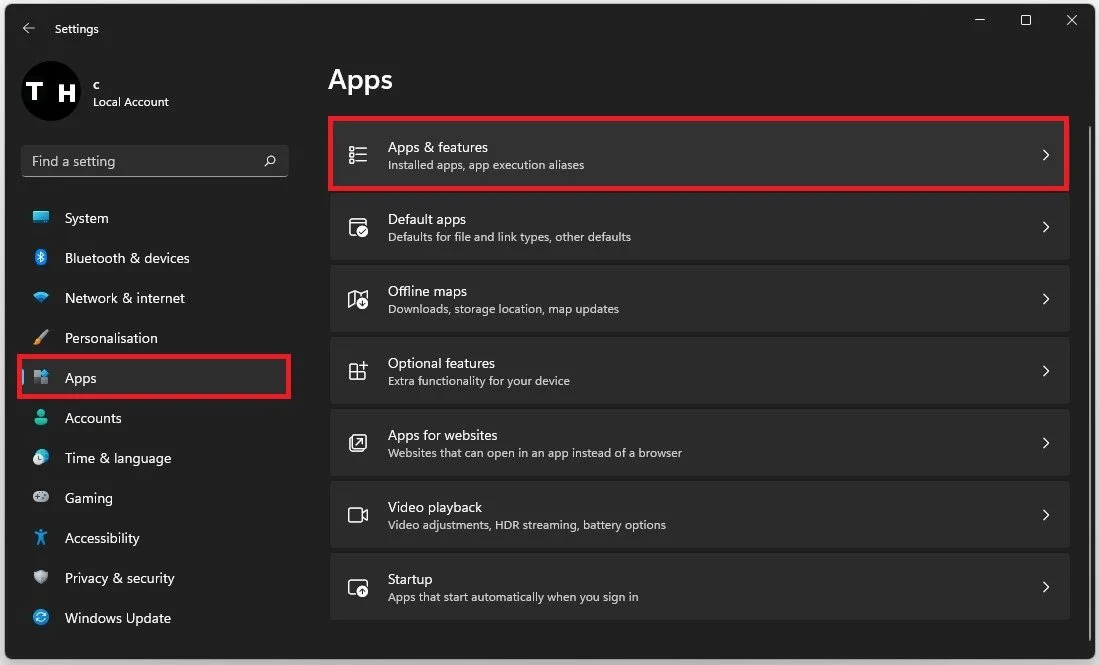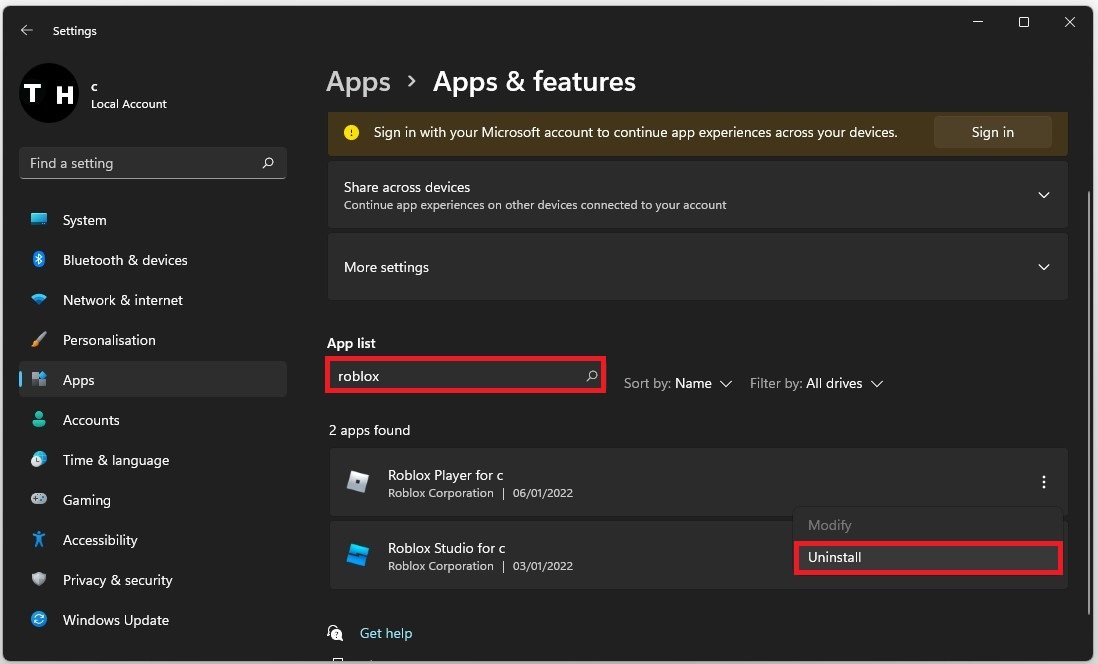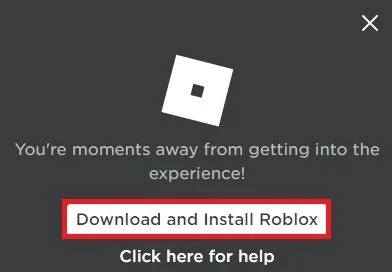Graphics Driver Seems To Be Too Old for Roblox - Fix
If you're an avid Roblox player, you may have encountered the frustrating "Graphics Driver Seems To Be Too Old for Roblox" error message. This error can occur due to outdated or incompatible graphics drivers, resulting in poor game performance and even crashes. Fortunately, there are several ways to fix this issue and get back to enjoying your favorite Roblox games.
In this article, we'll guide you through fixing the "Graphics Driver Seems To Be Too Old for Roblox" error. We'll cover everything you need to know, from identifying the cause of the problem to updating your graphics drivers and tweaking your game settings for optimal performance. So, whether you're a seasoned Roblox player or just getting started, keep reading for a comprehensive guide to fixing this common error.
Update Graphics Card Driver
To fix the Roblox error, ensure your graphics driver is current. If you use Intel integrated graphics, search for Device Manager in your start menu to open it up. Expand your Display adapters and right-click the first option in this list. Select Update Driver and then Search automatically for drivers. This will take a couple of seconds to ensure your graphics driver is up to date.
Device Manager > Network Adapters > Update Driver
Update your NVIDIA Graphics Driver
For NVIDIA GPU users, use the GeForce Experience application to update your graphics driver. In your Geforce Experience application, navigate to the Drivers tab and click Download. Downloading the driver will take a minute, and GeForce will automatically install it to your system. AMD users should make use of the AMD Radeon application.
GeForce Experience > Drivers > Download
Update your DirectX Version
Ensure that your DirectX version is up to date. To do so, search for DXDIAG in your start menu search to open up your DirectX Diagnostic Tool. In the System tab, under DirectX Version, you can preview your current DirectX version on your PC. If this is version 12 or 11, you don’t have to worry about getting the Graphics Driver error when running Roblox on your PC.
DirectX Diagnostic Tool > System > DirectX Version
If this is version 10 or lower, download and install the latest DirectX version from the Microsoft website.
Download the DirectX End-User Runtime Web Installer
Reinstall Roblox
If nothing helps you, you must reinstall Roblox on your PC. Search for Settings to open up your native settings application. Under Apps, select Apps & Features.
Windows Settings > Apps > Apps & Features
Search for Roblox and Sort your search by all drives. Lastly, click on the burger menu for your Roblox Player and select Uninstall.
Apps & Features > Roblox > Uninstall
To reinstall the Roblox Player, navigate to Roblox.com and select to play a game. Roblox will then prompt you to re-download the game, and Windows will automatically install it to your system. Restarting your PC is also a good idea, especially after installing new GPU drivers.
Download the Roblox installer