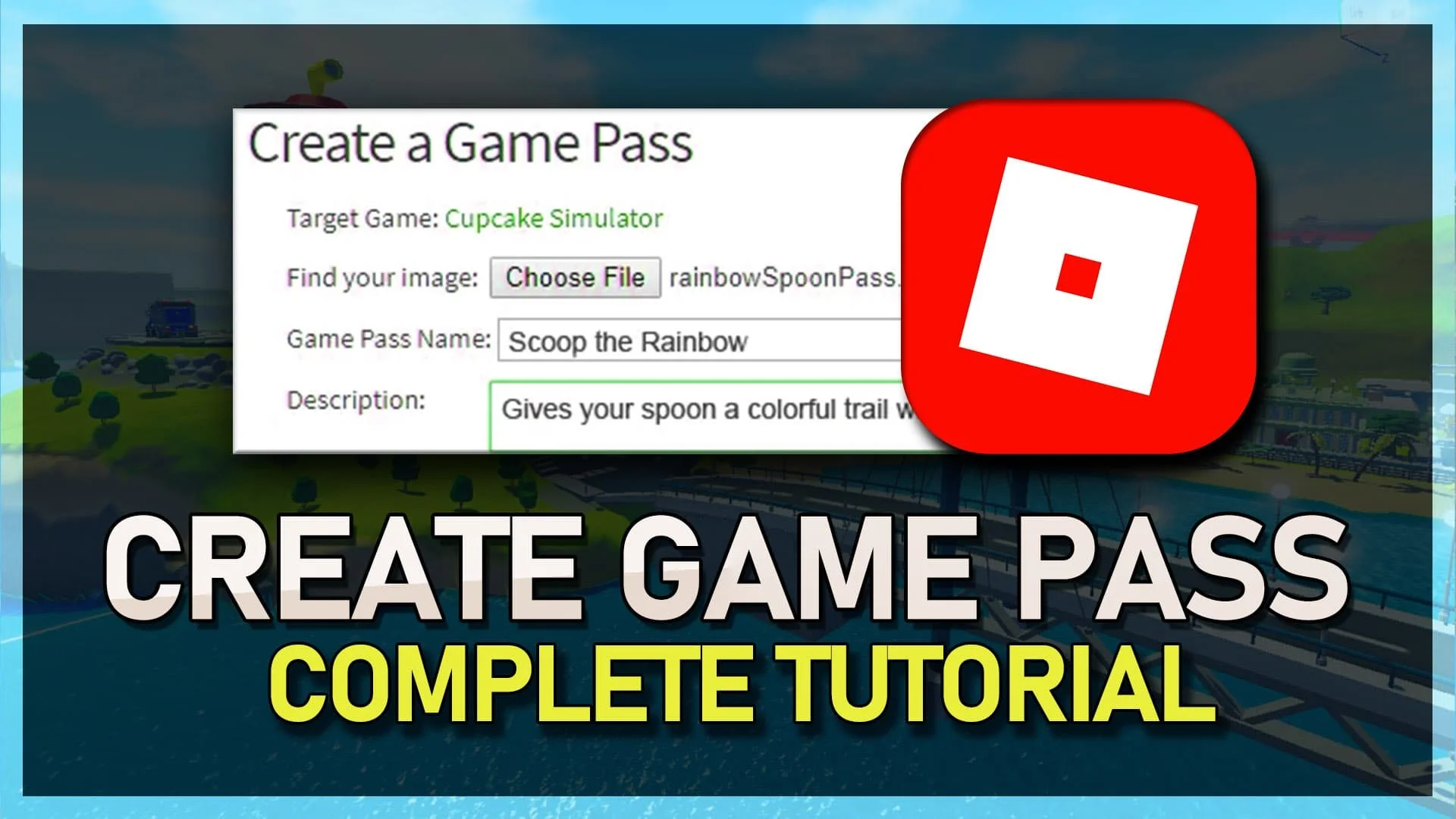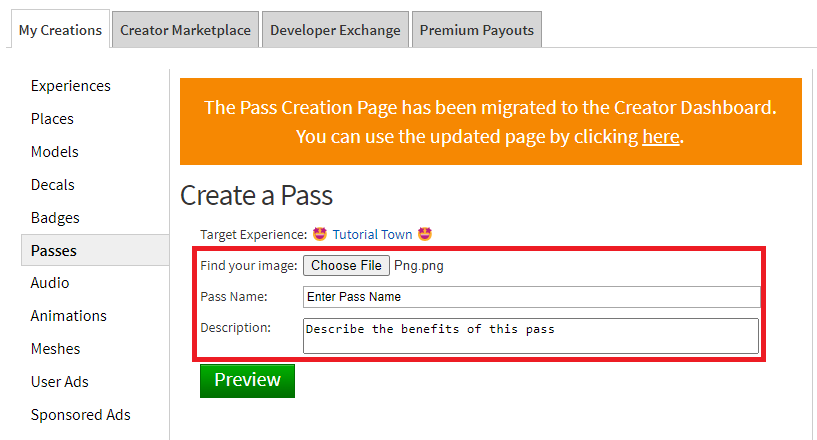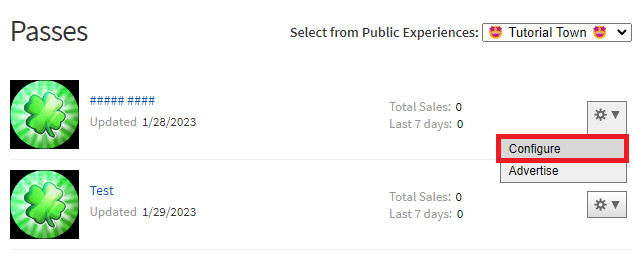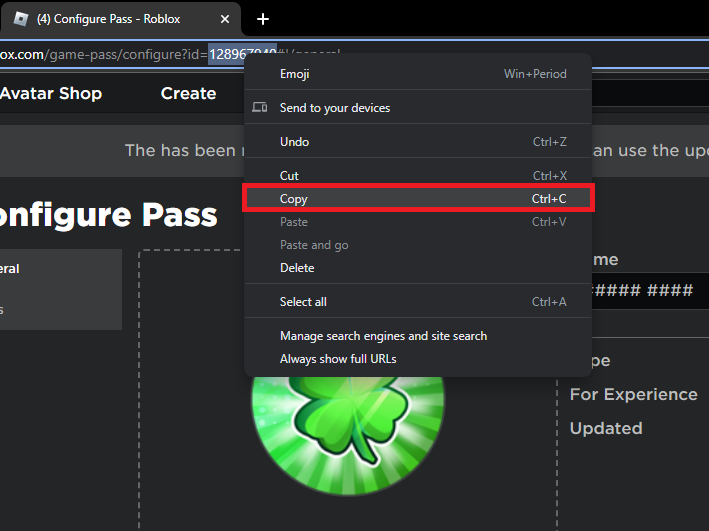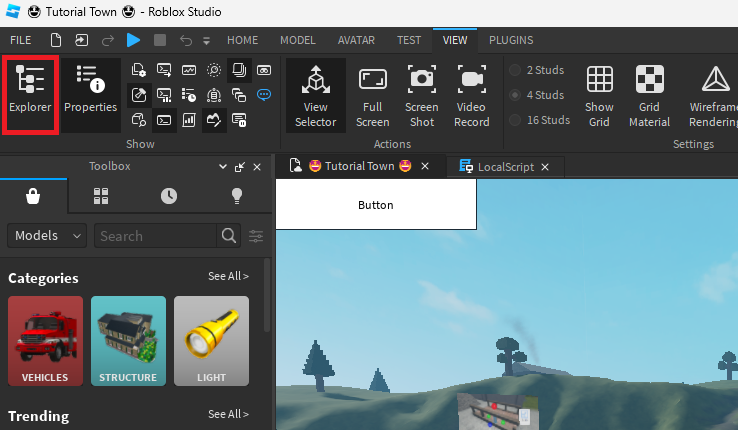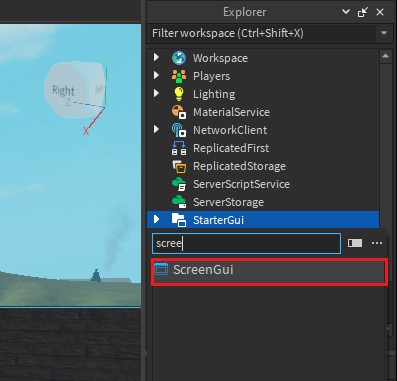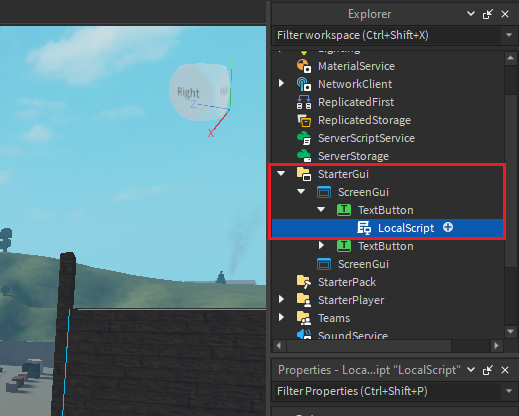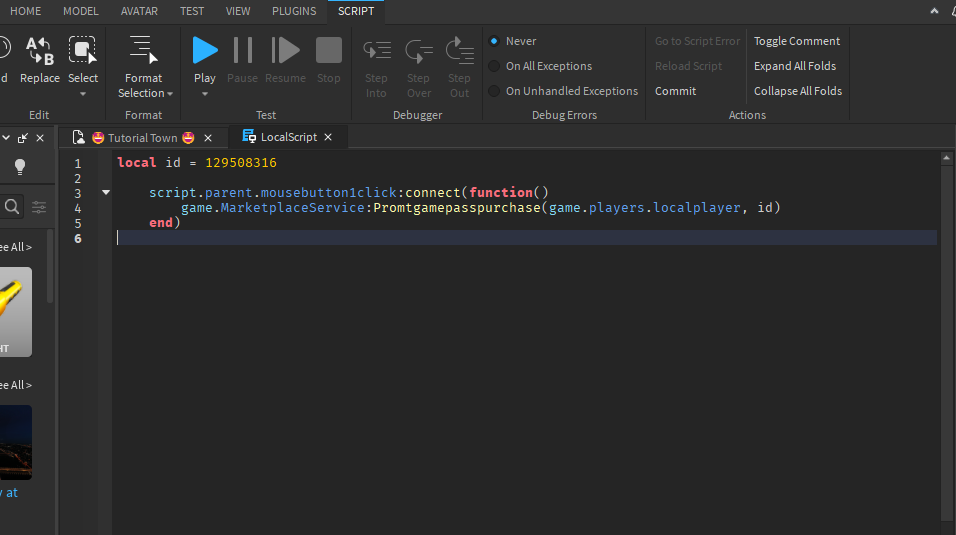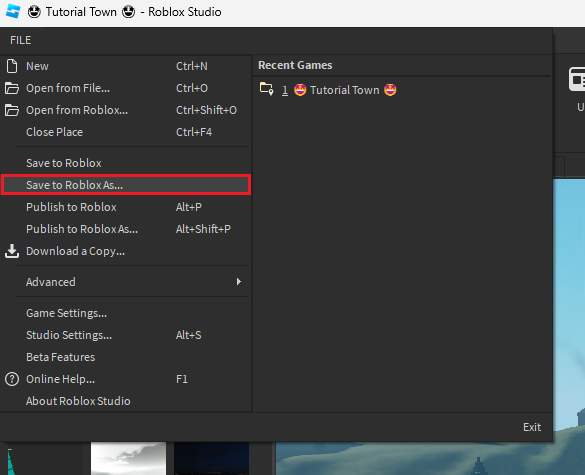How To Make A Working Game Pass in Roblox (Updated)
Roblox is a platform that allows users to create and play games created by other users. With Roblox's user-friendly interface, creating games is easier than ever. However, making money from your games can be challenging. This is where game passes come in. Game passes are in-game purchases that give players access to special features or perks. In this guide, we'll walk you through creating a working game pass in Roblox, so you can start earning money from your games.
Create A New Game Pass
Make sure to close the Roblox application and navigate to Roblox.com. After logging in with your account, head to your Roblox creations in your profile section. Navigate to the experience where you want to add a game pass. In the Store section of your experience, select add a new game pass.
Roblox Experience > Store > Add Pass
Edit Pass Information
You can enter your new game pass details on this page. Enter the pass name, and pass description and upload an image for your game pass if you want.
Configure Newly Created Game Pass
Next, click on Preview to see how your game pass will look in the store section of your Roblox experience. After clicking on Verify Upload, the pass will be created, and you can then navigate to your pass options when clicking on the gear icon next to it. This will allow you to edit the name, description, and pass image.
Configure Pass
Copy Game Pass ID
From here, copy this string of numbers from your game pass URL. This will allow you to implement it in your Roblox experience using Studio.
Copy Game Pass ID (numbers) from URL
Add Game Pass To Your Experience in Studio
Launch Studio and open the place where you wish to add the newly created game pass. Navigate to the Explorer window on the right-hand side. If you cannot see it, navigate to the View section and toggle the Explorer window on.
Enable Explorer Window
Here, click on the plus icon under StarterGUI and select to add a new ScreenGUI
StarterGui > ScreenGui
Next, right-click ScreenGUI and select Insert Object. Add a TextButton, which will show up on your screen. You can further customize this button if you want to, and when you’re done, right-click the TextButton and select to add another object, which will be a LocalScript.
ScreenGui > TextButton > LocalScript
Add Game Pass Script
You will have to add your new game pass ID and a function that prompts the user to purchase the game pass through the Roblox experience store.
local id = (YOUR ID) script.parent.mousebutton1click:connect(function() game.MarketplaceService:Promtgamepasspurchase(game.players.localplayer, id) end)
Add LocalScript for Game Pass
Publish Game Pass to Roblox
Finally, you can save and publish your changes to the Roblox servers. Navigate to File, and click on Save to Roblox As…
Roblox Studio > File > Save to Roblox As…
You can publish this game to your Roblox account as a new game, or overwrite previously published games
Save Changes & Publish Game Pass
-
It's free to create a game pass in Roblox. However, you need a premium membership to sell game passes in the Roblox Marketplace.
-
Yes, you can change the price of your game pass at any time. However, keep in mind that changes to the price of your game pass will take some time to go into effect.
-
No, you don't need a premium membership to create a game pass. However, you need a premium membership to sell game passes in the Roblox Marketplace.
-
You can test your game pass by purchasing it in the Roblox Marketplace and then playing your game. If the game pass is working, the game should reflect the changes you made in the game pass. If not, you may need to go back to Roblox Studio and adjust the game pass.