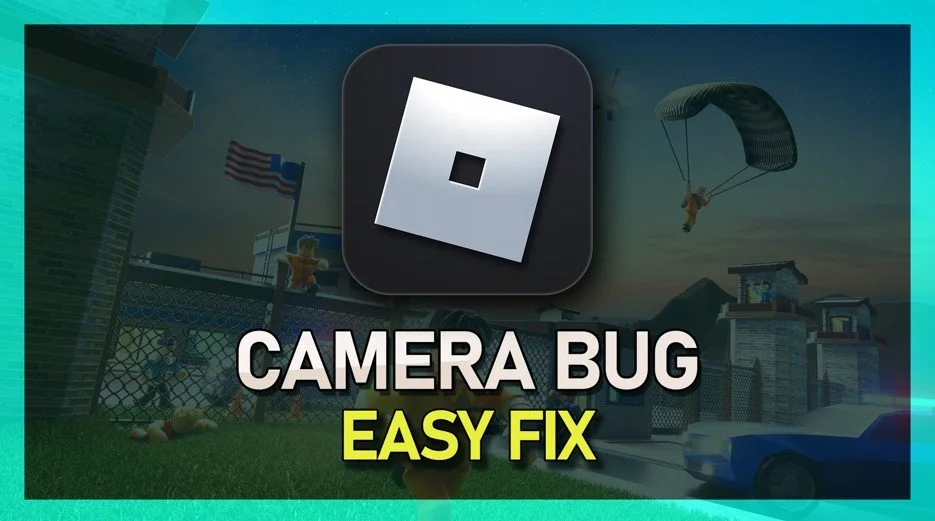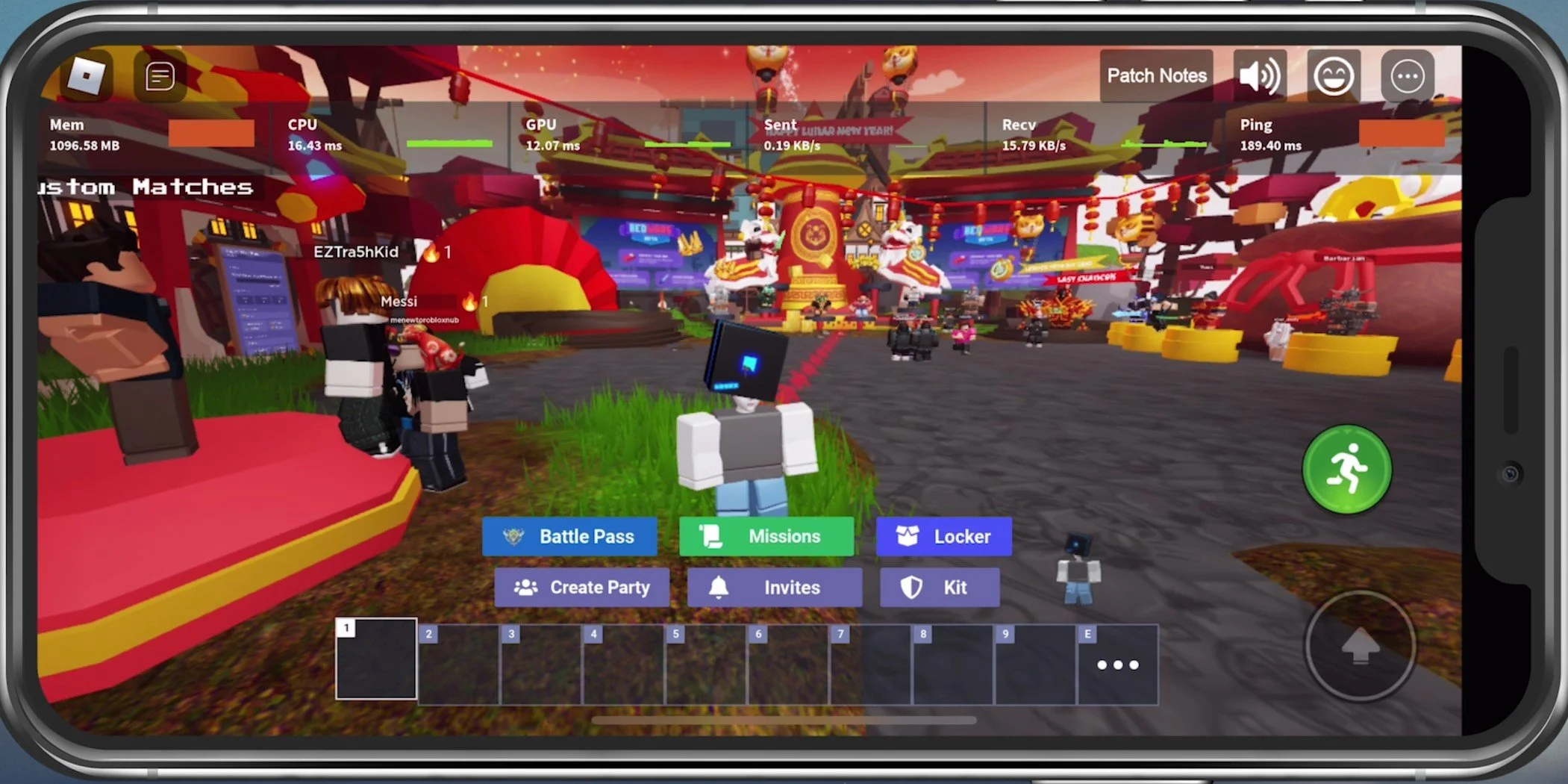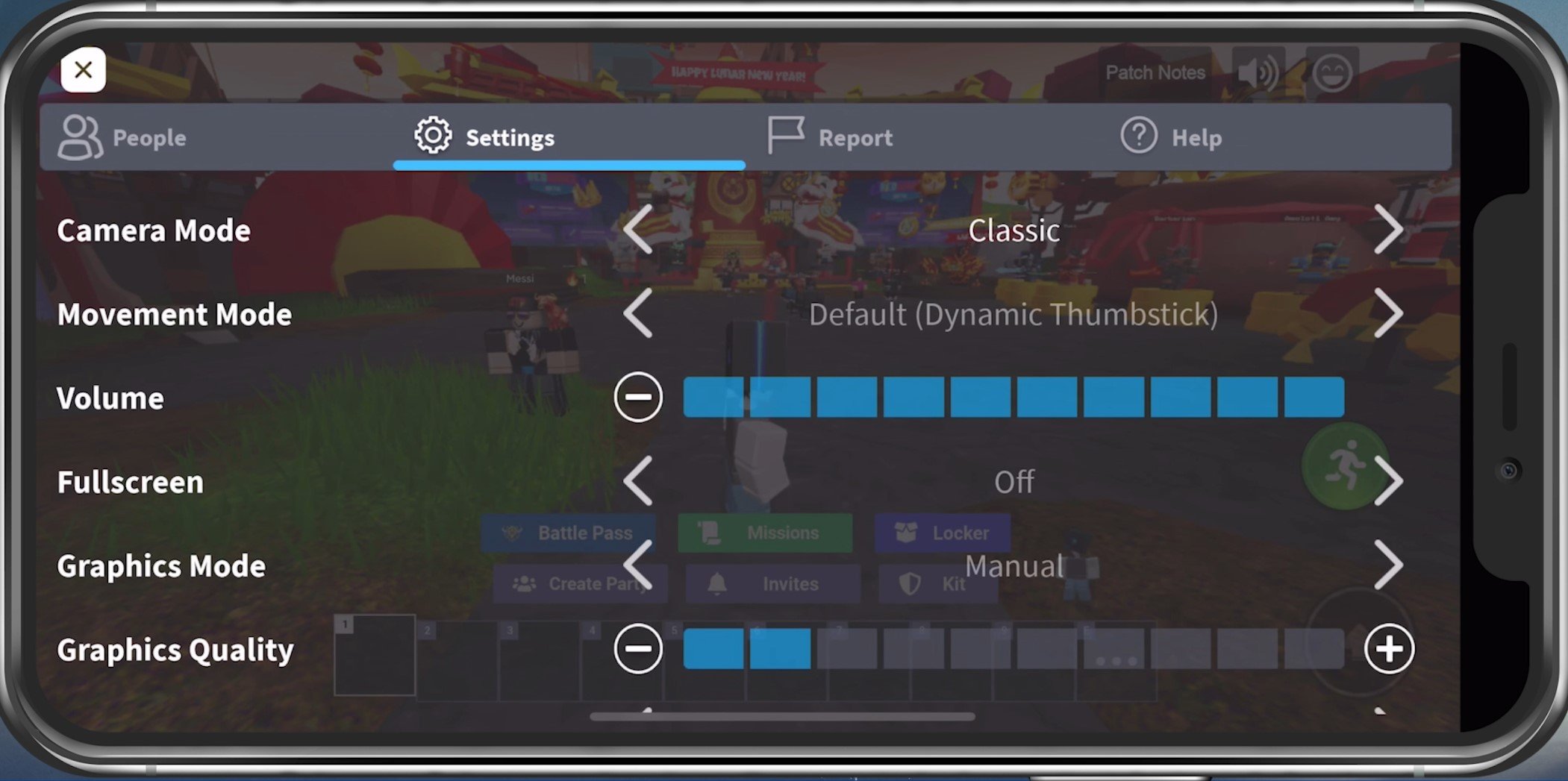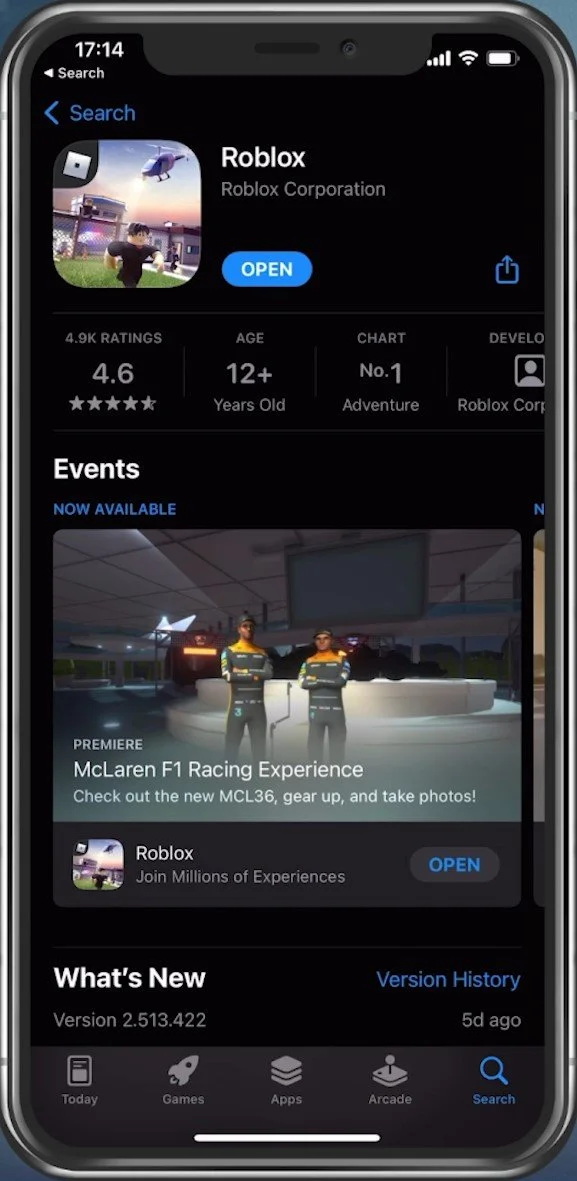How To Fix Camera Bug in Roblox Mobile
Are you an avid Roblox Mobile user frustrated by a pesky camera bug that ruins your gaming experience? Don't worry, you're not alone! This bug can be extremely frustrating and has been reported by many players, but the good news is that there are ways to fix it. In this article, we'll dive into the nitty-gritty details of the camera bug in Roblox Mobile and provide some effective solutions to get your gaming back on track. Whether you're a newbie or an experienced player, our guide will help you tackle this issue and get back to enjoying the immersive world of Roblox Mobile.
Switch Roblox Games
While many in-game users are experiencing the camera glitch for different reasons, the easiest fix would be to switch games, as this problem is reported in certain games, depending on how these have been made.
Change the Roblox Camera Mode
If this does not help, then navigate to your Roblox settings while in an experience. Change your Movement Mode setting from the default setting to Classic. If this fixes your problem, then feel free to switch this setting back to your liking.
Roblox Settings > Camera Mode
Update Roblox Mobile App
Close Roblox and open your AppStore or Google Play Store. Search for Roblox and ensure your application is up to date, as future updates should fix this problem.
App Store > Roblox