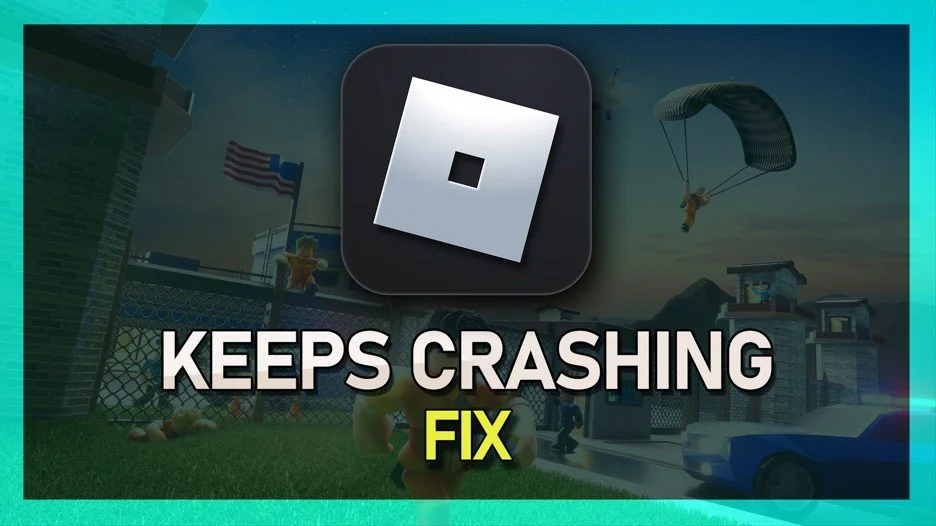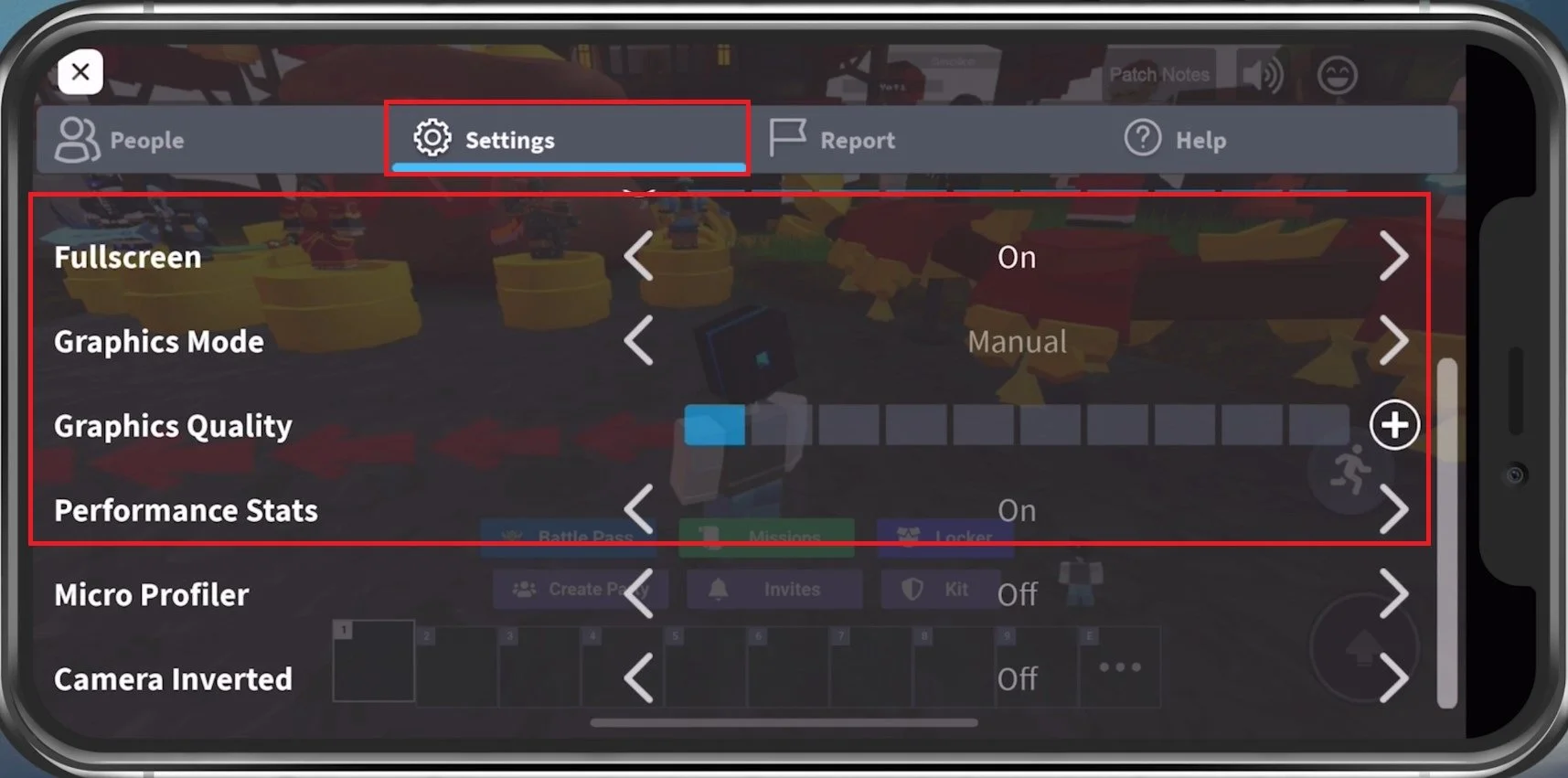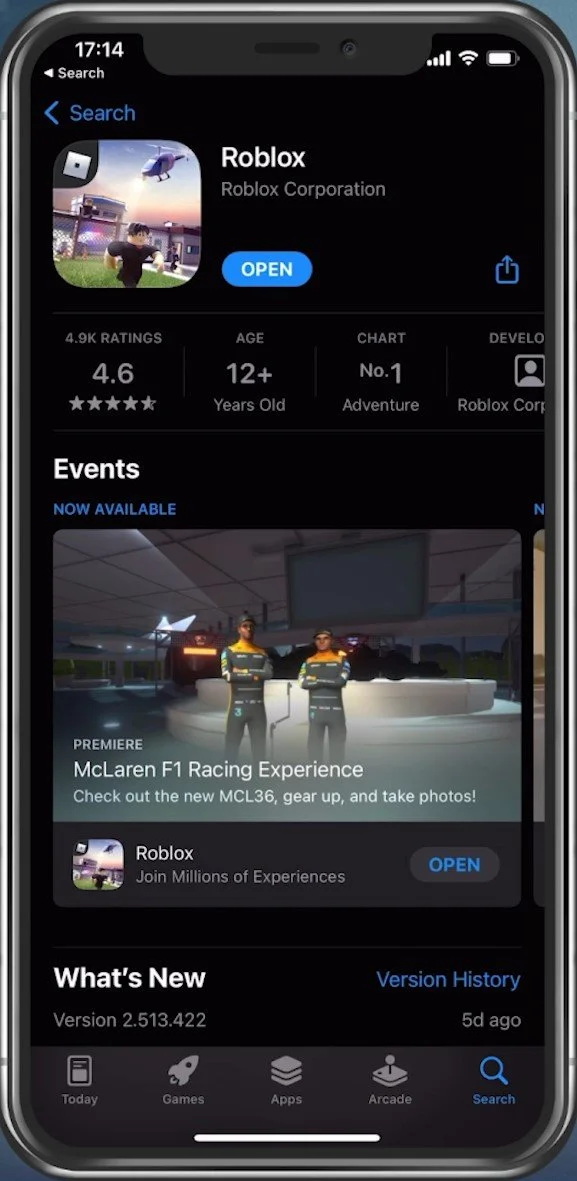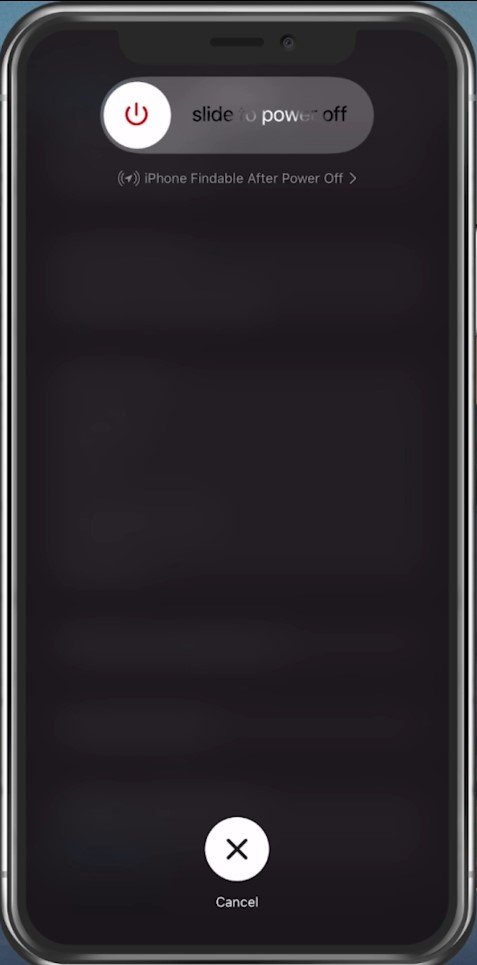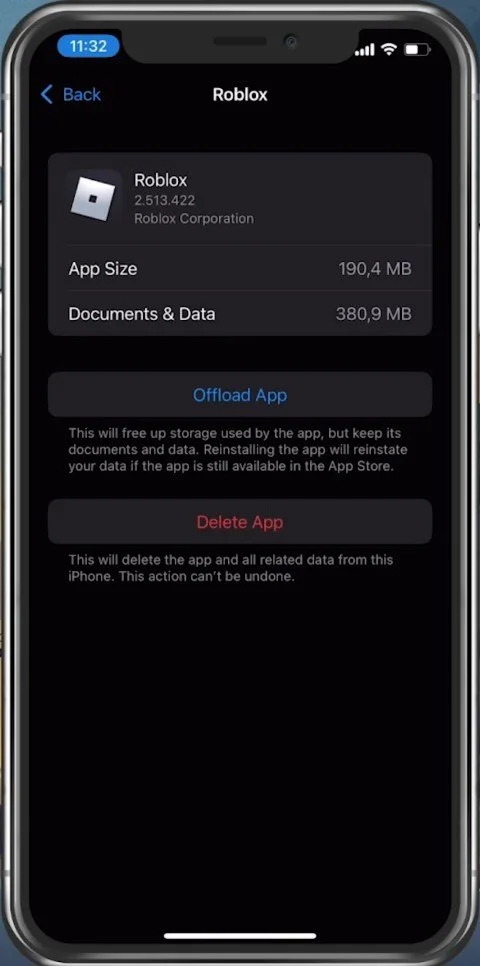Fix Roblox Mobile Keeps Crashing on iOS & Android
Are you a Roblox fan who loves playing the game on your mobile device, but are constantly frustrated by the app crashing? If so, you're not alone. Many Roblox players have reported experiencing crashes on both iOS and Android devices. But fear not, as there are solutions to this problem that can help you get back to playing your favorite game without any interruptions.
In this article, we'll be discussing the most common reasons for Roblox mobile crashes on iOS and Android devices, and offering effective solutions to help you fix the issue. We'll also provide helpful tips to prevent future crashes and ensure a smooth gameplay experience.
Adjust the Roblox In-Game Settings
Crash issues with Roblox mobile are often linked to low device performance. That’s why we suggest taking a look at your in-game settings first. Launch a Roblox game and navigate to your Settings. Enable the Fullscreen option. This can prevent the game from crashing, depending on your playing resolution.
Below, change your Graphics Mode to Manual, to change the Graphics Quality setting. You should reduce this option to around two or three ticks. This will depend on the performance of your mobile device, and some experiences will lag more than others, so change this setting accordingly. You should also enable the Performance Stats setting to see your memory, CPU, GPU, and network usage while playing Roblox on your mobile device. This will help you identify performance issues when playing the game.
Roblox Settings > Fullscreen, Graphics Mode, Graphics Quality, Performance Stats
Close Background Apps
After applying your changes, prevent other applications from running in the background. Resource-intensive applications or apps that use your network connection can impact your Roblox gaming experience.
Update Roblox Mobile
When this is done, make sure that your Roblox application is up to date. Open up your AppStore and look up Roblox. If an update is available to you, you can update the app from here.
App Store > Roblox
iOS or Android Software Update
Open up your settings application. Scroll down and tap on General. Under Software Update, ensure you are running the latest iOS version. This will require you to download and install the new update to restart your device. Restarting your iOS or Android device will restart some services and processes, increase your performance, and fix crashes when playing Roblox.
Ensure Enough Storage for Roblox
Back in your General settings, tap Storage, and ensure you have enough storage left. Games like Roblox generate and delete files in the background when the game is being used. If you don’t have enough storage, writing and deleting data can be slow and induce lag.
iPhone Settings > General > iPhone Storage > Roblox