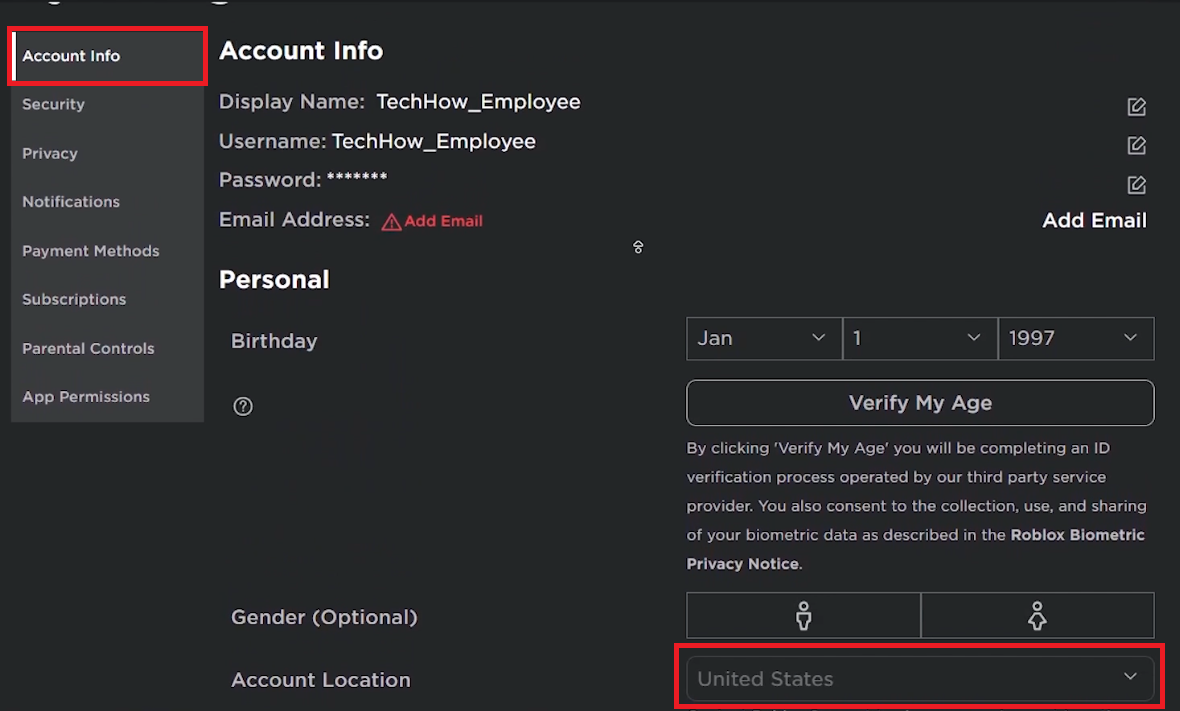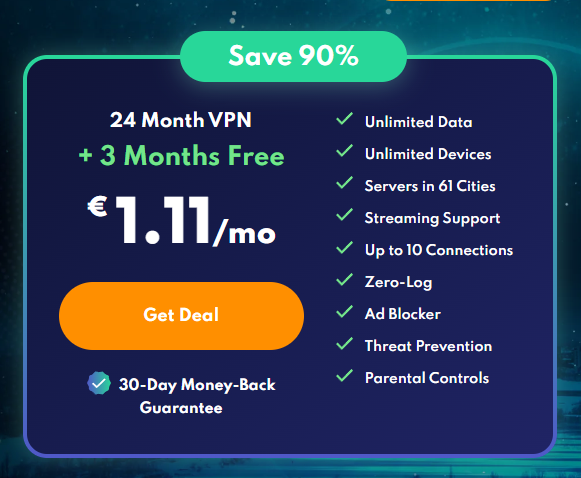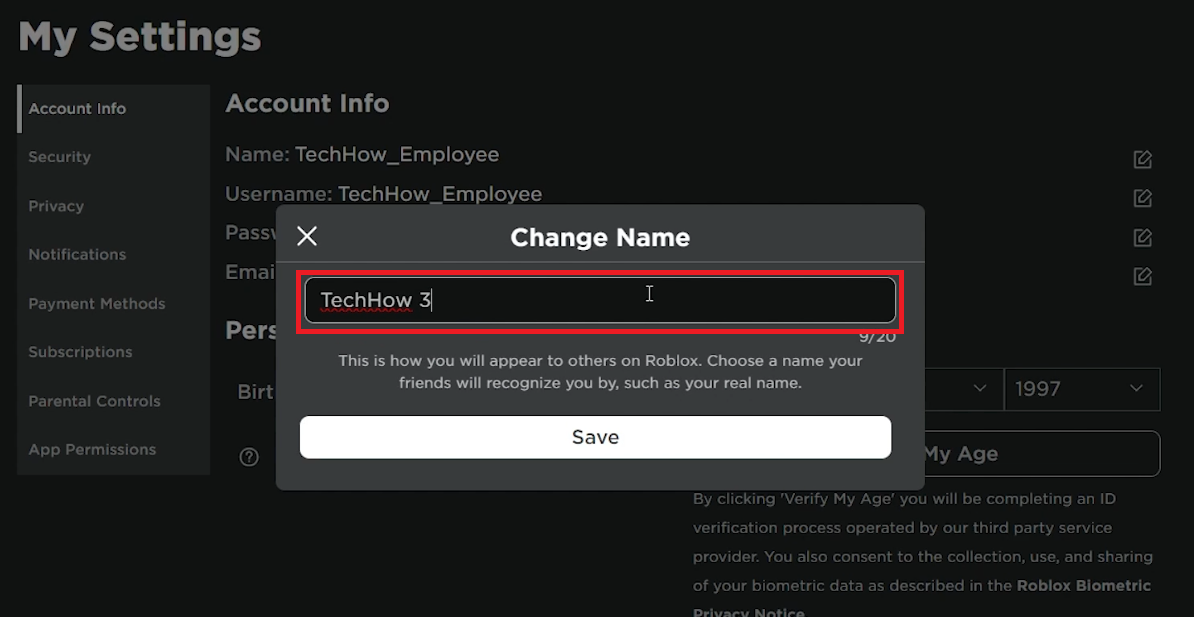How To Put Spaces in Display Name on Roblox - Easy Guide
Introduction
Standing out on Roblox with a unique display name can be tricky, especially when you want to include spaces. While Roblox's default settings don't allow spaces, there are creative ways to bypass this. This guide will show you how to insert spaces into your Roblox display name using simple account settings changes and VPN tools. Get ready to personalize your Roblox identity!
Steps to Add Spaces in Your Display Name
1. Set Location to United States
Adjusting your account's location to the United States can unlock the ability to add spaces in your display name.
Open Roblox: Launch the Roblox app on your PC.
Go to Settings: Click the three dots ('More') on the left side of the screen, then select 'Settings'.
Account Info: Navigate to 'Account Info' and find the 'Personal' settings section.
Change Location: Set your location to the United States.
Changing your location to the US allows you to add spaces to your display name.
Change the Roblox account location
2. Using a VPN to Change Location
If changing the location directly in Roblox doesn’t work, use a VPN to simulate a location change.
Get a VPN: Download and install a VPN service like PrivadoVPN. It offers a free trial for testing.
Connect to US Server: Use the VPN to connect to a server in the United States.
Open Roblox: Launch Roblox while connected to the VPN.
3. Modify Display Name
After setting your location to the US, you can now change your display name to include spaces.
Go to Settings: Open Roblox settings again.
Edit Display Name: In the 'Account Info' section, the 'Display Name' field will now be editable.
Add Spaces: Enter your desired display name with spaces.
Save Name with Space
Summary
Change Location: Adjust Roblox account location to the United States.
Use VPN: If needed, use a VPN to simulate a US location.
Edit Display Name: Modify your display name to include spaces.
By following these steps, you can personalize your Roblox display name with spaces, making your online presence unique and stylish.
-
Unfortunately, the ability to add spaces in Roblox names is currently limited to certain regions, including the United States. If you're outside these regions, you may need to change your account location or use a VPN.
-
Using a VPN is generally safe, but it's important to use it responsibly. Avoid using VPNs for activities that violate Roblox's terms of service to minimize the risk of account issues.
-
Roblox typically allows users to change their display name every seven days. Keep this in mind if you're planning to experiment with different names.
-
Changing your display name on Roblox is currently free of charge. However, this could change in the future, so always check the latest Roblox guidelines.
-
Most VPNs should work, but it's recommended to use reputable services like PrivadoVPN for better security and reliability.