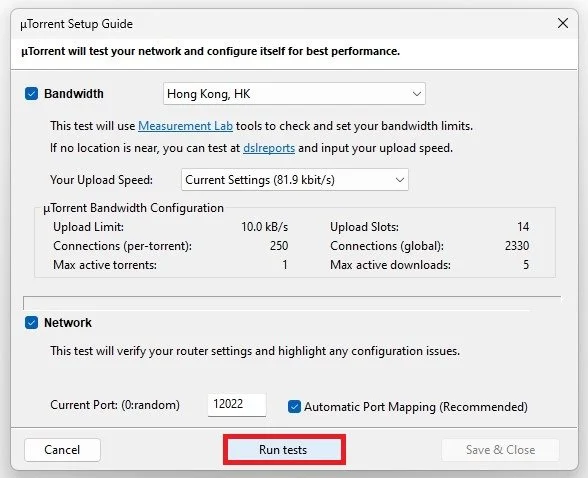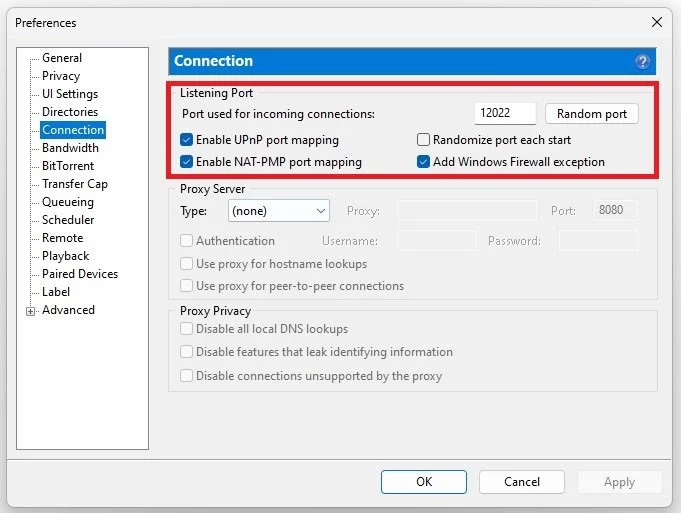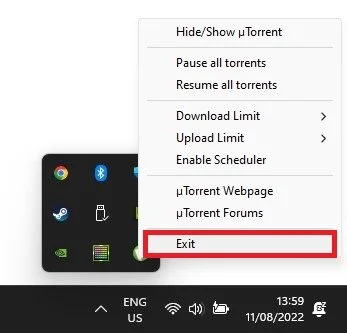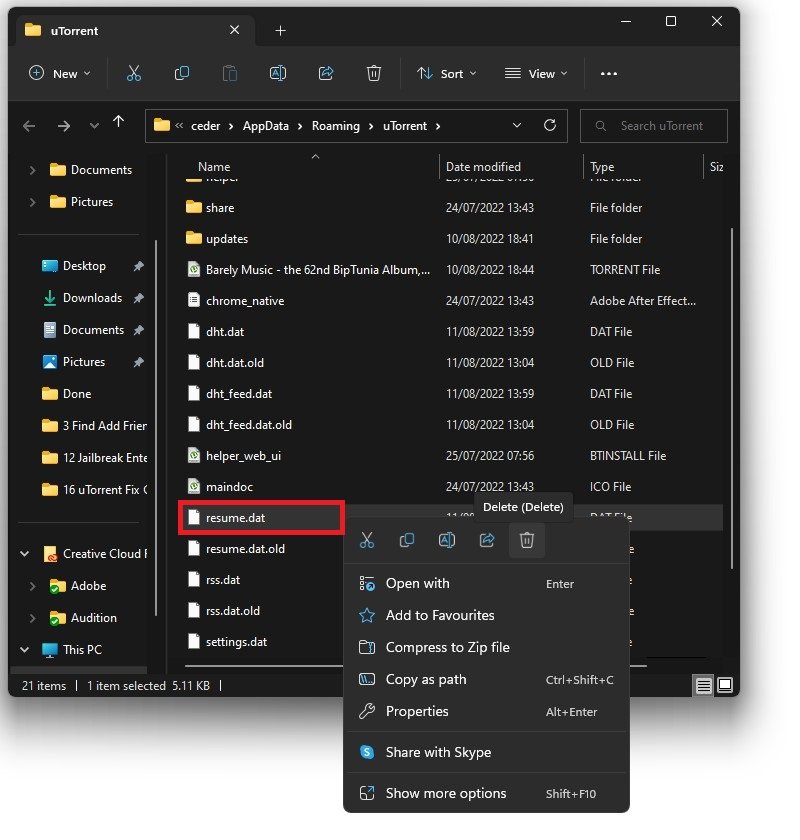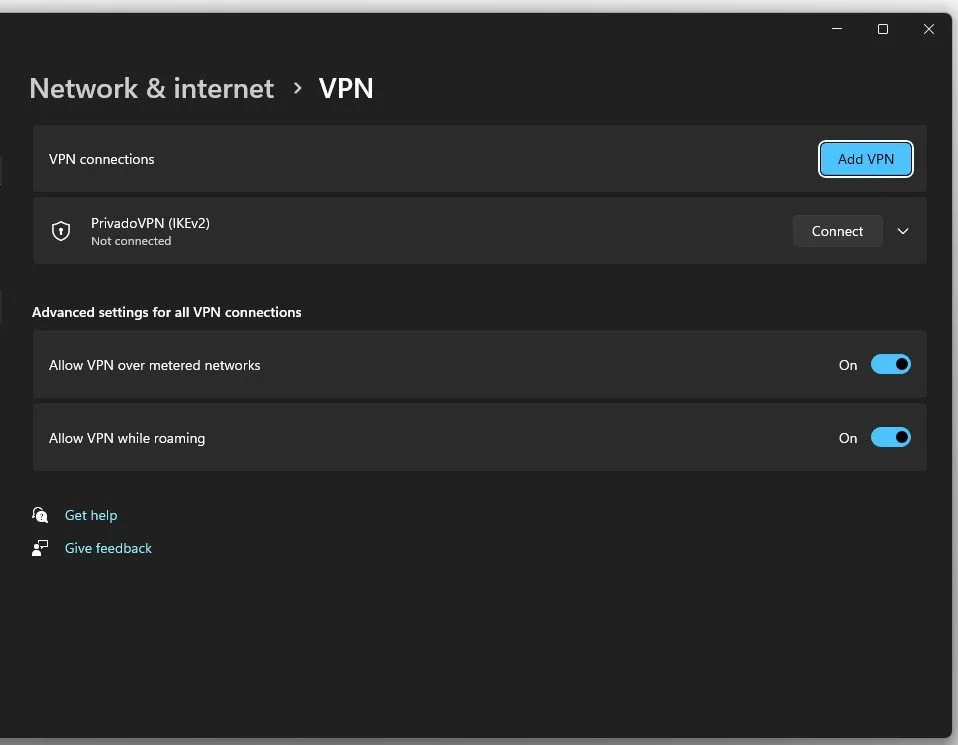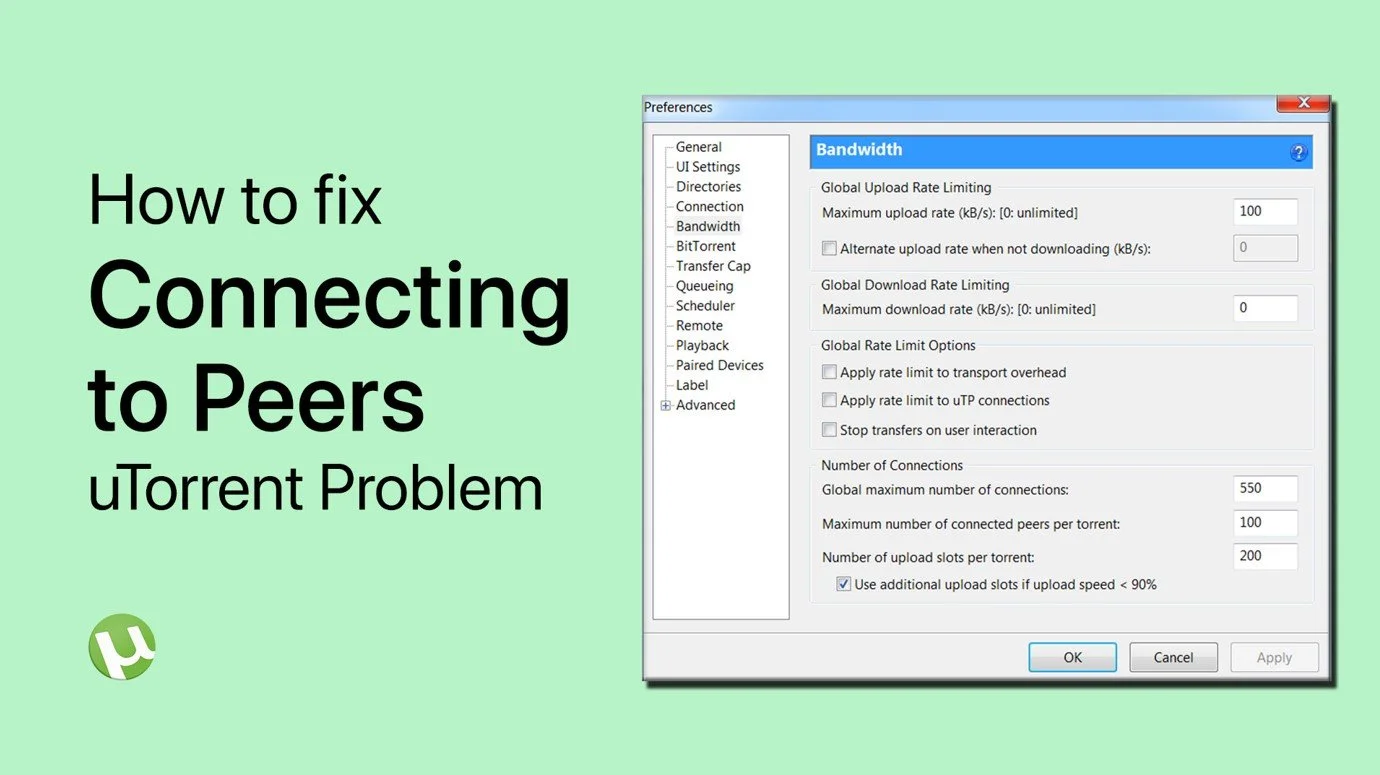Fix uTorrent “Connecting to Peers” Problem - Not Downloading
Are you tired of staring at the endless "Connecting to Peers" message while using uTorrent? It can be frustrating to see your download speed stuck at 0, especially when you're eager to get your hands on the latest movie or that highly anticipated game. But fear not, as there are a few simple steps you can take to fix this problem and get your downloads moving again. In this article, we'll take you through the most common reasons for the "Connecting to Peers" issue and show you how to resolve it once and for all. So, grab a cup of coffee, sit back, and let's get started on fixing uTorrent's "Connecting to Peers" problem.
Update Torrent Tracker
First, while using uTorrent, right-click the torrent in question and select Update Tracker. This will take a moment to look for more peers, which can already fix your Connecting to Peers issue.
uTorrent > Update Tracker
Run uTorrent Setup Guide Test
If this does not fix the problem, navigate to Options and select Setup Guide. Click on Run Test. This will allow uTorrent to check your network connection, and the application will adjust your network-related settings to optimize download speed and connection to possible peers.
uTorrent Options > Setup Guide > Run Test
uTorrent Bandwidth Preferences
When this is done, navigate to your uTorrent Preferences. Under Bandwidth, make sure to set your Maximum download rate to 0. This will uncap your download speed for uTorrent.
uTorrent Preferences > Bandwidth > Maximum Download Rate
uTorrent Connection Preferences
In your Connection preferences, ensure that both UPNP Port Mapping options are enabled and that uTorrent is excluded by your Firewall, as this can sometimes block downloads.
uTorrent Preferences > Connection > Listening Ports
Exit uTorrent
In case nothing helps you out, then make sure to close uTorrent. You should, in addition completely exit out uTorrent in your system tray.
Exit uTorrent
Delete Resume.DAT File
When this is done, search for %AppData% in your start menu search and hit enter. A new folder will open up. From here, navigate to uTorrent and delete the resume.DAT file. This will re-create the file once you re-open uTorrent, and it will, in many cases, fix the Connecting to Peers problem.
AppData > Roaming > uTorrent
Disable / Enable VPN Service
Lastly, ensure that you are using a reliable network connection. If you’re using a VPN service, then disable it. If you’re not using one, you might want to enable a VPN to see if your ISP or general location might block your download. After restarting uTorrent, the connection issue will be fixed.
Windows Settings > Network & internet > VPN
-
The "Connecting to Peers" issue in uTorrent is a common problem that occurs when the software is unable to connect to other computers that are sharing the file you're trying to download. This can result in a slow download speed or, in some cases, no download at all.
-
There can be several reasons for the "Connecting to Peers" issue, including a firewall or antivirus blocking uTorrent's connection, a lack of seeds and peers, or a slow internet connection.
-
Yes, you can! There are several simple steps you can take to resolve the "Connecting to Peers" issue in uTorrent, including allowing uTorrent through your firewall, adding more seeds and peers, or optimizing your internet connection.
-
Downloading torrents using uTorrent is generally safe as long as you take the necessary precautions, such as using a VPN, avoiding torrents with a low seed-to-peer ratio, and only downloading torrents from reputable sources.