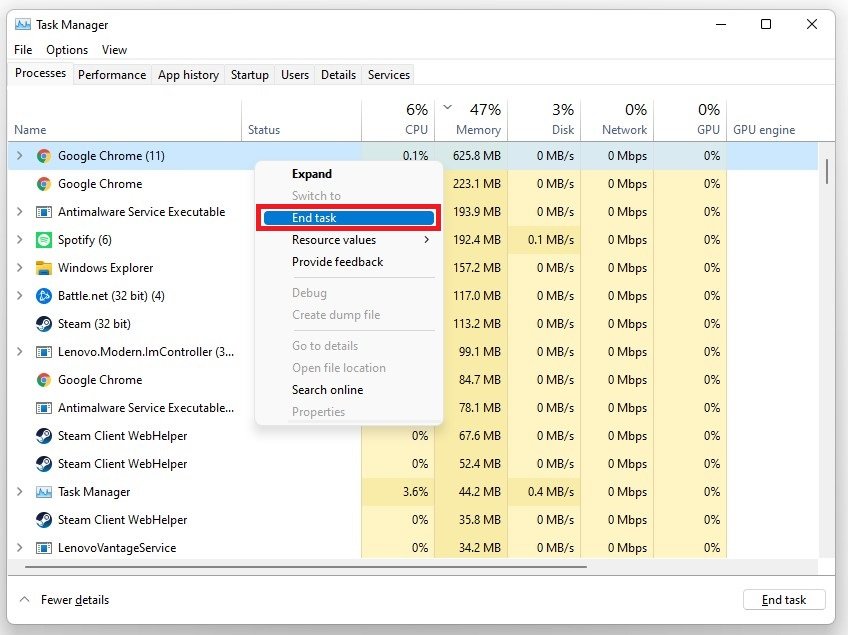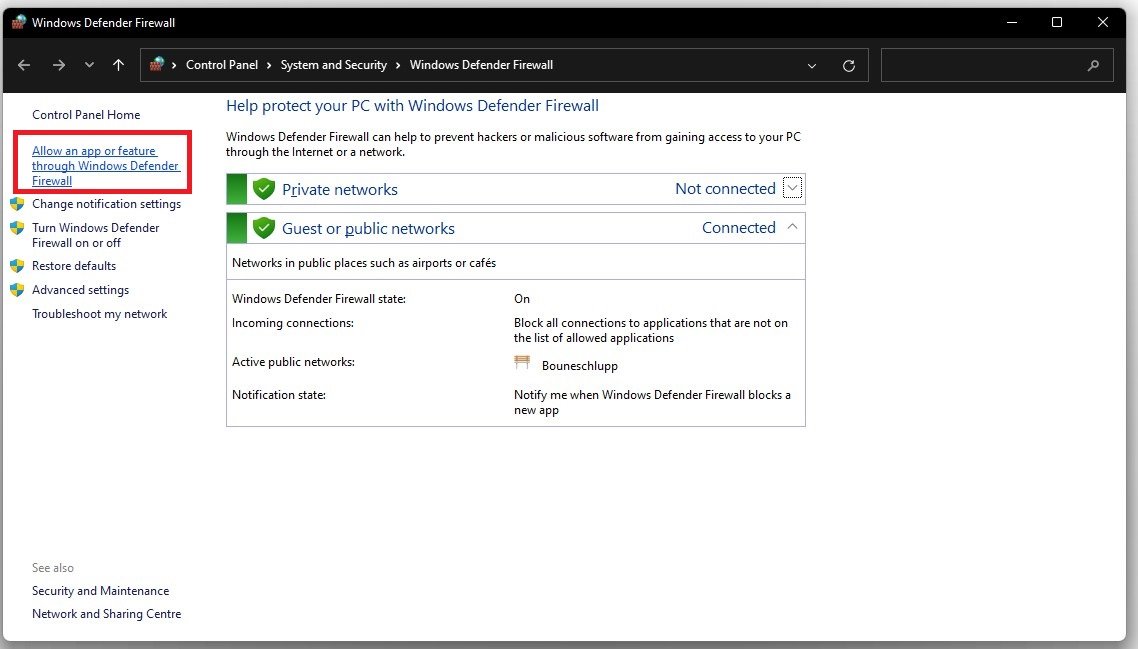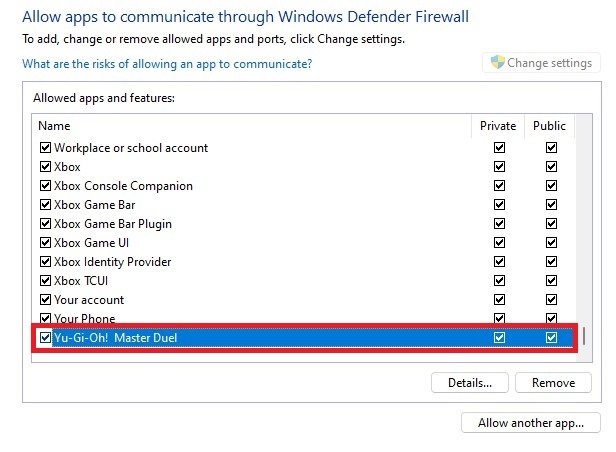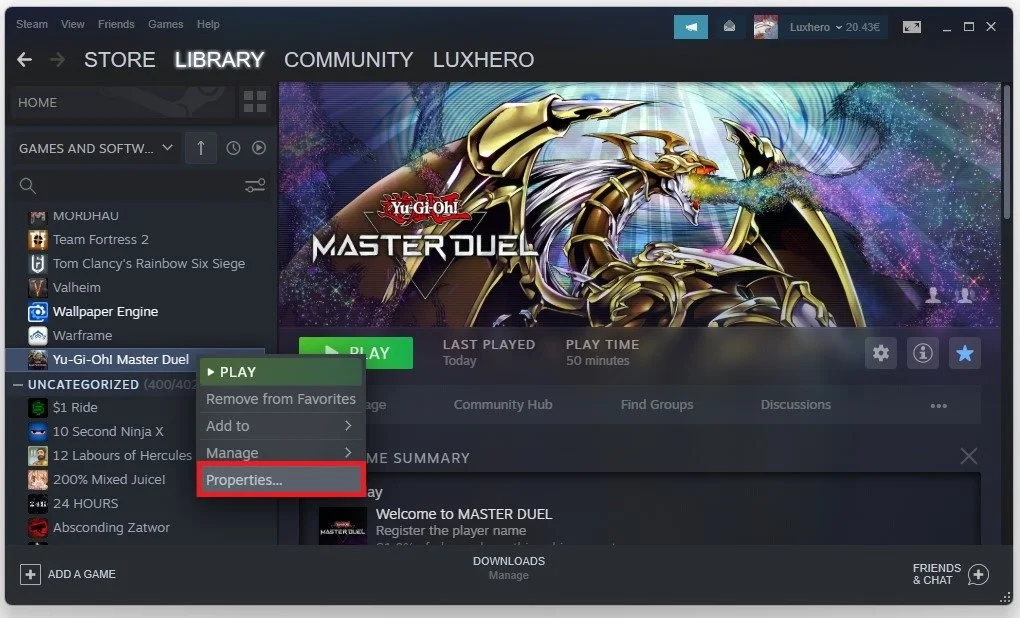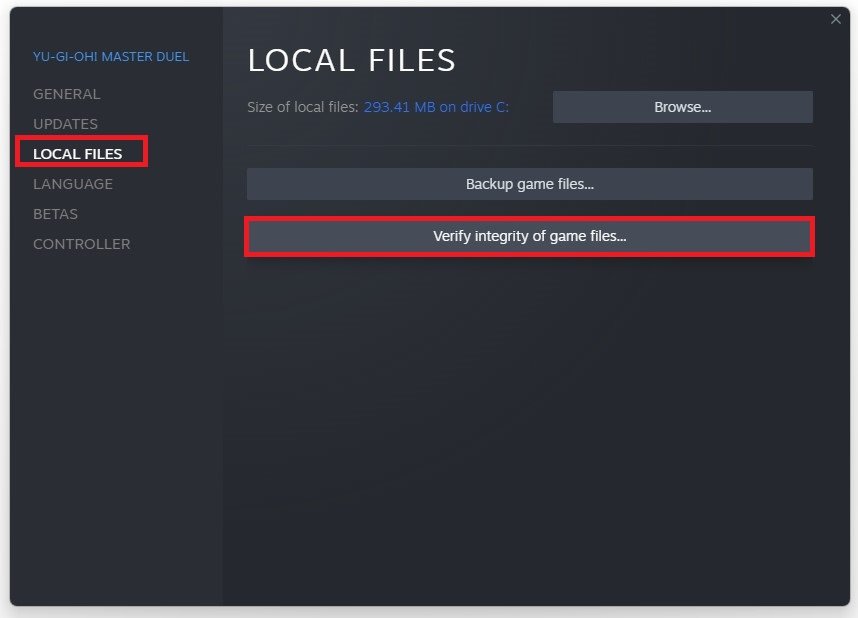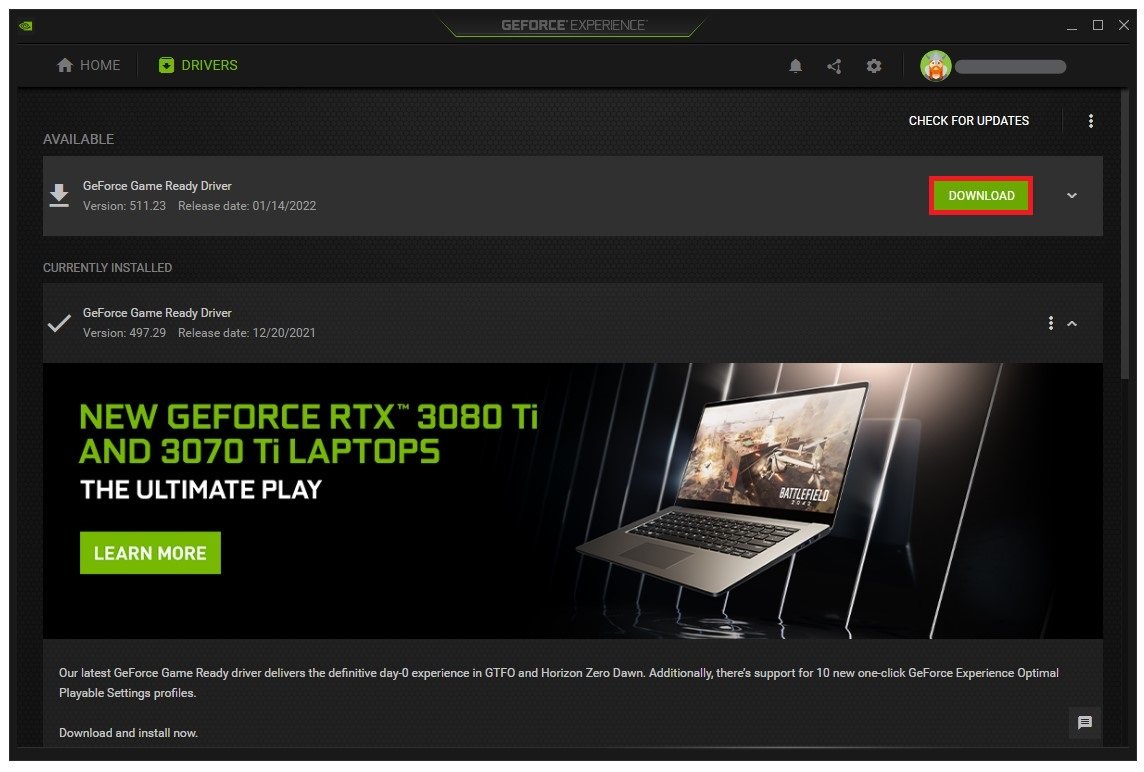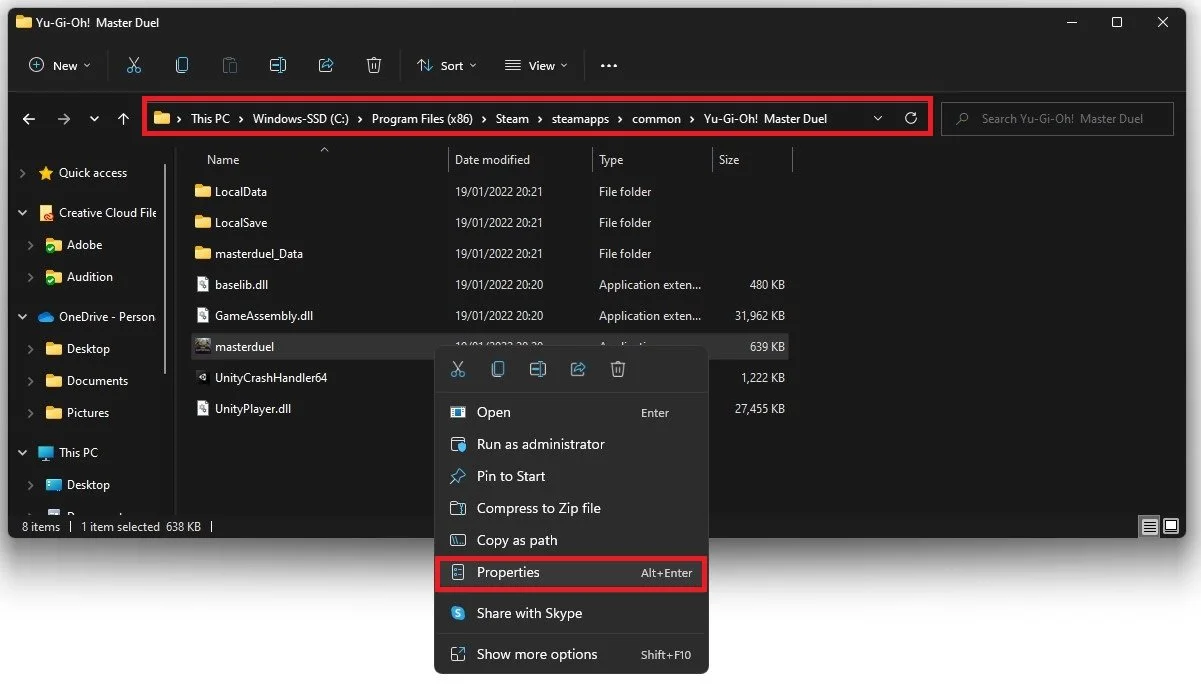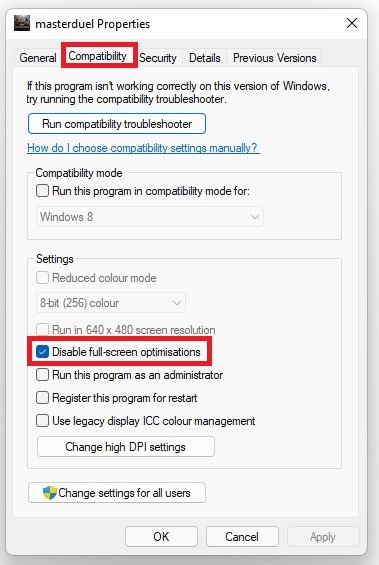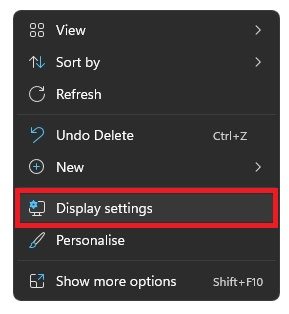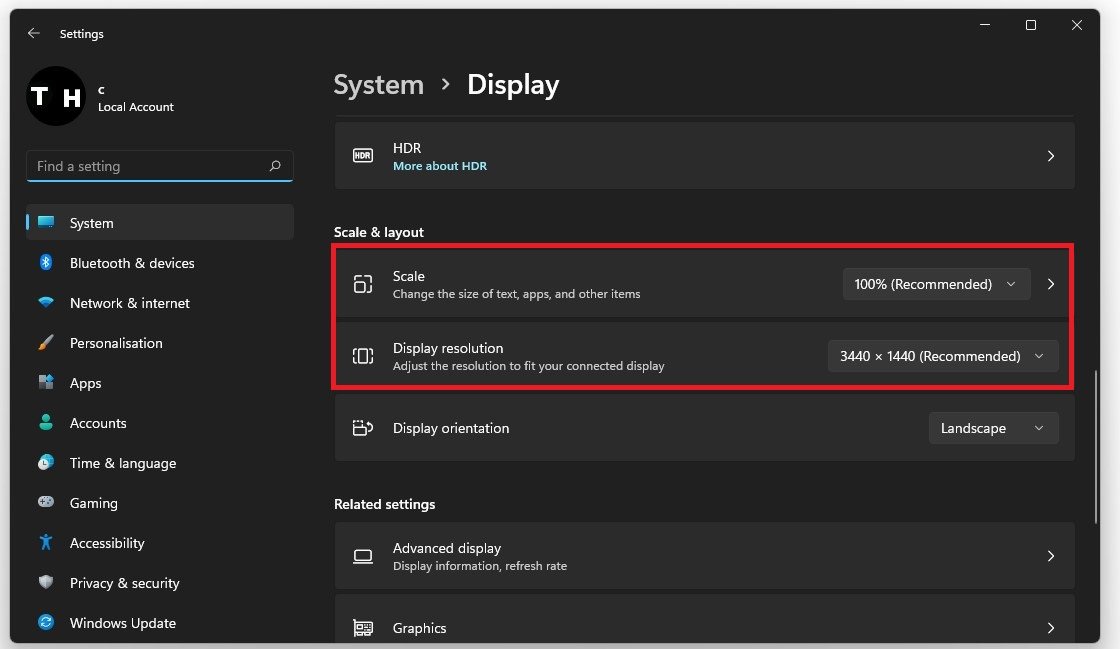Yu-Gi-Oh! Master Duel Startup Issues & Black Screen Fix
Are you a fan of Yu-Gi-Oh! Master Duel, but have been experiencing startup issues and frustrating black screens? Don't worry, you're not alone. Many gamers have been encountering these problems, but fortunately, there are some solutions to get you back to dueling in no time.
Yu-Gi-Oh! Master Duel is a popular online card game that has been attracting fans from all over the world. It features thrilling battles, iconic characters, and challenging strategies that keep gamers coming back for more. However, despite its popularity, some users have been experiencing issues with the game's startup and black screens, causing frustration and disappointment.
If you're one of those players, we've got you covered. In this article, we'll address some of the most common Yu-Gi-Oh! Master Duel startup issues and black screen fixes, providing you with the information you need to get back to dueling as quickly as possible.
Close 3rd-Party Processes
Open up your Task Manager by searching for it in your start menu search. In the Processes tab, make sure to end programs from running that could change your game files or show an overlay while playing the game. In our example, that would be CCleaner, GeForce Experience, Adobe applications, Discord, and Chrome.
Task Manager > Processes > End Task
Allow Yu-Gi-Oh! Master Duel Through Firewall
Ensure your firewall and anti-virus application is not blocking parts of the software. Search for Firewall in your taskbar search to open up your Firewall & Network Protection system settings window. Select to Allow an app through firewall.
Windows Defender Firewall > Allow an app through Firewall
Select Change settings, search for the Yu-Gi-Oh! Master Duel application and make sure to check it. This will allow you to exclude the application from being blocked by your firewall and will, for some users prevent the issue.
Verify the Integrity of Yu-Gi-Oh! Master Duel Game Files
In case the problem persists, open up your Steam library. Right-click Master Duel and select Properties.
Steam Library > Yu-Gi-Oh! Master Duel > Properties
In the Local FIies tab, select Verify integrity of game files. This will take a minute to redownload and replace any missing or corrupted game files.
Yu-Gi-Oh! Master Duel Properties > Local Files
Update Graphics Card Driver
Ensure your graphics card driver is up to date. For NVIDIA GPU users, we recommend using the GeForce Experience application. In the Drivers tab, click Download to download and install the newest driver automatically. After making these changes to your OS, you should restart your PC before relaunching Master Duel.
GeForce Experience > Drivers > Download
Adjust the Game Compatibility Options
Open up your File Explorer and navigate to the drive on which you saved the game: Program Files > Steam > steamapps > common > Yu-Gi-Oh! Master Duel and here right-click the masterduel application and go to its Properties.
Program Files > Steam > steamapps > common > Yu-Gi-Oh! Master Duel
Ensure you’re in the Compatibility tab and select Disable Fullscreen Optimizations and apply your changes.
Disable Fullscreen Optimizations for Yu-Gi-Oh!
Adjust the Windows Display Settings
Right-click your desktop and select Display Settings.
Ensure the scaling is set to 100% and that you’re using a normal native resolution.
Windows Settings > System > Display