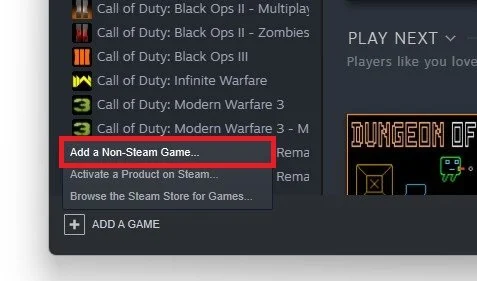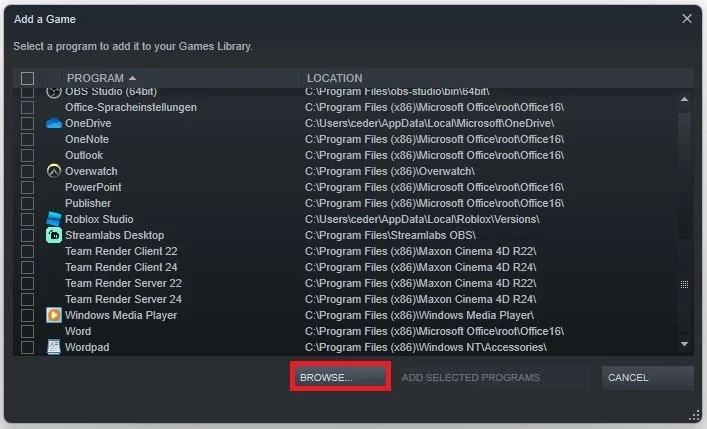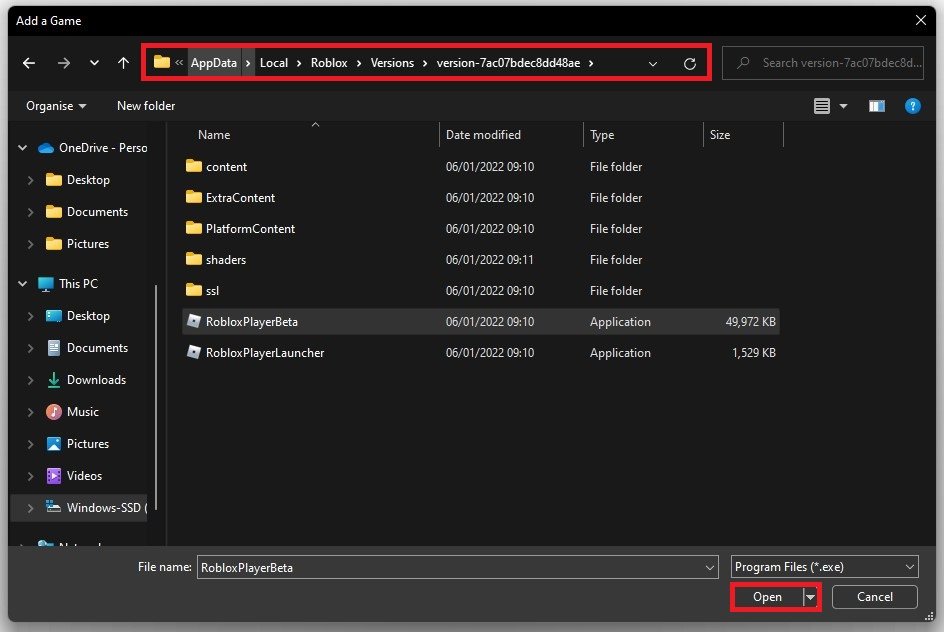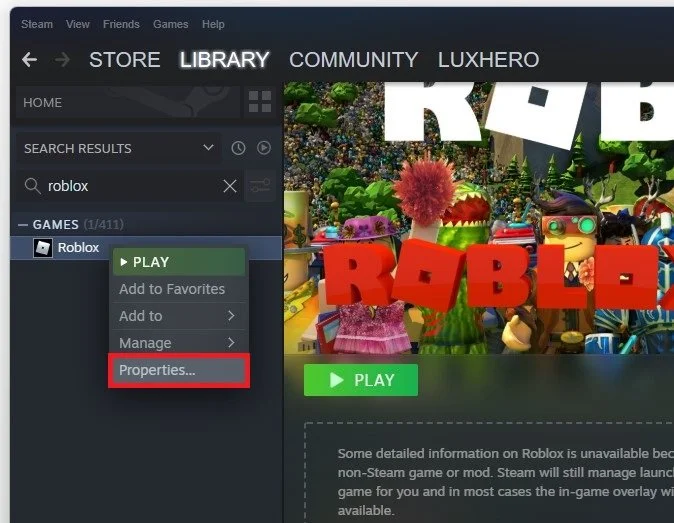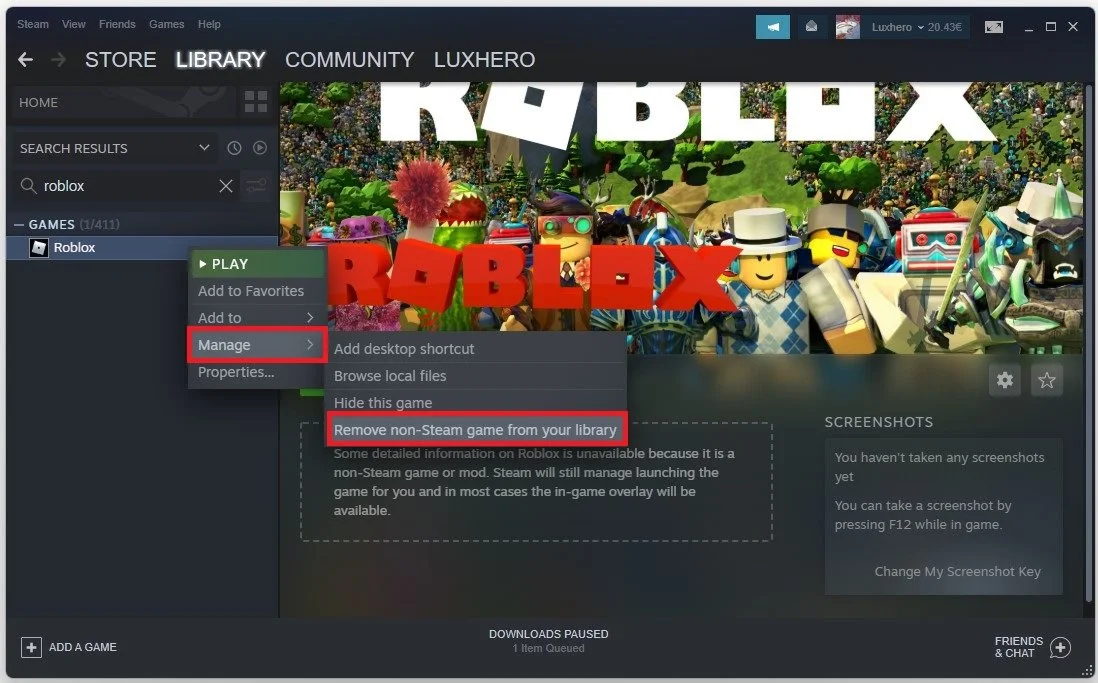How to Add Roblox to Steam
Are you a fan of both Roblox and Steam? If so, you may be wondering how to add Roblox to your Steam library. The good news is that it is possible, and we're here to show you how. In this article, we will walk you through the steps to add Roblox to your Steam library and provide answers to some frequently asked questions about the process.
Add Roblox to your Game Library
Open up Steam and navigate to your Library. Select Add a game at this window's bottom, then Add a non-steam game.
Steam Library > Add a Game
In the list of programs, you should be able to locate the Roblox Player application. Select Browse, in case you’re unable to find the Roblox Player.
Add a Game > Roblox
In your File Explorer, navigate to the drive on which you saved the game on: Users > your username, AppData > Local > Roblox > Versions. Select the folder with the most recent date, and finally select the RobloxPlayer and click Open.
Users > your username, AppData > Local > Roblox > Versions
Adjust the Roblox Icon & Name
Select Add the Selected Programs, and you can find it in your game library. Right-click the application and navigate to Properties.
Steam Library > Roblox > Properties
You can change the display name to simply Roblox if you wish to do so.
Roblox Shortcut > Name
Under Manage, you can remove this game from your library again. Make sure to select the Roblox game in your library, and on the right-hand side, right-click some space where the game banner should be. This will allow you to upload a custom banner or logo to the Steam library for Roblox. You can start Roblox from your Steam library when all of this is done. Your Steam status will change accordingly, and your users in your friend list will see that you are playing Roblox.
Roblox > Manage > Remove non-Steam game from your library