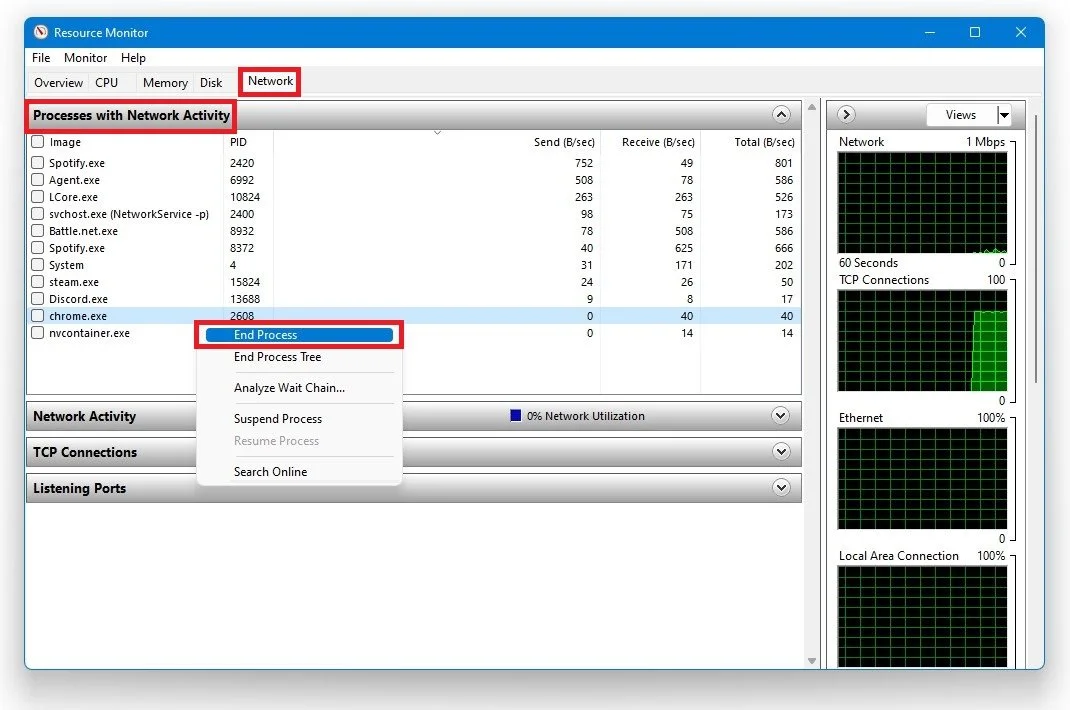Battlefield V - How to Fix Connection & Network Issues
Are you tired of being disconnected from your Battlefield V game due to network issues? Look no further! In this article, we will provide you with effective solutions to fix connection and network issues in Battlefield V. Whether you're experiencing lag, packet loss, or disconnection, we've got you covered. Our comprehensive guide will include step-by-step instructions to help you troubleshoot and resolve any network issues hindering your gameplay. Don't let network issues ruin your Battlefield V experience any longer. Let's dive into the solutions and get you back in the game!
End Network-Intensive Processes
Ensure you’re playing on a reliable network connection. Using an ethernet cable will continually improve your connection compared to wireless connections. Restart your router or modem if you haven’t done this in a while, and try to reduce the number of devices using the same network connection. Open up your Task Manager by searching for it in your start menu search or by right-clicking your taskbar and selecting it. Under Performance, select Open Resource Monitor.
Task Manager > Performance > Resource Monitor
In the Network tab, expand the Processes with Network Activity on the new window. You will be able to preview every process using your network connection. This might be Steam, Spotify, or your browser running in the background. We recommend only ending the network processes which you know won’t break your operating system.
Resource Monitor > Network > Processes with Network Activity
Command Prompt
NExt, open up your Command Prompt by searching for CMD in your taskbar search. Use the following commands:
ping google.com
This will verify your latency and packet loss to Google’s servers. If you experience any packet loss, there is still an issue with your network connection.
ipconfig /flushdns
This command will flush and reset the content of your DNS resolver cache. You can then exit out of your command prompt.
Windows Command Prompt