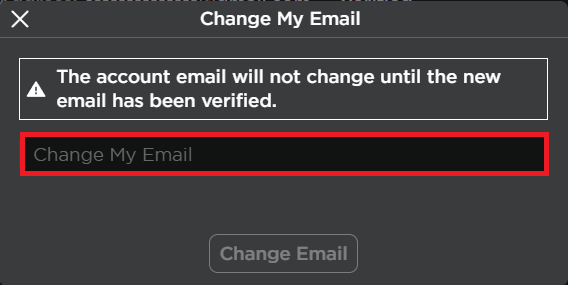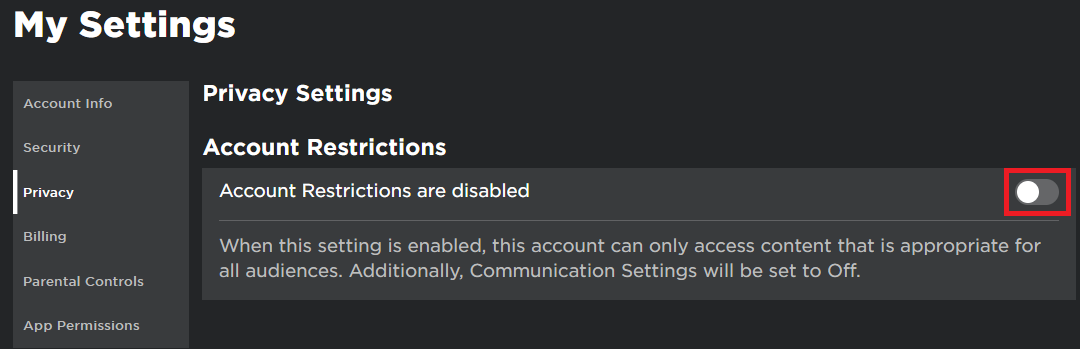How To Change/Remove Email from Roblox Account
Introduction
Changing or removing an email address from your Roblox account may seem like a straightforward task, but there are specific steps and requirements to be mindful of. Whether it's a need for enhanced privacy, a switch to a more professional email, or ensuring proper account verification, the process involves more than a few clicks. This guide will walk you through the detailed steps on how to change or remove your Roblox account email address, along with insights on account restrictions and verification. Dive in to get started on personalizing your Roblox experience.
Change Your Roblox Email Address
Updating your email address in Roblox is a simple process that helps in maintaining account security and personalization. Here's a concise guide to help you through it:
Open Your Browser: Start by opening your preferred web browser and navigating to Roblox.com. Ensure that you're logged in with the correct account.
Access Account Settings: Click on the gear icon located at the top-right corner of the screen. This will lead you to your account settings.
Roblox Settings
Find the 'Account Info' Tab: In your settings, navigate to the 'Account Info' tab where your current email address is displayed.
Change the Email Address: Click on 'Change Email.' You'll be prompted to enter your new email address and your current Roblox account password for verification purposes.
Confirm the Change: Roblox will send a confirmation email to your new address. Follow the instructions in the email to confirm the change, and your email address will be successfully updated.
Remember, updating your email address is a key step in managing your Roblox account, ensuring that you receive important notifications and have a secure method of account recovery.
Roblox “Change my Email” window
Manage Account Restrictions for Changing Your Roblox Email Address
Account restrictions play a crucial role in safeguarding your Roblox account. If you have these restrictions enabled and want to modify your email address, you'll need to understand the following steps:
1. Access Account Pin:
If account restrictions are enabled on your Roblox account, you must enter the account pin to make changes. This additional layer of security ensures that unauthorized users cannot alter your account settings.
2. Enable or Disable Account Restrictions:
You can manage these restrictions in the "Privacy" section of your Roblox settings. Here, you can enable or disable account restrictions based on your preference.
3. Understanding Verified Email Requirements:
It's essential to know that you cannot remove a verified email address entirely, as Roblox requires at least one email address to be associated with your account at all times. This requirement helps maintain account integrity and provides a means for account recovery.
By following these guidelines, you can manage your account restrictions and safely change your Roblox email address, keeping your account secure and up-to-date.
Roblox Settings > Privacy
-
Navigate to Roblox.com and log in to your account. Click the gear icon at the top-right corner, then select 'Account Info' and click on 'Change Email.' Follow the prompts and confirm the change via email.
-
No, you cannot remove a verified email address entirely, as Roblox requires at least one email address to be associated with your account for security and recovery purposes.
-
Account restrictions are a security feature in Roblox that requires a PIN for certain changes. If enabled, you must enter the PIN to change your email, ensuring unauthorized users cannot alter your settings.
-
You can manage account restrictions in the "Privacy" section of your Roblox settings, where you can choose to enable or disable them according to your preference.
-
The inability to change your email could be due to multiple reasons, such as incorrect account PIN, account restrictions, or network issues. Make sure you are following the correct procedure, and your account is in good standing.