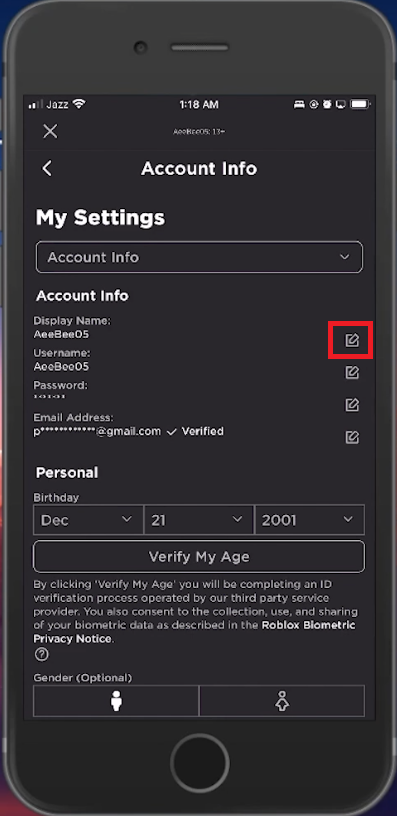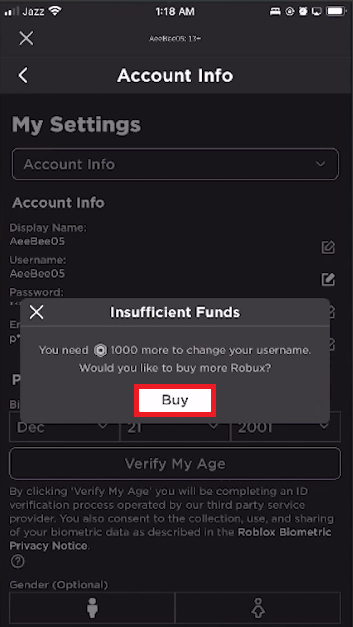How To Change Your Roblox Username on Mobile
Introduction
Looking to make a fresh start or simply spice up your online identity on Roblox? You're in the right place. This tutorial will walk you through the straightforward steps to change your Roblox username right from your mobile device. Keep in mind that this action will cost you 1000 Robux, so make sure you've got that virtual currency in your account. Ready to redefine yourself on the Roblox platform? Let's dive in.
Navigating to Roblox Settings
Firstly, launch your Roblox app and ensure you're logged into your account. Locate the three-dot menu icon (⋮) at the lower right corner of your interface and tap it.
Inside the "More" menu, scroll until you find the "Settings" option. Go ahead and tap it to access your account configurations.
Access your Roblox account settings
Changing Your Roblox Username
Once you're in the "Account Info" section, look for the pencil icon adjacent to your current username. Click on it to edit. Here's where you can input your new Roblox username and confirm by saving the changes.
Important: Changing your username is not a free action; it costs 1000 Robux. Should your Robux balance be insufficient, you'll be automatically directed to the in-app Robux store.
Select the "Buy" option to purchase the Robux package of your choice. Once the transaction is complete, you can revisit the "Account Info" section to finalize changing your username.
Roblox Account information settings
-
To access Roblox settings on mobile, open the Roblox app, sign in, and click the three-dot menu icon at the lower-right corner. Scroll down to find "Settings" and tap it.
-
Changing your Roblox username will cost you 1000 Robux. Ensure you have enough balance before initiating the change.
-
No, you cannot change your Roblox username for free. The action costs 1000 Robux, which you can buy from the in-app store.
-
If you don't have sufficient Robux to change your username, the app will automatically direct you to the Robux store. You can select and purchase the package you need.
-
Once you successfully change your Roblox username, you'll have to stick with it for a while, as frequent changes are not permitted. Always double-check your new username before confirming.