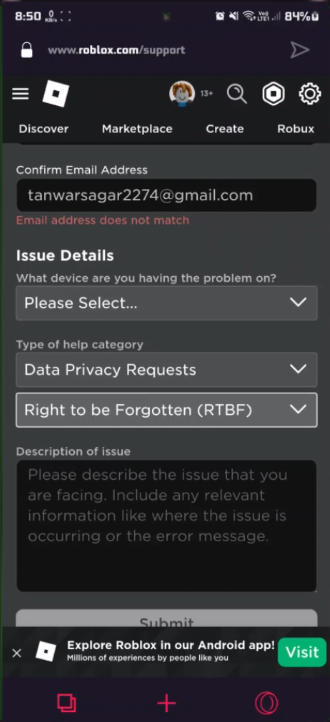How To Delete your Roblox Account on PC & Mobile
Introduction
Navigating the process of deleting your Roblox account, either on PC or mobile, can seem daunting, but we've got you covered. In this straightforward guide, we'll walk you through the exact steps to ensure a smooth account deletion process. Whether you're using a computer or a mobile device, our tutorial will provide you with the necessary insights to handle the "Right to be Forgotten" option with ease. Discover how to proficiently use the Roblox support form to initiate your account deletion, safeguarding your digital privacy without any hassle.
Step-by-Step Guide to Deleting Your Roblox Account
Embarking on the journey to erase your Roblox account? Follow these straightforward steps to secure your digital privacy, whether you are on a PC or mobile device.
Step 1: Prepare Your Details
Ready your Roblox username, first name, and the email linked to your account. You'll need these to fill in the support form.
Step 2: Access the Roblox Support Page
Launch your preferred web browser.
Head to the Roblox Support website
Log in to your Roblox account if not already logged in.
Step 3: Navigate to the Support Form
Click on the support form link mentioned here to be redirected to the page where you can submit your account deletion request.
Roblox Support Page
Step 4: Fill in the Support Form
Specify your primary device.
Choose “Data Privacy Requests” in the "Type of help category".
Select the “Right to be Forgotten (RTBF)” option.
In the issue description section, state your desire to delete your account.
Please note, the account won't be deleted instantly as the support team reviews your request first, typically responding within 24 hours.
By following these steps, you can safeguard your online privacy, ensuring a clean and worry-free departure from Roblox.
Request your Roblox account deletion on mobile
-
To begin the process on PC, open your preferred browser and visit the Roblox Support website. Ensure you're logged into your account before proceeding to the support form where you can submit your deletion request.
-
Absolutely! The process is quite similar to PC. Just open a web browser on your mobile device, navigate to the Roblox Support page, and follow the steps mentioned in the guide to submit your deletion request.
-
To fill the support form, you'll need your Roblox username, first name, and the email address associated with your account. You'll be asked to confirm your email address during the process.
-
When you reach the part where you need to specify the type of help category, choose "Data Privacy Requests" and then select the “Right to be Forgotten (RTBF)” option.
-
After you submit your request, the support team will review it. Generally, they process account deletion requests within 24 hours, although it might vary depending on individual cases.