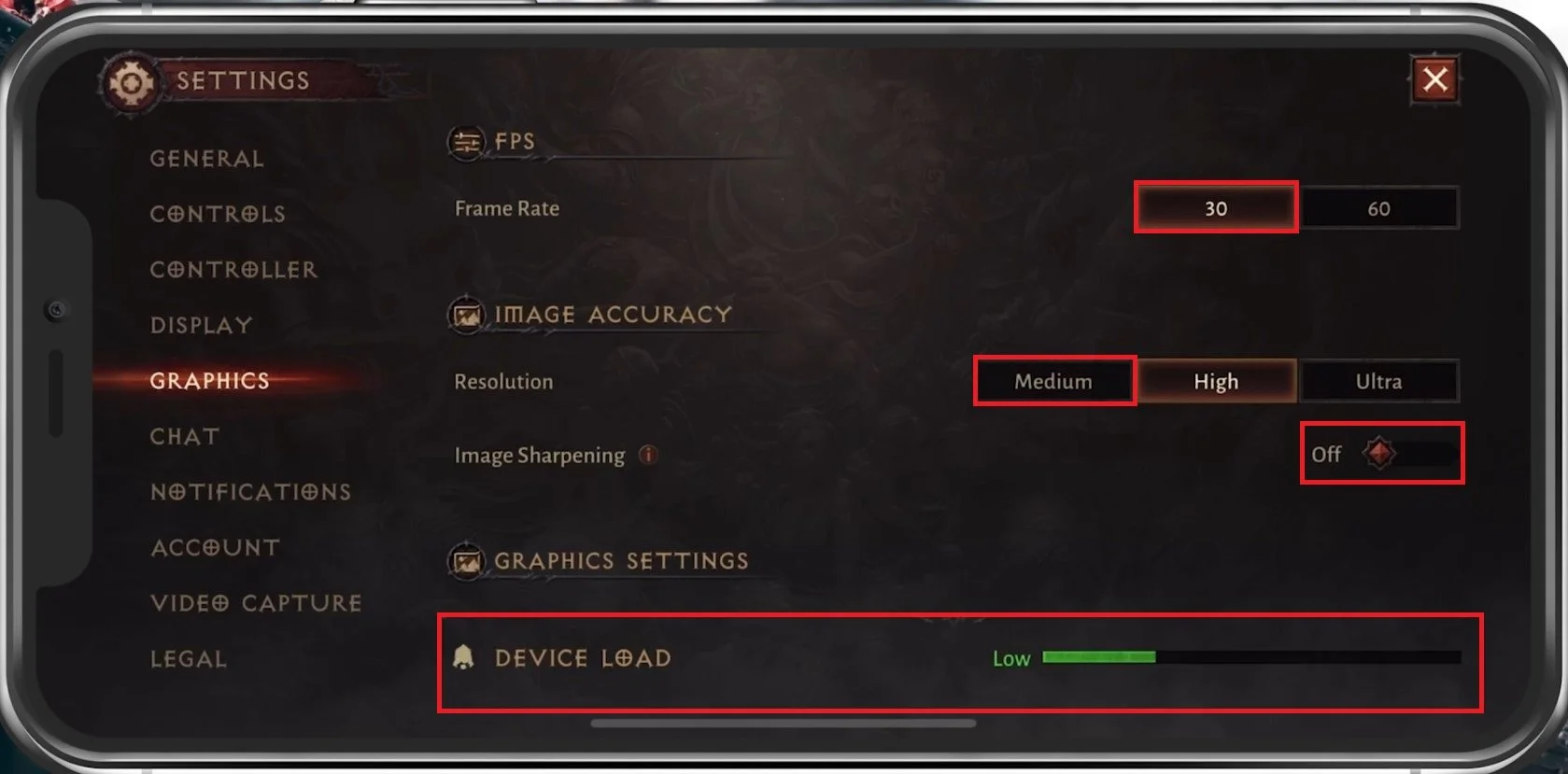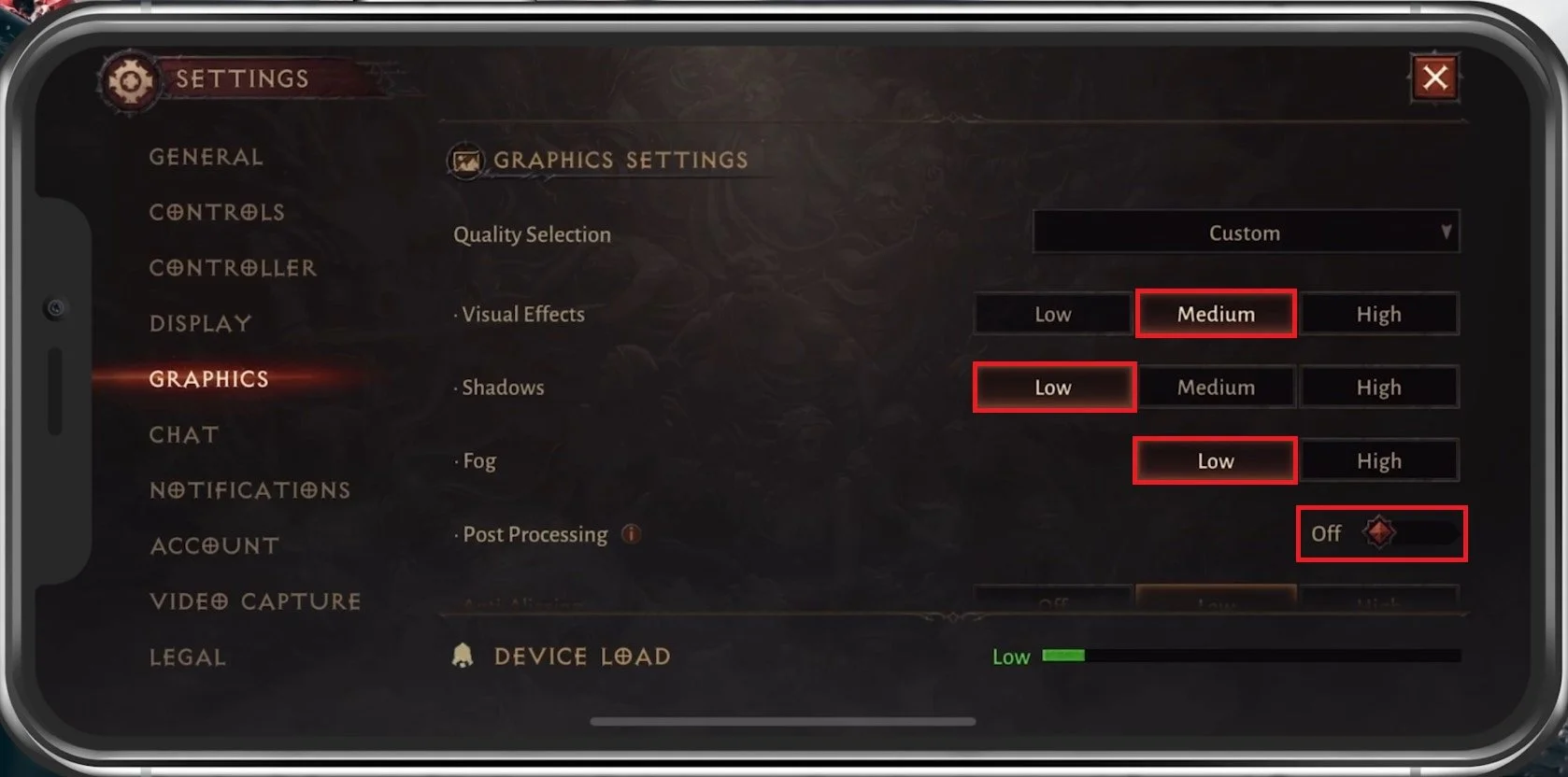Best Settings for Diablo Immortal Mobile - Fix Lag & Improve Quality
Diablo Immortal is an immersive and exciting game that many people enjoy playing. However, lag and poor quality can ruin the experience. Fortunately, specific settings can be adjusted to enhance your gameplay. This article will provide you with the best settings to fix lag and improve quality on Diablo Immortal Mobile. So, whether you are a seasoned player or a newbie, follow our guide to optimize your gameplay experience.
Optimize In-Game Graphics Settings
Open up Diablo Immortal and navigate to your Graphics Settings. I will set these for low to mid-end devices, so feel free to increase some of these settings when using a higher-end mobile device. Set the Frame Rate option to 30 instead of 60. Depending on your screen's refresh rate, this might make the game look a little less fluid, but it will save you a lot of resources. Below, set your Resolution option to Medium. Disable Image Sharpening, which can cause a decent amount of lag while playing Diablo. You can preview your current Device Load on the bottom of your screen to see how well the game will potentially run with your current graphics settings.
Diablo Immortal Settings > Graphics
Advanced Graphic Settings
In your Graphics Settings, set your overall quality selection opinion to Medium. A low-end mobile device might even run the game optimally on the Low preset. This will set your Visual Effects, Shadows, Fog, Post Processing, and Anti-Aliasing to their corresponding values.
I prefer to additionally set Shadows to their lowest value, as they’re not worth it. In addition, disable Anti-Aliasing. The smoother edges or no screen tearing sounds interesting but will make little to no difference on your small smartphone screen.
Advanced Graphics Settings
Effects Quality Settings
Leave Environmental Details at Medium, as well as Monster Effects. This will change the visual effects and refresh rate for monster abilities to every 10 frames and not every 5 frames, when set to High.
I prefer to disable Bloom Effect, Vegetation Burning Effects, as these can be distracting in some cases, and lastly, you might want to enable the Reduce PvP Effects option. Take a second look at your graphics settings after being in-game for a few minutes to see what works best for you and if you’re still lacking some performance before trying out the next tweaks.
-
Lag in Diablo Immortal Mobile can be caused by a variety of factors such as poor internet connectivity, insufficient RAM, low storage, and outdated software.
-
The settings that work best for fixing lag may differ depending on the device you are using.
-
Yes, lowering the graphics settings may fix lag but it may also affect the quality of the graphics in the game.