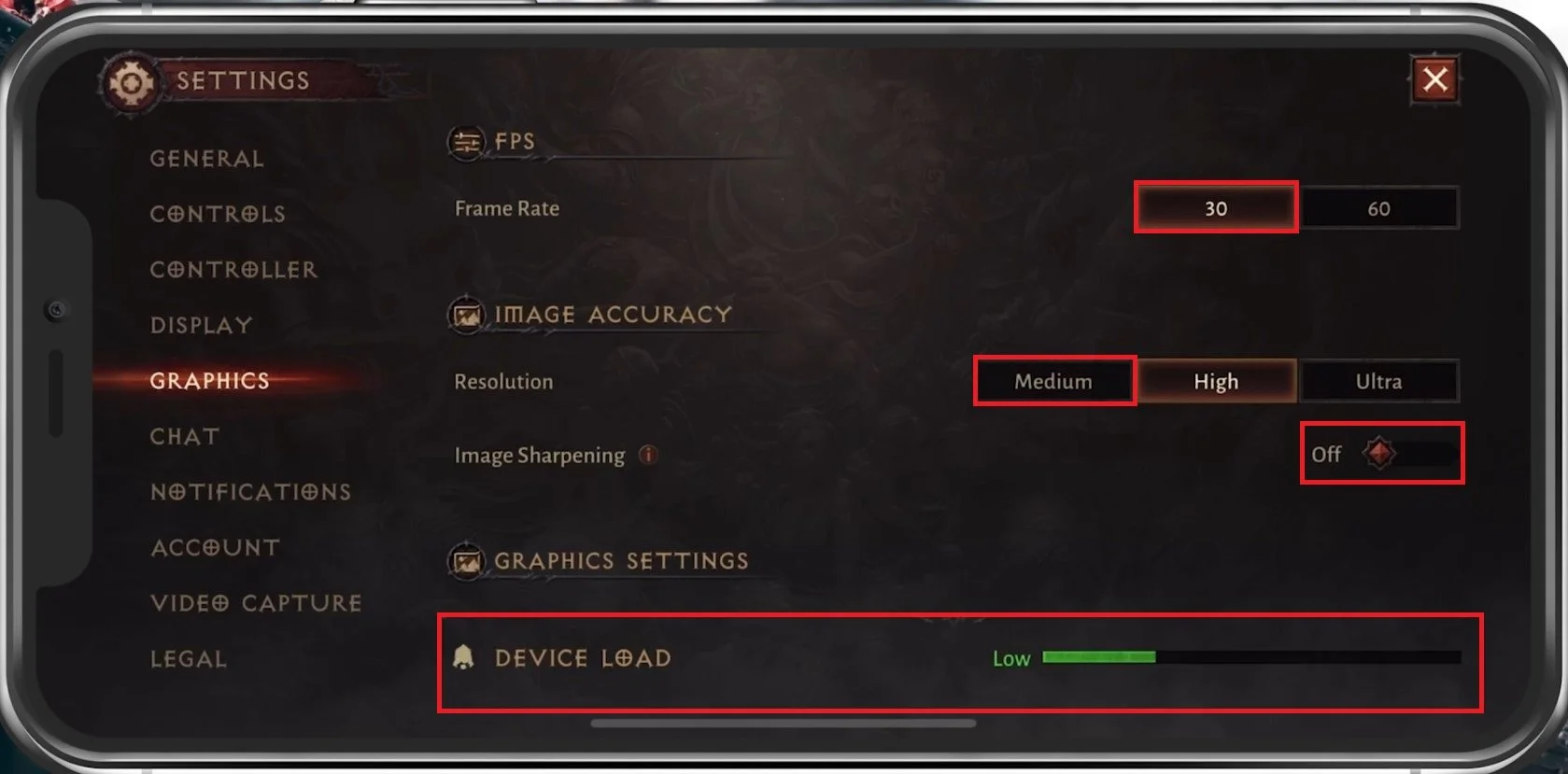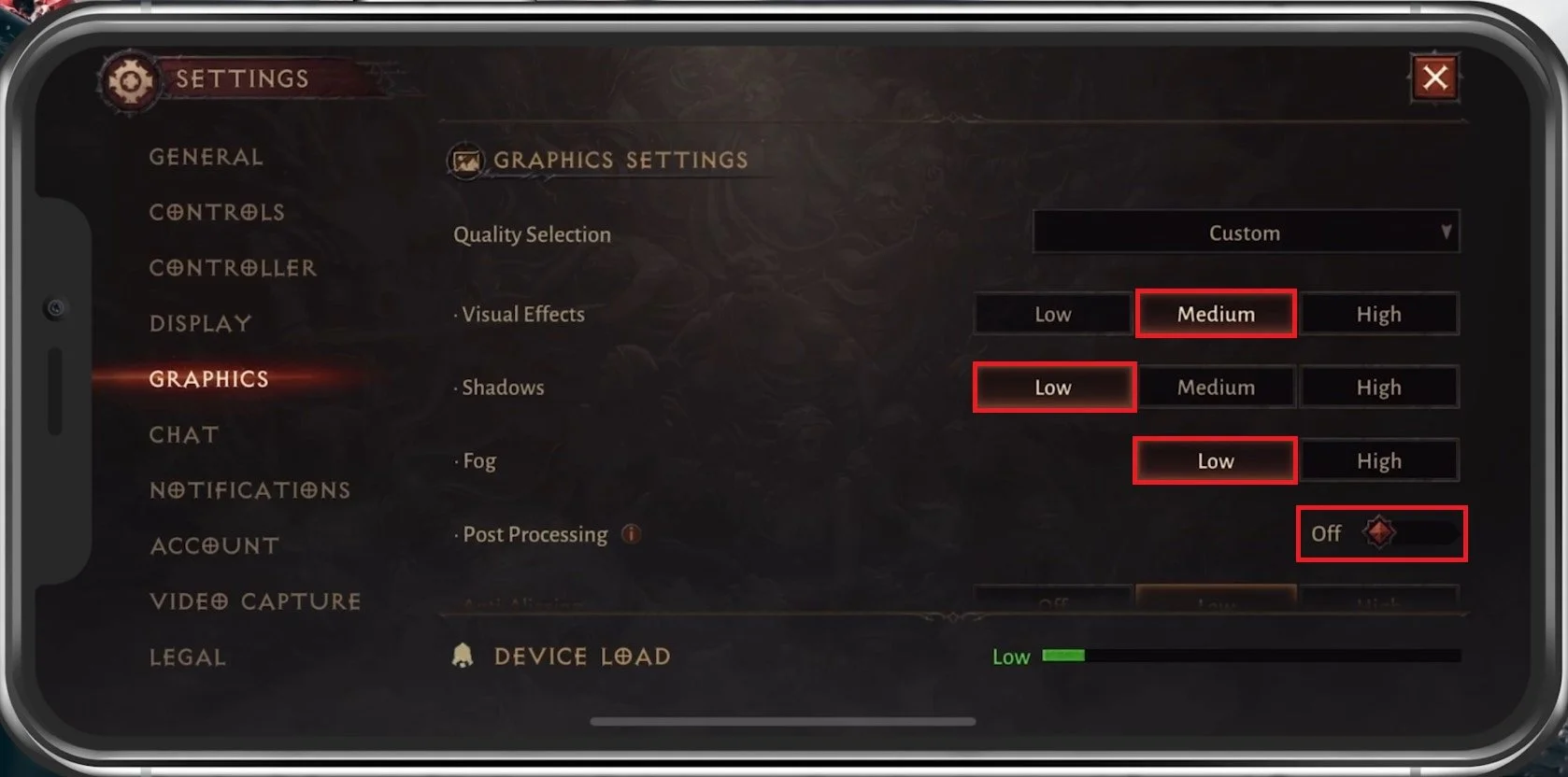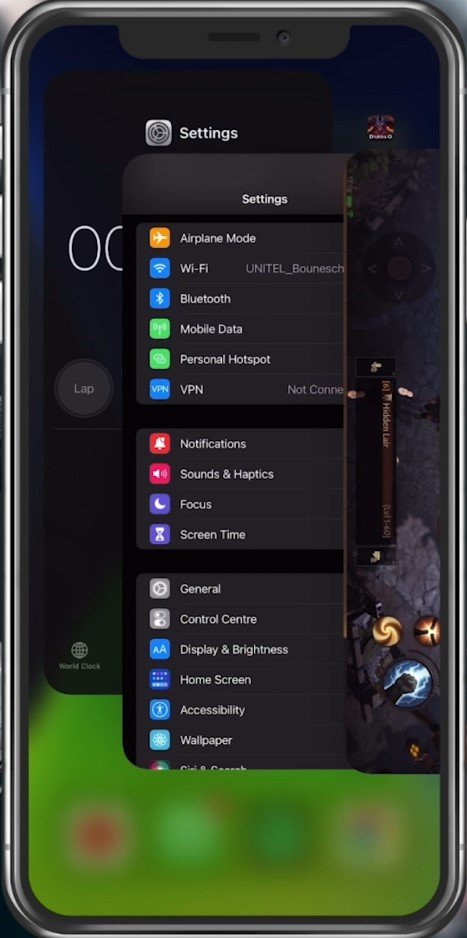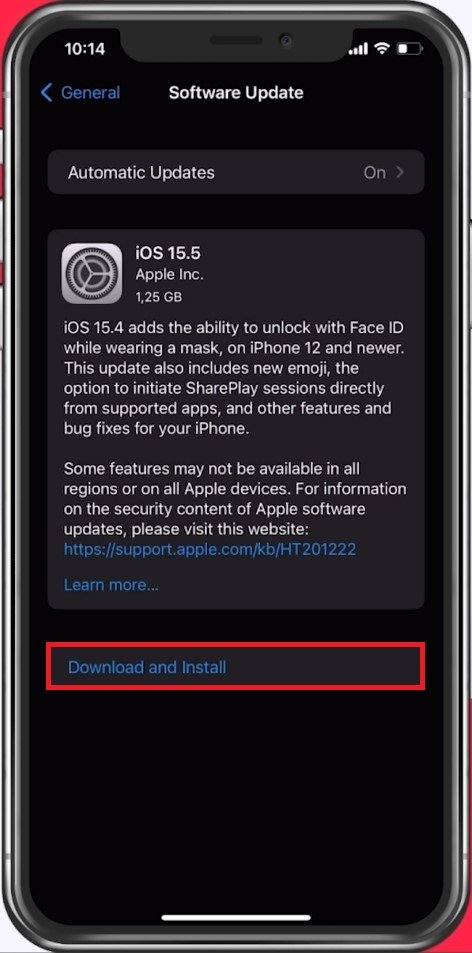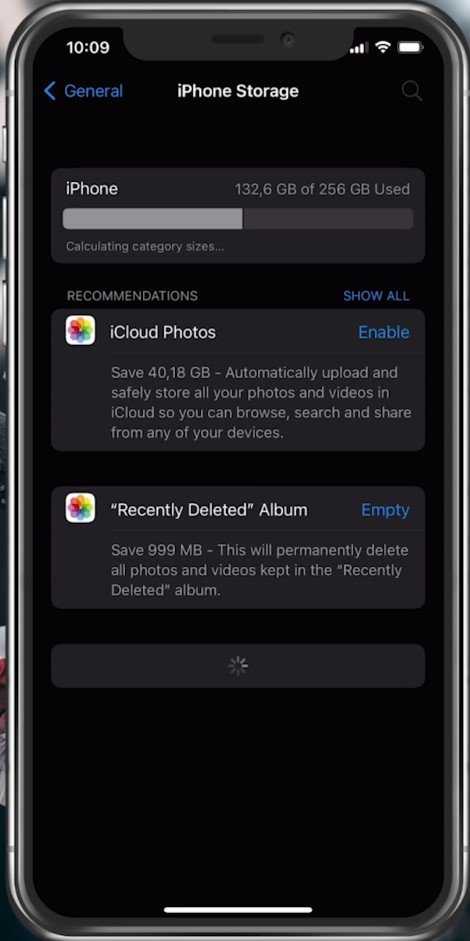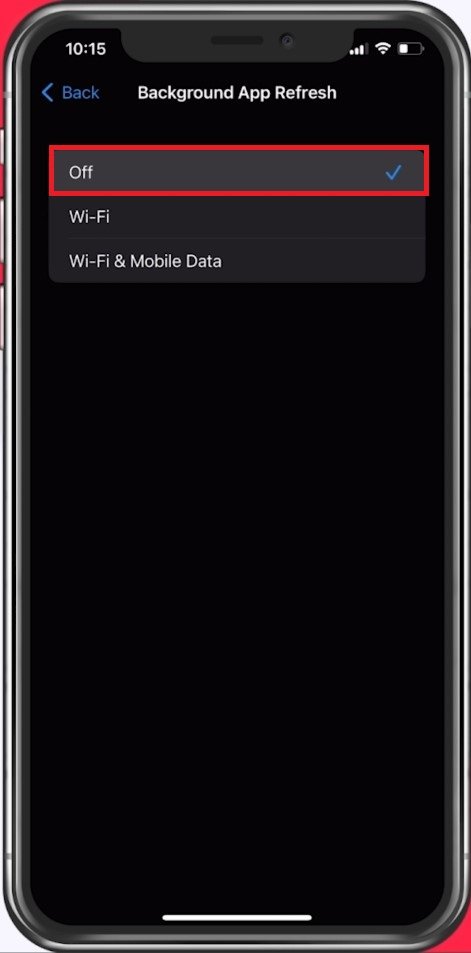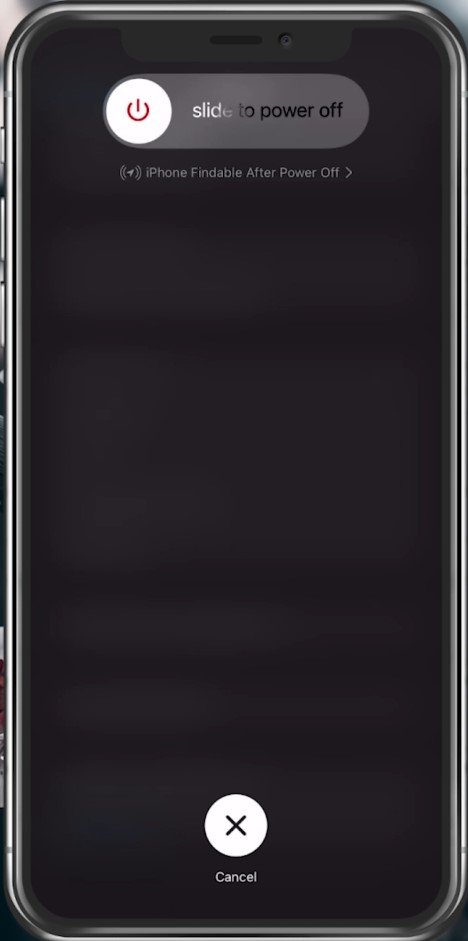Fix Lag in Diablo Immortal Mobile Android & iOS - Fix FPS Drops
Diablo Immortal is an exciting mobile game that promises endless hours of action and adventure. However, if you're experiencing lag or FPS drops, it can be frustrating and spoil your gaming experience. Fortunately, there are several fixes you can try to eliminate lag and improve your gameplay. In this article, we will guide you through the steps to fix lag in Diablo Immortal for Android and iOS.
Optimize In-Game Graphics Settings
We will first take a look at your in-game settings. Open up Diablo Immortal and navigate to your Graphics Settings.
We will set these for low to mid-end devices, so feel free to increase some of these settings when using a higher-end mobile device. Set the Frame Rate option to 30 instead of 60. This might make the game look a little less fluid, depending on your screen’s refresh rate, but it will in turn save you a lot of resources. Below, set your Resolution option to Medium. Disable Image Sharpening, which can cause a decent amount of lag while playing Diablo.
You can preview your current Device Load on the bottom of your screen to see how well the game will potentially run with your current graphics settings.
Diablo Immortal In-Game Settings > Graphics
Advanced Graphic Settings
In your Graphics Settings, set your overall quality selection opinion to Medium. A low-end mobile device might even run the game optimally on the Low preset. This will set your Visual Effects, Shadows, Fog, Post Processing, and Anti-Aliasing to their corresponding values.
I prefer to additionally set Shadows to their lowest value, as they’re not worth it. In addition, disable Anti-Aliasing. The smoother edges or no screen tearing sounds interesting but will make little to no difference on your small smartphone screen.
Advanced Graphic Settings
Effects Quality Settings
Leave Environmental Details at Medium, as well as Monster Effects. This will change the visual effects and refresh rate for monster abilities to every 10 frames and not every 5 frames, when set to High.
I prefer to disable Bloom Effect, Vegetation Burning Effects, as these can be distracting in some cases, and lastly, you might want to enable the Reduce PvP Effects option. Take a look at your graphics settings after being in-game for a few minutes to see what works best for you and if you’re still lacking some performance before trying out the next tweaks.
Close Background Apps
After applying your changes, prevent other applications from running in the background. Resource-intensive applications or apps that use your network connection can impact your Diablo Immortal gaming experience.
Close Apps running on your mobile device
Software Update
Open up your native settings application. On your iOS device, scroll down and tap on General. First, make sure that your iOS device is up to date. Select Software Update, and make sure to download and install the latest update in case one is available.
iPhone Settings > General > Software Update
Storage Settings
In your iPhone or iPad storage settings, you can preview how much storage you have left and how much each application uses up on your device. To increase your overall Diablo Immortal performance and reduce FPS drops, you will need enough available storage on your device. Games like Diablo Immortal generate and delete files in the background when the game is being used. If you don’t have enough storage left, writing and deleting data can be slow and induce lag. Make sure you have at least 5GB of free storage left.
iPhone Settings > General > iPhone Storage
Disable VPN Connection
Consider disabling your VPN while playing Diablo Immortal to prevent the service from inducing lag.
Disable Background App Refresh
Next, back in your General settings, tab on Background App Refresh. You should turn this setting off while in-game to prevent your device from updating other applications while in-game. The battery-saver mode can also reduce your performance and induce FPS drops, so make sure your device is charged and the battery-saver mode is disabled while playing the game.
iPhone Settings > General > Background App Refresh
Restart Device
Restart your mobile device if you haven’t done this in a while. This will restart some services and processes and increase your performance when playing Diablo Immortal.
Restart mobile device
-
There are several reasons why your Diablo Immortal game might be lagging, such as low device specifications, network issues, background apps, or outdated software.
-
You can improve your network connectivity by connecting to a stable Wi-Fi network or enabling your mobile data with a strong signal.
-
ou can optimize your device settings by closing background apps, disabling animations, clearing cache and junk files, and updating your device’s operating system.