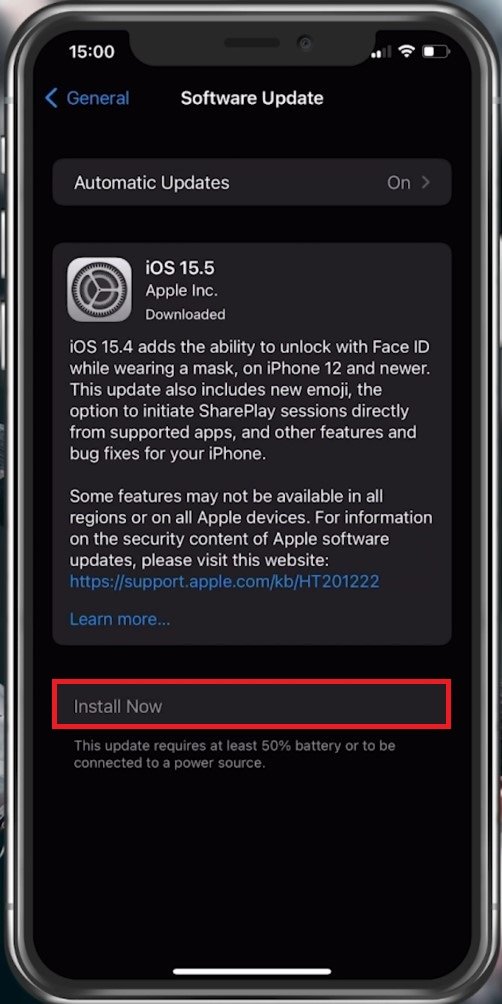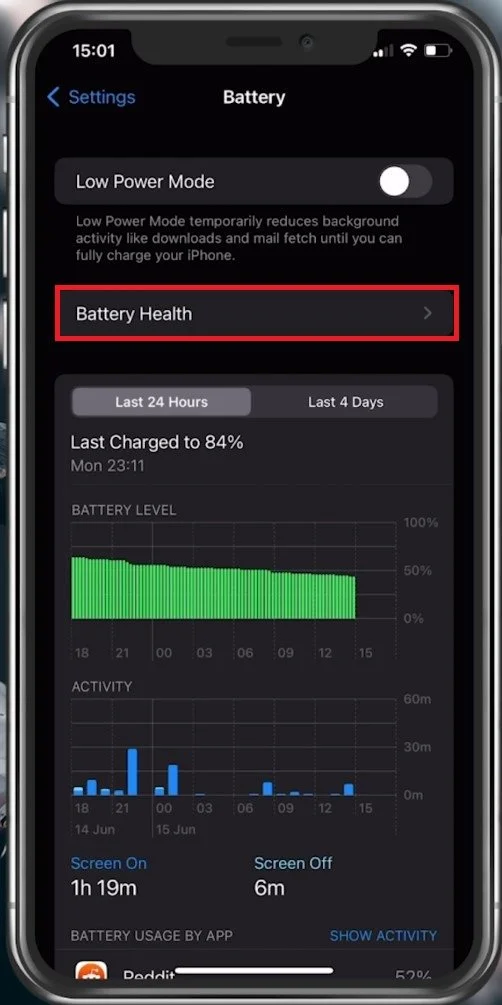How To Fix “This Accessory May Not Be Supported” on iPhone
If you own an iPhone, you might have encountered an annoying error message that says "This accessory may not be supported" at some point. This message can appear for a variety of reasons, ranging from software incompatibility to hardware issues. Fortunately, fixing this problem is not as complicated as it might seem, and there are several solutions that you can try on your own. This article will show you how to troubleshoot and fix the "This accessory may not be supported" error on your iPhone. Whether you're a tech enthusiast or a casual user, our step-by-step guide will help you resolve the issue and get back to using your iPhone without any hassle.
Accessory Not Supported Alert Reason
In most cases, this alert will show up after plugging in your iPhone using a new cable or even an original cable you have used for a long time. This problem can also appear when connecting headphones and other accessories.
iPhone Software Update
Disconnect the cable or accessory and open up your iPhone settings. Here, navigate to General and tap on Software Update. Make sure to download and install the latest iOS update. This will also restart your device and all processes running on your iPhone, which can prevent this alert from showing up.
iPhone Settings > General > Software Update
Preview Battery Settings
While updating your device, take the time to unplug and reconnect your device using a different USB port or socket. After restarting your iPhone, open up your settings application. Scroll down and tap on Battery.
iPhone Settings > Battery > Battery Health
In the Battery Health section, disable the Optimised Battery Charging option to see if this fixes the issue.
Disable “Optimized Battery Charging”
Unsupported Accessory
If the problem persists, the issue is related to the accessory you are using. You will need MFI-Certified accessories to work properly with your apple devices. Most cheaper lightning port USB cables don’t have the required certification and will, in turn, not work.
-
This error message usually appears when your iPhone detects an accessory that is not compatible with your device. It could be due to hardware or software issues, or it might be caused by a faulty accessory.
-
You can try several solutions to fix this error, including updating your iPhone's software, checking for accessory damage, resetting your device's settings, and cleaning the accessory port.
-
If none of the solutions work, it's possible that the accessory is faulty, and you should consider getting a replacement.
-
Yes, a faulty cable can trigger this error message. If your iPhone is not recognizing your accessory, it's possible that the cable is damaged or incompatible with your device.