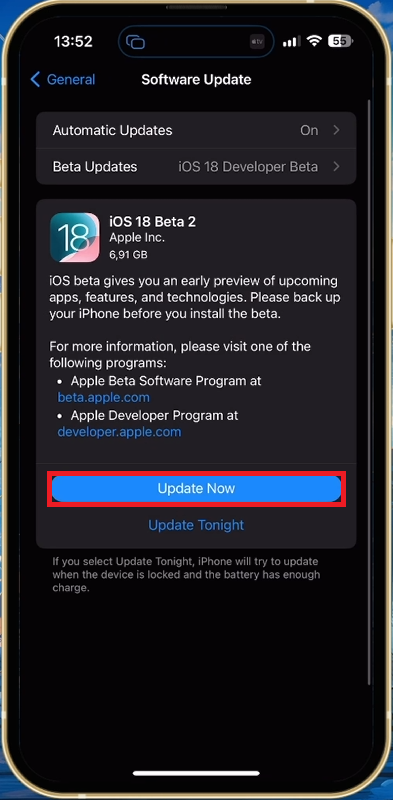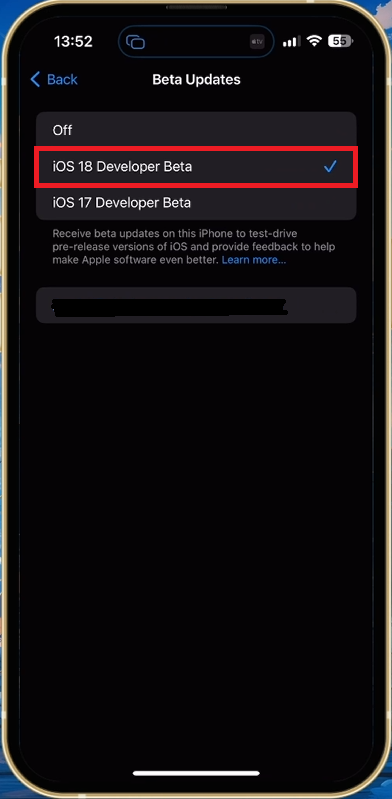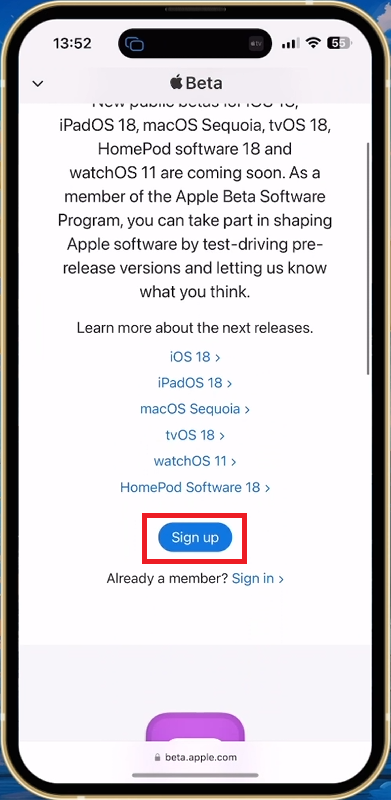How To Download & Install iOS 18 Developer Beta on iPhone - Tutorial
Introduction
Apple's iOS 18 Developer Beta is now available, offering iPhone users a sneak peek into the future of mobile operating systems with Apple Intelligence. This article provides a comprehensive guide on how to download and install the iOS 18 beta on your device. Whether you're a developer eager to test your apps or an enthusiast excited about new features, we'll walk you through the process step-by-step. Remember, beta versions may contain bugs, so proceed with caution.
Accessing iOS 18 Beta Updates
Open the Settings app on your iPhone
Navigate to "General" > "Software Update"
Tap on "Beta Updates"
Select "iOS 18 Developer Beta"
iPhone Settings > General > Software Update
Downloading the Developer Beta 2 Update
Head to the “Beta Updates” section
Look for the "iOS 18 Developer Beta" option
Tap to begin the download process
Software Update > Beta Updates
Enrolling Your Device
Open Safari and go to beta.apple.com
Sign in with your Apple ID
Follow the prompts to enroll your device
This process typically takes only a minute
Enroll your device to become eligible to download iOS 18
Refreshing Settings & Installing iOS 18 Developer Beta
Open the app switcher
Close the Settings app completely
Reopen Settings and return to Software Update
Installing iOS 18 Developer Beta
Ensure you're connected to Wi-Fi
Tap to install the downloaded beta
Follow on-screen instructions to complete the installation
Download and install the iOS 18 developer beta
-
Apple Intelligence is a new feature introduced in iOS 18 for iPhone 15 Pro and iPhone 15 Pro Max. It utilizes your personal context to provide more relevant and helpful intelligence. This means the AI adapts to your usage patterns, preferences, and needs, offering a more personalized experience compared to previous iOS versions. For example, it might prioritize notifications based on your usual interactions or suggest writing tools that align with your communication style.
-
Yes, iOS 18 introduces the ability to create AI-generated images. This feature allows you to:
Express yourself by creating custom images
Craft "Genmoji" for conversations, which are likely AI-generated emojis or stickers
Create "memory movies" that revisit your favorite moments
While the exact process isn't detailed, it's likely that you can provide text prompts or select from preset options to generate these images. This feature brings a new level of creativity and personalization to your iPhone experience.
-
iOS 18 introduces two new ways to protect sensitive apps and their contents:
Locked apps: This feature allows you to set additional authentication (like Face ID or a passcode) for specific apps.
Hidden apps: This option lets you conceal certain apps from appearing on your Home Screen or in searches.
These features are particularly useful when others might be using your device, adding an extra layer of privacy and security to your personal information.
-
The Control Center in iOS 18 has received a significant redesign:
It now features new groups of controls for easier access
You can access these groups with a single, continuous swipe down on the Home Screen
A new Controls gallery has been added, displaying all available options in one place
You can add new controls from your favorite apps to the Control Center
This redesign aims to make the Control Center more intuitive and customizable, allowing for quicker access to frequently used settings and app controls.
-
iOS 18 introduces several new ways to play with text in iMessage:
In addition to existing options like bold, italics, underline, and strikethrough, you can now apply animated effects to letters, words, phrases, or emojis
Many of these effects are automatically suggested as you type, making it easier to add flair to your messages
These new text effects are likely to make conversations more engaging and expressive