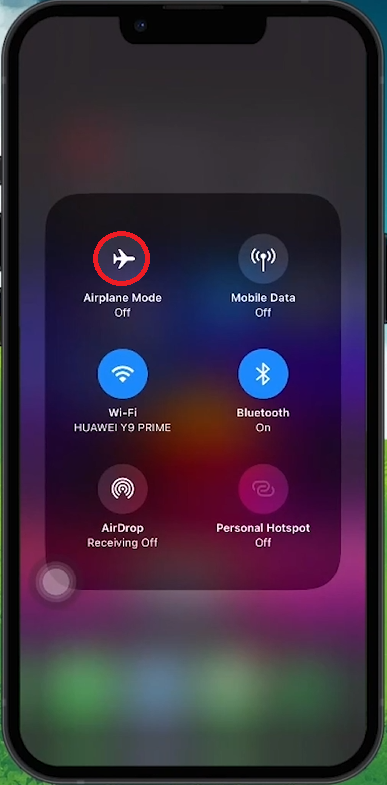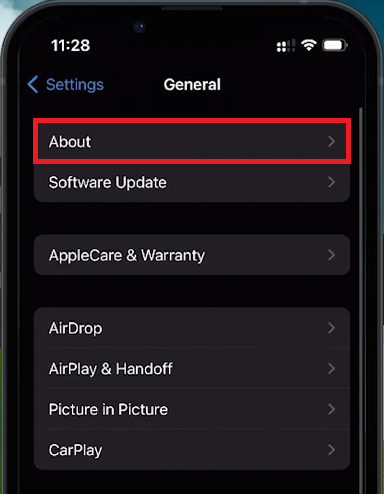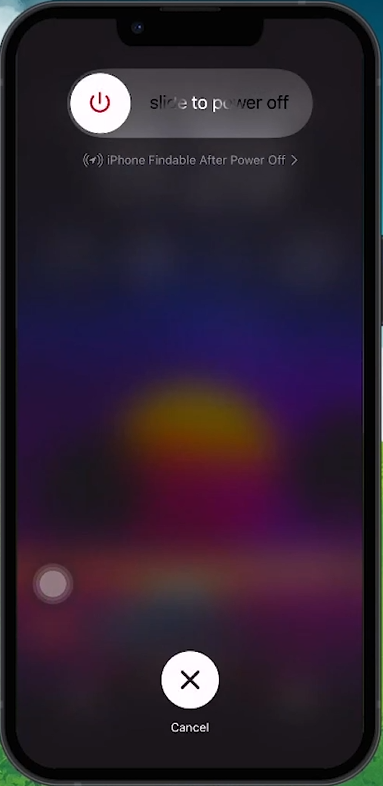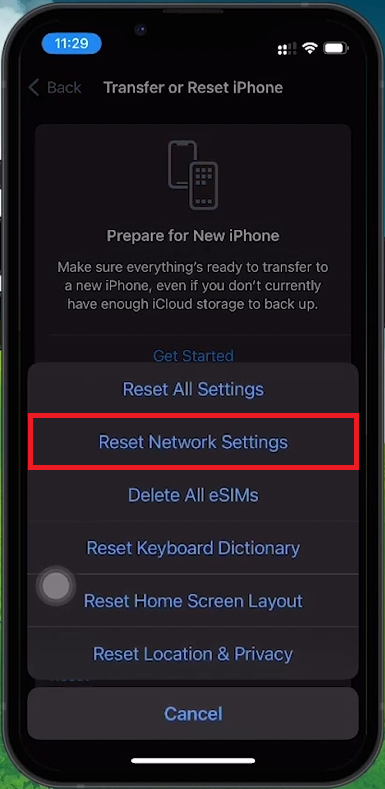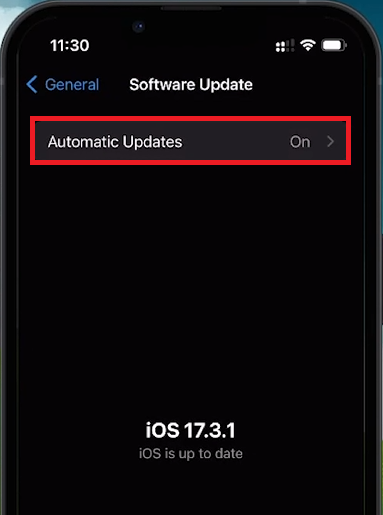How To Fix Update Required for Cellular Data on iPhone
Introduction
Struggling with the "Update Required for Cellular Data" error on your iPhone? This common issue can usually be resolved with a few quick fixes. Follow these straightforward steps to get your cellular data back up and running smoothly.
Quick Airplane Mode Reset
Toggle Airplane Mode:
Open Control Center and tap the airplane icon.
Alternatively, go to Settings > Airplane Mode and toggle the switch.
Toggle Airplane mode ON and OFF
Carrier Settings Update
Check for Carrier Updates:
Go to Settings > General > About.
If there's an update, you will be prompted to install it.
If no prompt appears, re-enter the About page a few times to trigger the update.
iPhone Settings > General > About
SIM Card Troubleshooting
Reinsert Your SIM Card:
Use a SIM eject tool or paperclip to remove the SIM tray.
Reinsert the SIM card properly to reconnect with your network.
Restart Your iPhone
Restart Your Device:
Press and release the volume up and down buttons.
Press and hold the side button until the power off slider appears.
Slide to power off, then press the side button again to restart.
Restart iOS Device
Reset Network Preferences
Reset Network Settings:
Go to Settings > General > Transfer or Reset iPhone > Reset > Reset Network Settings.
Note: This will remove all network configurations, including Wi-Fi passwords.
General Settings > Transfer or Reset iPhone > Reset Network Settings
Ensure iOS is Up-to-Date
Check for Software Updates:
Go to Settings > General > Software Update.
If an update is available, download and install it to optimize performance and connectivity.
iPhone Settings > General > Software Update
By following these steps, you can effectively resolve the "Update Required for Cellular Data" error and ensure your iPhone stays connected on the go.
-
This message typically appears when your iPhone needs a carrier settings update or encounters a glitch affecting cellular connectivity. It may also prompt if your device's software is outdated.
-
A quick fix is toggling Airplane Mode on and then off. This resets your network settings and can often clear connectivity errors. Access this option via the Control Center or Settings app.
-
Check for any carrier settings updates by going to Settings > General > About. If an update is available, you'll receive a prompt. Reinserting your SIM card can also help by forcing your device to re-establish network connection.
-
Resetting your network settings can be effective. Navigate to Settings > General > Reset > Reset Network Settings. This will erase your current network settings and allow you to set them up as new.
-
Yes, keeping your iPhone up to date is crucial. Software updates often contain fixes for common bugs, including those affecting cellular data connectivity. Check for updates via Settings > General > Software Update.