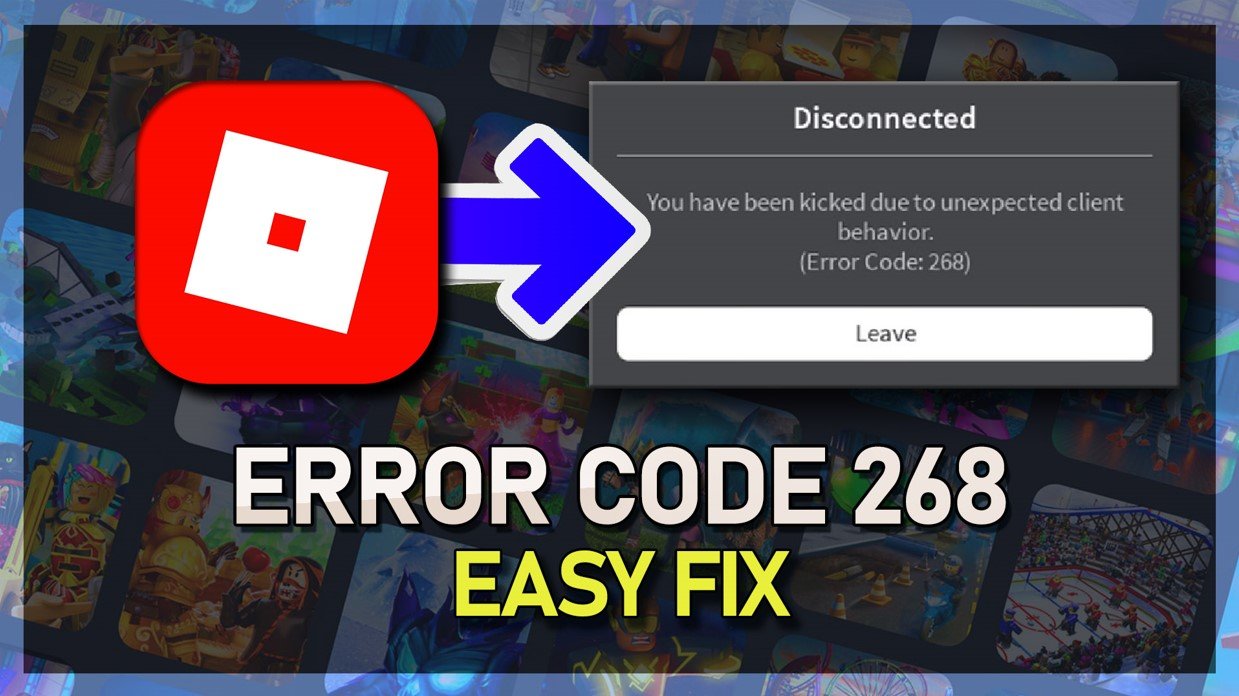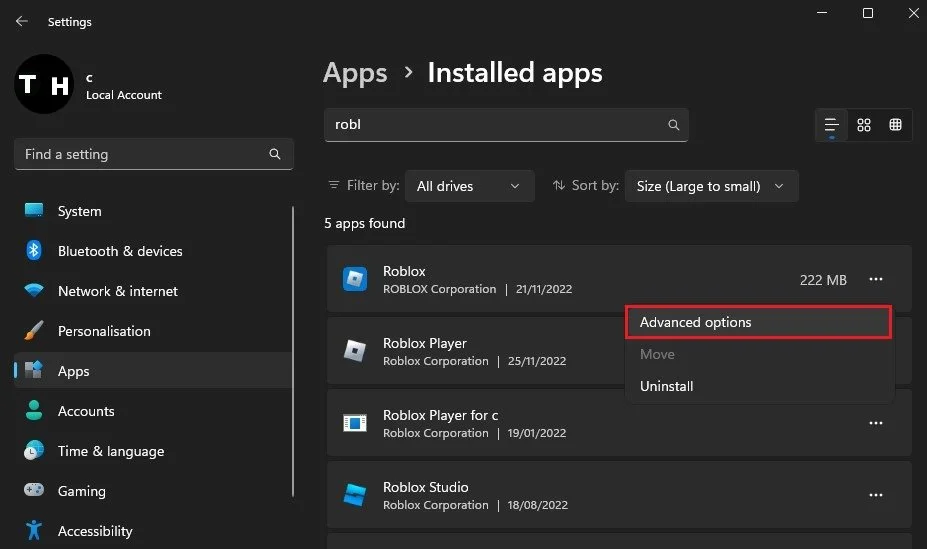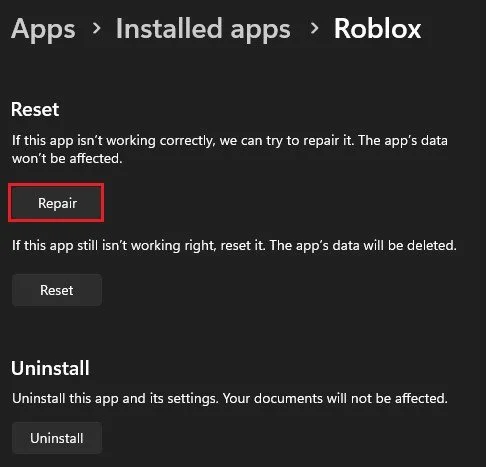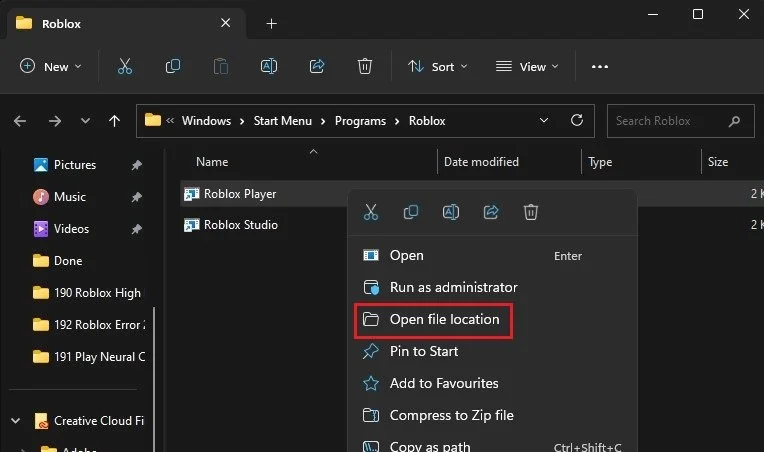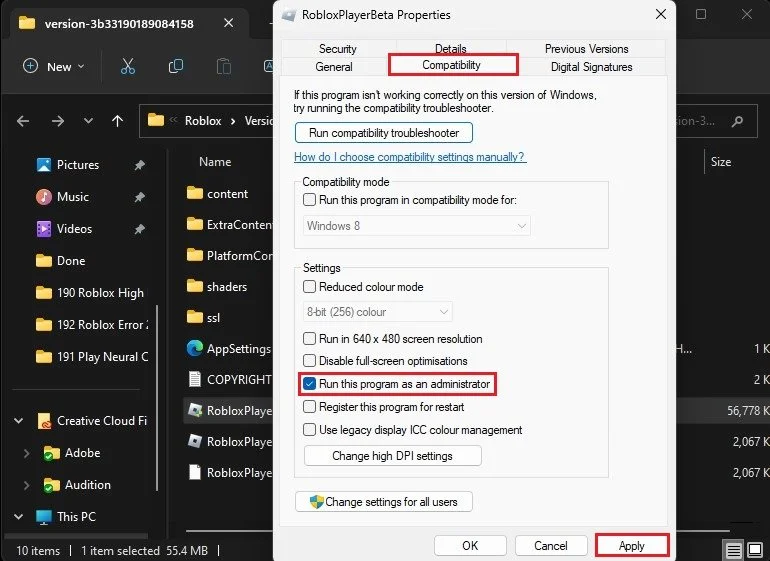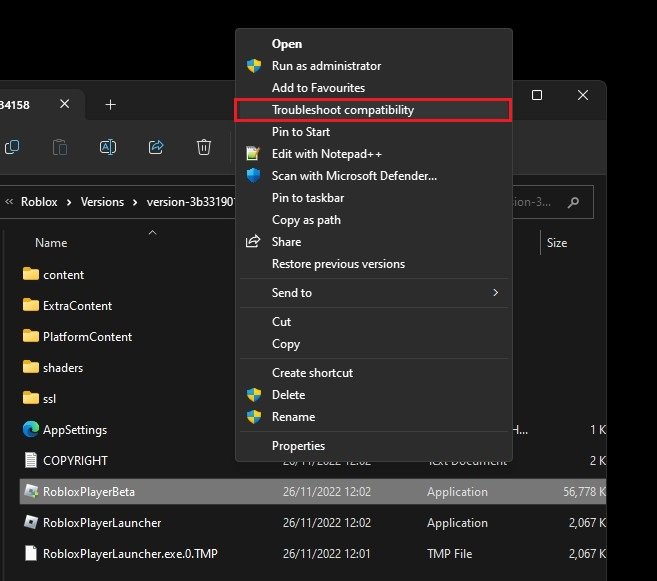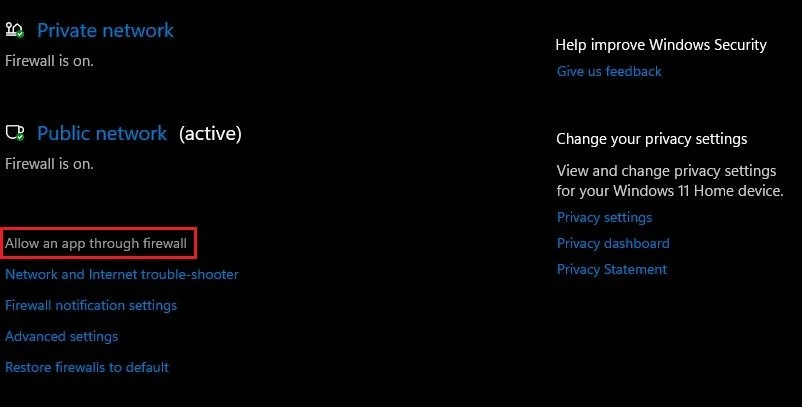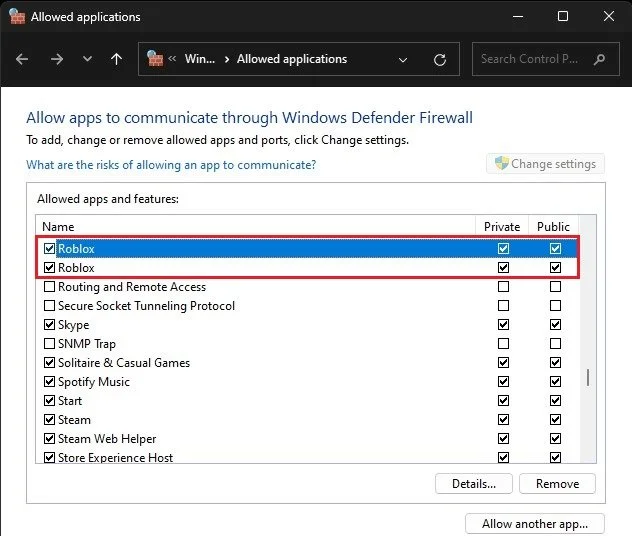How To Fix Roblox Error Code 268 on PC
Are you an avid Roblox player but encountering the frustrating Error Code 268 on your PC? Don't worry, you're not alone. This error code can be a hindrance to your gaming experience, but it's not the end of the road. In this article, we'll guide you through the steps to fix Roblox Error Code 268 on your PC, so you can get back to playing your favorite games in no time.
Repair Roblox App
Different reasons, such as your Roblox files on your PC or other compatibility issues, can cause this error.
First, make sure Roblox is not running on your PC and open up your Windows settings. Navigate to the Apps section and under Installed apps, search for Roblox. Click on the three dots on the right-hand side and select Advanced Options.
Windows Settings > Apps > Installed Apps
Scroll down a bit and click on Repair. This will ensure that your Roblox files are up-to-date and not corrupted.
Windows Settings > Apps > Installed apps > Roblox
Roblox Compatibility Options
If the problem persists, you might have compatibility issues with the application. Search for Roblox in your start menu search. Right-click the app icon and select Open file location. Your file explorer will open up, containing your Roblox shortcut(s). Right-click the Roblox Player shortcut and select Open file location again. Here, navigate to your Roblox Player Properties.
Roblox Player > Open file location
In your properties' Compatibility section, ensure that the Run this program as an administrator option is enabled. You can then close this window after applying your changes.
Roblox Properties > Compatibility
Run Compatibility Troubleshooter
Next, right-click the application again and select Troubleshoot compatibility. The compatibility troubleshooter will open up, and then select Try recommended settings. Finally, you can test if Roblox will launch without getting the error on startup.
Roblox Player > Troubleshoot compatibility
Allow Roblox to Bypass Firewall
If Roblox is not launching properly, or if you are getting the error 268 after loading into an experience, then make sure to close Roblox and search for Firewall in your start menu search. This will open your Firewall & Network Protection system settings window. Here, select Allow an app through Firewall.
Allow an app through firewall
On this window, click on Change settings, look up Roblox, and ensure that these checkboxes are checked before closing this window.
Windows Firewall > Allowed applications