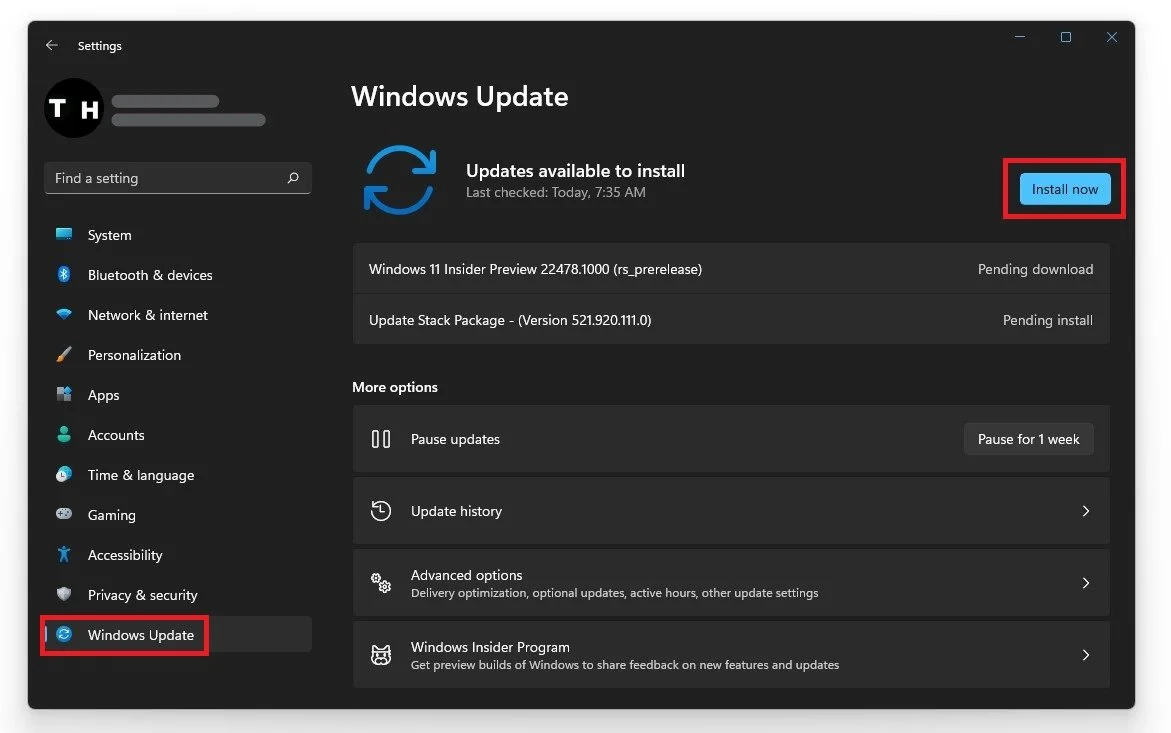How To Fix Fortnite Not Launching & Crashing on Startup On Windows 10
Are you an avid Fortnite player experiencing issues with the game not launching or crashing upon startup on your Windows 10 computer? If so, you're not alone. Many players have reported similar issues, which can be frustrating and disruptive to your gaming experience. But fear not, as we have compiled a guide to help you fix Fortnite not launching and crashing on startup on your Windows 10 device. In this article, we will walk you through various troubleshooting steps to identify and resolve the issue, including helpful tips to prevent it from happening again in the future
Repair Easy Anti Cheat for Fortnite
Open up your file explorer and navigate to the drive you saved Fortnite on. Navigate to: Program Files > Fortnite > FortniteGame > Binaries > Win64 > EasyAntiCheat. Open the EasyAntiCheat application as an administrator. When the program opens up, select Fortnite in the drop-down menu and select Repair Service.
Program Files > Fortnite > FortniteGame > Binaries > Win64 > EasyAntiCheat
Verify the Fortnite Game Files
In your Epic Games launcher, go to your game library, select Fortnite, and click on Verify.
Epic Games > Library > Fortnite > Verify
Update Operating System
To optimize your system for performance, you should make sure that your operating system is up to date. Simply search for Update in your taskbar search. In your Check for updates system settings window, make sure to download the latest update and make sure to restart your PC after that the download is completed. This will help you with launch and crash issues for Fortnite on your Windows PC.
Windows Settings > Windows Update
Ensure the Correct Operating System Type
Right-click your Windows desktop icon in your taskbar and navigate to System. Here you can find information about your system. Ensure your system type is a 64-bit operating system utilized by a 64-based processor. If you can, reinstall Fortnite on your SSD to get faster loading times, which can also prevent Fortnite crashes on startup.