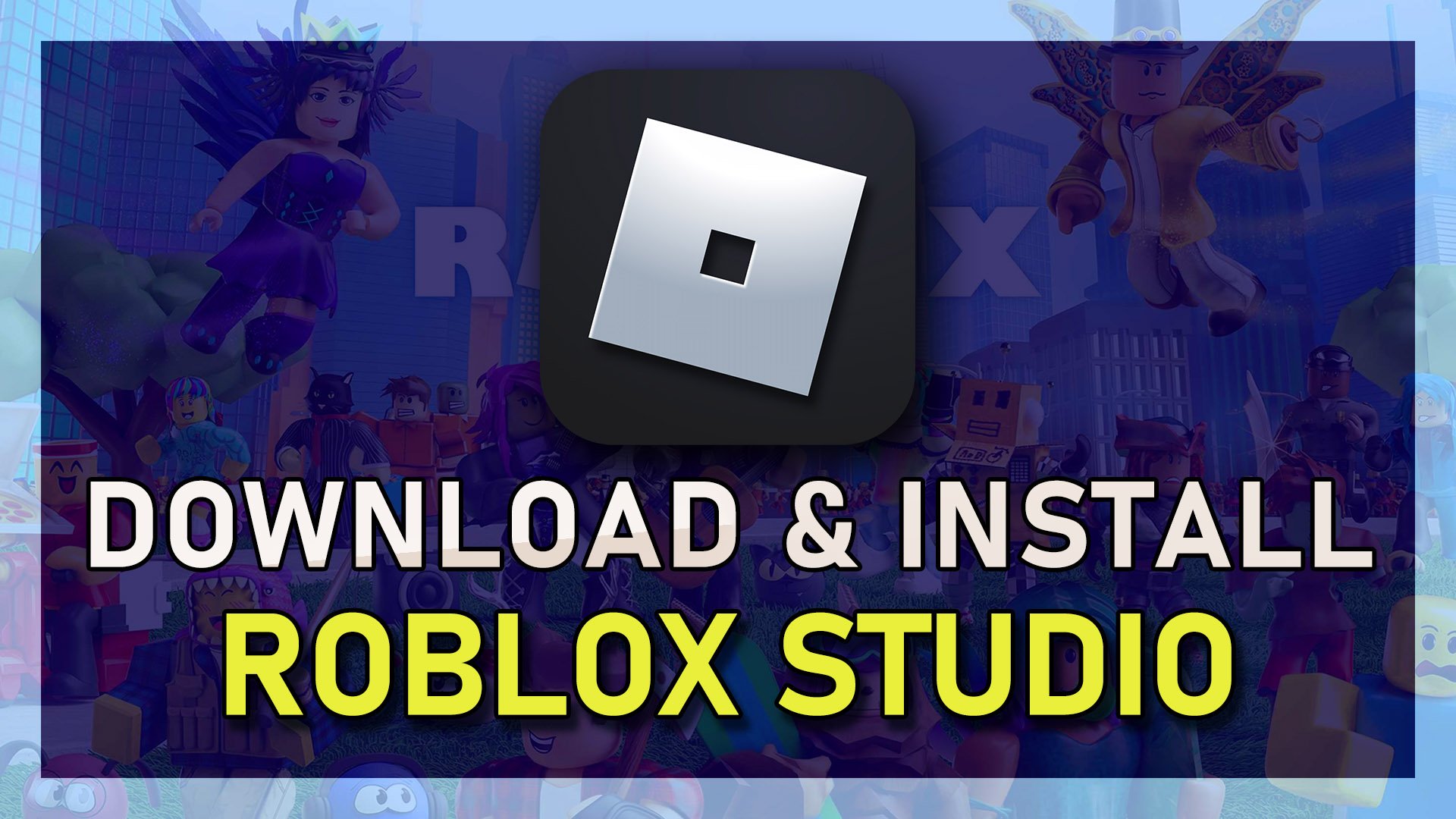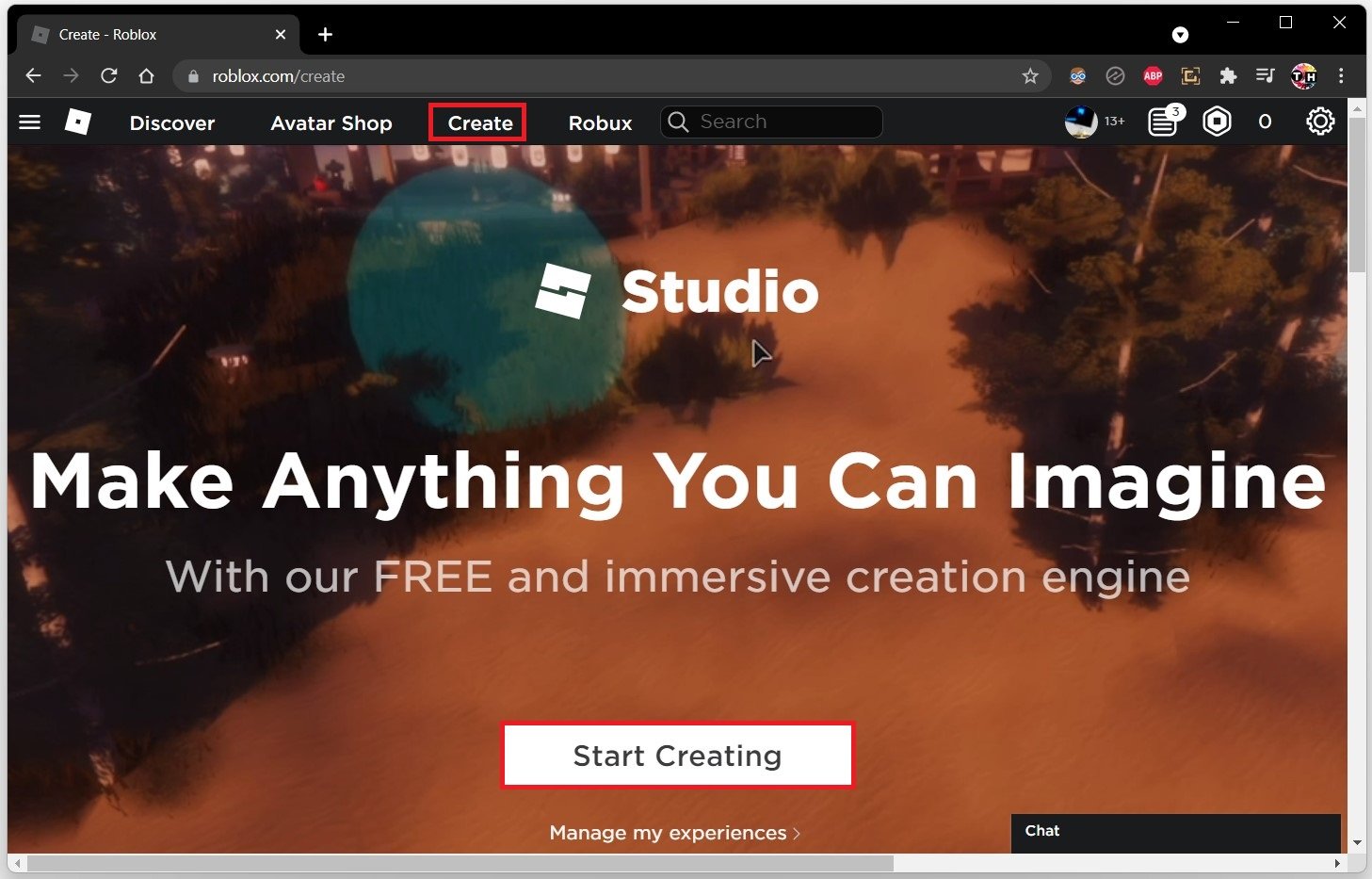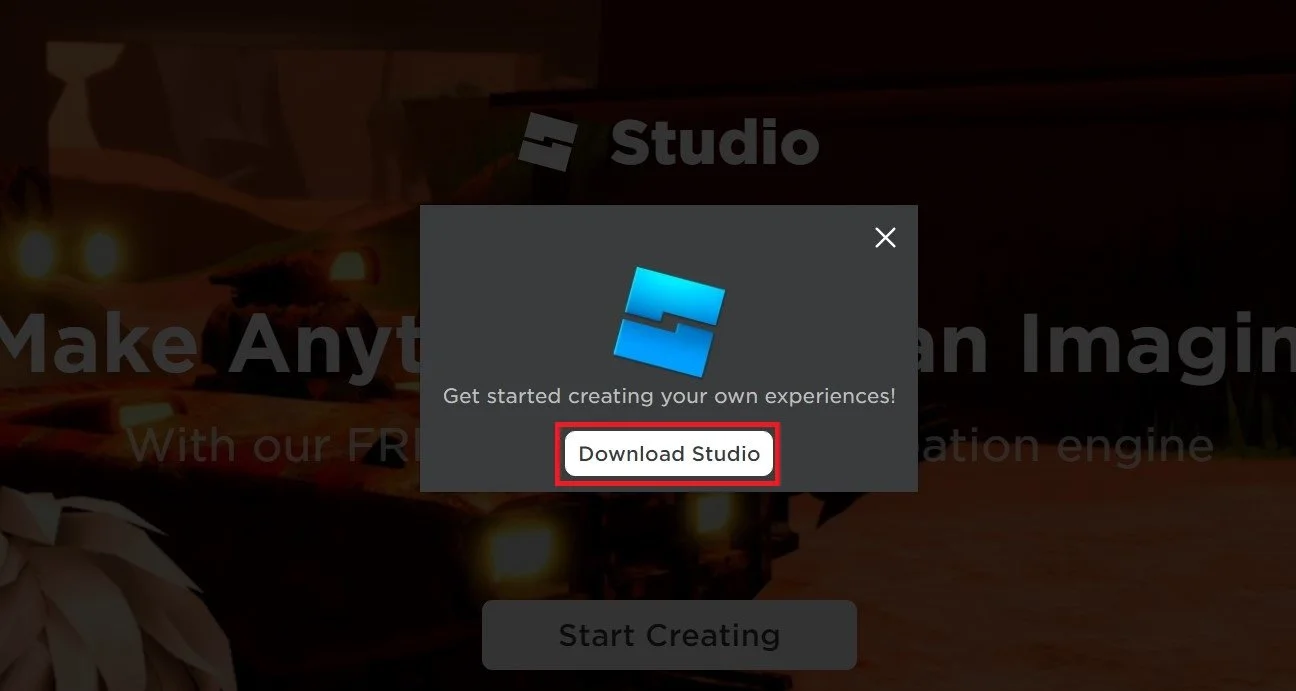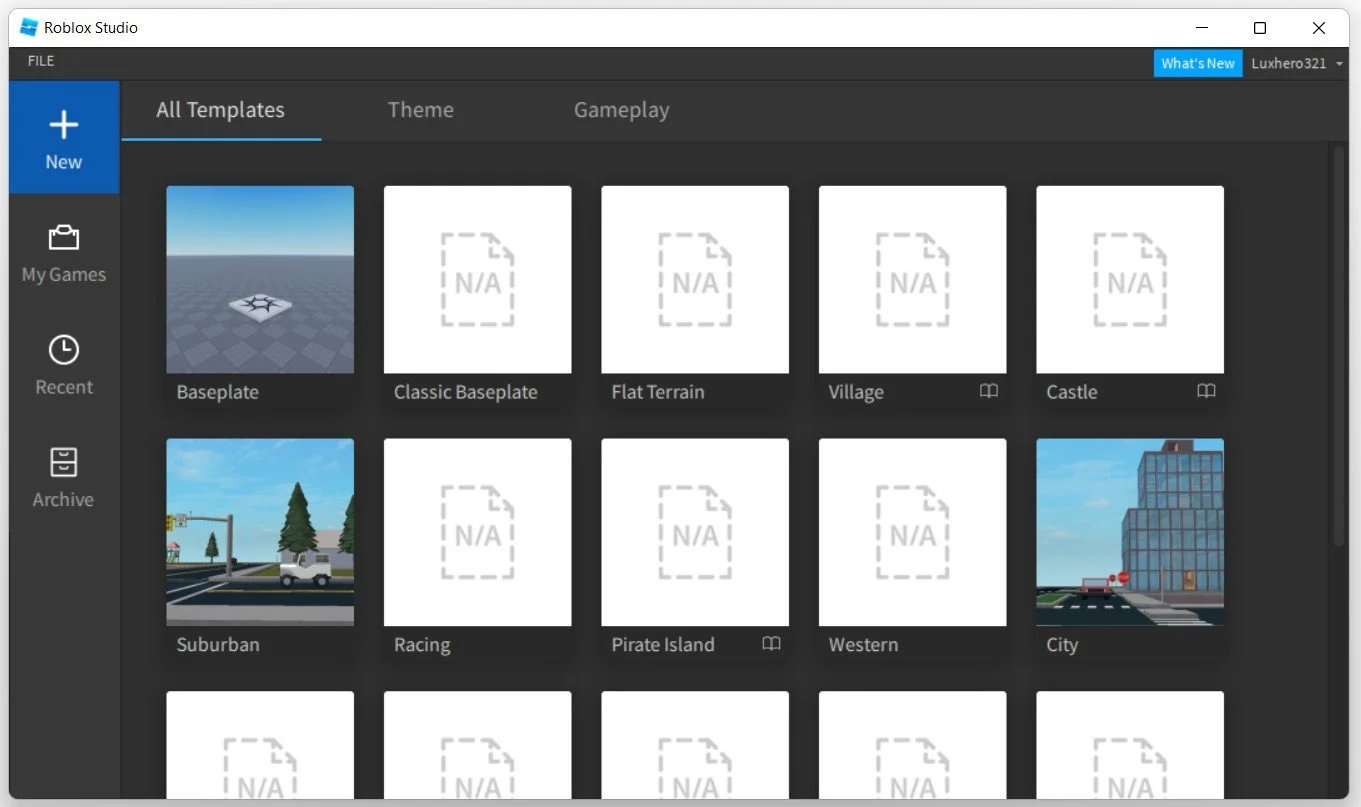How To Download & Install Roblox Studio on Windows 11
Welcome to the exciting world of game development! Roblox Studio is a powerful tool that enables game developers to create and publish their own games on the Roblox platform. If you're eager to unleash your creativity and build your virtual worlds, you're in the right place. In this article, we'll guide you through downloading and installing Roblox Studio on Windows 11.
Download Roblox Studio
Navigate to the Roblox homepage and click on Create. If Roblox Studio is not opening up, you will need to download it first.
Roblox Homepage > Create
Select Download Studio, and the Roblox Studio launcher will be downloaded to your downloads folder. Your browser can help you find your downloaded files.
Download Roblox Studio
Install Roblox Studio
Double-click the downloaded launcher, and Roblox Studio will automatically be installed on your system, which should take a minute or two to complete. Ensure you use a reliable network connection while installing the application to your system.
After the installation is done, Roblox Studio will open up. You will need to log in with your Roblox account credentials. After logging in, you can use Roblox Studio on your PC and start creating Roblox experiences.
Launch Roblox Studio on Windows 11