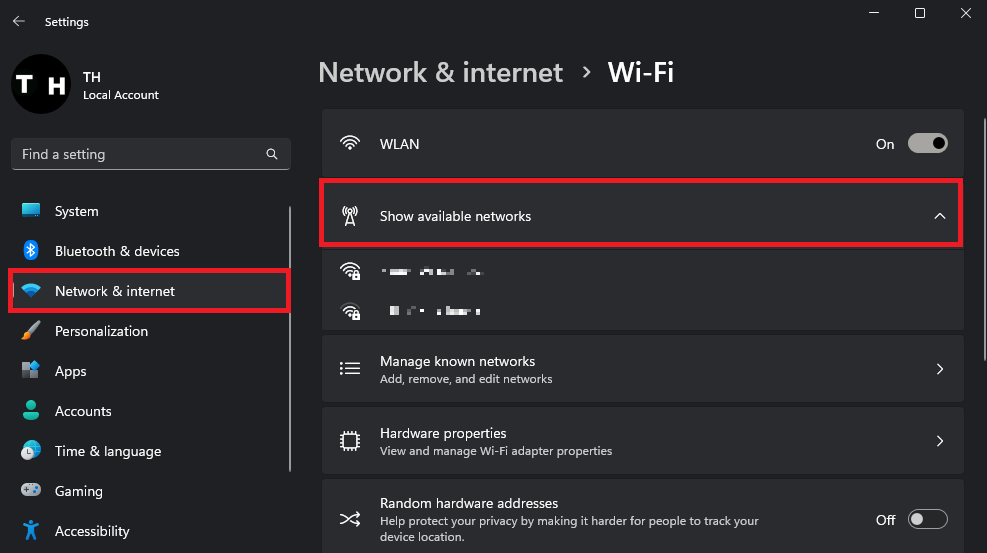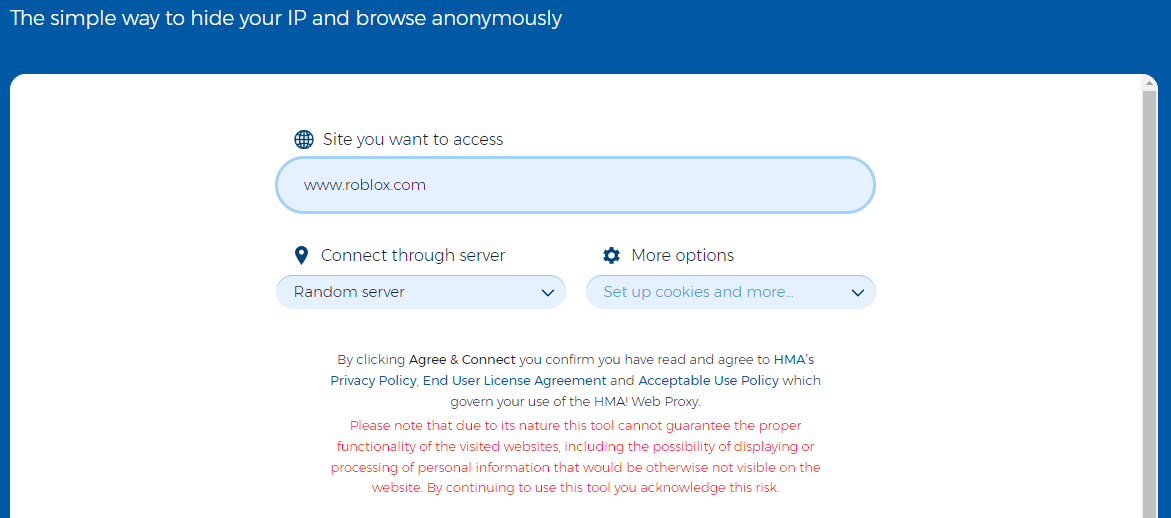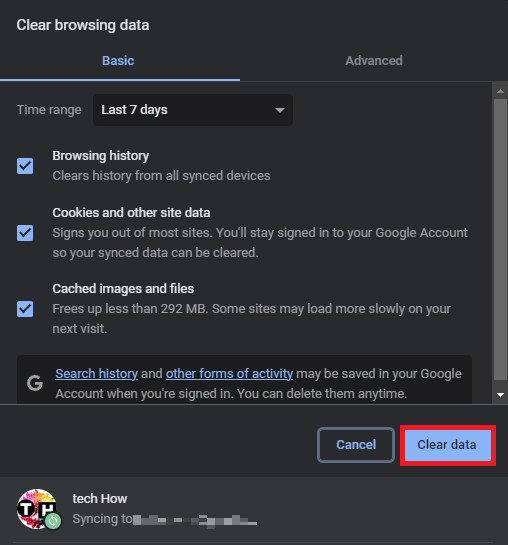How To Play Roblox on an “Access Blocked” Website - PC & Mac
Introduction
Dive into the world of unbridled creativity and gaming adventure with our ultimate guide on how to play Roblox on a PC or Mac when your browser denies access to the Roblox website. Embark on a journey to overcome website restrictions and enjoy the limitless possibilities of Roblox, regardless of your device preferences. In this expertly crafted guide, we'll explore innovative techniques and strategies to bypass access limitations, ensuring that your gaming experience remains uninterrupted and exhilarating.
Mastering Network Connectivity for Uninterrupted Roblox Access
Encountering access limitations on websites like Roblox.com can be frustrating for avid gamers. However, by switching your network connection, employing a proxy connection, or using a VPN, you can effectively mask your connection to the server and bypass these restrictions.
Consider exploring alternative network connections, such as utilizing your mobile device's personal hotspot as a substitute for your primary connection. This simple change can often be the key to unlocking access to your favorite gaming platform.
To adjust your connection on Windows, navigate to the settings menu and select the "Network & Internet" section. From there, you can view your available networks and seamlessly switch to an alternative connection that allows access to the Roblox.com domain.
Windows Settings > Network & Internet > Wi-Fi
Use a Proxy Connection to Bypass Restrictions
When altering your network connection isn't feasible, you can bypass access limitations by employing a proxy or VPN connection. These tools mask your connection, allowing you to enjoy Roblox without encountering the dreaded "access blocked" browser error.
One popular option is a dedicated proxy website, which lets you input the Roblox.com domain and access the gaming platform seamlessly. By leveraging these proxy connections, you can effectively circumvent restrictions and continue exploring the endless creativity and entertainment that Roblox provides.
If you prefer to use a free VPN app, we suggest using PrivadoVPN. Get ultimate privacy protection with PrivadoVPN - based in Switzerland, they offer the strongest consumer privacy laws in the world, making it impossible for outside agents to access your data. With our zero-log policy, you can feel confident in your online privacy and security.
Use a web-proxy to mask your network traffic
Clear your Browser Cache
Should the "access blocked" error persist even after attempting a proxy or VPN connection, clearing your browser cache and cookies is essential. By doing so, you'll not only enhance your browser's performance but also potentially resolve any lingering access issues.
For Chrome users, click on the burger menu located in the top-right corner of your browser window to access the settings. From there, navigate to "Privacy & Security" > "Clear Browsing Data." Be sure to clear your recent cookies and site data, as this step can often help eliminate the "access blocked" error, allowing you to enjoy Roblox on your PC without any further hindrances.
Following these simple yet effective steps will pave the way for seamless access to Roblox, ensuring countless hours of creative exploration and exhilarating gameplay.
Google Chrome > Settings > Privacy & Security > Clear browsing data
-
Yes, changing your network connection, such as utilizing your mobile device's personal hotspot, can often help you overcome access restrictions on websites like Roblox.com, enabling you to enjoy uninterrupted gaming.
-
Proxy and VPN connections mask your original connection, allowing you to bypass access limitations and visit Roblox.com without encountering the "access blocked" browser error. Make sure to select a secure and reputable proxy or VPN service for the best experience.
-
Clearing your browser cache and cookies not only improves your browser's performance but can also resolve lingering access issues, such as the "access blocked" error, ensuring seamless access to Roblox on your PC or Mac.
-
While there are numerous proxy websites available, it's crucial to select one with strong security features and a positive reputation. Do thorough research and read user reviews before choosing a proxy website to ensure a safe and enjoyable Roblox gaming experience.