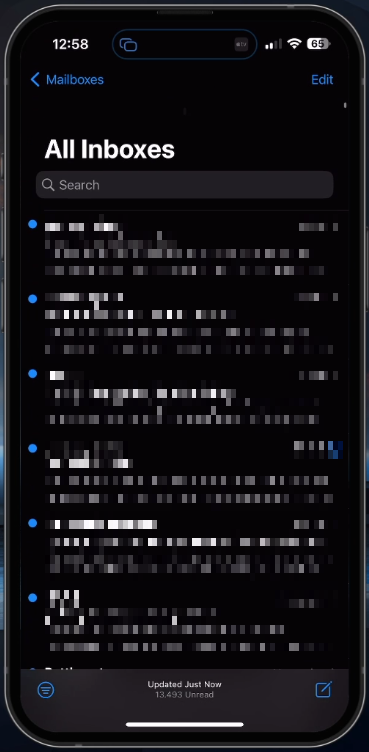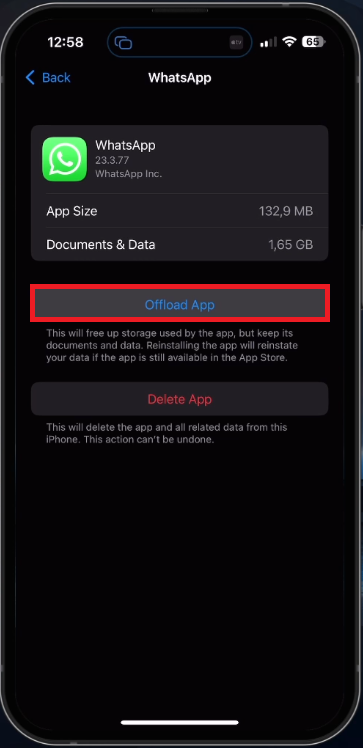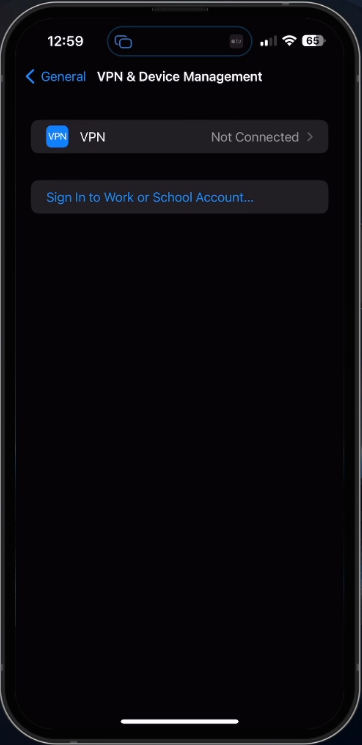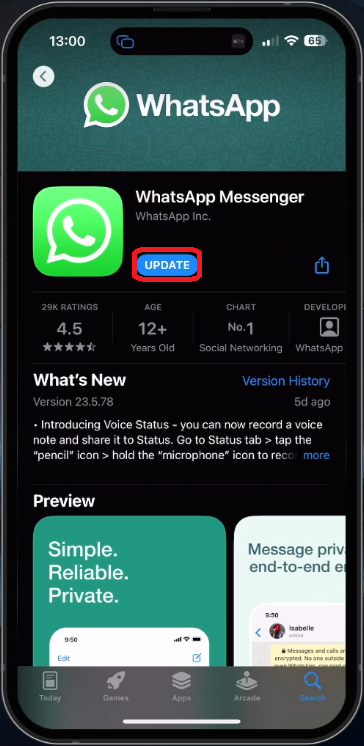WhatsApp - “This Account is Not Allowed to Use WhatsApp Due to Spam” Error Fix
Introduction
Welcome to our deep dive into the mysterious world of WhatsApp errors. We demystify one of users' most confounding issues: the notorious "This Account is Not Allowed to Use WhatsApp Due to Spam" error message. In this comprehensive guide, we'll explore the intricacies of this WhatsApp conundrum, providing you with the knowledge and tools to troubleshoot and resolve this pesky problem effectively.
WhatsApp Email Verification
Encountering the dreaded "This Account is Not Allowed to Use WhatsApp Due to Spam" error can leave many users feeling perplexed and frustrated. Typically, this issue arises when your device or IP address has been temporarily banned due to spam-related activities. To get your account back up and running, there are several steps you can take to bypass this temporary ban; however, if your phone number has been permanently banned - even mistakenly - you'll need to reach out to WhatsApp support and cross your fingers for successful account reactivation.
To begin with, carefully examine your inbox for any email correspondence from WhatsApp, which may shed light on the reason behind your ban and its duration. For instance, you might find information related to a specific message that was flagged as spam, or details about an unusual surge in messaging activity. By understanding the root cause of the ban, you'll be better equipped to address it effectively and avoid future account restrictions.
Remember that maintaining a spam-free and fully-functioning WhatsApp experience is crucial for seamless communication, so be proactive in addressing any issues that may arise. Stay informed, follow best practices, and enjoy the benefits of a secure and reliable messaging platform.
Verify your email and check for messages from WhatsApp
Clear the WhatsApp Application Cache
To effectively troubleshoot and resolve WhatsApp issues, it's essential to clear the application cache periodically. By doing so, you'll ensure optimal performance and potentially resolve any lingering errors. Here's how to do it on different devices:
For iOS users, start by opening your device's settings. Head to the "General" section and tap on "iPhone Storage." Give it a few moments to load your storage information, and then locate WhatsApp among your listed apps. Once you've found it, choose the option to offload the application. This process effectively clears the cache and reinstates the app as if it were freshly installed from the App Store.
Please note that it's crucial to back up any important conversations and media files before offloading the app, as this step might lead to data loss. You can do this by using the built-in backup feature within the WhatsApp settings, ensuring that your precious memories and critical conversations remain intact.
iPhone Settings > General > Storage > WhatsApp
Switch Network Connection & Disable VPN
Another crucial aspect of addressing the "This Account is Not Allowed to Use WhatsApp Due to Spam" error is examining your network connection. Sometimes, simply changing your network source can help you regain access to the messaging platform. If you're using cellular data, try switching to a WiFi connection, or vice versa. This seemingly minor adjustment can make a world of difference in resolving IP-banned account issues.
Additionally, consider enabling or disabling your VPN connection if you're currently utilizing one. VPNs can sometimes interfere with WhatsApp access, leading to account restrictions. For example, if you're using a VPN with an IP address that has previously been flagged for spam, disabling the VPN may resolve the issue. Conversely, enabling a VPN with a different IP address could help you bypass IP-based restrictions and regain access to your account. If you are looking for a reliable VPN connection, we recommend PrivadoVPN.
iPhone Settings > General > VPN & Device Management
Safeguarding Your WhatsApp Memories: The Importance of Data Backup
As you navigate the world of WhatsApp, it's essential to protect your cherished conversations and media files with regular data backups. To do this, simply launch the WhatsApp application and head to the app settings. Tap on "Chats" and then select "Chat Backup" to view your current backup status. Ensuring you have a recent backup of your WhatsApp data is crucial for seamless migration to another account if, for any reason, you cannot regain access to your current account.
For example, imagine you've shared priceless photos from a family vacation or exchanged essential business documents with a colleague. Regularly backing up your WhatsApp data ensures that these irreplaceable moments and critical files are preserved, even if you need to switch accounts.
WhatsApp > Settings > Chats
Update the WhatsApp Application
Finally, one of the easiest and most effective solutions to tackle common WhatsApp issues, such as the "This Account is Not Allowed to Use WhatsApp Due to Spam" error, is to ensure your app is up-to-date. Many users have successfully resolved this problem by simply updating the WhatsApp application through their respective app stores, such as Google Play for Android devices or the App Store for iOS users.
By regularly updating your app, you'll benefit from the latest features, improvements, and bug fixes. For example, suppose you've been struggling with a glitch that prevents you from sending images or using the voice note feature. In that case, an app update may address these concerns and improve your overall messaging experience.
App Store > WhatsApp > Update
-
To identify the cause of your account ban, check your email for any correspondence from WhatsApp. The email may contain information about specific messages flagged as spam or details on unusual account activities that led to the ban. Understanding the root cause will help you address the issue effectively and avoid future restrictions.
-
Switching network connections (from cellular to WiFi or vice versa) and enabling or disabling VPNs can help bypass IP-based restrictions and regain access to your WhatsApp account. VPNs may sometimes interfere with WhatsApp access, causing account restrictions. Adjusting these settings can be crucial in overcoming IP-banned account issues.
-
Regularly backing up your WhatsApp data ensures the preservation of your valuable conversations and media files. This practice is essential for seamless migration to another account if you are unable to regain access to your current account, safeguarding your memories and important files.
-
To clear the WhatsApp cache on iOS devices, go to "Settings," then "General," and tap on "iPhone Storage." Locate WhatsApp among your listed apps and choose to offload the application. This process clears the cache and reinstates the app as if it were freshly installed. Remember to back up any important conversations and media files before offloading the app to prevent data loss.