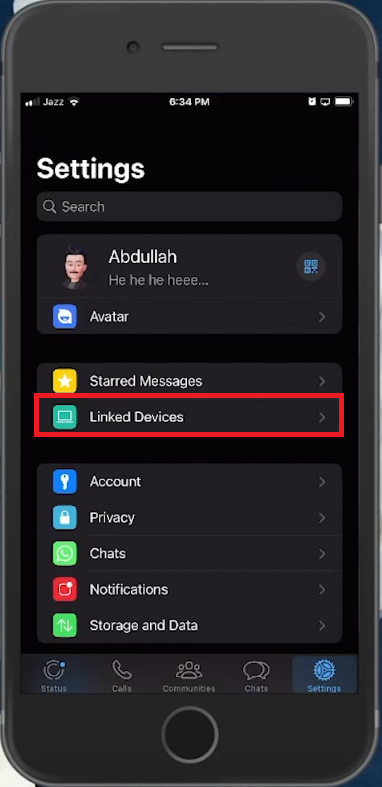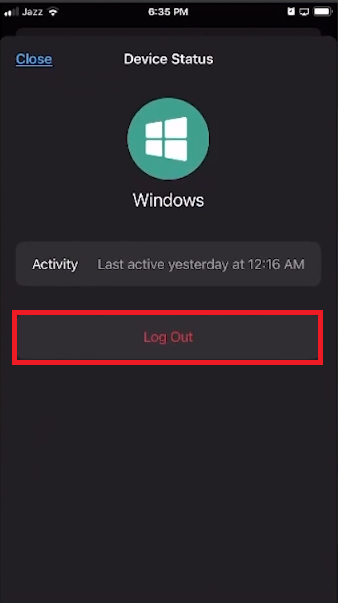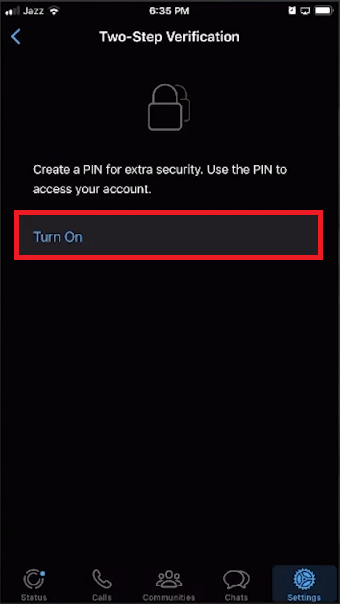How To Remove WhatsApp Login From Other Devices - Easy Guide
Introduction
In a world where digital security is more crucial than ever, maintaining control over where and how your WhatsApp account is accessed should be a priority. Whether it's for the sake of tidiness or to fortify your privacy, learning how to remove WhatsApp login from other devices is a skill that comes in handy. Through this succinct guide, we will walk you through the necessary steps to effectively manage the devices linked to your WhatsApp account, introducing you to an uncomplicated method to log out from multiple devices at once. Moreover, we will delve into the added layer of security that the two-step verification process offers, illustrating how it can serve as a robust line of defence against unauthorized access.
Unlinking a Specific Device
In the digital era where safeguarding your privacy is vital, it's essential to manage the devices connected to your WhatsApp account diligently. To initiate the process, follow these streamlined steps:
Launch WhatsApp: Open the WhatsApp application on your primary device, such as your smartphone or tablet.
Access Settings: Find your way to the settings section, usually denoted by a gear icon, situated at the lower right corner of your screen.
Access your WhatsApp account settings
Navigate to Linked Devices: Select the "Linked Devices" option to unveil a comprehensive list showcasing all the devices where your WhatsApp account is active.
Select and Logout: Identify the device you want to unlink and tap on it. Choose the "Log Out" option to successfully remove your WhatsApp login from that particular device. For instance, if you've logged in on a friend's phone or a public computer, you can locate that device in the list and log out with just a tap.
By following this procedure, you ensure that your WhatsApp account remains secure, preventing unauthorized access and safeguarding your private conversations.
Log Out a Device using your WhatsApp account
Batch Logout: A Secure Cleanup
In an age where we often use multiple devices, it becomes crucial to maintain the security of your WhatsApp account, especially when you wish to manage login information efficiently across several platforms.
For those seeking a quicker method to log out from numerous devices at once without going through them individually, WhatsApp has provided a straightforward solution. Here’s a simplified, step-by-step guide to achieving this:
Step into Settings: Revisit your WhatsApp settings, a hub that allows you to manage various aspects of your account.
Select 'Accounts': Once in settings, direct yourself to the “Accounts” section, a centralized place for managing your account's security settings.
Activate Two-Step Verification: Find and select the “Two-Step Verification” option. Activate this feature by setting up a unique PIN code, which serves as a second layer of security for your account.
Note: Utilizing this method not only heightens your account’s security but also forcibly logs out all other devices where your WhatsApp is active, requiring the newly set PIN to regain access. For instance, if you've used your account on family members’ phones or a work tablet, activating this feature will ensure your account is accessible only where you permit it to be.
Updating 2FA: If Two-Step Verification (2FA) is already enabled, altering the existing PIN will serve the same purpose, ensuring that your account remains fortified against unauthorized access.
By adopting this strategy, you can effortlessly secure your WhatsApp account, making sure your personal conversations remain confidential and within your control.
Enable Two-Step Verification
-
To remove your WhatsApp login from a specific device, simply open the app, go to 'Settings', and choose the 'Linked Devices' option. Here, you will find a list of all devices where your account is logged in. Select the particular device you wish to log out from and tap "Log Out.”
-
The quickest way is to use the Two-Step Verification feature found in the 'Accounts' section of your WhatsApp settings. Activating it or changing the existing PIN will log you out from all other devices, requiring the new PIN for subsequent logins.
-
The Two-Step Verification feature adds an additional layer of security by requiring a PIN to access your account. This ensures that even if someone knows your phone number, they won't be able to access your account without the PIN.
-
Yes, by visiting the 'Linked Devices' section in the settings, you can selectively log out from individual devices where your WhatsApp account is logged in.
-
If you forget your PIN, WhatsApp provides an option to reset it via your registered email address. It's advisable to set up a recovery email when enabling Two-Step Verification to prevent being locked out of your account.