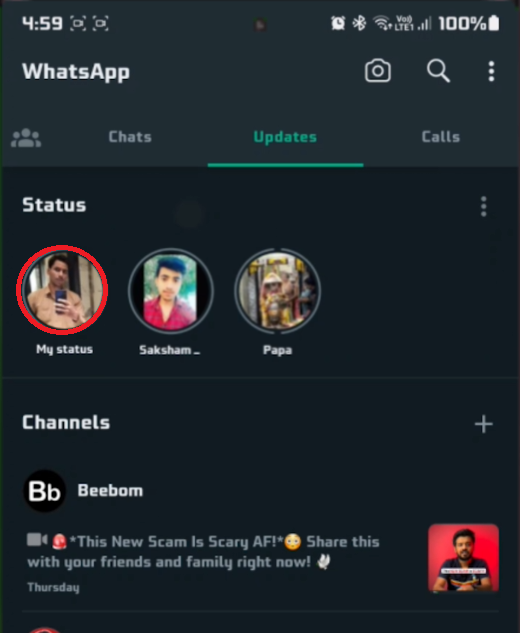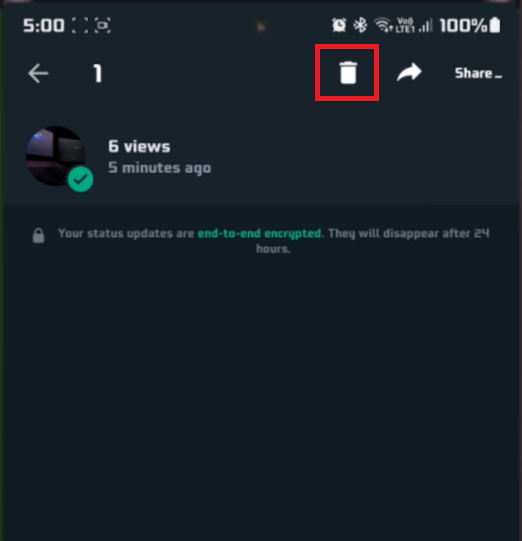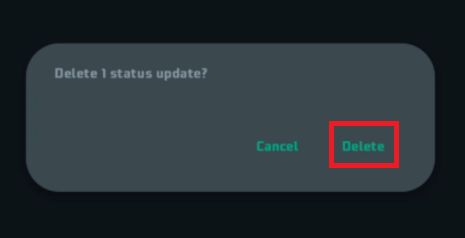How To Delete WhatsApp Status on Android - Remove WhatsApp Status Tutorial
Introduction
In the digital era, expressing ourselves in real-time has become a norm, and WhatsApp status is a perfect avenue for that. However, there are moments when we share a status only to realize later that it's better off deleted. Whether it's a change of heart or an error in what was shared, removing a WhatsApp status on an Android device is a straightforward process. In this tutorial, we’ll guide you through the simple steps to delete a WhatsApp status, ensuring you have control over what you share, and keep your status updates exactly how you want them.
Locating Your WhatsApp Status
Begin by launching the WhatsApp app on your Android device. As you enter WhatsApp, glance at the top part of your screen where you'll see several tabs. Hit the Status tab to dive into your current status updates area. Here, a section titled My status houses all your active status snippets.
Next to My status, you'll spot three vertical dots. Give these dots a gentle tap to unfold a more detailed view of all your status updates. Now you can see all your shared statuses lined up, ready for any action you might want to take next!
WhatsApp > Updates > Select “My Status”
Erasing a WhatsApp Status
As you browse through your status updates, spot the one you want to erase. Press and hold the status; a checkmark will pop up beside it, showing it's selected. Feel free to pick more statuses if you plan to remove a bunch.
Now, with your status picked, dash to the top right corner of your screen to find a trash bin icon. A simple tap on this icon kicks off the deletion step. A little prompt will pop up, asking you to confirm the deletion. Hit 'Delete' to seal the deal.
Select to delete your WhatsApp status
You've just scrubbed the chosen WhatsApp status off your account. It's now out of sight for your contacts. But, bear in mind, this move is a one-way street; once a status is wiped off, it's gone for good. To double-check the status deletion, hop back to the 'Status' tab and ensure it's vanished from the list.
Delete 1 stauts update? > Delete
-
You can easily delete multiple WhatsApp statuses by pressing and holding one status until a checkmark appears, then tapping on other statuses you wish to delete. Once selected, tap on the trash bin icon to remove them all at once.
-
Unfortunately, once a WhatsApp status is deleted, it's permanently removed and cannot be recovered.
-
To confirm a successful deletion, navigate back to the 'Status' tab in WhatsApp and check if the status is no longer listed there.
-
No, once you delete a WhatsApp status, it becomes inaccessible to your contacts.
-
The outlined method is the standard way to delete a WhatsApp status. However, always ensure you have the latest version of WhatsApp for the best experience.