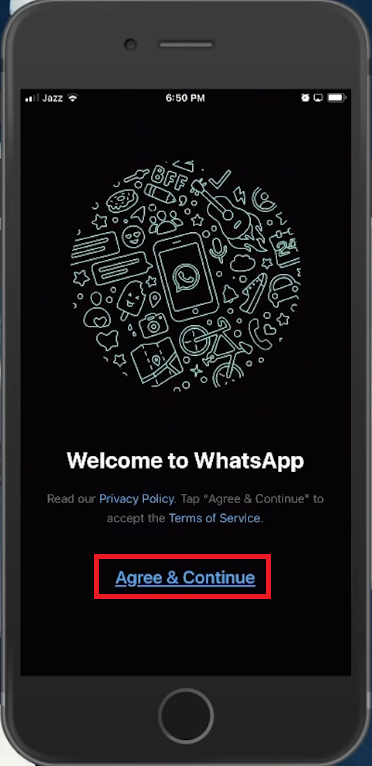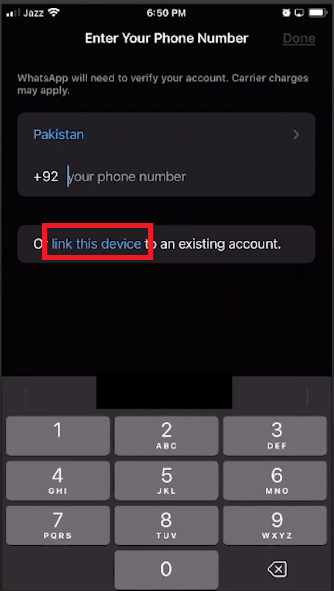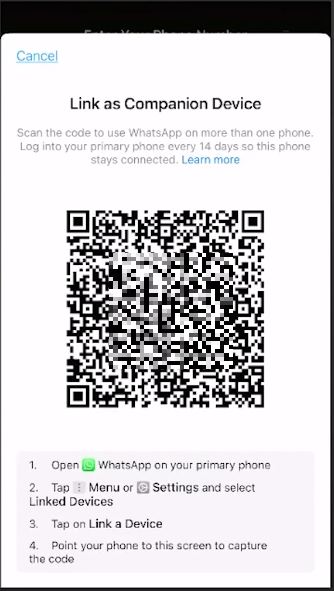How To Login WhatApp on Another Device - Guide
Introduction
In the digital era, flexibility and accessibility are desired and expected. One of the platforms adapting to this norm is WhatsApp, allowing users to access their account seamlessly across multiple devices. Our latest guide unveils the effortless procedure of logging into your WhatsApp account on a secondary Android or iOS device, ensuring you stay connected wherever you are, without any hindrance.
Logging into WhatsApp: A Cross-Platform Guide
Embracing the power of WhatsApp's cross-platform functionality lets you stay connected effortlessly, regardless of whether you're using an Android or iOS device. This brief guide will elucidate the remarkably similar steps involved in both platforms, albeit with slight variations in layout and menu options.
Setting Up Your Devices
To illustrate, we'll commence with setting up Android as our primary device and using an iOS as a secondary device for a harmonious WhatsApp experience. Here’s what you need to remember before starting:
Consistent Encryption: Despite switching devices, rest assured your messages will maintain end-to-end encryption, safeguarding your privacy at all times.
14-Day Limit: Keep your primary device activated; a dormancy of 14 days will automatically log out the account from the secondary device.
Message Sync: Note that only the messages from the past year will be synchronized to your secondary device, letting you keep track of recent conversations without a hassle.
With these pointers in mind, you're all set to enjoy a seamless WhatsApp experience across different devices, encapsulating both convenience and security.
Tap Agree & Continue
Easy Account Linking on WhatsApp
Navigating the process of linking your WhatsApp account to a secondary device is relatively straightforward. Before you begin, make sure the secondary device doesn't already have WhatsApp installed. Follow these streamlined steps for a seamless setup:
Step-by-Step Guide to Linking Your Account:
Download WhatsApp: Head to the AppStore and install WhatsApp afresh on your secondary device. Be patient while the download completes.
Initiate Setup: Open the newly installed app and accept WhatsApp's Privacy Policy to move ahead.
Link Your Account: At this stage, bypass the phone number entry; instead, opt for the “link this device to an existing account” feature to facilitate easy transition.
Troubleshooting: In case the above option doesn't appear, fret not. Simply uninstall the app and reinstall it to remedy this hiccup, a tactic that has proven successful for a majority of users.
By following this concise guide, you'll be well on your way to enjoying a unified WhatsApp experience across multiple devices, without the need for repetitive account setups.
Tap “Link this Device”
Finalizing the WhatsApp Login on a New Device
Upon choosing the "Link to existing account" option, you will be ushered into the final stages of logging your WhatsApp account onto another device. Here’s a brief guide to culminating this process:
Quick QR Code Verification:
QR Code Appearance: Spot the QR code that promptly surfaces on your secondary device's screen.
QR Code Scan: Switch to your primary device and utilize its camera function to scan the QR code presented on the secondary device. A moment's patience is required as the scan completes.
Successful Dual Device Setup:
Completion of Setup: Celebrate the successful login as your WhatsApp account becomes concurrently active on both your primary and secondary devices, offering you more versatility in managing your communications.
With this quick setup, enjoy seamless WhatsApp connectivity across multiple devices, enhancing your user experience with added convenience and flexibility.
Link as companion device
-
Absolutely, even when accessing WhatsApp on a secondary device, the end-to-end encryption remains intact, ensuring the confidentiality of your messages is preserved.
-
This is a feature allowing users to log into their WhatsApp account on a new device without requiring a new phone number verification.
-
Yes, by using the "Link to existing account" option, you can have your WhatsApp active on both primary and secondary devices at the same time.
-
No. Once you log into your WhatsApp account on the secondary device using the QR code from the primary device, the phone number on the secondary device doesn't matter.
-
Absolutely. Your messages remain end-to-end encrypted. However, only the messages from the last year leading up to the current date will be synced.
-
If the primary device remains off for more than 14 days, the WhatsApp account on the secondary device will be automatically signed out.