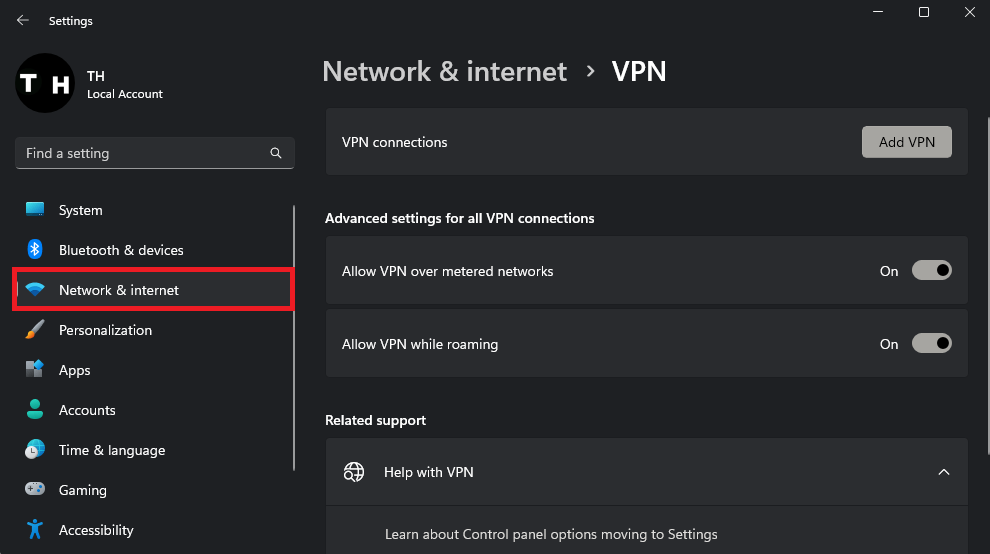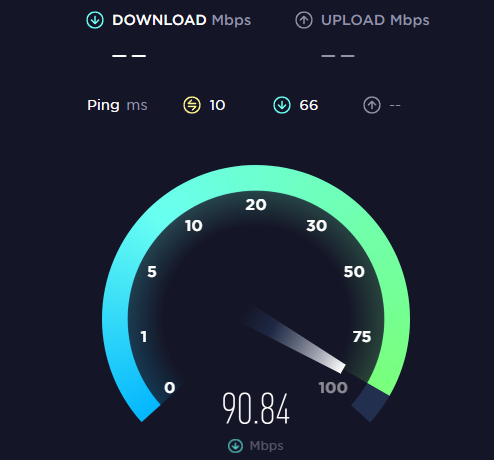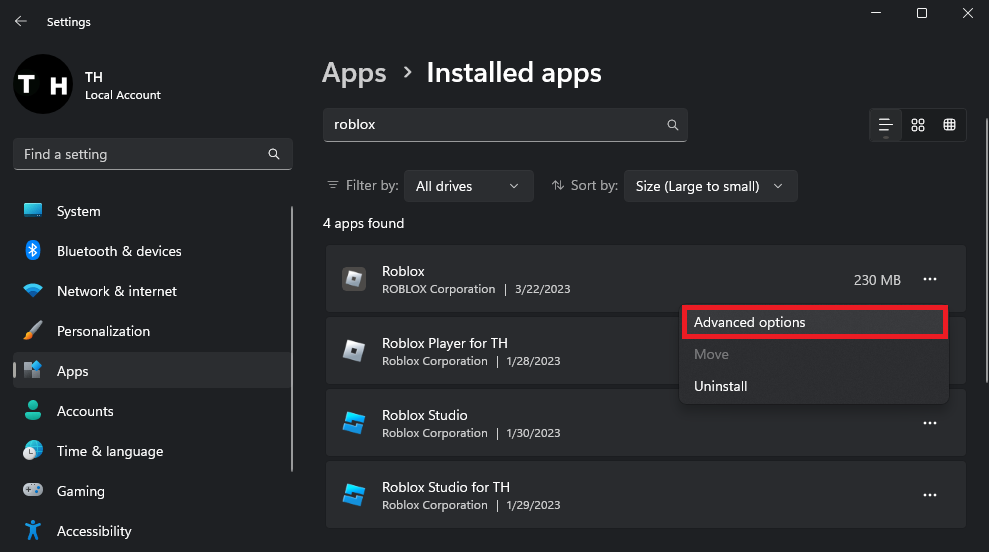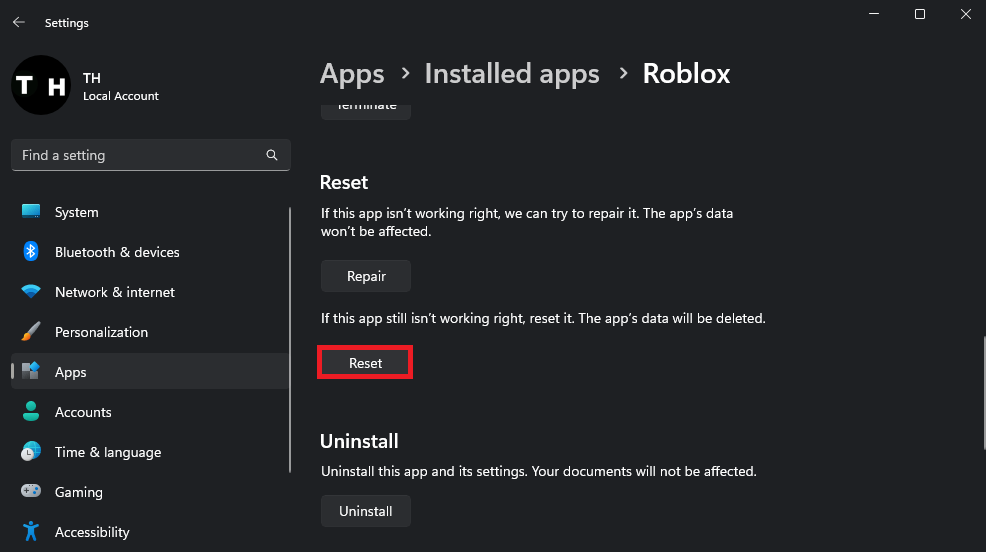Fix Roblox Error 529 - “We Are Experiencing Technical Difficulties”
Introduction
In a digital realm where creativity knows no bounds, Roblox has emerged as a powerhouse of gaming and imagination, connecting millions of users from around the globe. However, even the most innovative platforms can stumble upon technical glitches, one of which has caught the attention of avid Robloxians - the notorious Error 529. As you encounter the ominous message, "We Are Experiencing Technical Difficulties," it's hard not to feel a twinge of frustration. But fear not, for this article delves deep into the world of Roblox troubleshooting to bring you a comprehensive guide on how to conquer this pesky error and get back to the virtual adventures that await.
Verify the Roblox Server Status
When confronted with the frustrating Roblox Error 529, one of the first steps is to determine whether the issue stems from a problem with the connection to the Roblox server. This pesky error is often a telltale sign of server-related difficulties, including service disruptions or ongoing maintenance.
To confirm the Roblox server status, go to the official Roblox status page at Status.Roblox.com. This invaluable resource provides real-time information on the status of various Roblox services, such as the website, game servers, and even API endpoints. By examining the listed components, you can ascertain if there is an ongoing service disruption, scheduled server maintenance, or any other issues affecting the game servers.
For instance, if you see a red exclamation mark or an "Investigating" or "Identified" status next to the "Game Services" or "Website" components, it's an indication that the Roblox team is aware of the issue and is actively working to resolve it. In such cases, you may need to exercise patience and wait anywhere from a few minutes to several hours until the Roblox team fixes the issue. Keep an eye on the status page for updates and changes, and rest assured that you'll soon be back to enjoying your favorite virtual worlds in no time.
Roblox Server Status for PC, Mac and Mobile
Test & Improve your Internet Connection
If the servers are all operational, then this problem is most likely related to your network connection. Disable your VPN or proxy connection if you’re playing Roblox on your PC or mobile device. If you are looking for a reliable VPN connection, we recommend PrivadoVPN.
Windows Settings > Network & Internet > VPN
Another critical aspect to consider when addressing the Roblox Error 529 is the quality of your internet connection. To ensure a smooth gaming experience, it's crucial to verify that your network is functioning at optimal speeds. Utilizing a speed-testing website or application, such as Speedtest or Fast.com, can provide invaluable insights into your connection's performance.
These user-friendly tools allow you to evaluate your average upload and download speeds by connecting to the nearest server, ultimately determining if there are any issues with your connection that might be causing the error. For instance, if you observe slower-than-expected speeds or high latency, it could be a sign that your network is struggling to support your Roblox gaming session.
To rectify any detected connectivity issues, restart your router or modem, especially if it hasn't been rebooted in a while. This simple step can often restore your internet speeds and eliminate any temporary glitches. Additionally, consider reducing the number of devices connected to the same network, as multiple gadgets streaming, downloading, or uploading simultaneously can strain your bandwidth and impact your gaming experience.
Test your average up- & download speed to the closest server
Reset the Roblox Application
If you've exhausted the previous steps and are still plagued by the dreaded Roblox Error 529, it's time to consider resetting the Roblox app on your PC or reinstalling the application on your mobile device.
For Windows users, start by opening the Windows settings. Within the "Apps" section, navigate to "Installed Apps" and search for Roblox. Once located, click on "Advanced Options" for Roblox, and then select "Reset."
Windows Settings > Apps > Installed Apps
This action will effectively clear the app cache and restore the application to its original state, resolving potential errors.
On mobile devices, such as iOS or Android, uninstall the Roblox app and reinstall it from the respective app store. This process is akin to resetting the app on your PC, ensuring that any lingering issues are addressed.
When you relaunch Roblox after resetting or reinstalling, double-check that you're using the correct account credentials. Additionally, verify that no other devices are currently logged into a Roblox server with your account, as simultaneous access might contribute to the Error 529 issue.
Windows Settings > Apps > Installed Apps > Roblox > Reset
-
Roblox Error 529 is a common issue that occurs when there is a problem connecting to the Roblox servers, usually due to server disruptions, maintenance, or network-related issues. This error prevents users from accessing and enjoying their favorite Roblox games until the underlying issue is resolved.
-
You can verify the Roblox server status by visiting the official Roblox status page at Status.Roblox.com. This page provides real-time information on various Roblox services, including game servers, the website, and API endpoints. Look for any reported issues or ongoing maintenance that could be causing the error.
-
To enhance your internet connection, try restarting your router or modem, as this can often resolve temporary connectivity issues. Additionally, consider reducing the number of devices connected to the same network to minimize bandwidth strain, which can impact your Roblox gaming experience.
-
Yes, simultaneously logging into a Roblox server with the same account on multiple devices can contribute to Error 529. To avoid this issue, ensure that you are only logged into one device at a time when playing Roblox games.