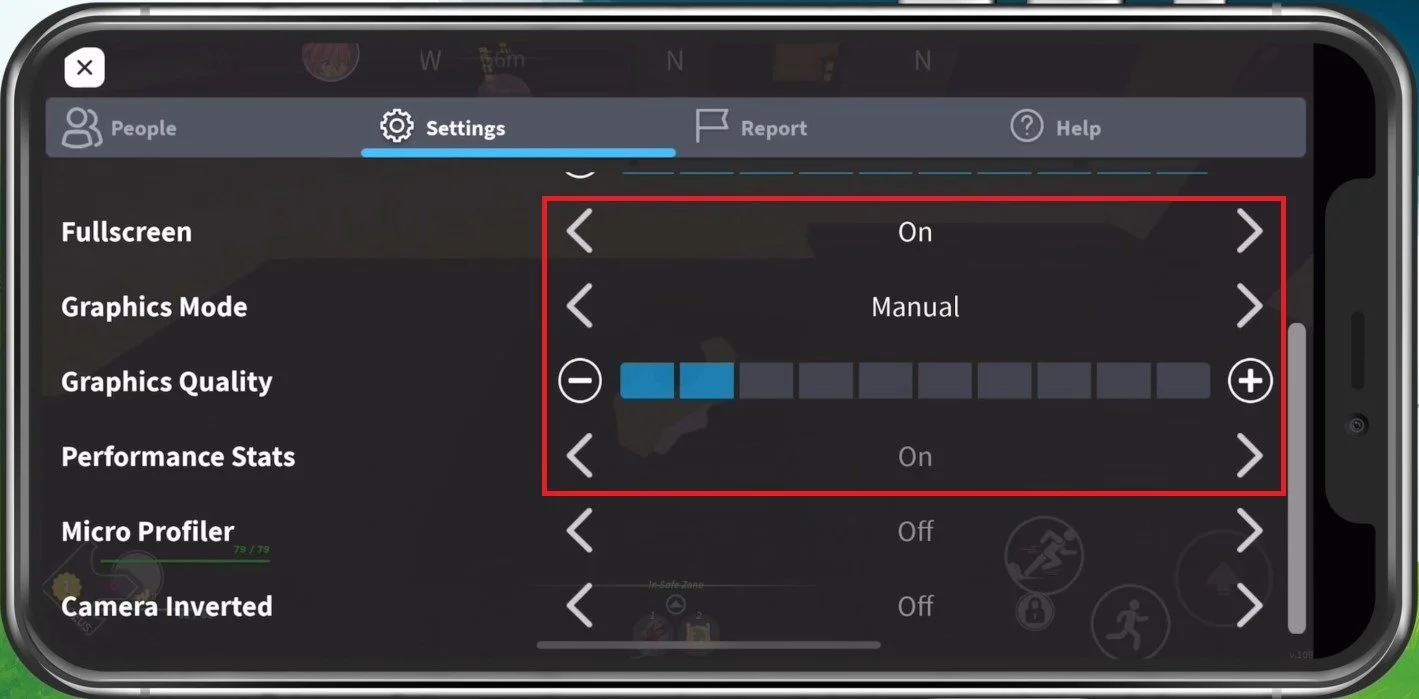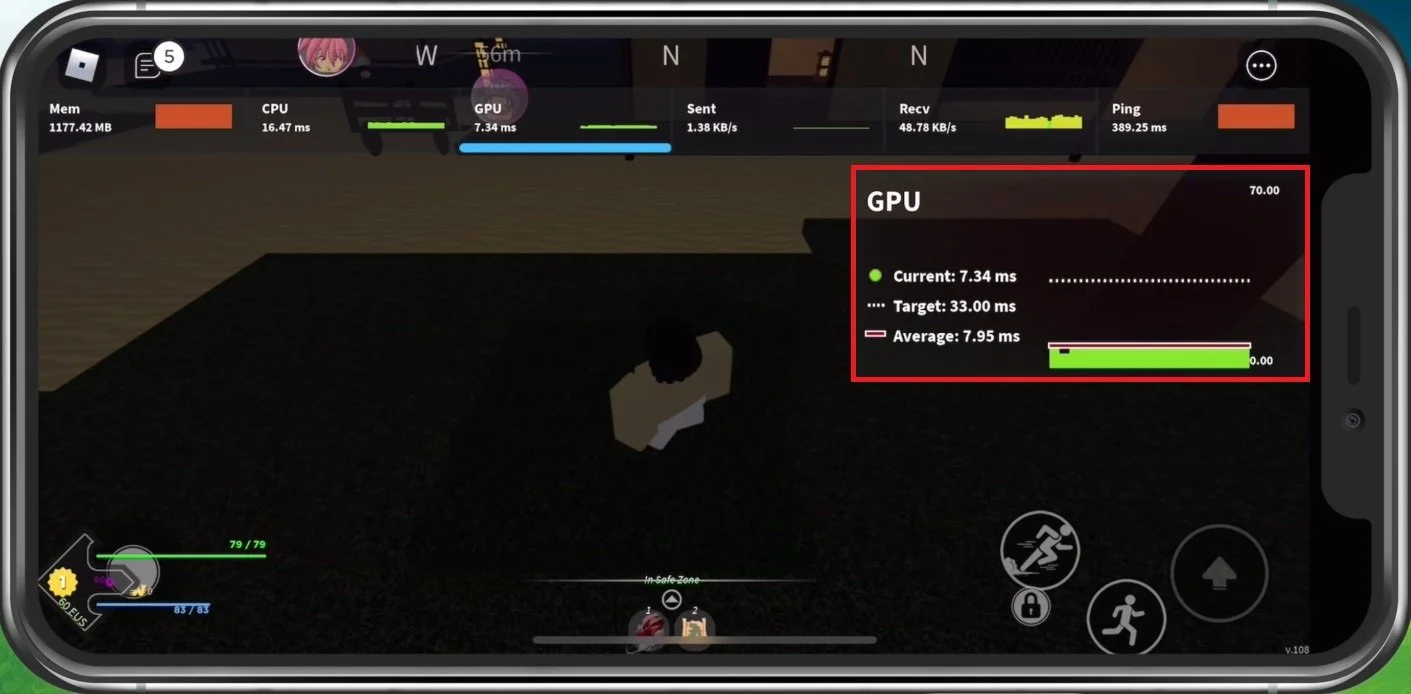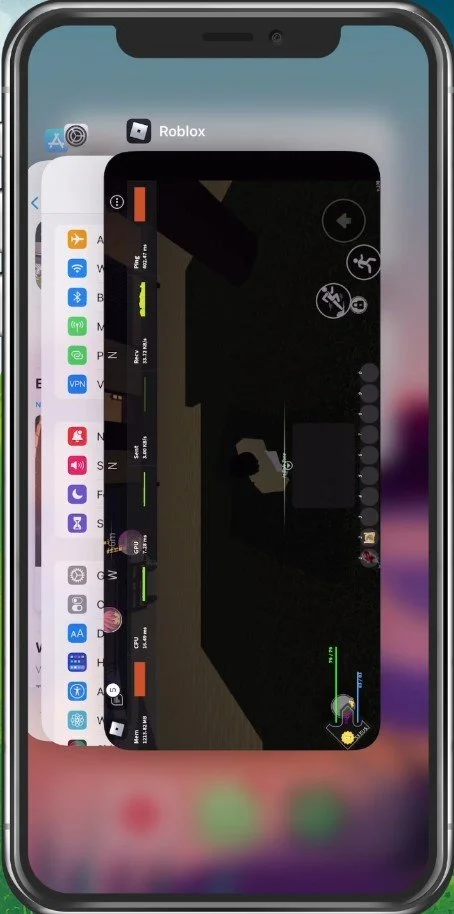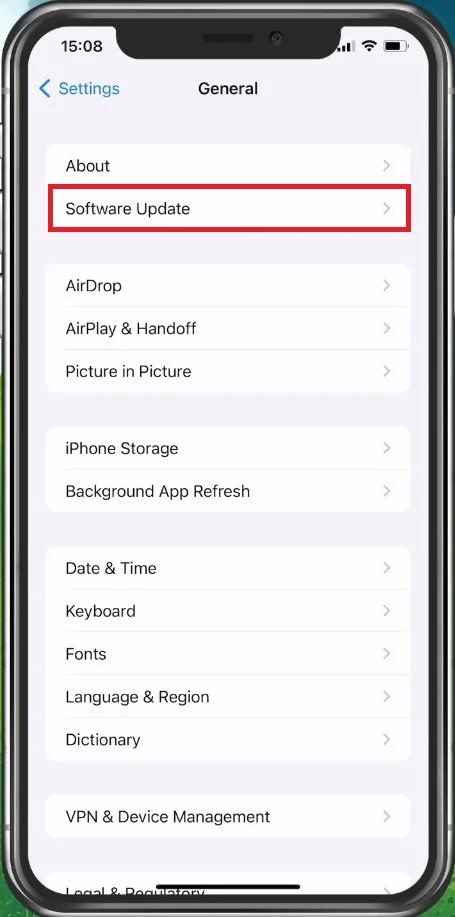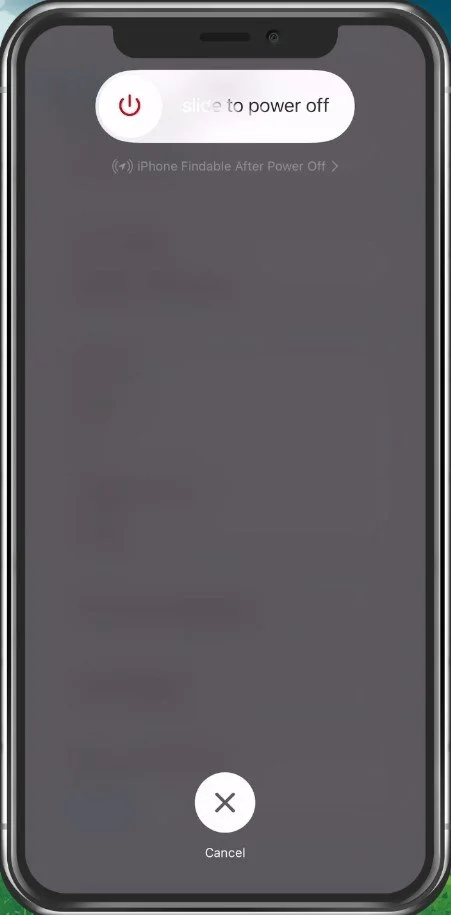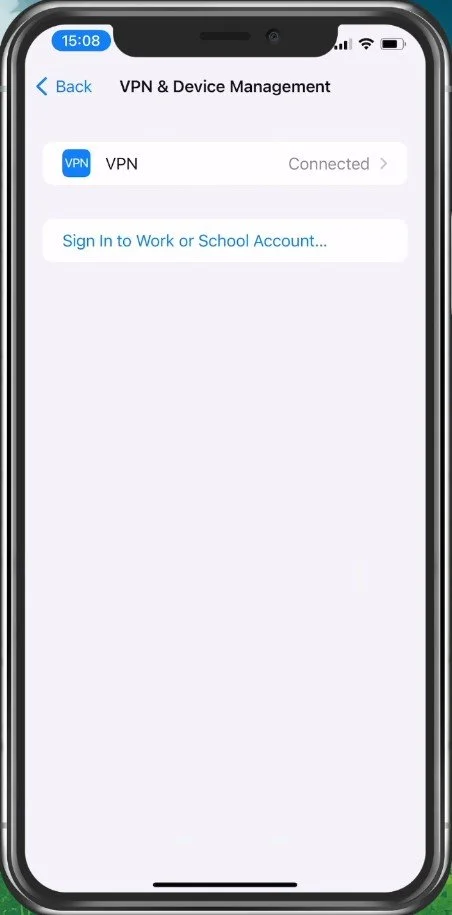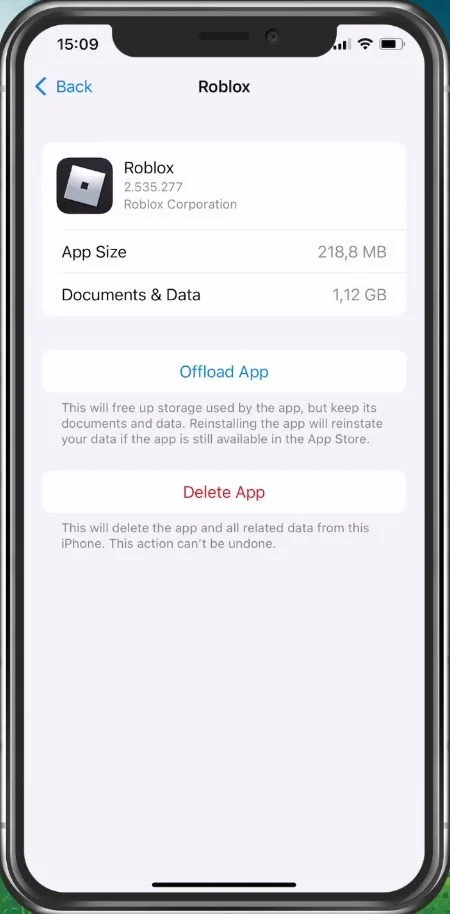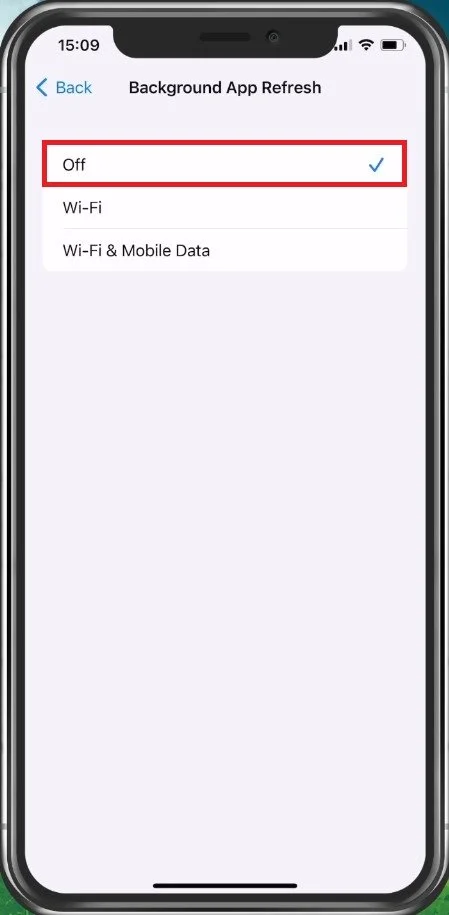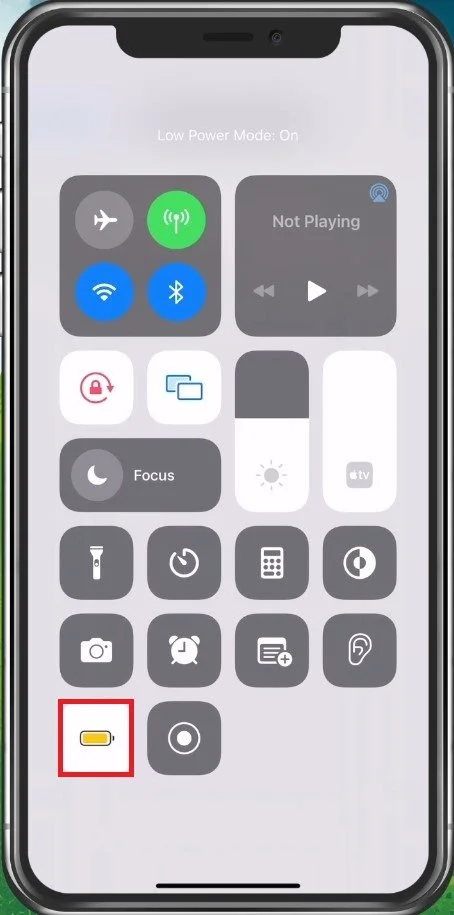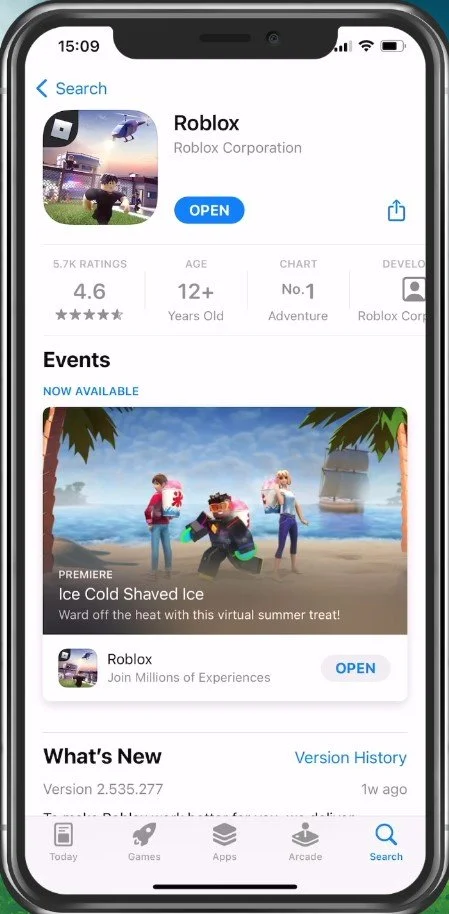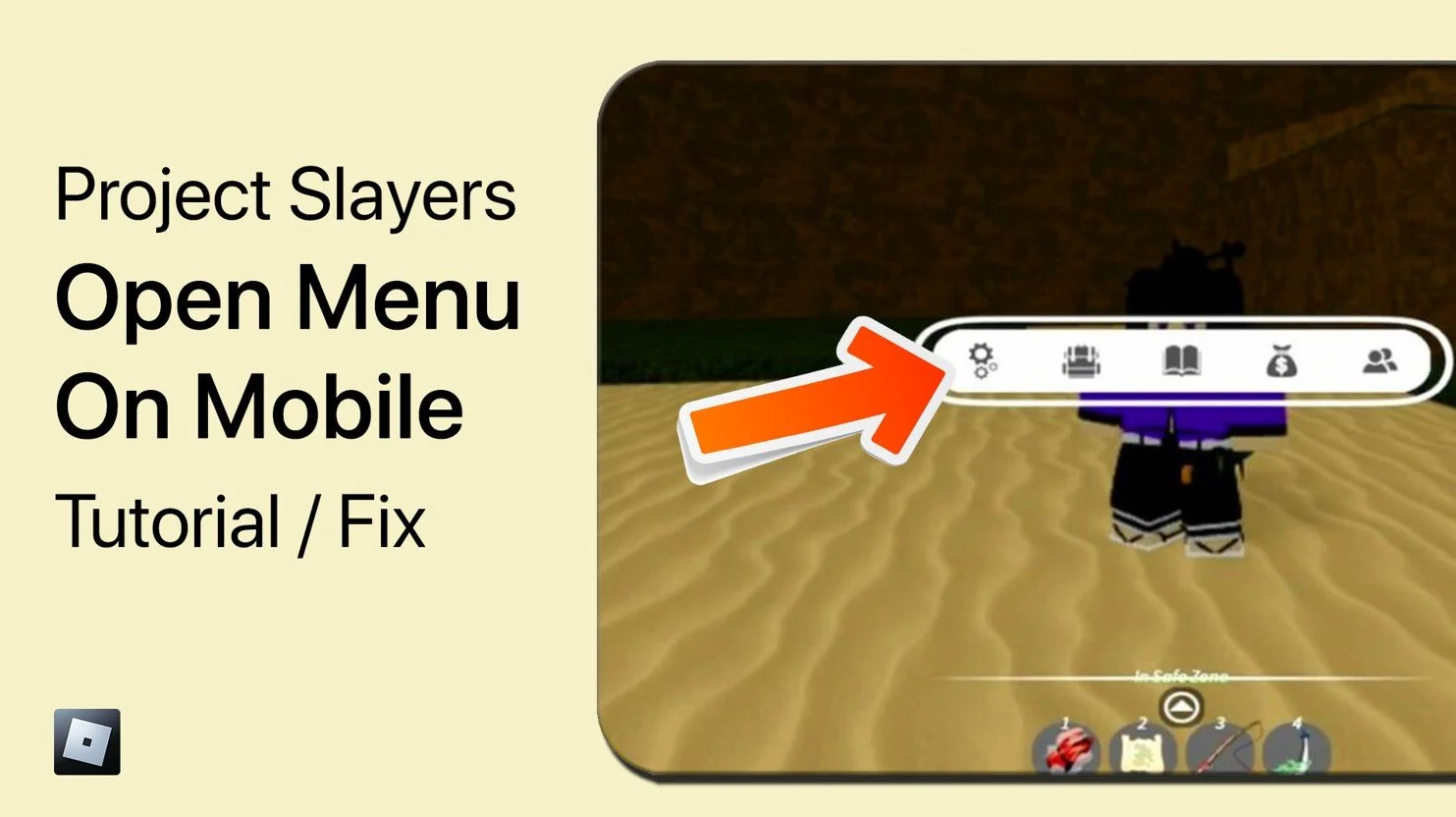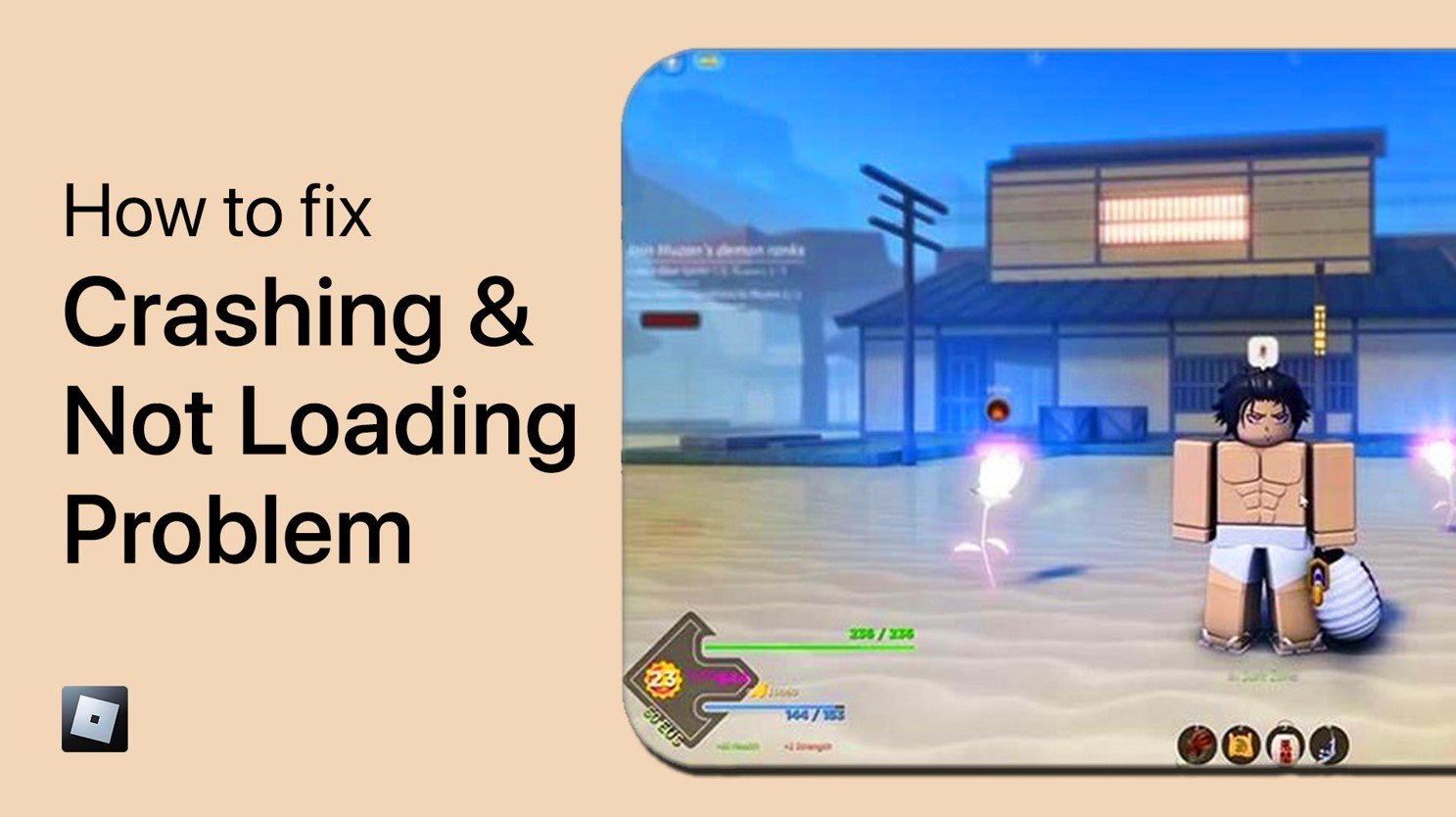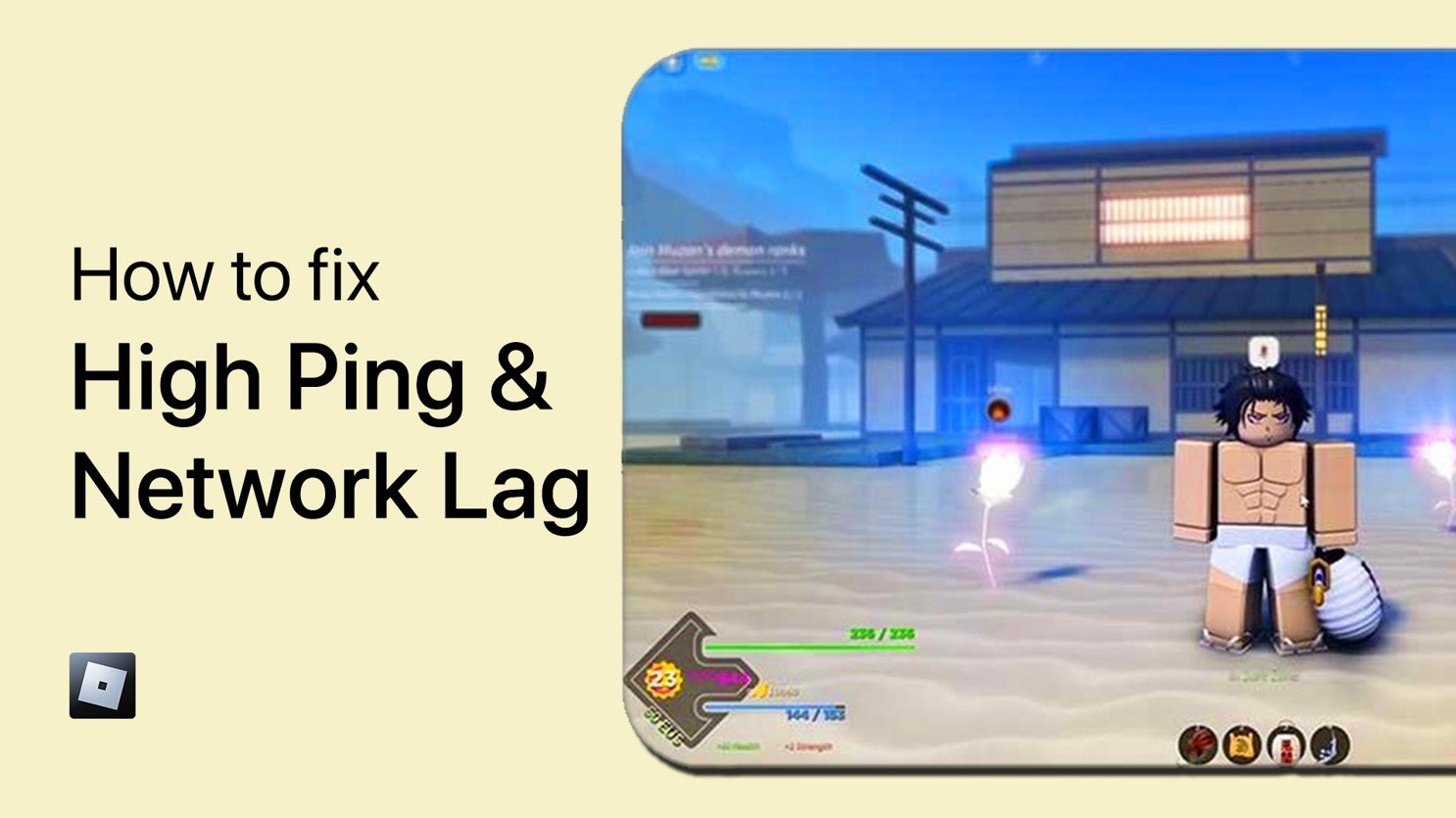How To Fix Lag in Project Slayers and Boost FPS (iOS & Android)
In the fast-paced world of gaming, nothing is more frustrating than experiencing lag in the middle of an intense gaming session. Project Slayers, a popular multiplayer game on both iOS and Android devices, is no exception. However, there is hope for all the players out there struggling with lag issues! In this comprehensive guide, we will show you how to fix lag in Project Slayers and boost your FPS, giving you a seamless gaming experience on any device. Whether you're a seasoned gamer or just starting out, this article is a must-read for anyone who wants to get the most out of their gaming setup.
Project Slayers Video Settings
First of all, navigate to your settings while in-game, which will greatly impact the performance and quality of your gameplay. I will set these for a low to mid-end device, as it will in turn also reduce distractions generated by the game and will help you run Project Slayers smoothly on any mobile device you wish to use.
Enable the Fullscreen option to fix lag. Below, change your Graphics Mode to Manual, in order to change the Graphics Quality setting below. You should reduce this option to around two or three ticks. This will depend on the performance of your mobile device, and some places in the game or abilities will cause more lag than others, so change this setting accordingly.
Roblox Game Settings
You should also enable the Performance Stats setting to see your memory, CPU, GPU and network usage while playing Roblox on your mobile device.
Roblox Performance Stats on mobile
Close Background Applications
After applying your changes, prevent other applications from running in the background. Resource-intensive applications or apps that use up your network connection can impact your Project Slayers gaming experience.
Close apps running on your mobile device
Update & Restart Device
Next, open up your native settings application. On your iOS device, scroll down and tap on General. First, make sure that your iOS device is up to date. Select Software Update, and make sure to download and install the latest update in case there is one available to you.
iPhone Settings > General > Software Update
You should then proceed to restart your device. Restarting your iPhone or Android device will in turn restart all processes which will help in running Project Slayers the next time you open it up.
Disable VPN & Proxy
In your iOS general settings, you can additionally disable your VPN, in case you’re using a VPN service. These can induce network related lag when playing any Roblox experience on your device.
iPhone Settings > General > VPN & Device Management
Device Storage Settings
Next, in your iPhone or iPad storage settings, you can preview how much storage you have left and how much each application is using up on your device.
To increase your overall Project Slayers performance and reduce FPS drops, you will need enough available storage on your device. Games like Roblox generate and delete files in the background when the game is being used. If you don’t have enough storage left, then writing and deleting data can be slow and induce lag. I would suggest making sure that you have at least 5GB of free storage left.
iPhone Settings > General > iPhone Storage > Roblox
Disable Background App Refresh
Next, back in your General settings, tab on Background App Refresh. Here, you should simply turn this setting off while in-game to prevent your device from updating other applications while in-game.
iPhone Settings > General > Background App Refresh
Disable Low Power Mode
The battery saver mode can also reduce your performance and induce FPS drops, so make sure that your device is charged and the battery saver mode is disabled while playing Project Slayers.
Update Roblox Application
You should also make sure that the Roblox version you are using is up to date. In your App Store, or Google Play Store, make sure to look up the app and download any update there might be available to you.
App Store > Roblox > Update