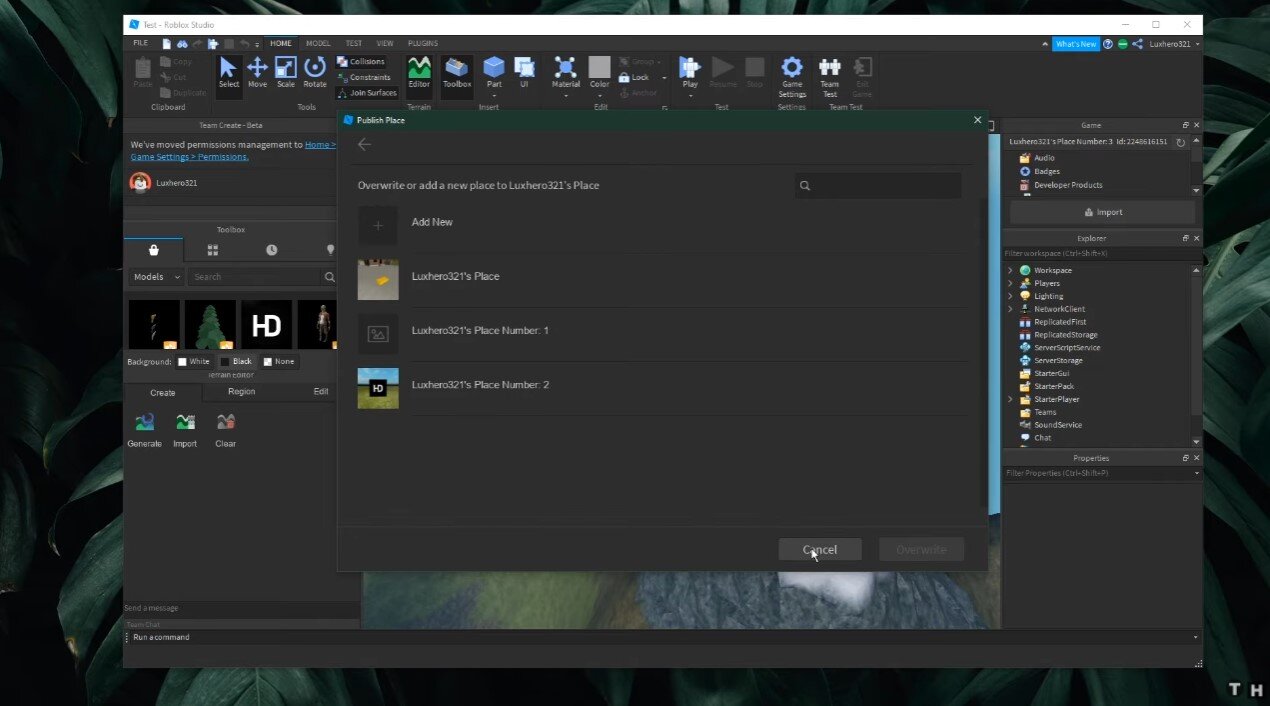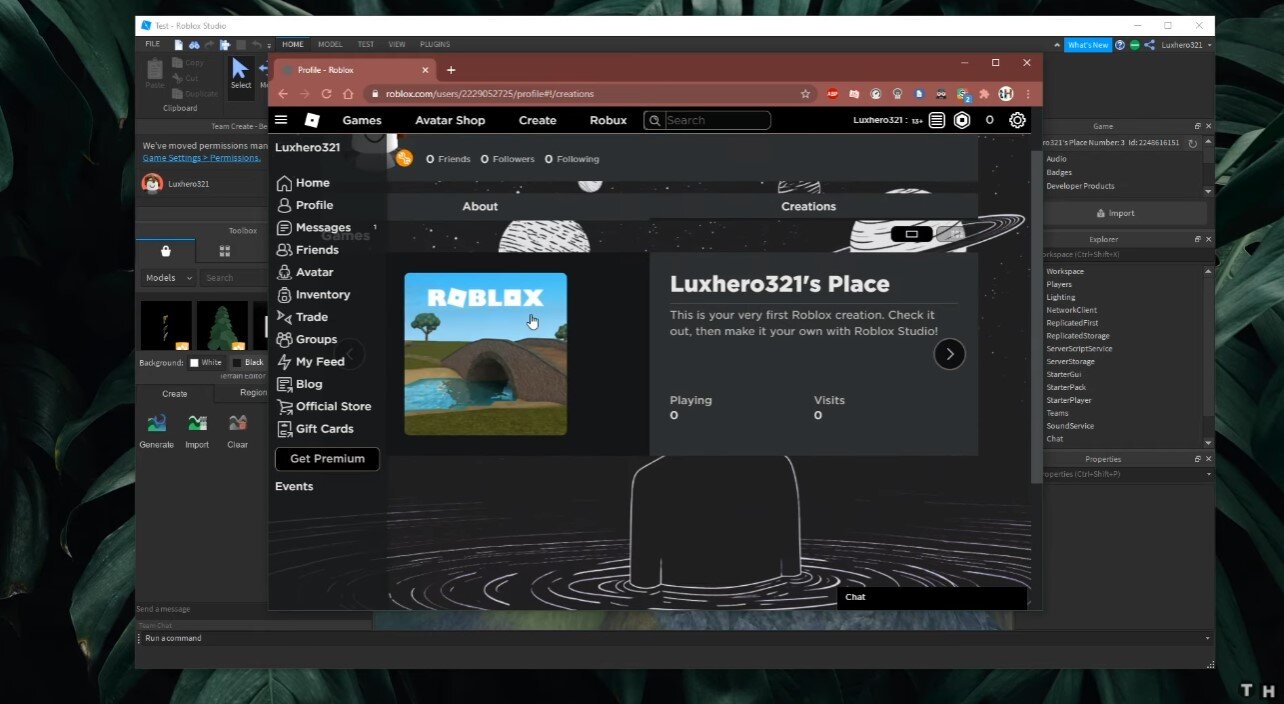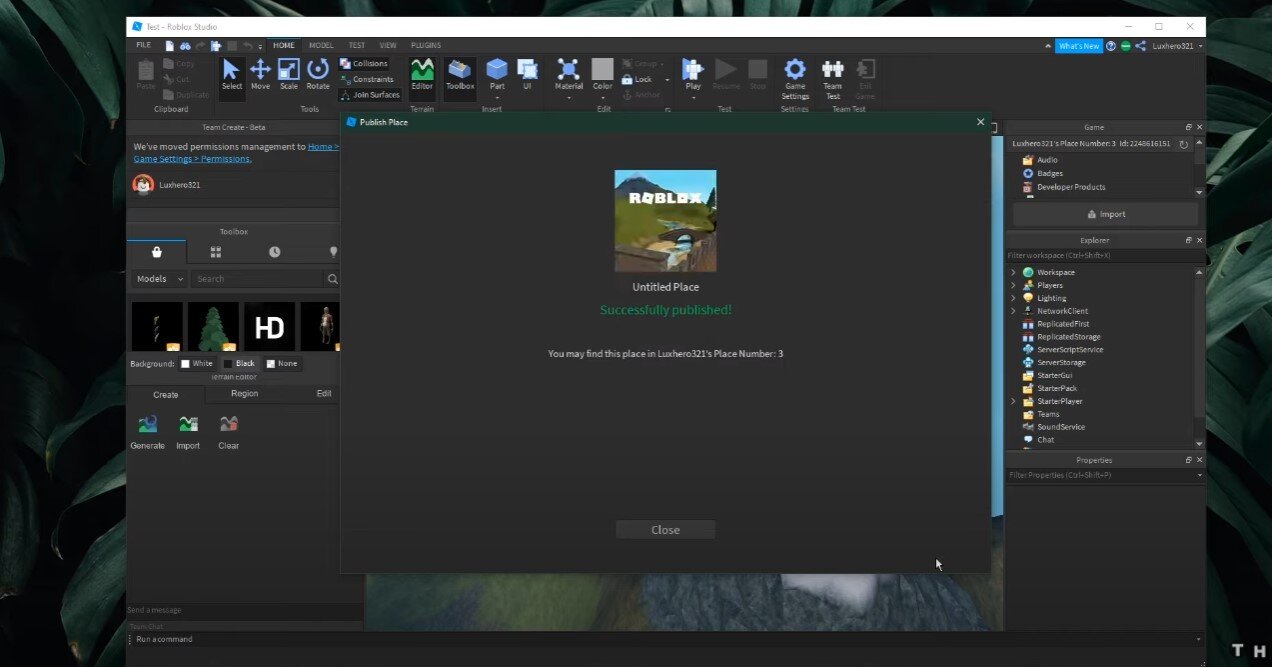Roblox Studio - How To Publish Your Game
Are you looking to publish your game on Roblox Studio but unsure how to do so? Look no further. This article will guide you through the process of publishing your game on Roblox Studio step by step, providing you with all the information you need to know to make the process as smooth as possible. With over 150 million monthly active users, Roblox Studio has become one of the most popular game development and publishing platforms. In this article, we'll cover everything from creating your game on Roblox Studio to publishing it on the platform and making it available to players worldwide. So, whether you're a seasoned developer or a newcomer to the world of game development, keep reading to find out how to publish your game on Roblox Studio.
Save the Roblox Experience to your Profile
Upon finishing your Roblox game, save your progress. Navigate to File, and then Save to Roblox As… This will enable you to save your game to your Roblox Profile.
Roblox Studio > File > Save to Roblox As
In your browser, navigate to your profile and under Creations, you will be able to locate your saved games.
Roblox Website > Profile > Creations
To publish the saved game, head back to Roblox Studio, and here under File, select Publish to Roblox as… Make sure to choose an existing game to save the new place, and select to add a new place or overwrite an existing one.
Roblox Studio > File > Publish to Roblox as
Your game should now be published in the Roblox game library. In your Roblox creations, select the game, and you can launch it from there.
Roblox Game Library