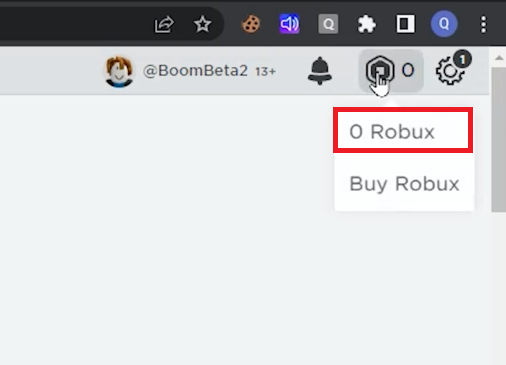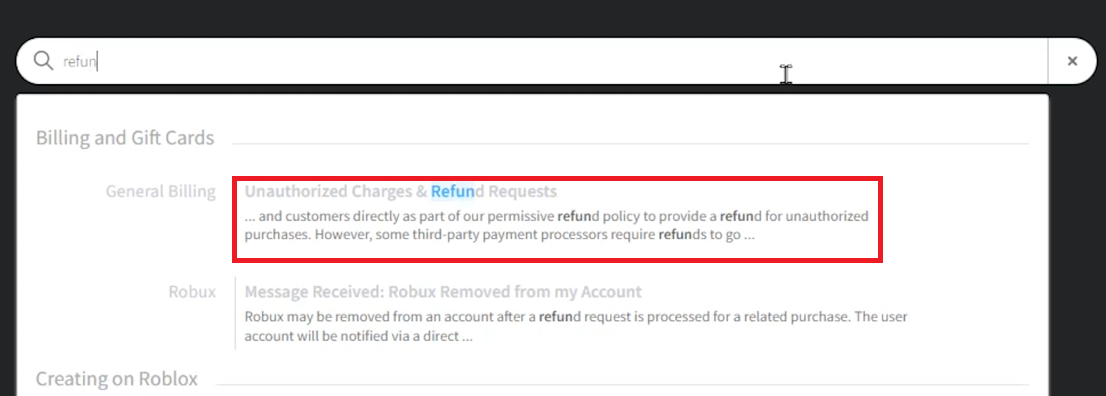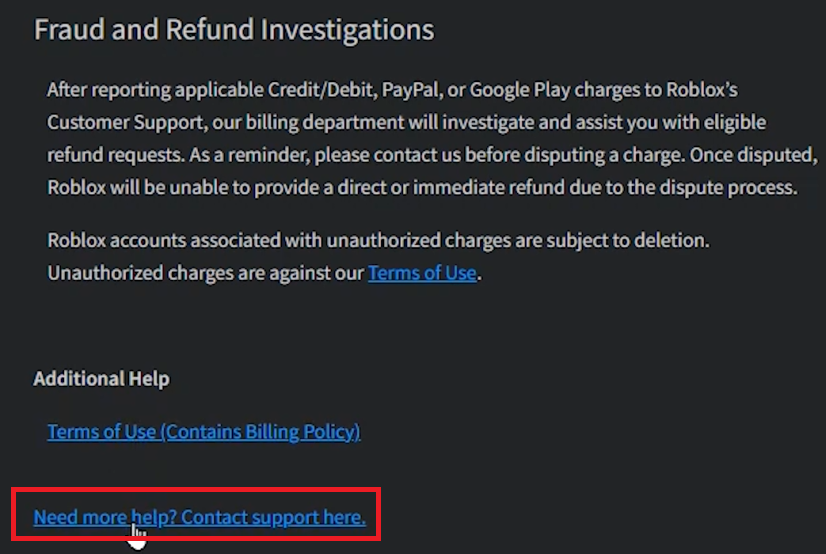How To Refund Items on Roblox - Easy Guide
Introduction
Ever bought an item on Roblox and regretted it almost instantly? Or perhaps your virtual wardrobe is overflowing with items you no longer need. Well, our quick and easy guide will show you the ropes of how to refund items on Roblox efficiently. From locating your item to lodging a request for a refund, we will walk you through this simple process, ensuring that your Roblox experience remains enjoyable and hassle-free.
A Step-By-Step Guide to Request a Refund on Roblox
To request a refund for a purchase you made on Roblox, follow these simplified steps using your web browser:
Begin by signing into your Roblox account. Once logged in, locate and click on the 'Robux' option from the dropdown menu available upon clicking the icon at the top right corner of your screen.
Roblox.com > Robux
A catalogue of your purchased items will be displayed. Choose the item you wish to refund and remember to copy its name. This information will be vital later during the refund process.
Navigate to the top right corner once more and click on the 'gear' icon. From the drop-down menu, select 'Help'.
In the search bar presented, input 'Refund' and select the first option that pops up, namely 'Unauthorized Charges and Refund Requests'.
Roblox refund request in help center
Scroll down this page until you see the 'Need more help? Contact support here.' option under 'Additional Help'. Clicking this will take you to another page.
Refund request > Need More Help
This page will ask for some personal information, and under 'Issue Details', provide the information and name of the item you wish to refund. Upon filling all the required fields, click on 'Submit'.
By following these concise steps, you'll be able to effortlessly request a refund for any unwanted Roblox items.
Provide the refund request information
-
While Roblox does not typically offer refunds for items purchased, you can request a refund under certain circumstances, such as unauthorized charges. It's essential to provide as much detail as possible about the item during your request.
-
After logging into your Roblox account, click on the 'Robux' icon located at the top right corner of your screen. This will display a list of items you've purchased, from which you can find and copy the name of the item you wish to refund.
-
To request a refund, navigate to the 'Help' section located in the drop-down menu under the gear icon. Input 'Refund' in the search bar and follow the instructions provided under 'Unauthorized Charges and Refund Requests’.
-
On the 'Contact Support' page, you'll find an 'Issue Details' section where you can provide information and the name of the item you wish to refund.
-
After you submit a refund request, it's reviewed by the Roblox support team. If the request falls under their refund policy, you'll likely get a refund. However, the final decision depends on Roblox's refund policy and the specifics of your purchase.