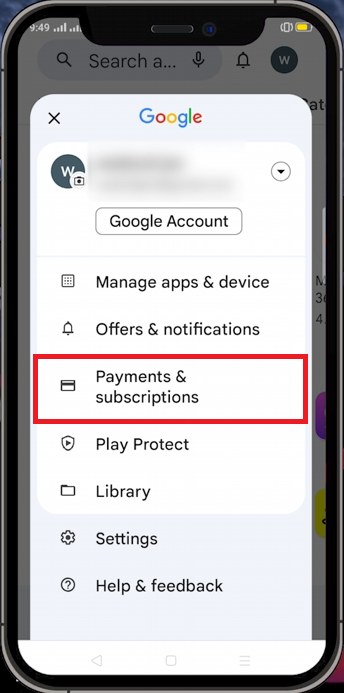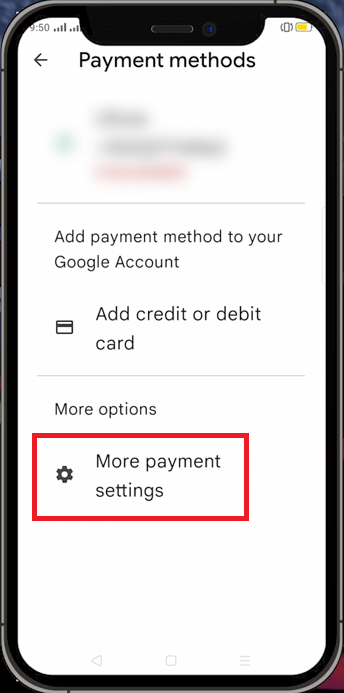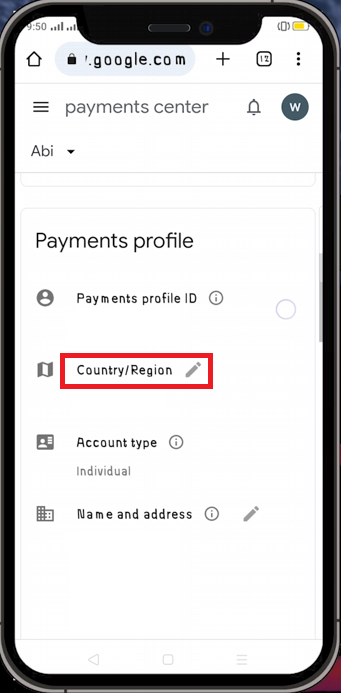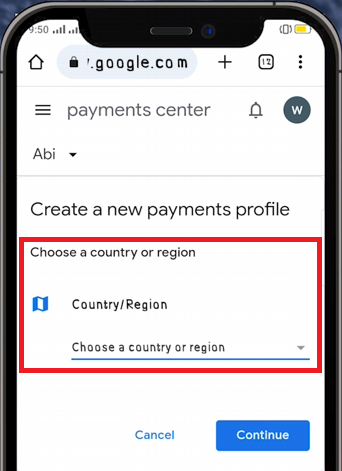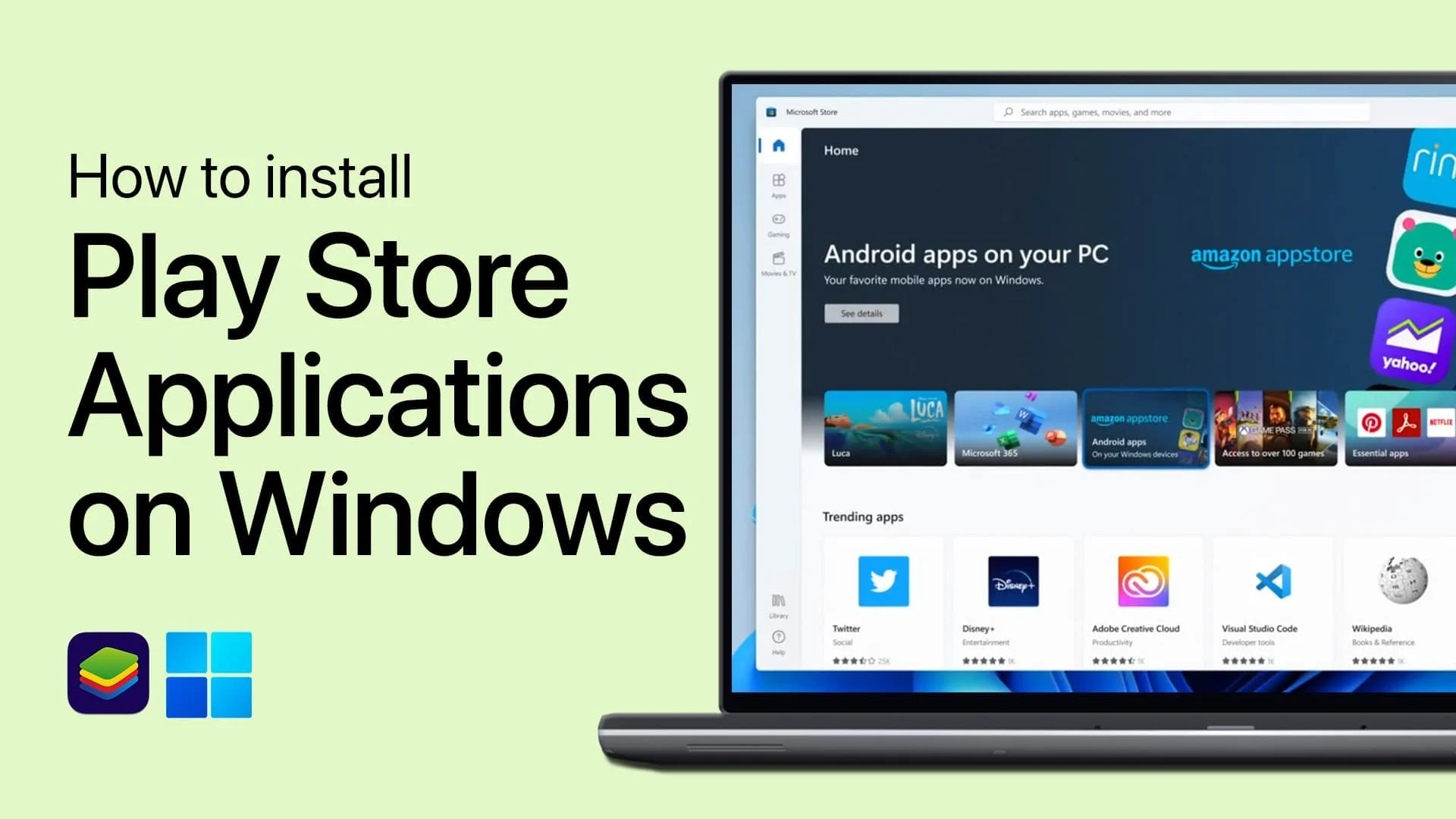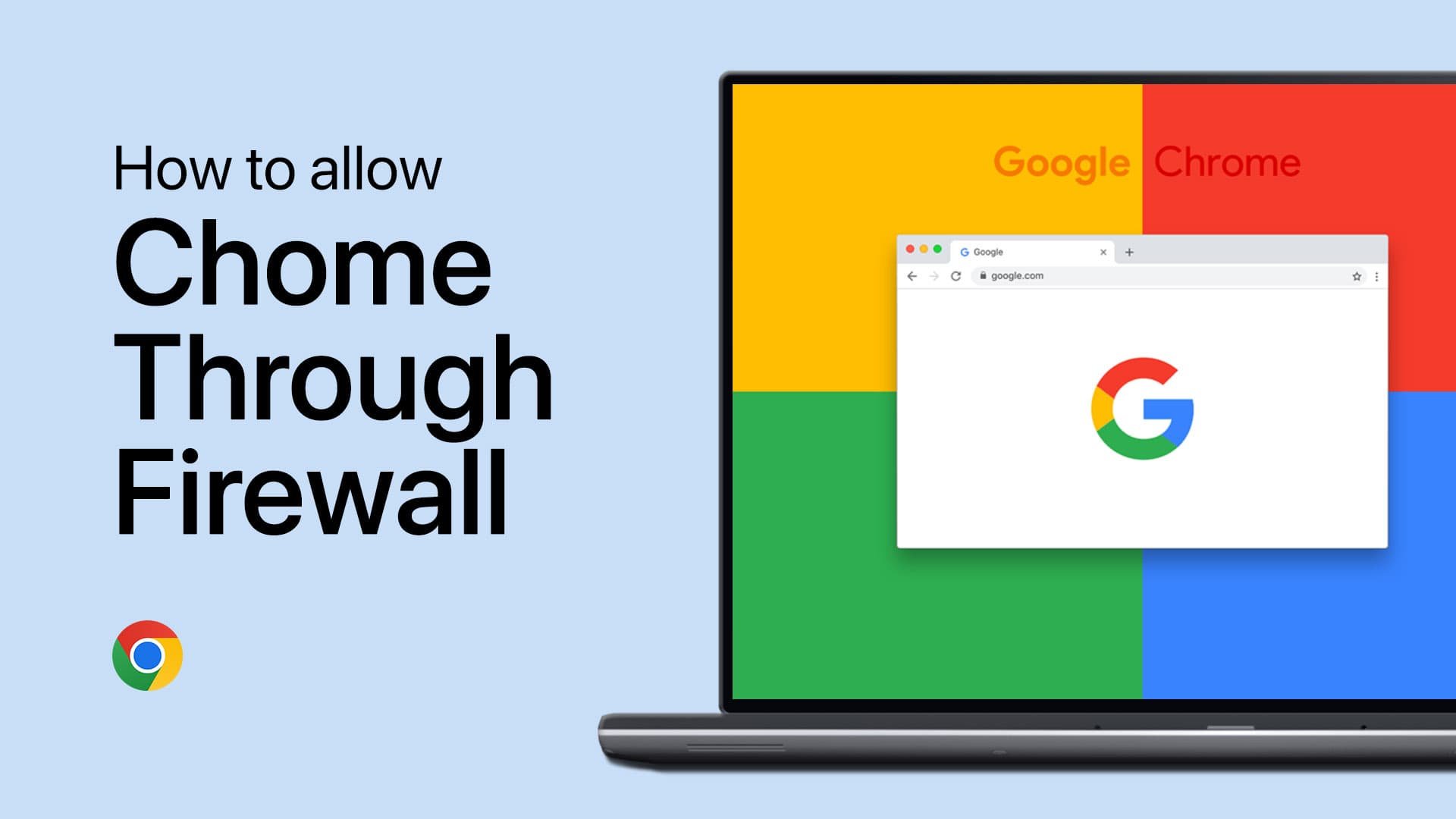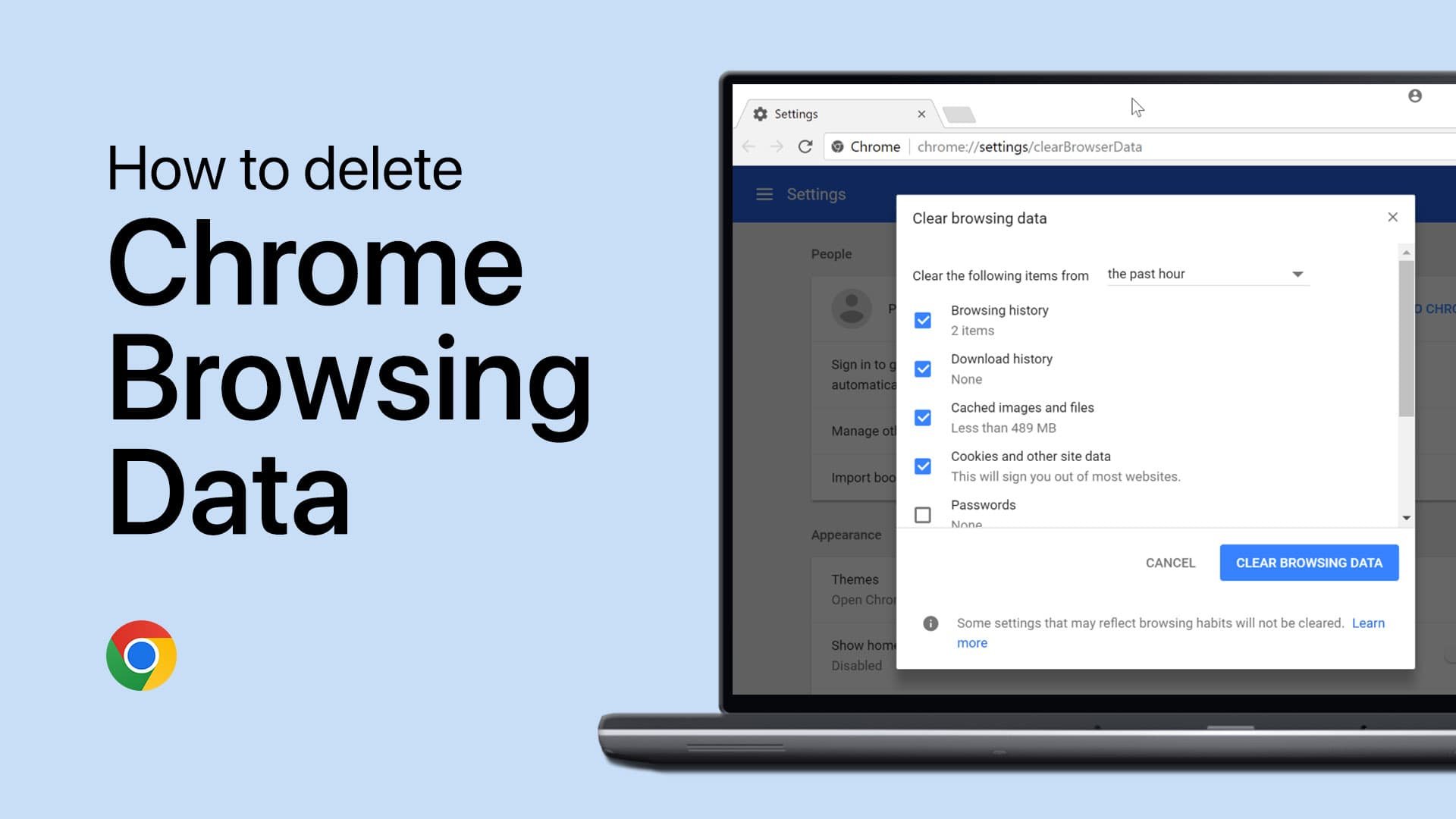How To Change Your Google Play Store Region/Country
Introduction
Have you ever relocated internationally, only to discover that your Google Play Store isn't keeping up with your globe-trotting ways? Perhaps you wish to explore apps from different regions? If that's the case, this article is a perfect match for you. Herein, we will demystify how to change your Google Play Store region effortlessly. With this comprehensive guide, adapting your Google Play Store's region to match your actual location or desired content region becomes a breeze. Let's dive in and help you update your digital boundaries.
Modify Your Google Play Store Location on Your Mobile Device
Whether you've relocated internationally or simply wish to explore applications from other regions, changing the country setting on your Google Play Store is a straightforward process. To begin, launch the Play Store on your mobile device and tap on your profile icon located in the top right corner. From there, navigate to the "Payments and subscriptions" section.
Google Play Store > Playments & Subscriptions
This brings up several options, one of which is "Payment methods". Within this section, look for the "More payment settings" option and select it. This action will reroute you to your default web browser, providing a more comprehensive settings menu.
Google Play Store > Playments & Subscriptions > More payment settings
In your web browser, tap on the hamburger menu icon (the three lines) in the top left corner. This reveals a list of options, one of which is "Settings". In the settings menu, look for the "Country/Region" option and select it.
A new page will emerge, providing an option to "Create New Profile". Proceed to tap on this option, then on "Continue". A list of countries will appear, from which you can select your preferred region. After choosing your desired country, tap on "Continue" once more.
Change the Country/Region option
The final step requires you to input your information, then tap on "Submit". Once submitted, your Google Play Store region will reflect the new location you've selected. And just like that, you've successfully changed your Google Play Store region.
Create a new payments profile
-
You might need to change your Google Play Store region if you've moved to a different country, or if you're interested in accessing apps and content that are only available in certain countries.
-
Google Play Store allows you to change your region once per year. If you've changed your region recently, you may need to wait until a year has passed before you can change it again.
-
Changing your Google Play Store region won't affect any apps you've already installed. However, you may not be able to update certain apps if they aren't available in your new region.
-
When you change your region, your existing payment methods won't be available. You'll need to enter new payment information that's valid in your new region.
-
Make sure that your payment method is tied to your new country. Google uses your payment method to verify your new location. If you're still having trouble, check Google's support page or contact their customer service for more assistance.