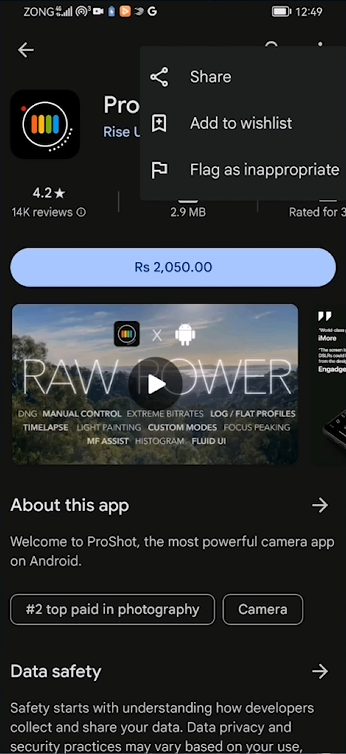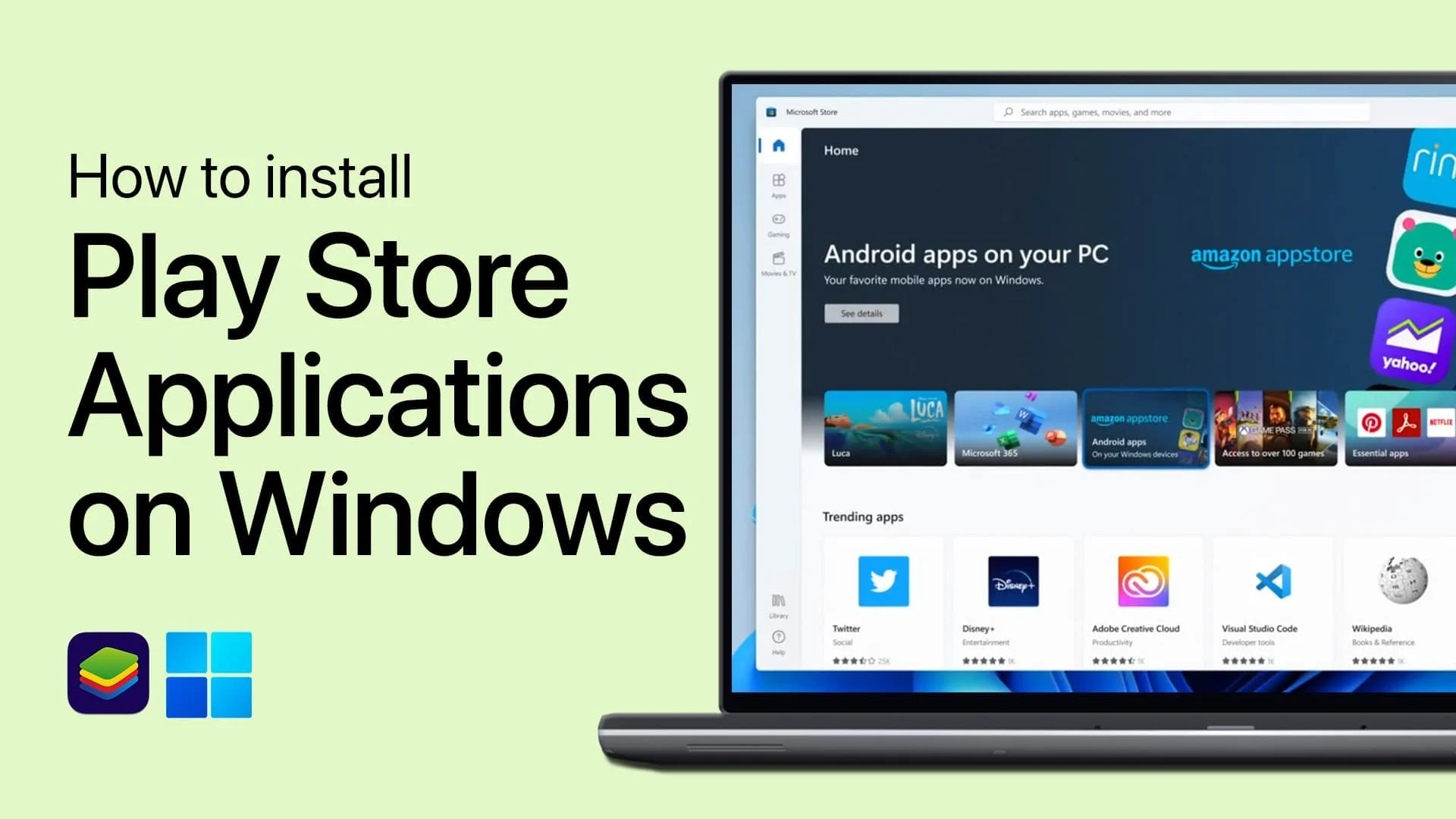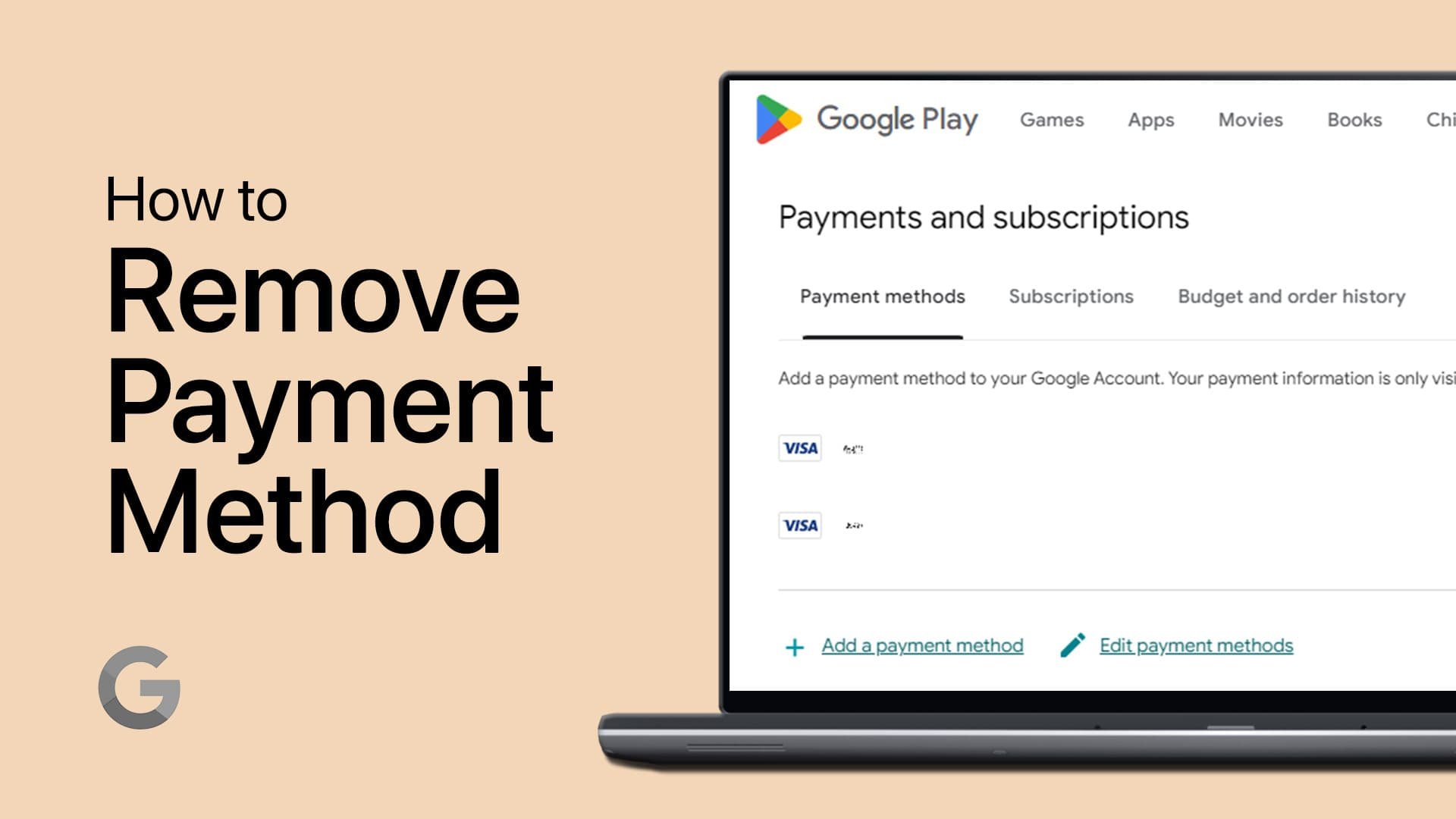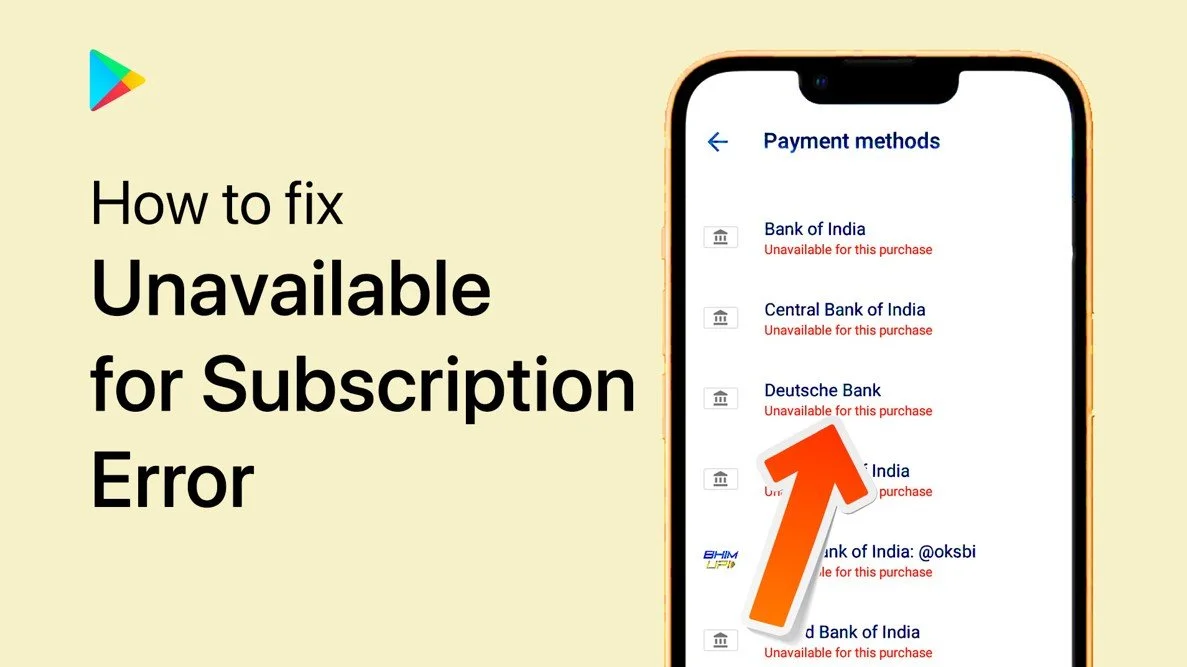How To Get Refund From Google Play Store
Introduction
Navigating the Google Play Store for refunds can be straightforward if you know the right steps. Whether the app didn't meet your expectations or you encountered technical issues, Google Play provides a hassle-free refund process within a specific timeframe. This quick guide will walk you through how to secure a refund for any purchase that didn't hit the mark, ensuring you're not stuck with an app or game that doesn't serve your needs.
How to Secure a Refund from Google Play
Discovering that a recently purchased app or game on the Google Play Store doesn't match your expectations can be disappointing. Whether it's due to bugs, performance issues, or simply not delivering the promised value, Google Play offers a pathway to obtain a refund. However, it's crucial to act swiftly due to Google Play's refund policy.
Quick Refund within 2-Hour Window
Google Play Store provides a 2-hour grace period post-purchase to request a straightforward refund for any app or game. If this period elapses, the direct refund option will no longer be available, and securing a refund becomes more complex.
Steps to Initiate a Refund
To request a refund within the 2-hour window:
Open Google Play Store:
Launch the Google Play Store app on your device.
Search for the App/Game:
Use the search function to locate the item you wish to return.
Access the Menu:
On the app's or game's page, tap the three dots in the upper right corner to unveil more options.
Request a Refund:
If eligible, a "Refund" option will be visible. Tap it to proceed.
Confirm Uninstallation and Refund:
Google Play will prompt you to uninstall the app and confirm your refund request.
Upon completion, the app will be removed from your device, and the refund will be processed back to your original payment method. You'll receive an email confirmation, and the refunded amount should reflect in your account shortly after.
Google Play Sore > Refund App
Requesting a Refund After the 2-Hour Window
If you missed the 2-hour window, you can still request a refund through the Google Play website:
Visit Google Play Help Center:
Go to the Google Play Help Center.
Request a Refund:
Navigate to the "Request a refund" section.
Select the Purchase:
Sign in to your Google account and select the purchase you want to refund.
Fill Out the Form:
Provide a reason for the refund request and any additional details required.
Submit the Request:
Submit the form and wait for Google’s response. This process may take a few days.
Contacting Developer for Support
If Google denies your refund request, contacting the app developer directly can be another option. Developers can sometimes issue refunds for their apps and games. To contact the developer:
Open Google Play Store:
Find the app or game in question.
Access Developer Contact:
Scroll down to the "Developer contact" section on the app's page.
Send an Email:
Use the provided email address to explain your situation and request a refund.
Conclusion
By following these steps, you can efficiently request a refund for a purchase that didn't meet your expectations on Google Play. Whether you're within the 2-hour window or need to use the Google Play Help Center, these methods ensure you're not left out of pocket for unsatisfactory apps or games.
-
Yes, Google Play offers a 2-hour window post-purchase for you to request a direct refund for apps or games that don’t meet your expectations. Make sure to act quickly!
-
If you exceed the 2-hour window, the direct refund option will no longer be available. However, you can still contact the app developer directly through their contact details on the app's page for further assistance.
-
Open the Google Play Store app, find the app or game using the search bar, tap the three dots to access the menu, and select "Refund" if you're within the refund window.
-
Yes, once you confirm the uninstallation and refund, Google Play will process the refund to your original payment method, and you'll receive an email confirmation.
-
Refunds typically process instantly but may take up to several days to appear on your payment method, depending on your bank's processing times.