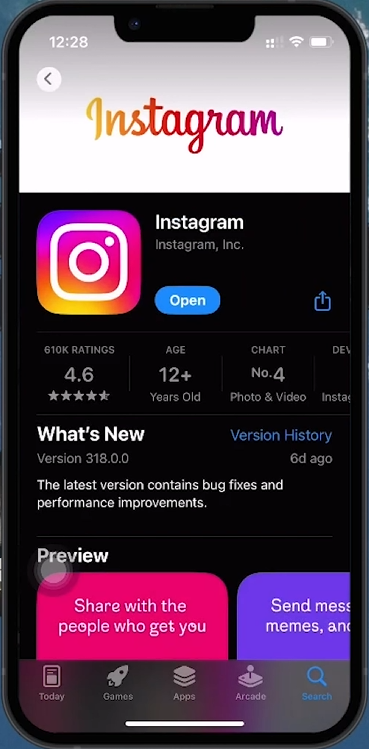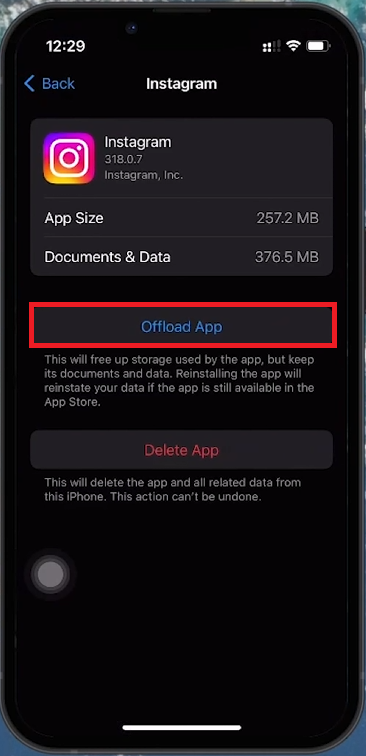How To Fix Instagram App Not Launching or Working Properly on iPhone
Introduction
Having trouble with the Instagram app on your iPhone can be frustrating. Whether the app refuses to launch or keeps crashing, this guide will help you troubleshoot and resolve common issues. Follow these steps to get your Instagram experience back on track without losing any data.
Check Instagram Server Status
Visit Down Detector:
Check if Instagram's servers are down. Use Down Detector to see real-time outage reports.
If there's a surge in reports, the problem is likely server-related, and you may need to wait until Instagram resolves the issue.
Instagram Outage Report
Ensure Instagram is Updated
Open the App Store:
Tap the search icon at the bottom.
Type "Instagram" to see if an update is available.
Install the latest version to fix bugs and improve performance.
Update Instagram Application
Offload and Reinstall Instagram
Access iPhone Settings:
Open the Settings app.
Tap “General” and then “iPhone Storage.”
Find and Offload Instagram:
Scroll to find Instagram.
Tap on it and select "Offload App." Confirm your choice.
Reinstall Instagram:
Tap "Reinstall App" to download a fresh version from the App Store.
Offload Instagram app
Restart Your iPhone
Initiate Restart:
Press and quickly release the volume up button, then the volume down button.
Power Off:
Press and hold the side (or top) button until “slide to power off” appears. Slide to turn off the device.
Turn On iPhone:
Press and hold the side (or top) button again until the Apple logo appears.
Restarting clears temporary glitches and may resolve operational issues with the Instagram app. By following these steps, you should be able to fix problems with the Instagram app on your iPhone and ensure it works smoothly.
Restart iPhone
-
First, check Instagram's server status for any reported outages. If the servers are fine, try updating the app via the App Store, offloading and reinstalling Instagram, or restarting your iPhone.
-
Visit a real-time outage reporting site like Down Detector. These sites provide live feedback on server status and reported issues from users worldwide.
-
Open the App Store, tap the profile icon, scroll down to find Instagram, and tap "Update" if available. Keeping the app up-to-date ensures optimal performance.
-
Offloading removes the app but keeps all your data. This allows you to reinstall the app afresh without losing your information, potentially fixing any glitches.
-
Press and release the volume up and down buttons, then hold the side button until the "slide to power off" slider appears. Slide it, wait for the device to turn off, then press and hold the side button until the Apple logo appears to turn it back on.