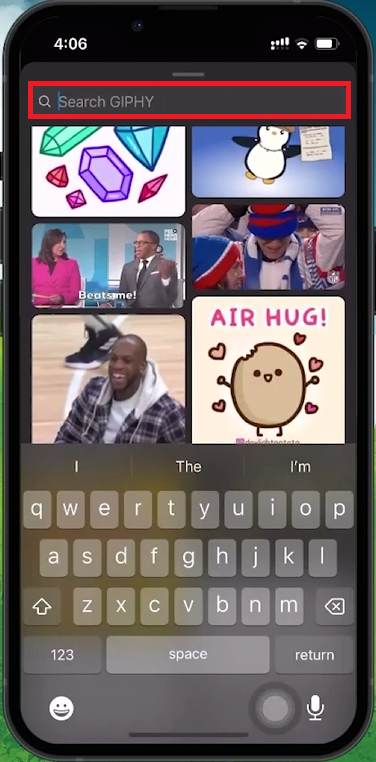How To Comment GIFs on Instagram - Tutorial
Introduction
Enhance your Instagram interactions with GIF comments. This guide will show you how to easily add GIFs to your comments, making your posts more engaging and expressive. Follow these steps to start using GIFs in your Instagram comments today.
Commenting GIFs on Instagram Post
Open Instagram App: Launch the Instagram app on your device.
Select Post: Navigate to the post you want to comment on.
Open Comment Section: Tap the comment icon (speech bubble).
Tap “GIF” in the comment section
Selecting and Posting GIFs as Comments on Instagram
Tap GIF Option: In the comment section, tap the “GIF” icon next to the text input field.
Search for GIF: Use the search bar to find a specific GIF or browse trending GIFs.
Select GIF: Tap the GIF you want to use.
Post Comment: The GIF will automatically be added to the comment section under your name.
Find the GIF you would like to comment
By following these simple steps, you can add a dynamic touch to your Instagram interactions, making your comments more fun and expressive.
-
Yes, you can use GIFs in comments on any public Instagram post.
-
Yes, GIF comments are public and visible to anyone who can view the post.
-
Yes, you can delete your GIF comment like any regular comment on Instagram.
-
Yes, you can use GIFs in direct messages on Instagram.
-
Instagram may restrict certain GIFs based on content guidelines.