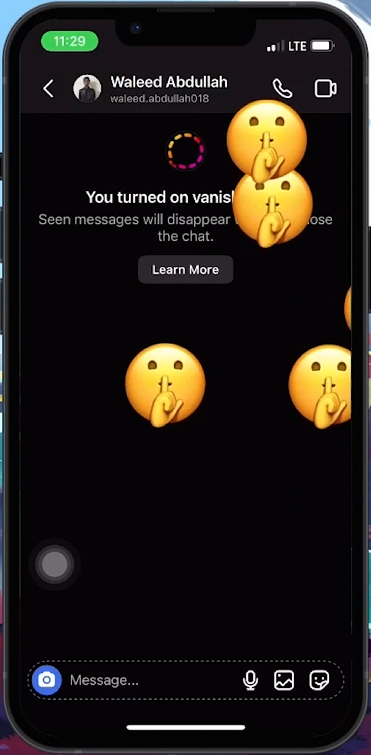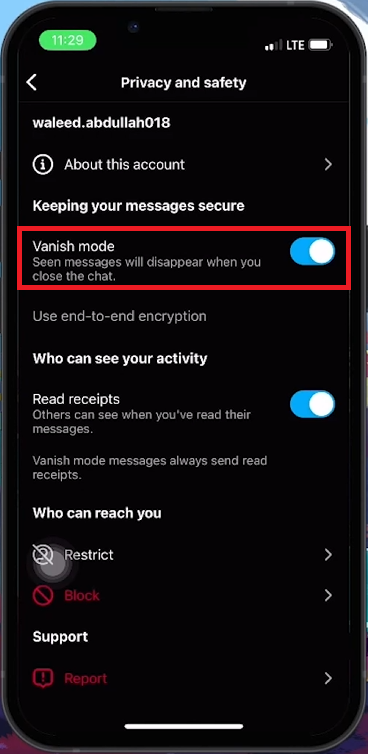How To Turn Off Vanish Mode on Instagram - Tutorial
Introduction
Exploring Instagram's Vanish Mode but want to switch it off? This tutorial guides you through the simple steps to disable this feature, ensuring your messages remain visible for future reference. Whether you prefer retaining chat histories or a more traditional messaging experience, turning off Vanish Mode is straightforward. Learn to adjust your chat settings and privacy preferences to control how your messages are displayed and preserved.
Understanding Vanish Mode on Instagram
What is Vanish Mode?
Private Conversations: Allows private chats where messages disappear after being viewed.
Use Cases: Ideal for sharing sensitive information or casual chats without leaving a history.
Control over Chat History: Gives users the choice to maintain a clean chat history.
Choosing Visibility
Flexibility: Users can disable Vanish Mode to keep messages visible for future reference, balancing privacy and permanence in communications.
Vanish Mode on Instagram
Disabling Vanish Mode on Instagram
Steps to Turn Off
Access Chats:
Tap on the chats icon in the upper right corner of Instagram.
Select Chat:
Choose the conversation where Vanish Mode is active.
Methods to Disable
Swipe Method:
Swipe up in the chat window.
Ensure the circle animation completes to turn off Vanish Mode.
Privacy Settings:
Tap on the other user's name in the chat.
Go to 'Privacy and Safety'.
Toggle off Vanish Mode in the settings.
Instagram Settings > Privacy and Safety
Repeat these steps to reactivate Vanish Mode as needed for privacy in conversations.
By following these steps, you can easily manage your chat settings and enjoy a messaging experience that suits your preferences.
-
Vanish Mode is a privacy feature that lets messages disappear automatically after being viewed in a chat.
-
To disable Vanish Mode, open the chat, swipe or access 'Privacy and Safety' settings, and toggle off the feature.
-
Yes, you can reactivate Vanish Mode in a chat using the same steps.
-
Vanish Mode settings are specific to each chat and don't apply universally.
-
Once messages vanish in this mode, they are not recoverable.