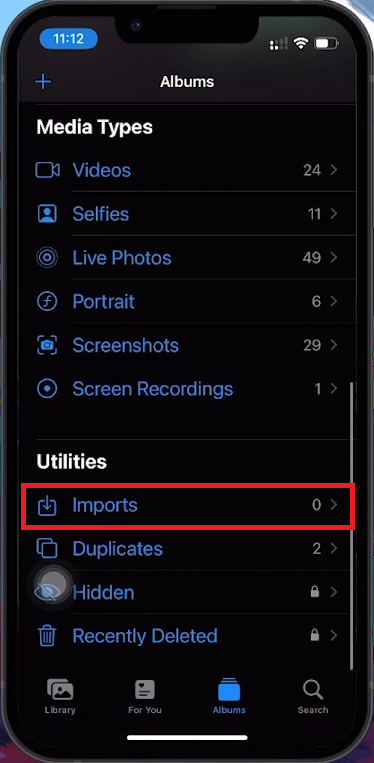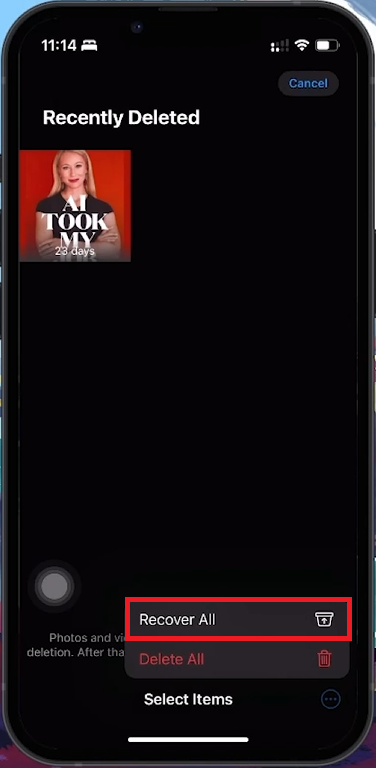How To Fix Missing Photos or Videos on iPhone - Tutorial
Introduction
Discovering that your cherished photos or videos have vanished from your iPhone can be distressing. Fortunately, there's often a straightforward fix. Follow these steps to recover your lost media.
Restart iPhone to Fix Temporary Issues
Restart Your iPhone:
Press and quickly release the volume up button.
Press and quickly release the volume down button.
Press and hold the power button until the "slide to power off" slider appears.
Slide to turn off your iPhone, then turn it back on.
Discover Different Albums for Videos and Photos
Check Different Albums:
Open the Photos app.
Go to Albums at the bottom of the screen.
Check the My Albums and Imports folders.
Explore Hidden and Recently Deleted Albums:
Scroll down to Utilities.
Tap Hidden. Authenticate with Face ID or passcode if required.
Tap Recently Deleted. Authenticate if required.
Photos App > Utilities > Imports
Recover Hidden or Deleted Media
Unhide Media:
Go to the Hidden folder.
Tap Select at the top right.
Tap Select All at the top left.
Tap the three dots at the bottom right and select Unhide.
Recover Deleted Media:
Go to the Recently Deleted folder.
Tap Select at the top right.
Tap Recover All at the bottom right.
By following these steps, you can often recover photos or videos that seemed to have disappeared from your iPhone.
Recover recently deleted photos and videos
-
Missing photos or videos can be due to accidental deletion, hiding them in folders, or software glitches. Restarting the device or checking hidden folders can often resolve this.
-
To restart, press the volume up, then down button, and hold the power button until the slide to power off appears. Slide to turn off and restart your device.
-
Imported media is stored in the 'Imports' folder, found under the 'Utilities' section in the Photos app.
-
Use the 'Hidden' or 'Recently Deleted' albums under 'Utilities' in the Photos app. Authenticate and select 'Unhide' or 'Recover All' to restore them.
-
No, restarting your iPhone won't delete any data. It simply refreshes the system processes.