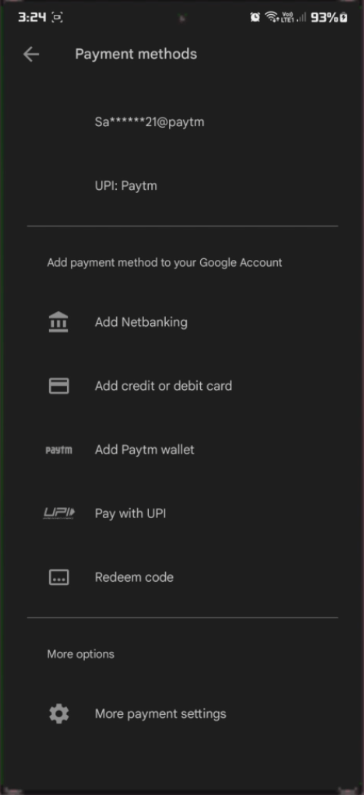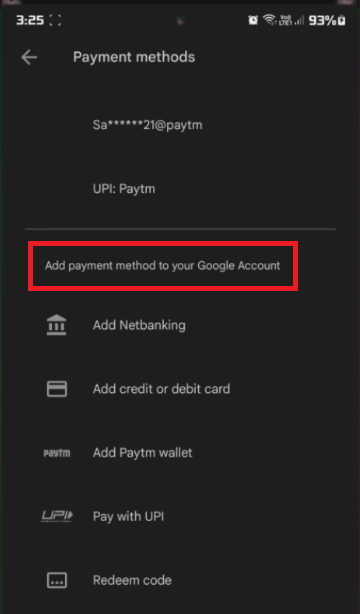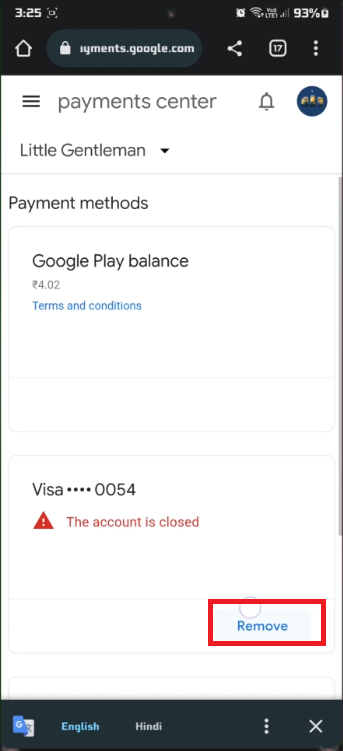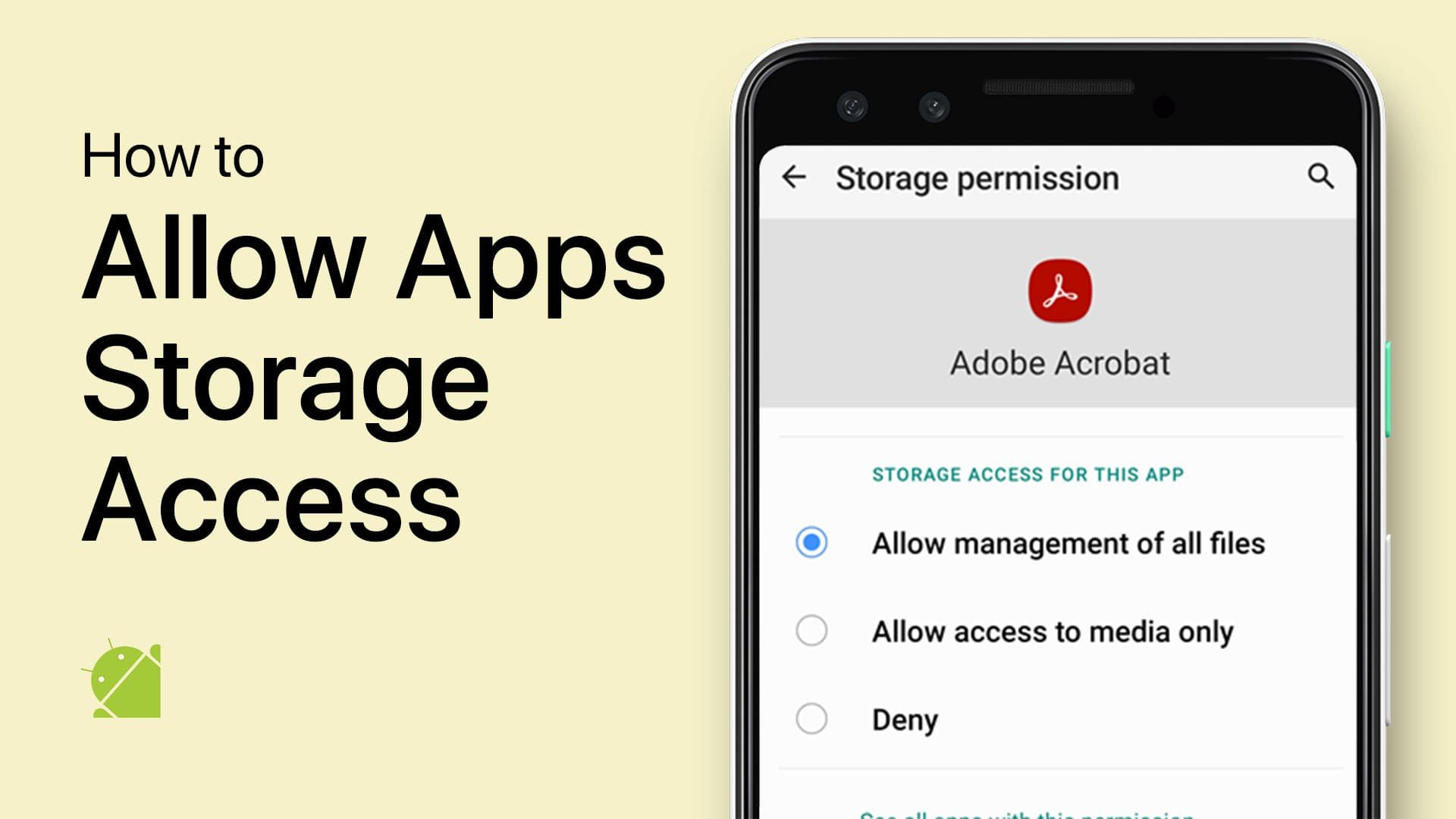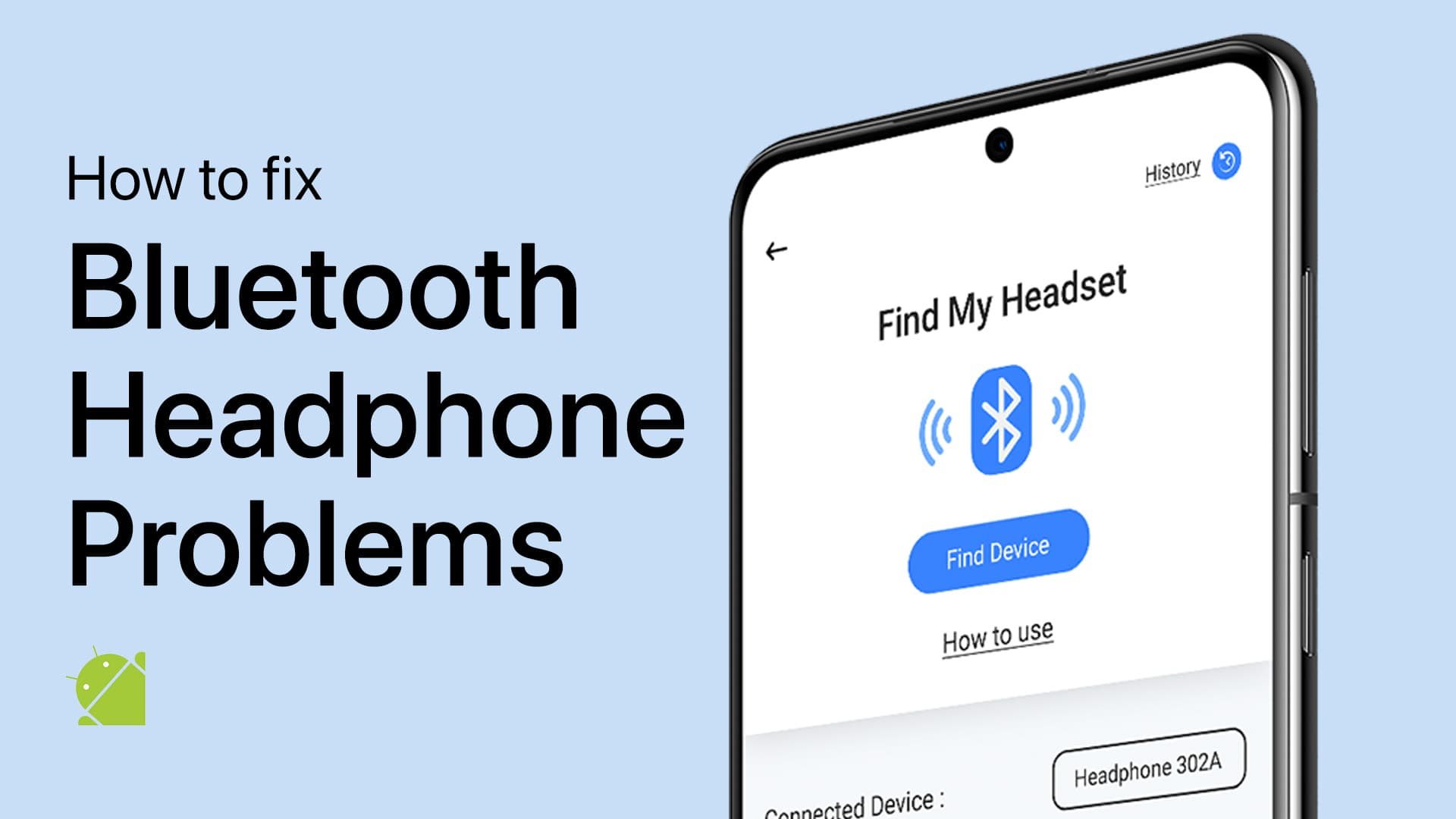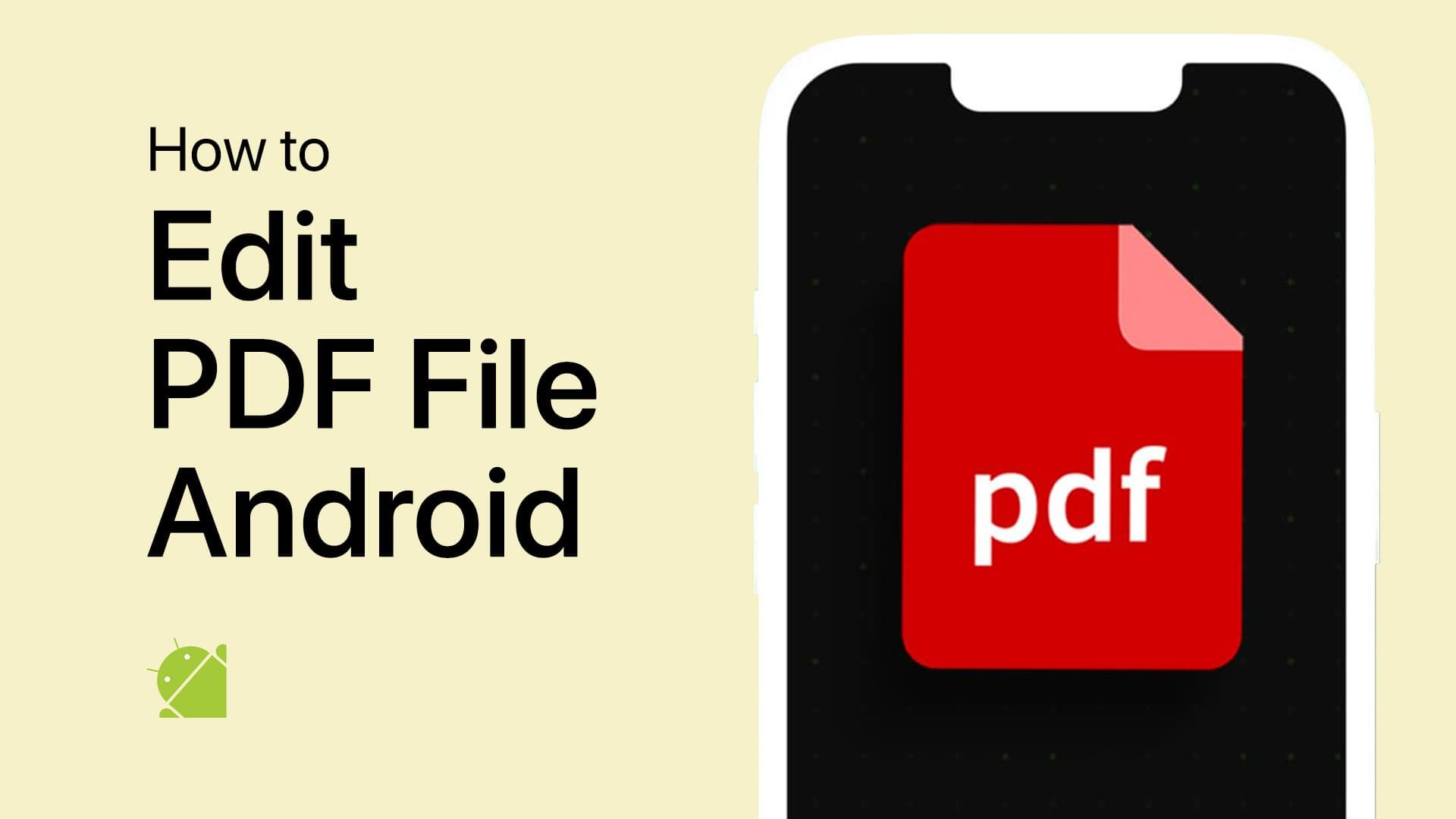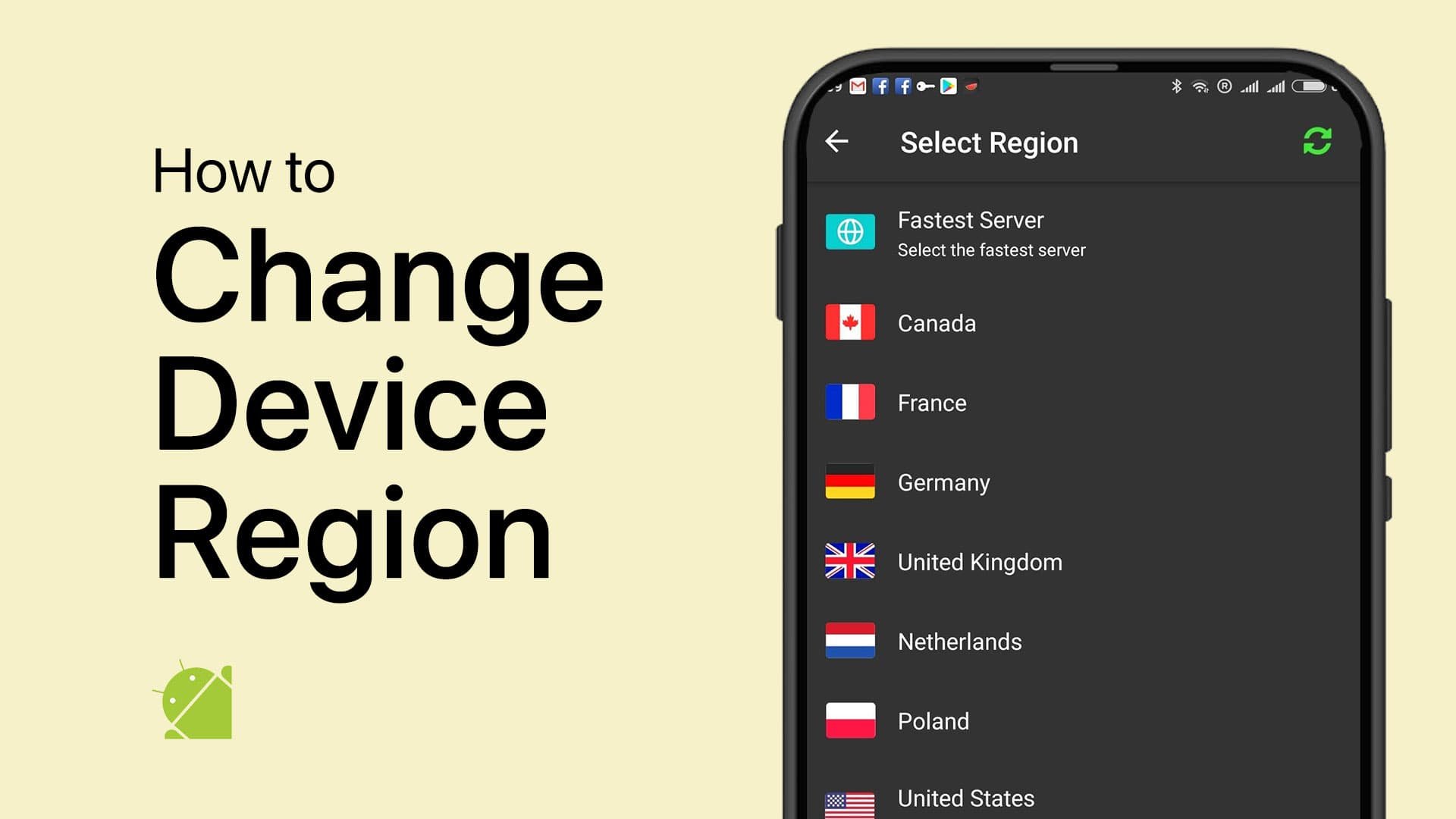How To Add/Change Payment Method on Google Play
Introduction
Navigating the digital landscape of Google Play requires an understanding of its payment system. Whether you're new to the Android ecosystem or simply need to update your payment details, our guide simplifies the process of adding or altering payment methods on Google Play. From credit cards and debit cards to third-party options like PayPal, discover how to keep your payment preferences up-to-date for a seamless app and content purchasing experience.
Navigate to Google Play Payment Methods
To initiate changes to your Google Play payment options, start by launching the Google Play Store app on your Android device. Tap on the profile icon situated at the top-right corner of your screen. Once there, proceed to "Payments and Subscriptions," followed by clicking on “Payment Methods.”
In this section, not only can you view your existing payment settings, but you'll also discover various payment alternatives compatible with your account, such as credit cards, debit cards, or PayPal.
Google Play > Payment Settings
How to Add a New Payment Method in Google Play
If you're keen on expanding your payment options, simply select the payment method you prefer — be it a credit card, debit card, or even PayPal. Proceed to input the essential details, such as the card number, expiration date, CVV, and your billing address. It's crucial to double-verify all the information for accuracy before hitting the "Save" button, effectively updating your Google Play payment settings.
Add a payment method for your Google account
Deleting a Payment Method from Google Play
To declutter your payment options, navigate downward and select "More Payment Settings." This screen showcases all available payment methods linked to your account. Simply tap the "Remove" button adjacent to the method you wish to delete, thereby updating your Google Play payment settings.
Remove a Google payment method
-
You can add multiple payment methods like credit cards, debit cards, or PayPal accounts under "Payment Methods" in your Google Play settings.
-
Google Play uses strong encryption and multiple layers of security to protect your payment information. However, it's always advisable to regularly monitor your accounts for unauthorized activities.
-
Yes, Google Play Gift Cards can be added under "Payment Methods," and you can use them to make in-app purchases or buy apps.
-
Under "Payment Methods," the first payment option listed is usually treated as the default. You can rearrange the payment methods to set a new default.
-
Removing a payment method will prevent future purchases using that specific option. However, it won't affect the active subscriptions associated with that payment method.