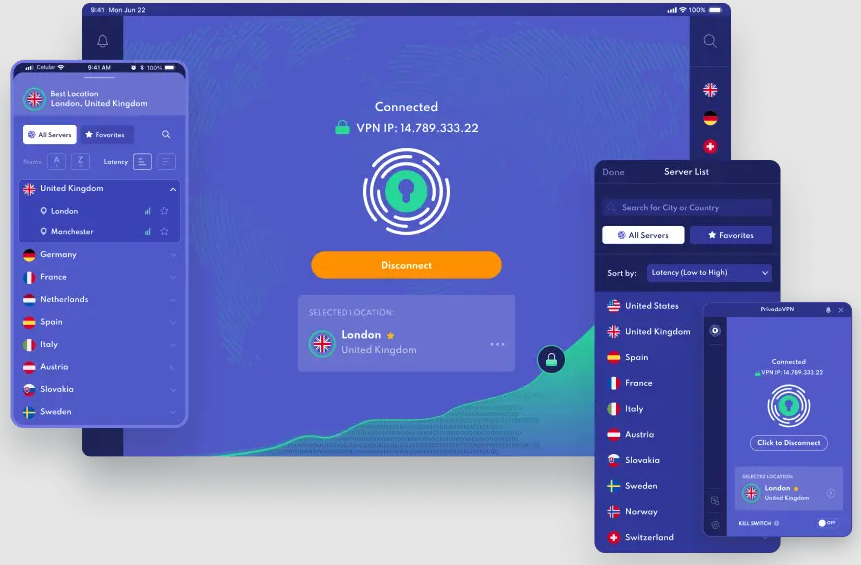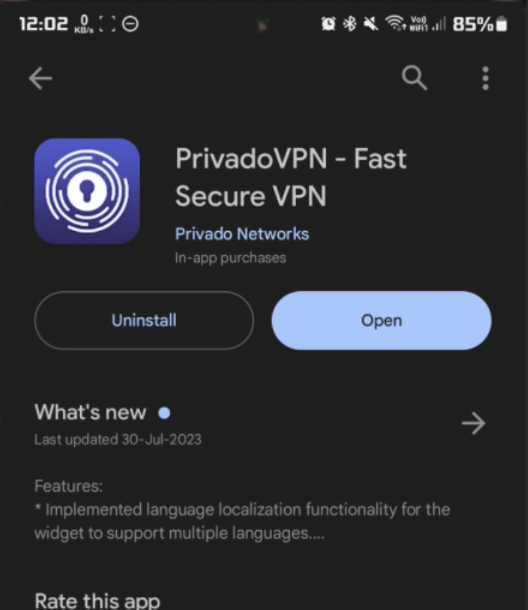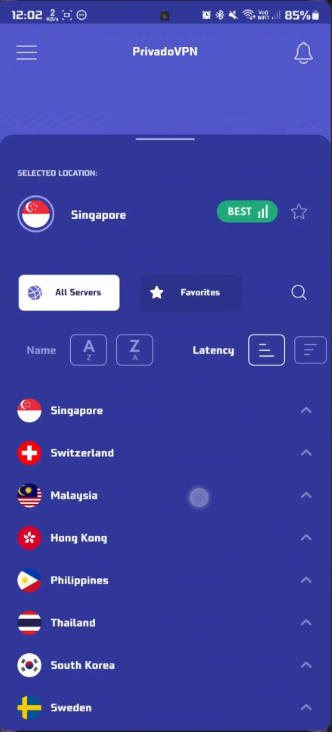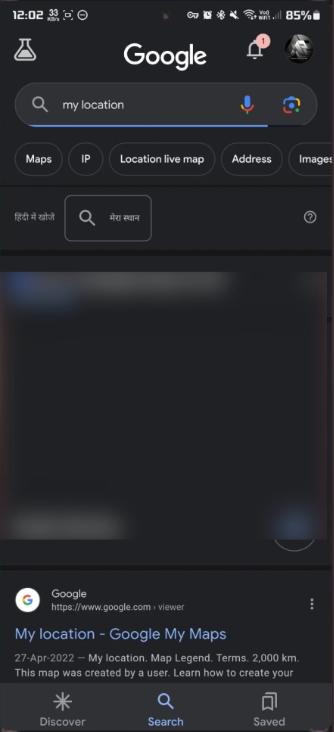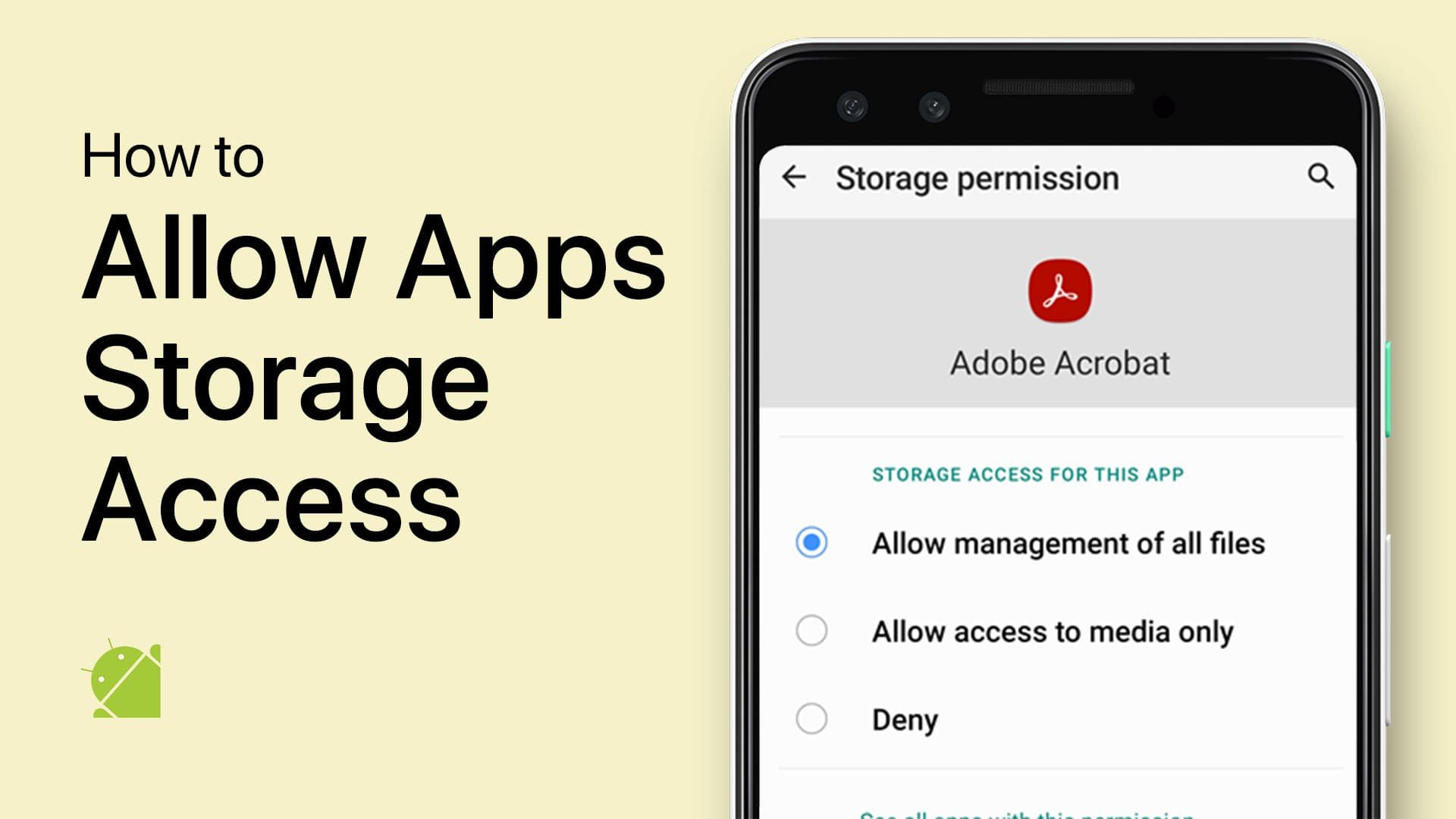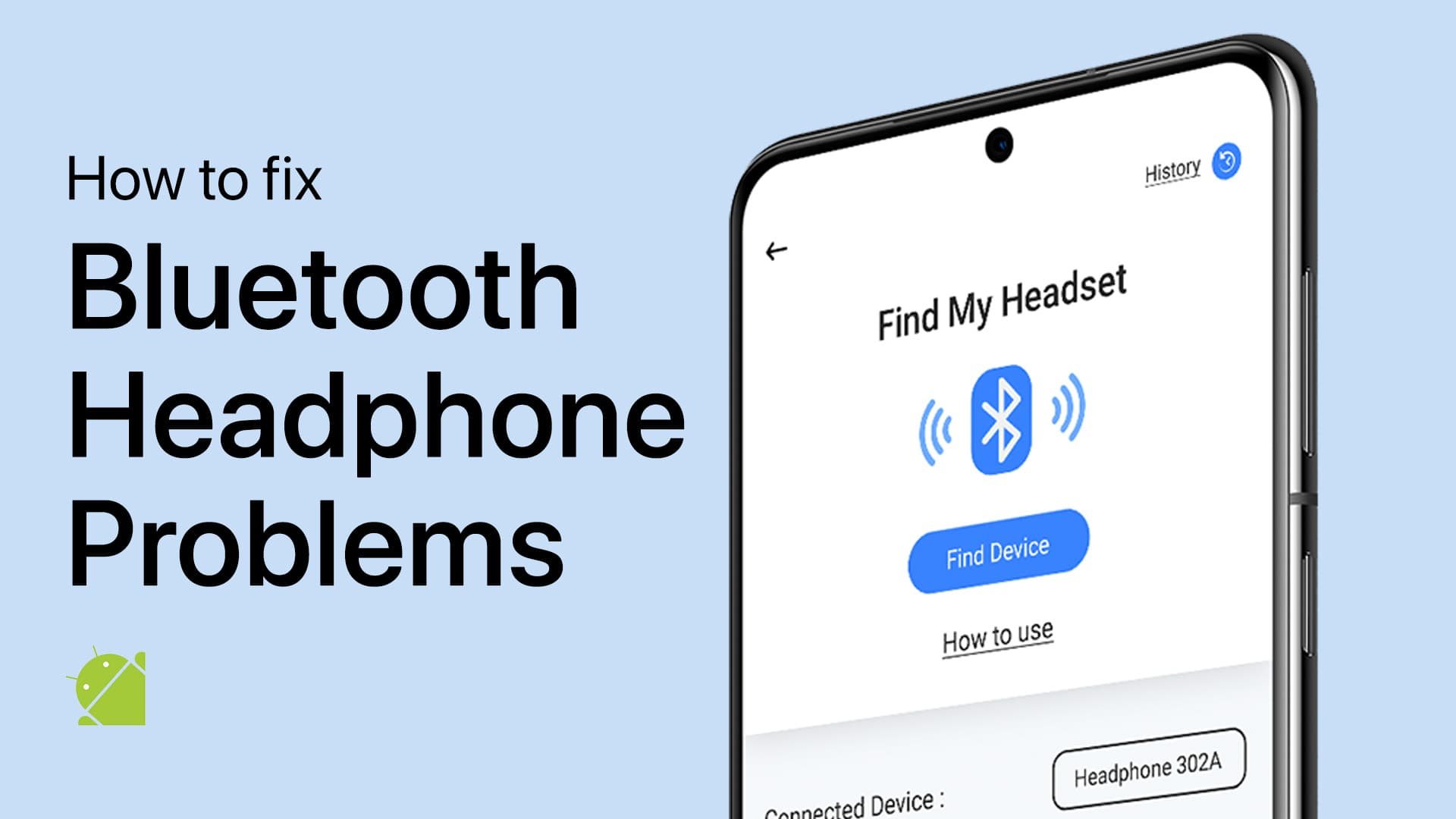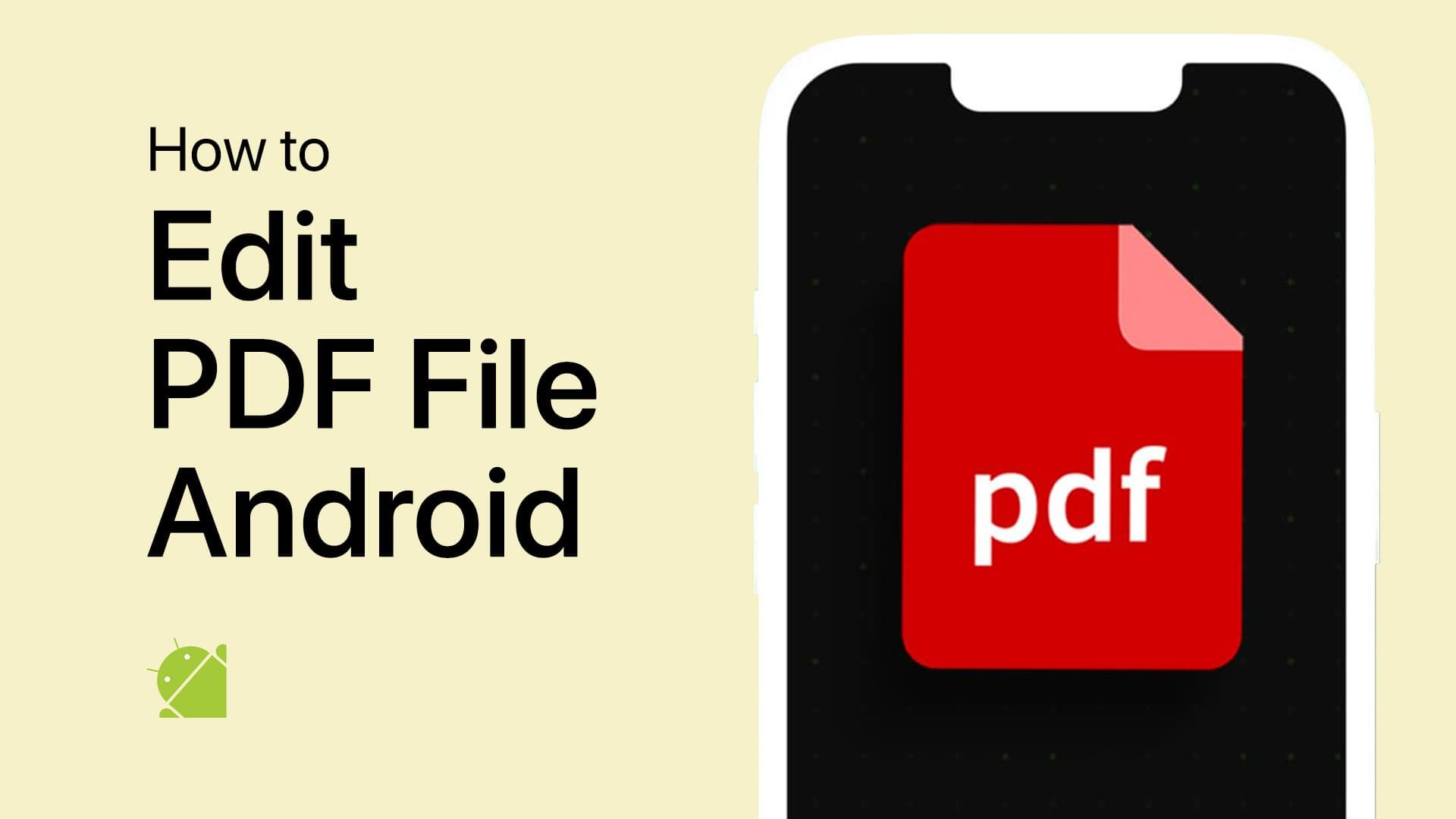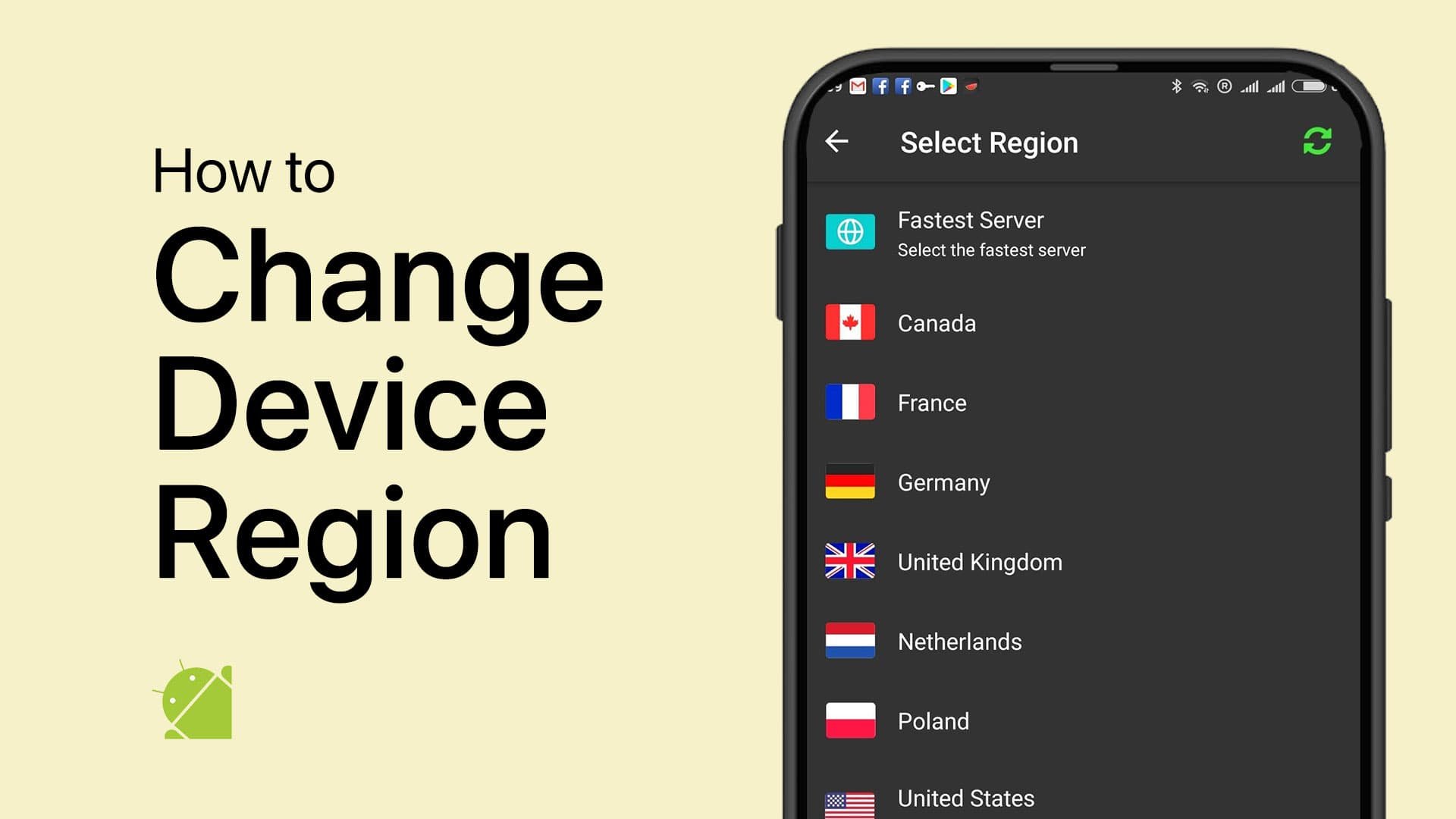How To Change Your Region/Country on Android
Introduction
In the digital age, the geographical boundaries that limit content accessibility can often feel archaic. Fortunately, with your Android device at hand, circumventing these barriers is within arm's reach. In this insightful guide, we will unveil a straightforward method to alter your network region or country on your Android device, opening doors to a wealth of content and experiences previously unavailable in your locale. Leveraging the efficacy of VPN services, such as PrivadoVPN, not only secures your online presence but also grants you the golden key to a global gateway. Whether you aim to engage in a gaming server from a different region or indulge in a Netflix binge of content restricted in your country, this tutorial is your passport to a borderless digital experience. Stay tuned as we walk you through the seamless journey of region transformation on your Android device.
Getting Started with PrivadoVPN
Register with PrivadoVPN
To embark on a seamless journey of unhindered internet access, initiate by opting for a robust VPN service. In this spectrum, PrivadoVPN emerges as a noteworthy contender, offering remarkable value to its users. Navigate to the official website to create your exclusive account, setting the stage for an enriched online experience.
Install and Set Up the PrivadoVPN App
Once your account setup is finalized, the next course of action involves downloading the PrivadoVPN application on your Android device. Simply head to the Google Play Store, type "PrivadoVPN" in the search bar, and proceed with the installation. Post-installation, launch the application and log in using the credentials of your newly established account.
Install the PrivadoVPN App
Modify Your Android Device's Geographic Setting
Select a Virtual Location in PrivadoVPN
Within the PrivadoVPN application, you are greeted with an extensive list of countries representing potential virtual locations for your device. Choose your preferred country by tapping on its name. PrivadoVPN takes care of the rest, establishing a secure connection to the chosen nation. Stay tuned for a notification, signaling the successful completion of this step.
Change your Android device location
Verify the New Virtual Location
Your Android device now operates from the virtual vicinity of your selected region, unlocking a plethora of global digital content right at your fingertips. Verify this transformation by visiting a website or utilizing an app that showcases your current geographical location.
Utilize Your New Region to Its Fullest
Engage in gaming sessions with servers specific to your chosen region, assuming the game supports multiple server locations. Furthermore, bid farewell to regional restrictions as you gain access to a wider range of Netflix series and other content previously inaccessible in your home country. This adjustment not only broadens your entertainment horizons but also introduces you to a more inclusive and globalized digital sphere.
Verify your location change
-
Changing your device's region allows you to bypass geographic restrictions, granting access to content, like Netflix series or games, that may be unavailable in your current location.
-
To select a new location, open the PrivadoVPN app, choose from a list of countries, and tap on your preferred country's name. The app will notify you once the connection is established.
-
Yes, you can confirm the change in region by visiting a website or using an app that displays your current location. This helps in verifying if you can now access region-specific content.
-
Absolutely, changing your device's region can allow you to play in server regions specific to your selected country, potentially leading to new experiences and challenges in your favorite games.
-
PrivadoVPN offers robust IP leak protection, safeguarding your personal data from potential leaks through DNS, IPv4, and IPv6, ensuring a secure and private browsing experience.