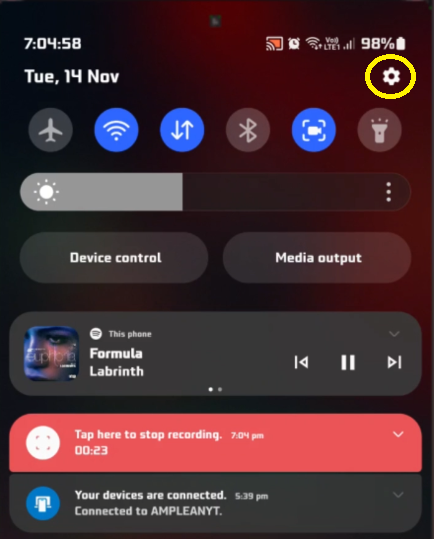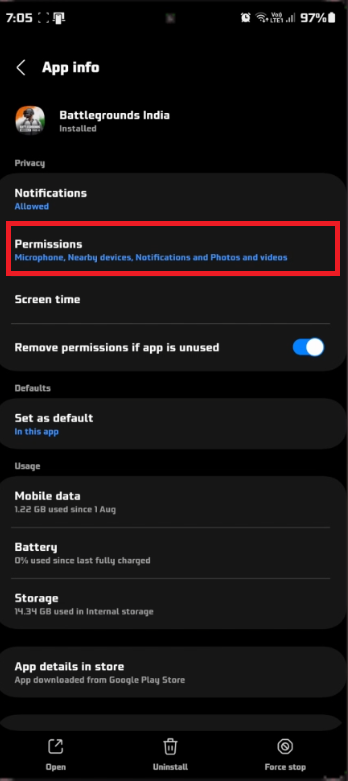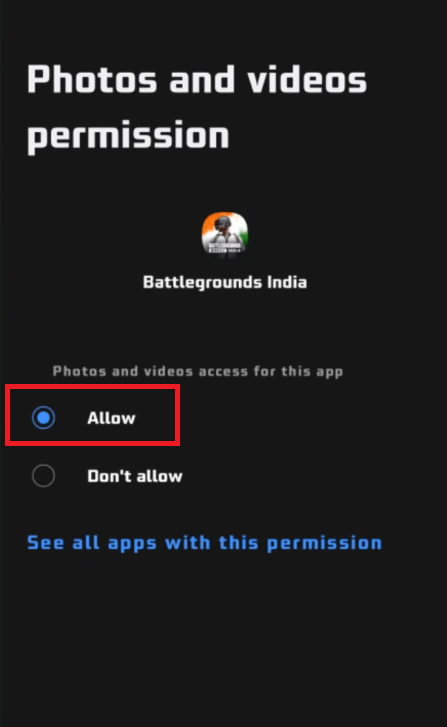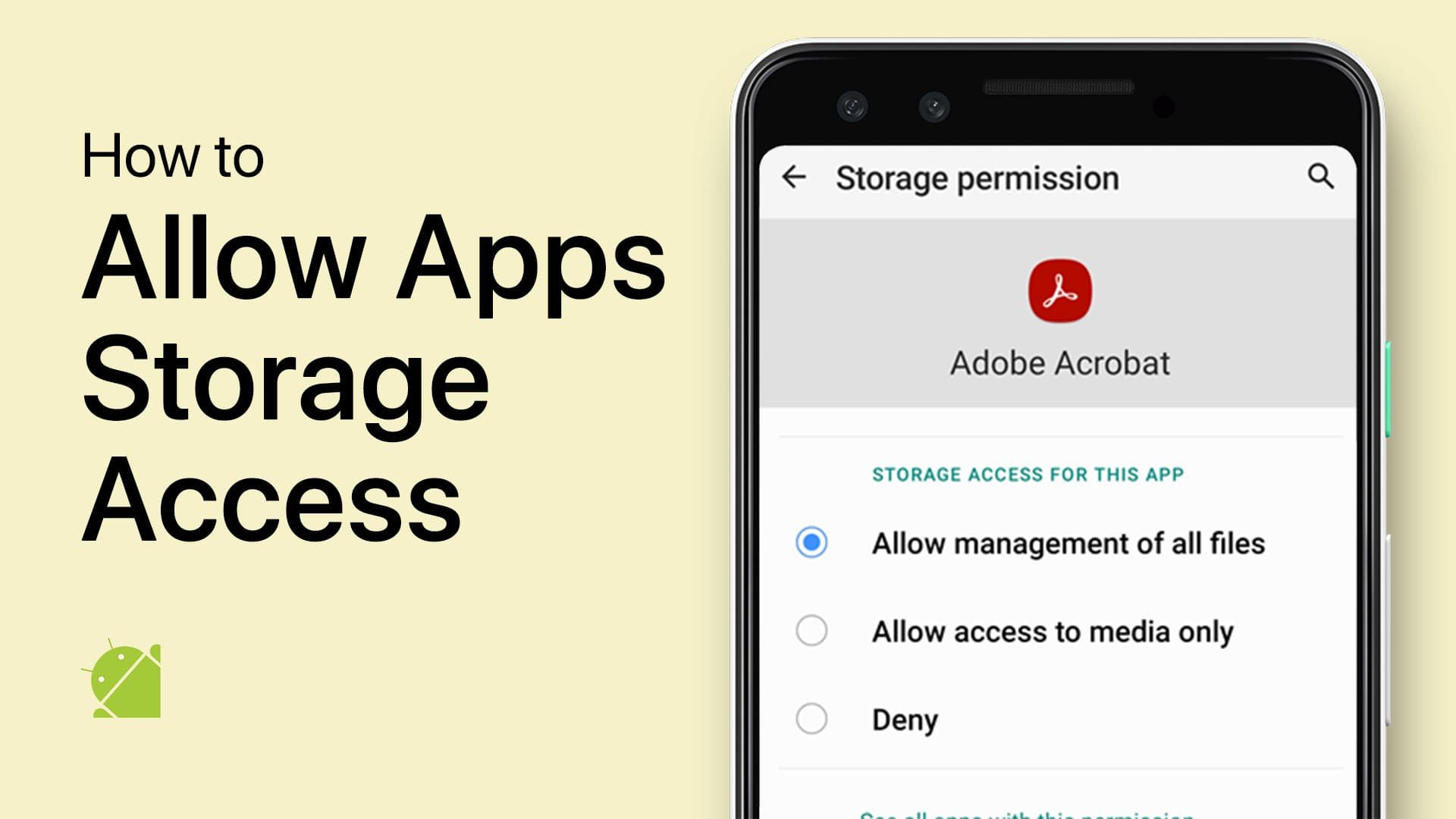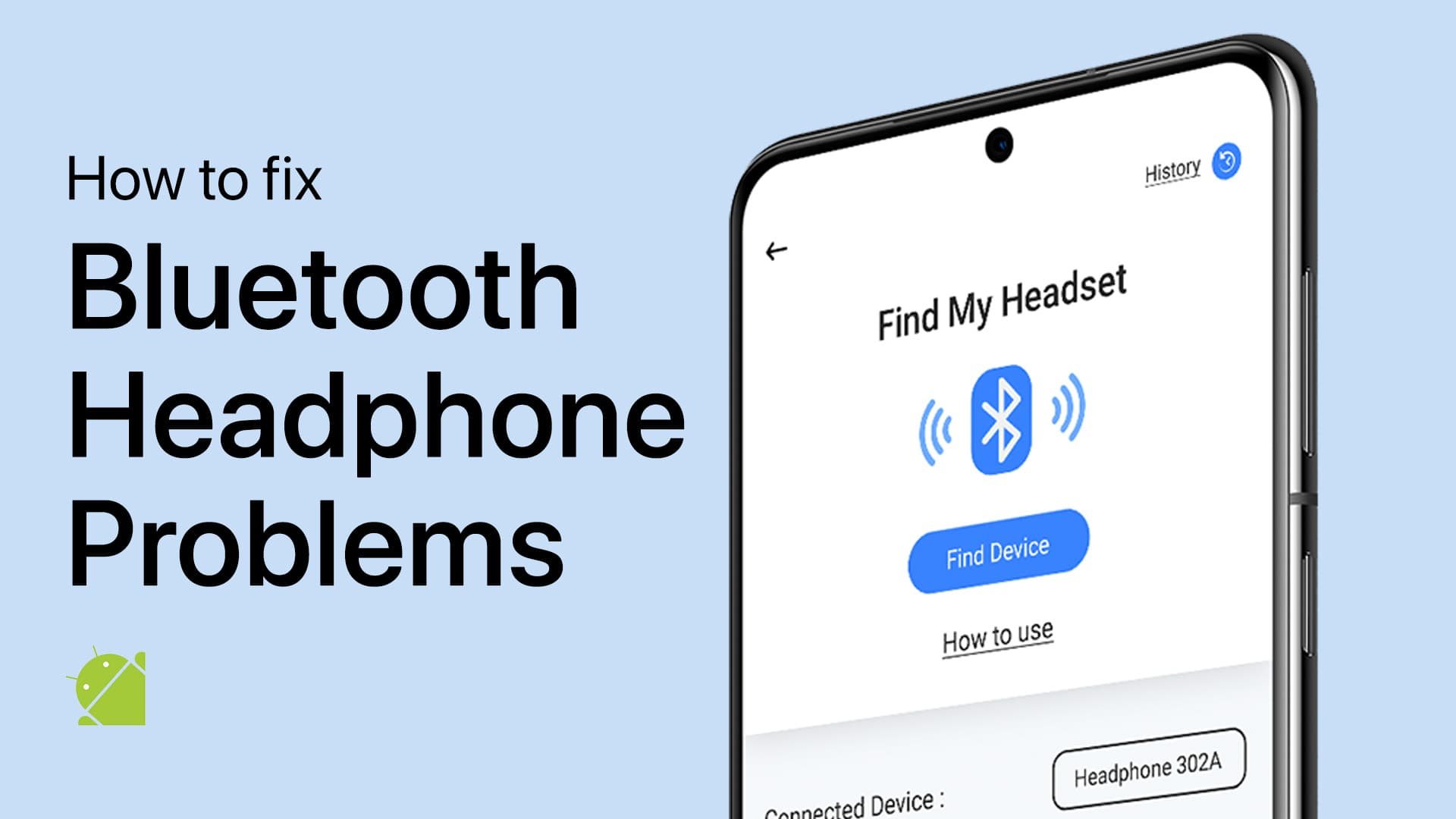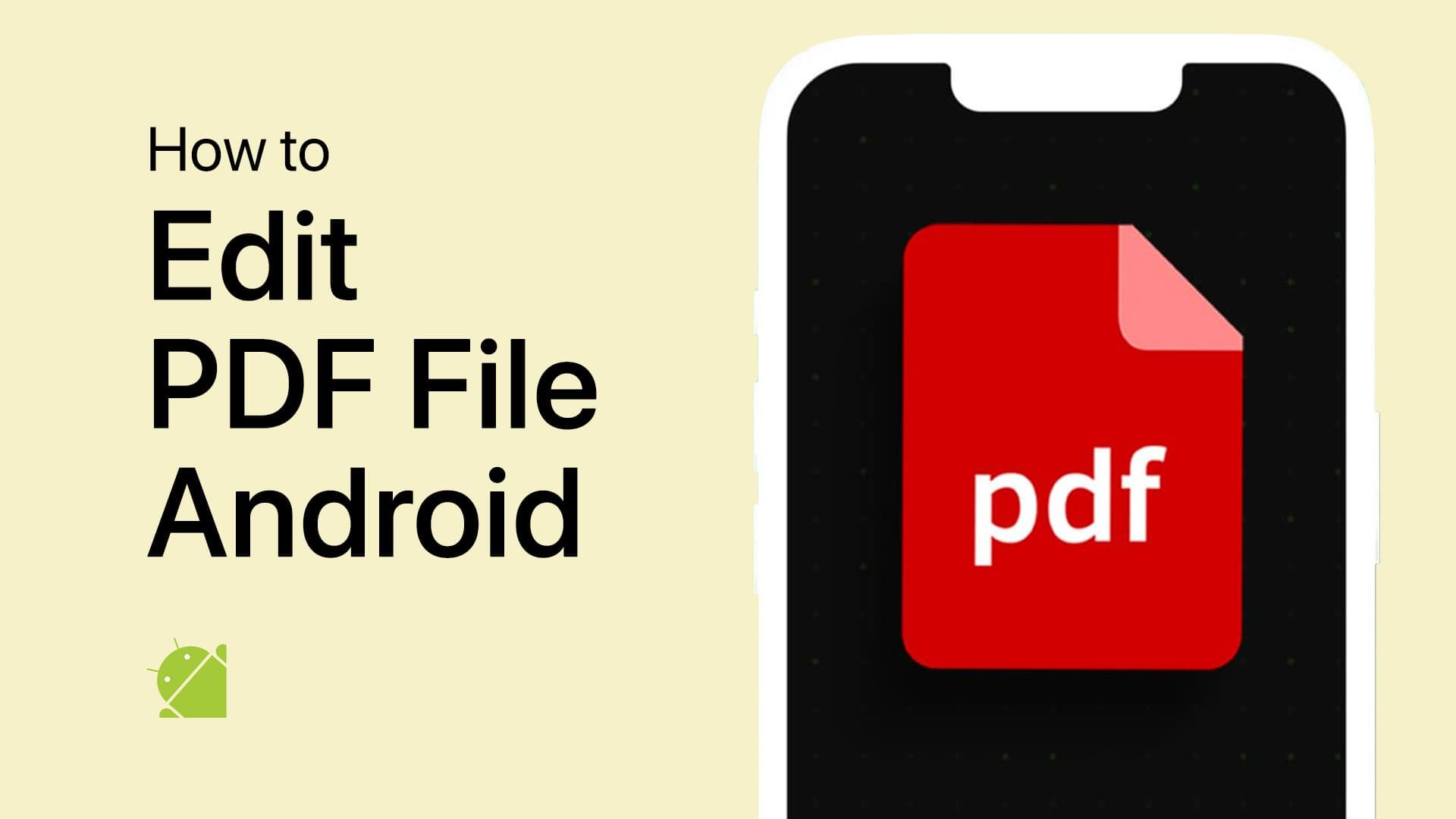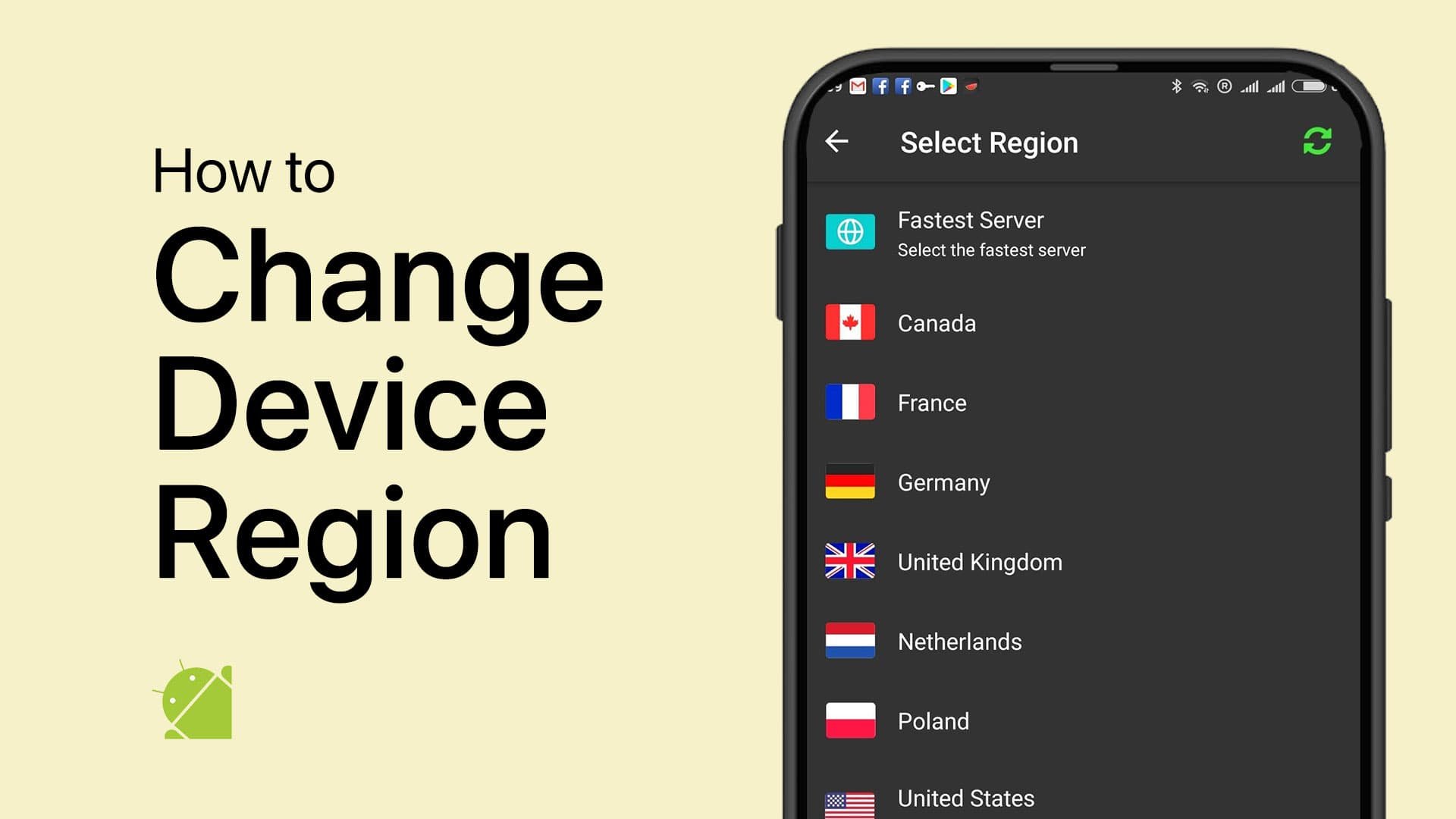How To Allow Apps To Access Storage on Android Device
Introduction
Step into the world of Android with ease! Our tutorial guides you through the simple process of granting apps access to your device's storage. Ideal for both new and seasoned Android users, this guide ensures your favorite apps can fully function by accessing necessary files and data.
Navigating to Android Settings for App Permissions
Opening Device Settings
Unlock Your Device: Start by unlocking your Android phone or tablet.
Access the Home Screen: Go to the main screen of your device.
Open Notification Panel: Slide your finger downwards from the top of your screen.
Enter Settings:
Tap the gear or wheel icon, usually found in the top-right corner of the notification panel.
Alternatively, open the Settings app directly from your home screen, especially if your device has a unique user interface.
Android Notification Panel > Settings
Locating App Settings
Scroll Through Options: In Settings, scroll down to find "Apps" or "Applications". This may be under a section labeled “System Settings”.
Select 'Apps': Tap on it to view a complete list of all installed apps on your device.
Choose an App: Identify and select the app for which you want to modify storage permissions.
Android Settings > Applications > Permissions
Modifying Storage Permissions
Access App Information: Tap on the app’s name to open its information page.
Find Permissions Setting: Look for "Permissions" or "App Permissions".
Adjust Storage Permission:
Inside Permissions, locate the option for storage or file access.
Toggle the switch to enable storage access for the app.
Return to Home Screen: Press the back arrow to exit settings and return to your device’s home screen.
By following these steps, you ensure the selected app has the necessary access to your Android device’s storage, enhancing its functionality and your user experience.
Allow the app to access your Android storage
-
Adjusting storage permissions allows apps to access files on your device. Be cautious and grant permissions only to trusted apps to maintain security.
-
Yes, you can revoke storage permissions anytime by following the same steps and toggling the storage access switch off in the app's permission settings.
-
Apps may require storage access to save data, retrieve files, or function properly. For instance, a photo editing app needs access to your gallery to import and export images.
-
If storage permission is denied, the app might not function as intended. For example, a music player app might be unable to play songs stored on your device.
-
Only grant storage permissions to apps downloaded from trusted sources like the Google Play Store and ensure your device has the latest security updates.