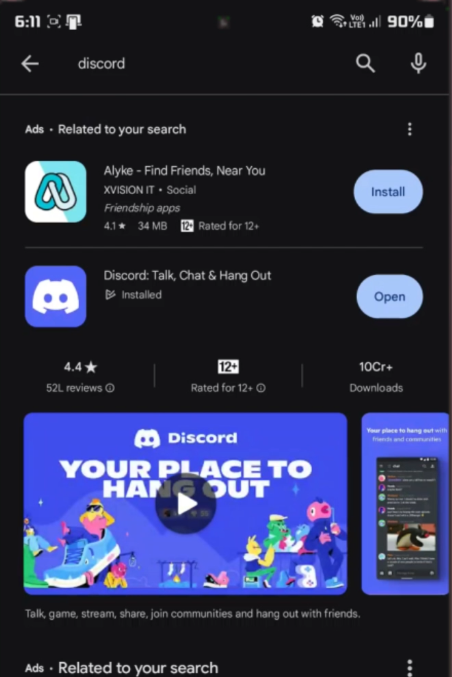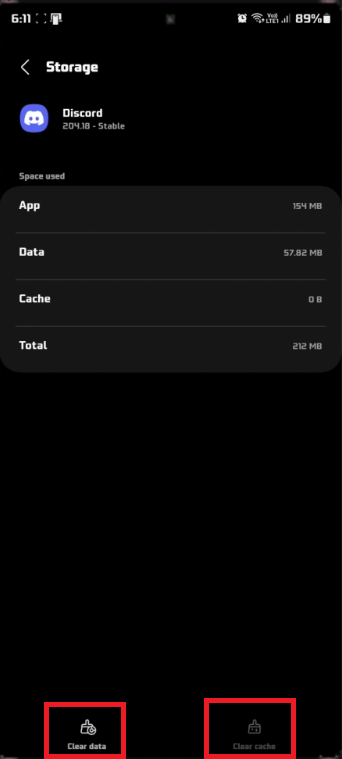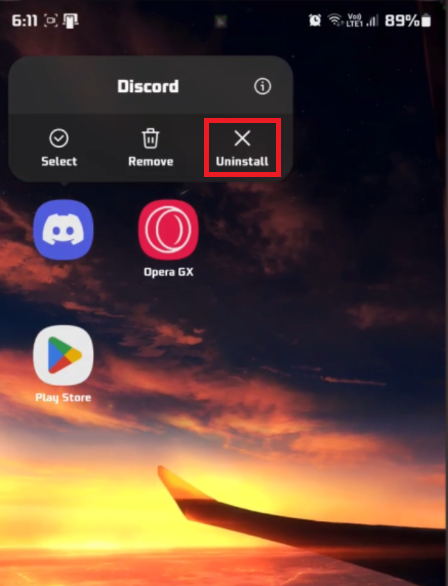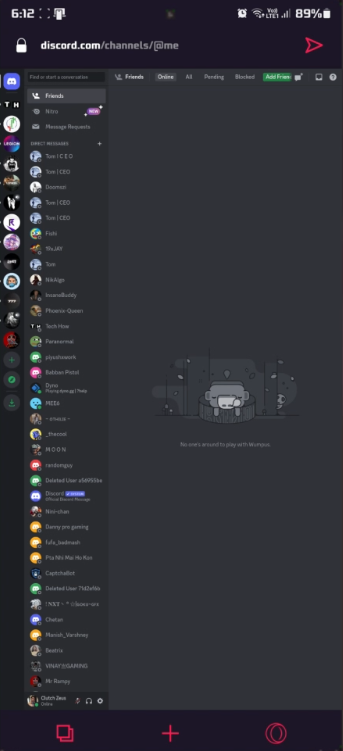How To Fix Discord Mobile Stream is Zoomed In - Tutorial
Introduction
Encounter a zoomed-in stream on Discord mobile? Our tutorial offers a simple, straightforward fix. Learn how to update, clear cache, or reinstall Discord to resolve streaming issues on your phone, ensuring a smooth and enjoyable experience on the app.
Updating Your Discord App
Checking for Updates
Open Your App Store:
For Android users, this will be the Google Play Store.
For iOS users, use the Apple App Store.
Search for Discord: Type 'Discord' in the search bar of the app store.
Update if Available:
If you see an 'Update' button next to the Discord app, tap it.
The update process may take a few minutes.
Verifying the Update
Open Discord: Once the update is complete, launch the Discord app.
Check the Stream: Look at a stream to see if the zoom issue is resolved.
By keeping the Discord app updated, you can ensure that many common bugs, like zoomed-in streams, are fixed. Regular updates also bring new features and improved security for a better user experience.
Play Store > Discord > Update
Clearing Discord's Cache for Stream Issues
Check for Zoom Issue Post-Update
Open Discord: After updating the app, launch Discord.
Inspect a Stream: Verify if the stream still appears zoomed in.
Steps to Clear Cache
If the problem persists, clearing the cache can often help. This process gives the app a fresh start by removing temporary data.
Locate Discord App Icon: Find the Discord icon on your phone's home screen or app drawer.
Access App Information:
Long-press (hold) the Discord icon.
A menu will pop up.
Tap on the 'i' icon or select 'App Info' (this varies depending on your phone model).
Navigate to Storage Settings:
Look for an option labeled 'Storage' or 'Storage & Cache'.
Clear Cache:
Tap on this option.
Then choose 'Clear Cache'.
Clearing the cache does not affect your app data or personal settings but can resolve issues like a zoomed-in stream. It's a safe and quick fix that often helps in refreshing the app's functionality.
Android Settings > Applications > Discord > Storage > Clear Cache
Reinstalling the Discord App
Checking After Clearing Cache
Reopen Discord: After clearing the cache, launch Discord to check if the zoom issue is resolved.
Steps to Reinstall
If the problem continues, reinstalling Discord can be an effective solution.
Go to App Store: Return to your device's app store - Google Play Store for Android or Apple App Store for iOS.
Search for Discord: Enter 'Discord' in the search bar.
Uninstall the App:
Click on Discord from the search results.
Tap 'Uninstall' and wait for the app to be completely removed.
Reinstall Discord:
After uninstallation, tap 'Install' to download Discord again.
Once reinstalled, open the app to see if the stream issue is fixed.
Uninstall the Discord app before reinstalling it
Trying Discord on a Web Browser
Alternative Solution: Discord Web Version
If the above steps don't work, try accessing Discord through a web browser.
Open a Web Browser: Use any browser on your phone.
Search for Discord: Type 'Discord' in the browser's search bar.
Visit Discord Website: Go to Discord.com.
Log In to Your Account: Use your Discord credentials to log in.
This method can be a workaround if the mobile app continues to have issues, as some users find streaming functions more reliably on the web version of Discord.
Use Discord Web
-
A zoomed-in stream on Discord mobile can be due to outdated app versions, cache issues, or app glitches. Updating or reinstalling the app often solves this.
-
No, clearing the cache removes temporary files and doesn't affect your personal data or settings on Discord.
-
Regularly check for updates in your app store to ensure you have the latest version of Discord, which includes new features and bug fixes.
-
Yes, reinstalling Discord is safe and can resolve streaming problems. Just ensure to download it from official app stores.
-
Some users find that using Discord on a web browser provides a more stable streaming experience compared to the mobile app, especially for resolving zoom issues.