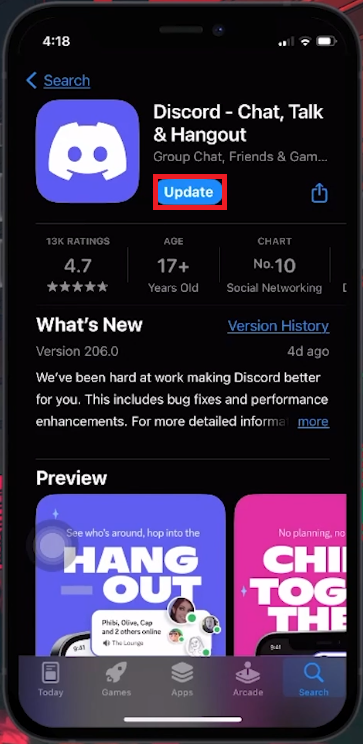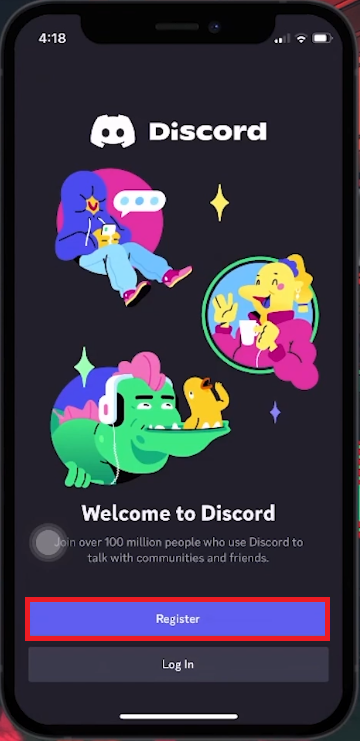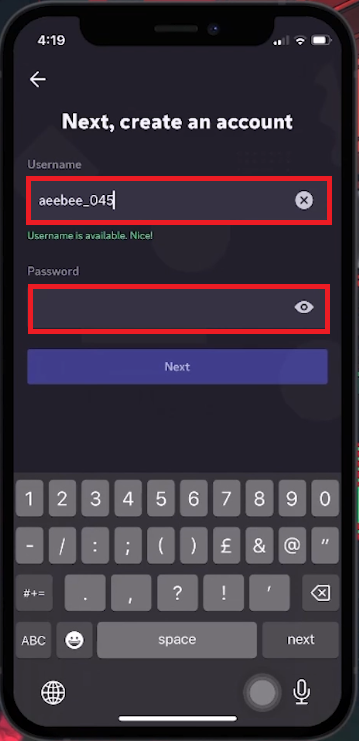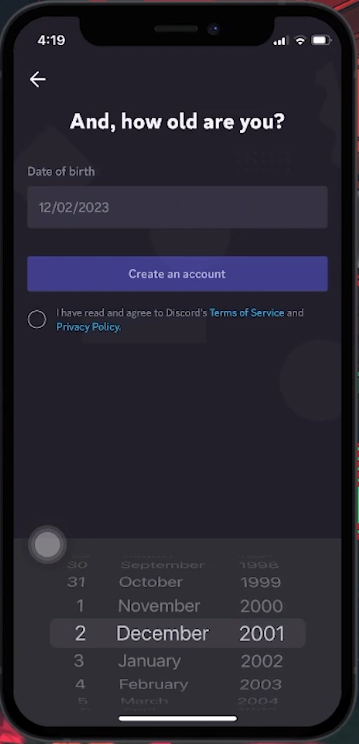How To Create Discord Account on Mobile - Tutorial
Introduction
Creating a Discord account on your mobile device is a straightforward process that opens up a world of digital communication and community engagement. In this guide, I'll walk you through each step, from downloading the Discord app to choosing a unique username and setting a secure password. Whether you're an avid gamer, a member of various fandoms, or just looking for a place to chat and hang out online, Discord offers a versatile platform for all. Let's dive into how you can easily set up your account on iOS or Android devices and start connecting with others in no time!
Download and Install the Discord App
To begin using Discord on your mobile device, the first step is downloading and installing the Discord app. It's available for free on both iOS and Android platforms. Here's how to get started:
For iOS Users:
Find the App: Open the App Store on your iOS device.
Search for Discord: Type 'Discord' in the search bar.
Download: Click on the 'Get' button to download the app.
For Android Users:
Access Google Play Store: Open the Google Play Store on your Android device.
Locate Discord: Search for 'Discord' in the Play Store.
Install: Tap on 'Install' to add the app to your device.
App Store > Discord > Install
Registering Your Account:
Open the App: Once installed, launch Discord.
Registration: On the welcome screen, tap 'Register' to start setting up your new account.
Enter Contact Details: You'll be asked to provide either a mobile number or an email address. This will be used for logging in to your Discord account. Choose the one you find more convenient.
Additional Options: Remember, you can later add or change contact details in Discord’s settings for ease of access.
Discord App > Register New Account
Setting Up Your Discord Account
After downloading and launching Discord, it's time to set up your account. Here's a step-by-step guide to make the process straightforward:
Choosing Your Username:
Username Selection: After entering your contact information, tap 'Next' to pick your username.
Be Unique: Your username is your identity on Discord. It must be unique, as Discord doesn't allow duplicate usernames.
Tips for Uniqueness: If your desired username is taken, consider adding numbers or symbols. For example, if 'JohnDoe' is taken, try 'JohnDoe123' or 'John_Doe'.
Creating a Strong Password:
Password Requirements: Discord allows a password length of 6 to 72 characters. You can use a mix of letters, numbers, symbols, and even spaces.
Security: Opt for a strong, secure password to protect your account from unauthorized access.
Enter username and password for Discord account
Providing Your Birthday:
Enter Birthday: Input your birth date in the specified fields.
Age Restrictions: Discord requires users to meet a certain age criterion. Make sure your entered date complies with these requirements.
Agreeing to Terms of Service:
Read Terms: Before finalizing, read through Discord’s Terms of Service and Privacy Policy.
Consent: Check the box to agree to these terms and tap on “Create an account”.
This process ensures that your Discord account is set up correctly and securely, allowing you to join and interact with communities tailored to your interests.
Enter your birthday information
-
No, each Discord account must have a unique email address or phone number associated with it for security and recovery purposes.
-
Try modifying it with numbers, symbols, or variations. Discord usernames are unique, so adding elements like "JohnDoe123" or "John_Doe" can help.
-
Choose a strong password with a mix of letters, numbers, and symbols. The length can be between 6 to 72 characters. Strong passwords enhance account security.
-
Discord has age restrictions for its users. Providing your birthday ensures compliance with these regulations and helps maintain a safe community environment.
-
Agreeing to the Terms of Service is mandatory for account creation. If you don’t agree, you won’t be able to create a Discord account.